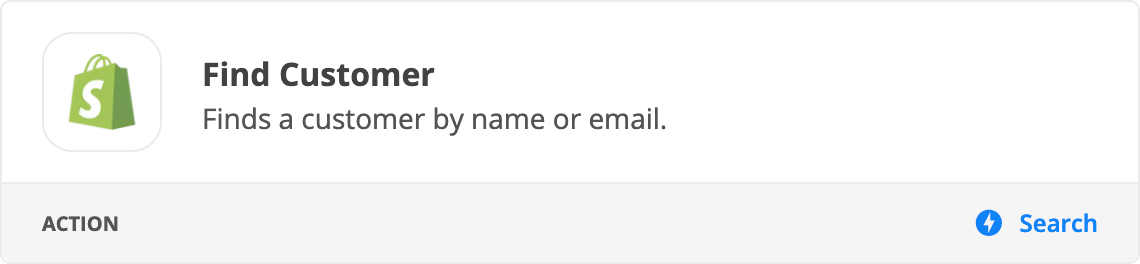Hello! I have a zap that triggers when a specific appointment type is scheduled in Acuity. When this appointment is scheduled, I want a tag to be added to the customer’s profile in Shopify. Seems really simple. I pull in the appointment data from acuity, add an action step to update customer in shopify. Under the “customer” field for the shopify action step, I add the email address of the customer from the Acuity trigger and manually add “VIP” as a tag. When I test, I get The app returned “Not Found.” I have verified this customer exists in shopify, I don’t know what I’m doing wrong.
I even tried a filter to find customer in shopify and then pulled the email from the found customer into the customer field to update, I get the same error. Thoughts?
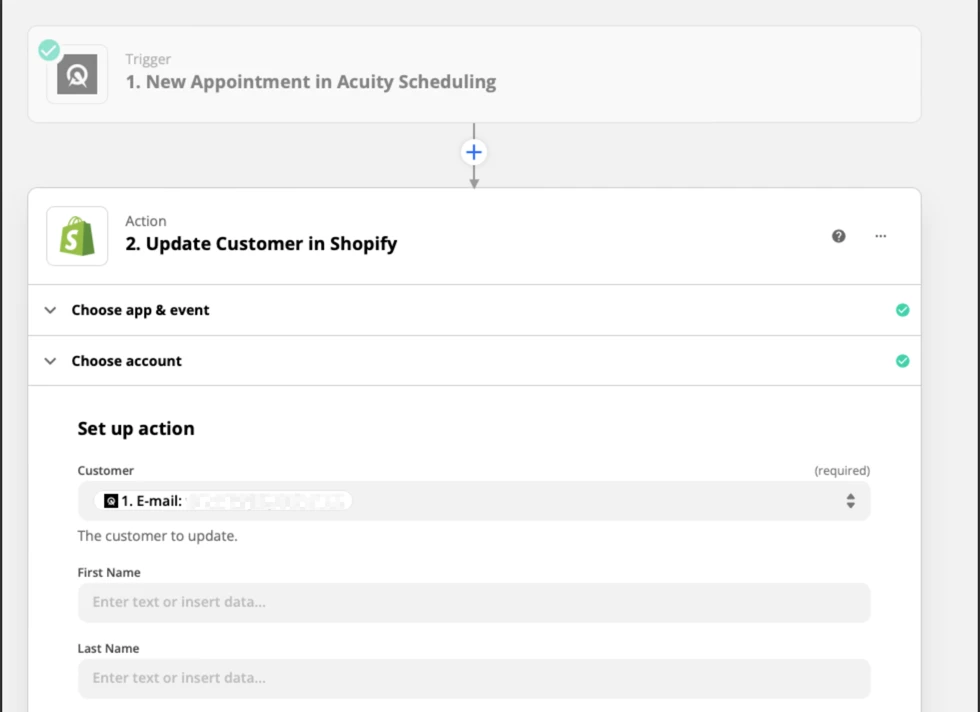
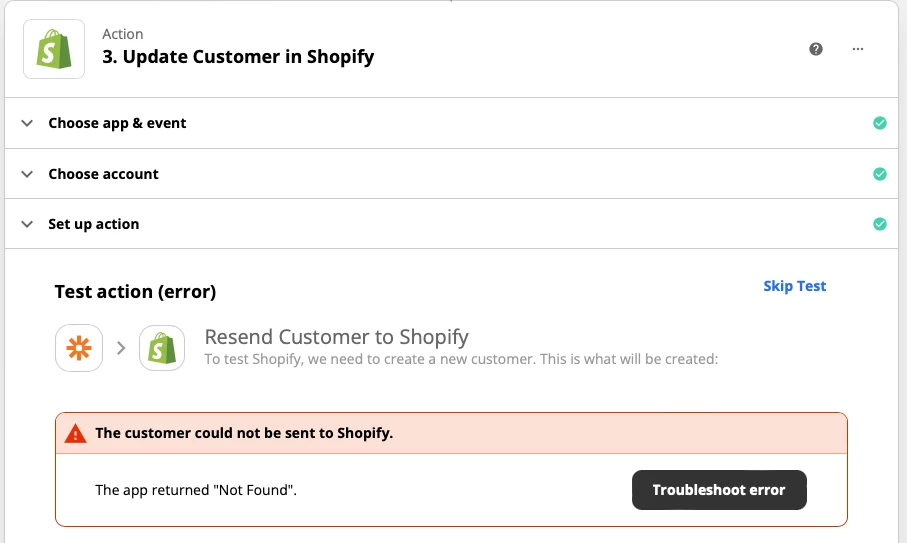
This post has been edited by a moderator to remove personal information. Please remember that this is a public forum and to remove any sensitive information prior to posting.