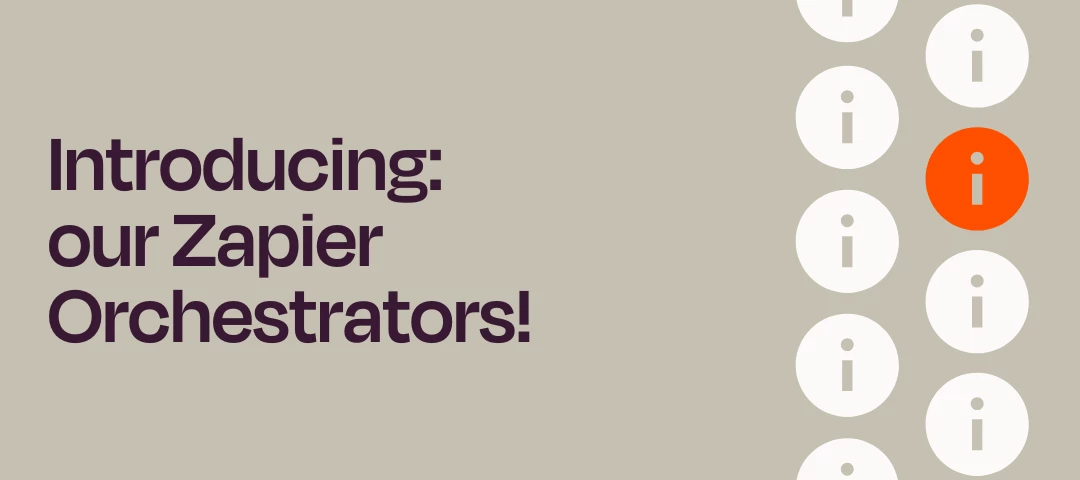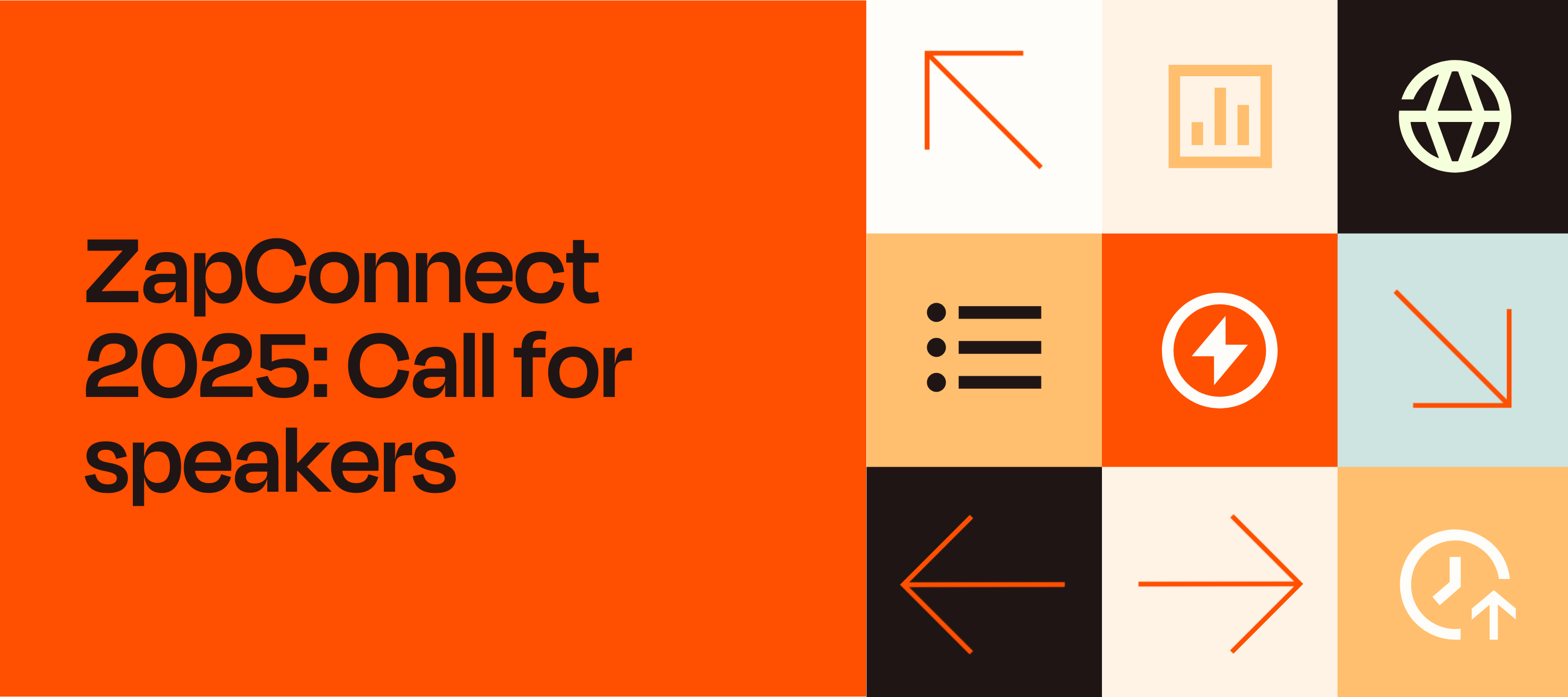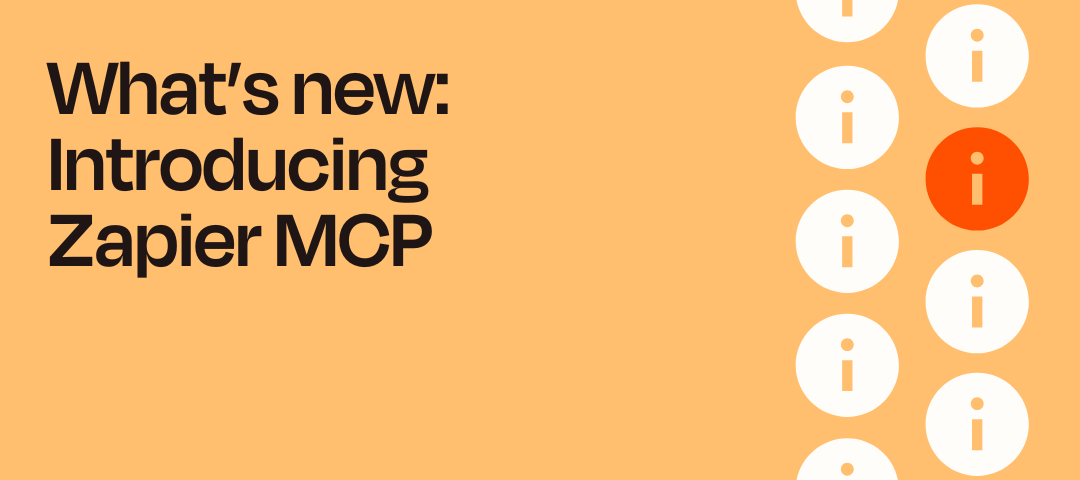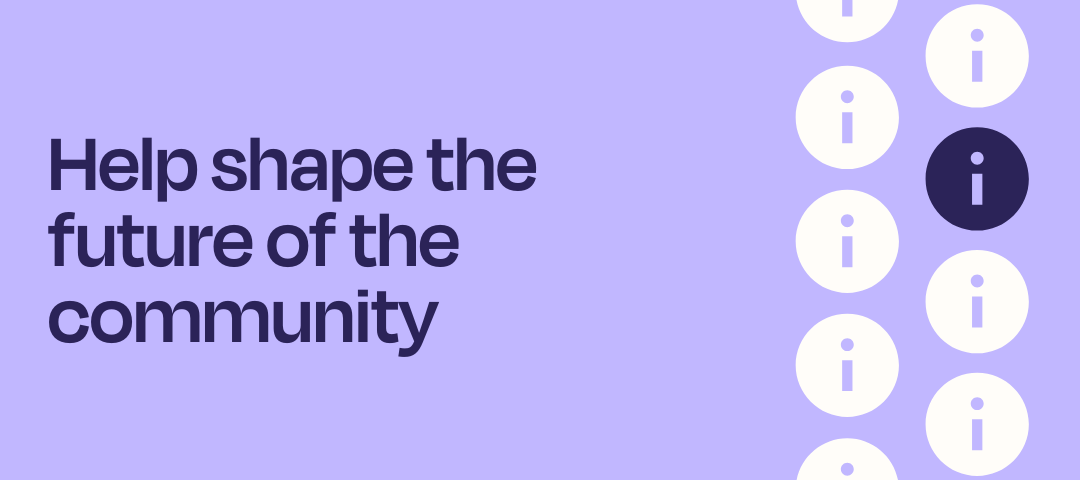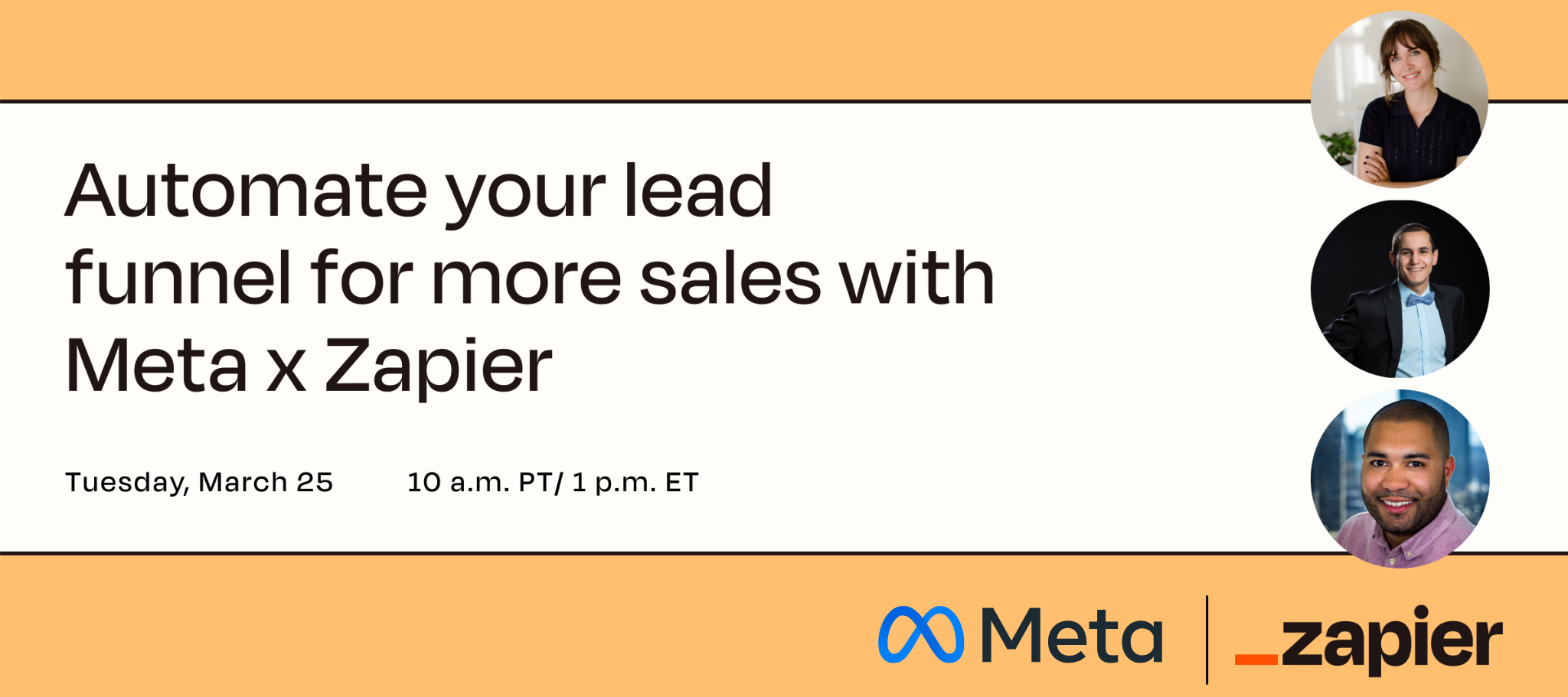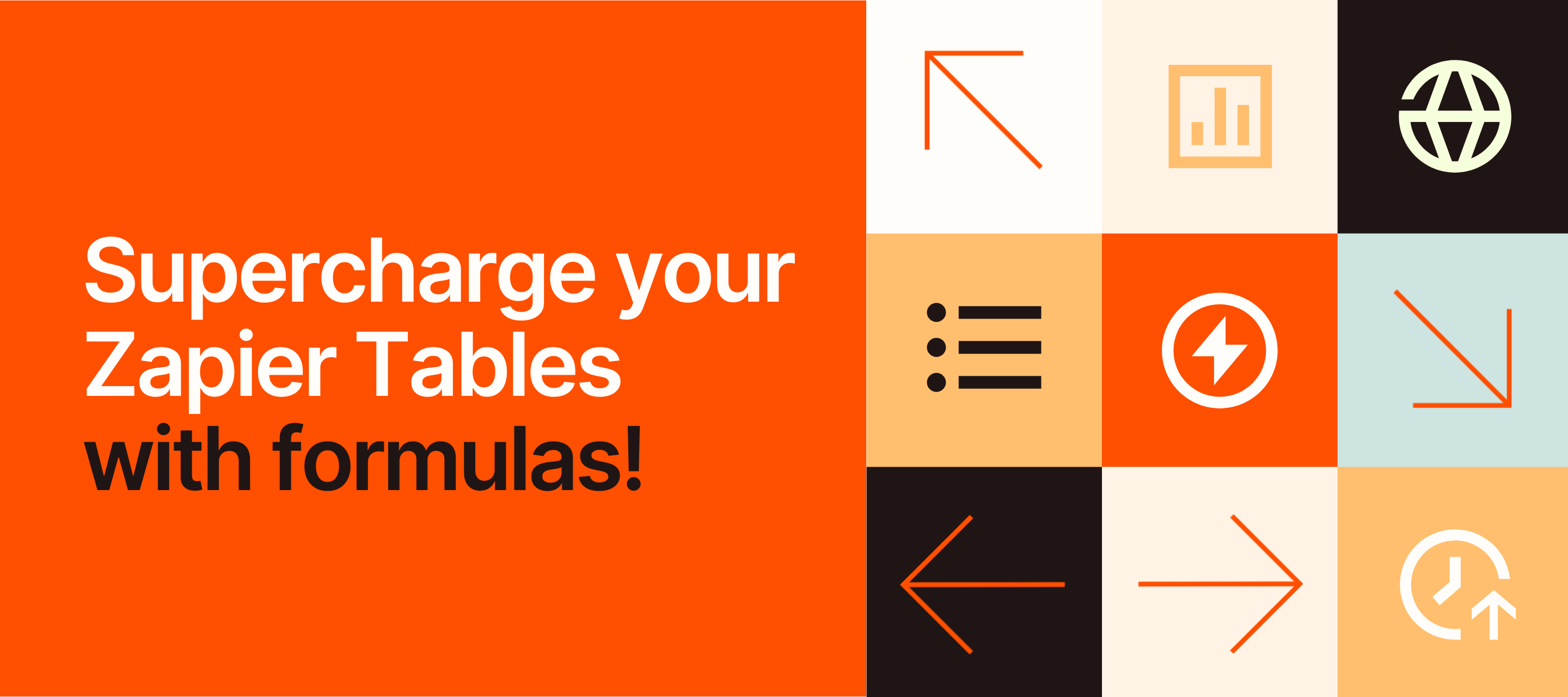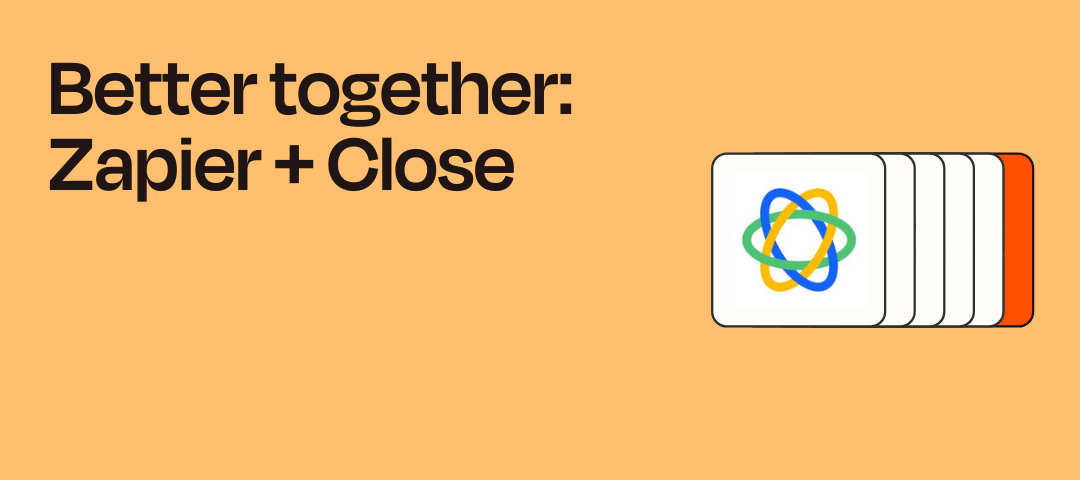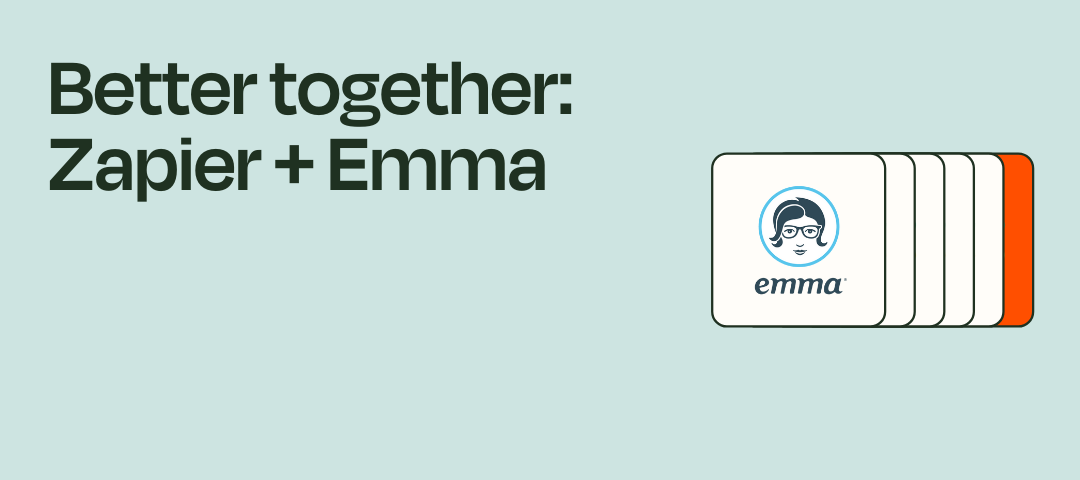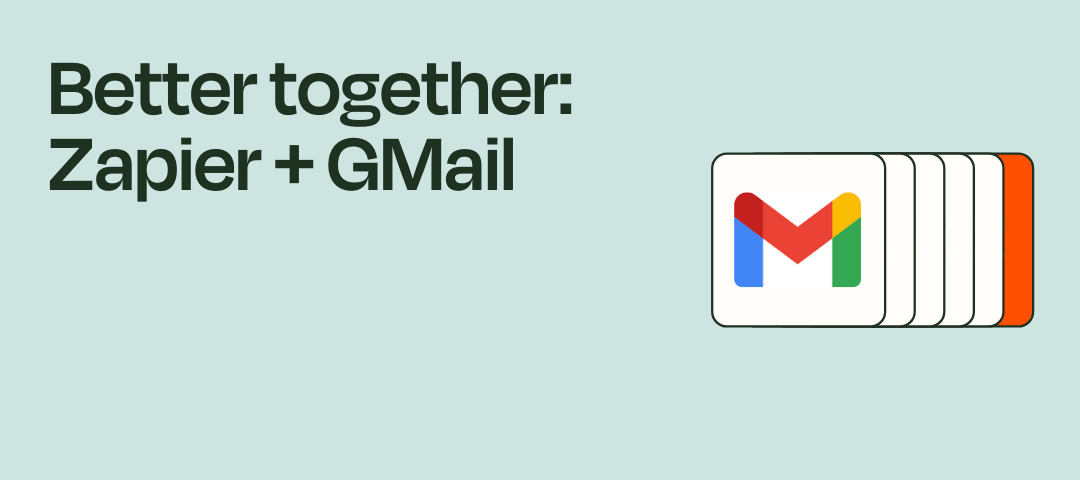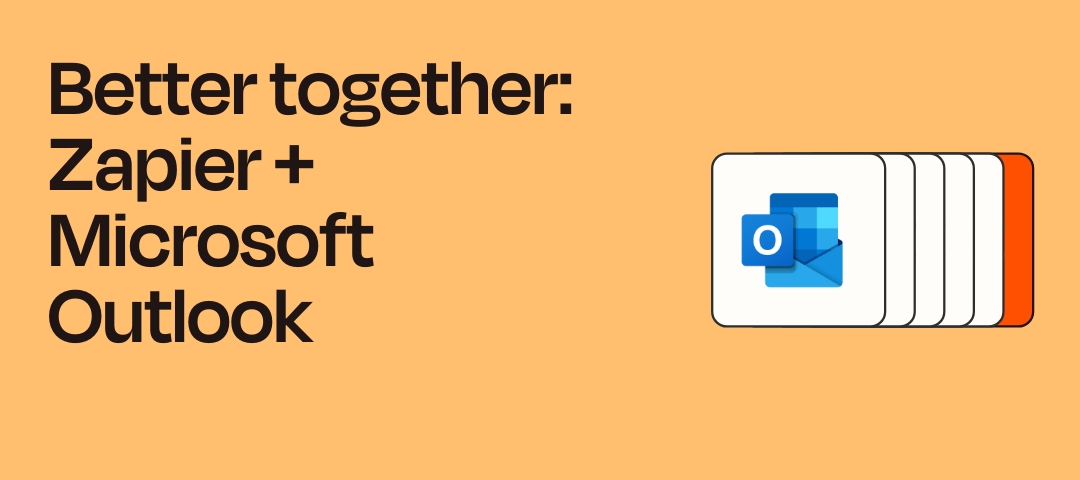What's New: 66 updated integrations for November 2025
Hey Zapier community! This post is dedicated to highlighting some of the bug fixes and new features added to integrations over the month of November. We'd love to hear what you're most excited about in the comments below.Anthropic (Claude)New actions:Delete File Download File Upload FileNew searches:Get File Metadata List FilesAvazaNew actions:Upload Expense AttachmentbexioResolved user-reported issues:Feature: Create Person: add street_name and house_number fieldsCalendlyNew actions:Create Scheduled Event MeetingResolved user-reported issues:Bug: Invitee Created Cannot read properties of undefined reading 'split' Feature: 'Create Event' ActionChatGPT (OpenAI)Resolved user-reported issues:Feature: Add Support for OpenAI's New GPT4.1 API Models Feature: Add Support for Browsing Beta Feature Bug: Can't connect to OpenAI instances with region specific data residency settings Feature: Provide `reasoning effort` parameter on actions Feature: Conversation action: Include 'Prompt' field to reference prompt templatesCognito FormsResolved user-reported issues:Bug: Update Entry: Date fields ignored in API response despite valid input Bug: Create Entry: Date Fields Return Null Despite Valid Input DataConnecteamNew actions:Update User Custom FieldsNew searches:Find Chat Conversation (Team/Channel)CustomGPTNew triggers:Conversation EndedDocSendNew triggers:New Signed DocumentEmail by ZapierResolved user-reported issues:Bug: New Inbound Email trigger Emails are bouncing and not triggering the ZapExact OnlineNew actions:Update ProjectNew searches:Find Purchase Order Line(s)EzekiaNew actions:Create Project Update ProjectFacebook PagesResolved user-reported issues:Feature: New Comment: Include commenter information from fieldFireCrawlResolved user-reported issues:Feature: /Crawl Webpage: Allow users to choose different output formats.FreedcampNew actions:Notifications Session Show Projects Get TasksGammaNew actions:Create From Template Create GenerationNew searches:Get Generation StatusGoogle AI Studio (Gemini)New actions:Understand Audio Understand Document Generate Audio Generate Video Understand Video Understand YouTube VideoResolved user-reported issues:Bug: Conversation action: 'History must start with a user turn' errorsGoogle CalendarResolved user-reported issues:Bug: Create Detailed Event 401 unauthorized response not followed by token refresh Feature: Add Attendee/S to Event action: pull ALL events in the Event dropdown Feature: Search Events by attendee information like email address in Find Event/Find Multiple Events ActionGoogle DocsNew actions:Replace ImageGoogle SheetsResolved user-reported issues:Bug: New Spreadsheet Row: Trigger Experiencing 3540 Minute Delays Bug: New Spreadsheet Row/New or Updated Spreadsheet Row: Trigger Experiencing 3540 Minute DelaysGravity FormsResolved user-reported issues:Feature: Display API Key Write Permission Requirements as a help text during authentication or a tooltip in configuration Bug: Trigger: New Form Submission Array Offset Error Causing Zap AutoDisableHubSpotResolved user-reported issues:Bug: Create Deal: Pipeline and Stage dropdowns not loading properlyInstagram for BusinessResolved user-reported issues:Feature: New Tagged Media: Return all media URLs from carousel posts Bug: Publish Photo: Intermittent 'Media ID is not available' Error Code 9007 Feature: New Action Post Video. Bug: Instagram for Business – “Publish Video” Action Fails Due to Deprecated VIDEO Media Type Should Use REELSInvestorBaseNew triggers:Multiple Buyers Export Event Multiple Buyers List Automation Eventinvolve.meResolved user-reported issues:Bug: New Response Trigger: Form field data regression only sending contact detailsJira Software CloudResolved user-reported issues:Bug: Create Issue Issue does not exist error after issue is createdJustCallResolved user-reported issues:Bug: Call Completed Sales Dialer missing data in live runsKlaviyoResolved user-reported issues:Bug: Remove Profile from List: Common confusion email address instead of id results in high rate of 400sKnowifyNew triggers:Item Marked Received Time Entry ApprovedNew actions:Create Service AssetLead Score by ZapierResolved user-reported issues:Bug: Find Person and Company Information Spike in 504 errorsLeadConnectorResolved user-reported issues:Bug: Pipeline Stage Changed trigger: Not receiving user informationLinkedIn AdsResolved user-reported issues:Bug: New Lead Gen Form Response Sponsored content Trigger: SelectedAPIUnhealthyError: Platform marking LinkedInLeadGenFormsCLIAPI@3.1.13 as unhealthyLinkedIn ConversionsResolved user-reported issues:Bug: Send Conversion Event: Error 'Requested version 20241101 is not active'LinklyNew triggers:Specific Link Clicked (Instant) Any Link Clicked (Instant)LoftyNew triggers:Transaction File UploadedResolved user-reported issues:Bug: Unable to authenticate: 'Auth Failed' message despite valid API keyMailerLite ClassicResolved user-reported issues:Bug: Auth error: Authentication failed: Template string must be a stringMetricoolResolved user-reported issues:Bug: Schedule Post Action: App not responding in time and leading to timeout errorMicrosoft ExchangeNew triggers:New Email Matching Search New Message in Folder New Flagged EmailNew actions:Add Category to Email Forward Email Move Email to Folder Reply to EmailNew searches:Find Emails Find Emails in Specific FolderResolved user-reported issues:Bug: New Email: 'We could not find your function/array/object anywhere on your App definition'Microsoft TeamsResolved user-reported issues:Bug: New Reply to Message: Not triggering and testing returns ` Cannot read properties of null reading 'replace'` Bug: Send Channel Message: Intermittent 403 Authorization ErrorNeosNew searches:Find Case or Intake by First Party Find Case or Intake by NumberNottaNew actions:Get AI Summary Generate AI SummaryOpenRouterResolved user-reported issues:Bug: Authentication: 404 Error During OAuth Connection ProcessPagePixels ScreenshotsNew actions:Get Account LimitsPaid Memberships ProResolved user-reported issues:Bug: Membership Level Changed Trigger: Error parsing response invalid JSON formatPayfunnelsNew triggers:One Time Setup Fees Created One Time Setup Fees Deleted One Time Setup Fees UpdatedNew searches:List One Time Setup FeesPDF4meNew actions:Excel - Add an Image to Header and Footer Excel - Add Rows to a Worksheet Excel - Add a Text Header and Footer Excel - Add a Watermark Excel - Delete Rows From a Worksheet Excel - Delete a Watermark Excel - Delete Worksheets From a Workbook Excel - Extract Rows From a Worksheet Excel - Extract Worksheets From a Workbook Excel - Find and Replace Text in a Worksheet Excel - Merge Multiple Excel Files Excel - Merge Rows in a Worksheet CSV - Parse CSV File Excel - Remove the Header and Footer From a Workbook Excel - Secure Workbooks Excel - Unlock Workbooks Excel - Update Rows in a WorksheetPipedriveNew searches:Get Project Find Project(s)New find or create:Find or Create ProjectResolved user-reported issues:Bug: Update Deal: Error 400 when clearing expected_close_date with null Bug: Find Person: Inconsistent search results across different field types Bug: Find Lead: itemSearch endpoint returns empty results for existing data Bug: Find Deal: Middle Match Search Fails to Find Deal by Title ID Bug: Update Deal 400 Validation: Expected date custom field value in YYYYMMDD format when using null value on a datetime fieldPostgreSQLResolved user-reported issues:Bug: Widespread “upstream connect error or disconnect/reset before headers” affecting PostgreSQL and MySQL triggers/actions across multiple Zapier accountsPrintavoResolved user-reported issues:Bug: Create Expense: Invalid Date Format ErrorQuickBooks OnlineResolved user-reported issues:Bug: New Invoice trigger delayed 30–60 minutes despite Instant polling setupQuoResolved user-reported issues:Bug: Send a Message Spike in 403 Errors Error 'NO_ACCESS' Bug: Duplicate trigger events for the Incoming Call Completed trigger Feature: New trigger: Incoming call accepted Bug: [Workaround]Duplicate trigger events for the Call Recording Completed trigger Bug: Authentication: Unable to authenticate a new account when trying to create a new connection.SalesforceResolved user-reported issues:Bug: Get Record Attachments: FileType Header Set to PDF Instead of application/pdf Bug: Authentication: OAUTH_APPROVAL_ERROR_GENERIC or Unable to Adjust Connected App Policy Bug: Salesforce upcoming changes Track impactSallaResolved user-reported issues:Bug: Authentication: Returns 'sorry the installation process could not be completed' error Feature: New Trigger: Cart AbandonmentSchoolMakerNew actions:Delete Member Set Member Ban Set Member SuspendNew searches:Get Admin/Moderator Details List MembersSendblueResolved user-reported issues:Bug: New Inbound Message Trigger: Task timed out after 30 secondsSenderResolved user-reported issues:Bug: Intermittent webhook delivery issuesShort.ioNew actions:Generate QR CodeSlackNew triggers:List Canvases List Canvas SectionsNew actions:Add Reaction Create Canvas Edit CanvasResolved user-reported issues:Bug: New File Providing only old samplesSnowflakeResolved user-reported issues:Feature: Add Help Text to “Updated Date Column” Field when defining “Columns to Return” in New or Updated Row TriggerSubmittableResolved user-reported issues:Bug: New Submission Trigger: 'You do not have V4 API Access Enabled' Error Despite Account Having V4 EnabledSuperOffice CRMResolved user-reported issues:Bug: New Appointment trigger: 403 error '`This appointment is a document use the IDocumentAgent instead!'TextmagicResolved user-reported issues:Bug: Add Tags to Contact: Validation Failed tagIds should be arrayTodoistResolved user-reported issues:Feature: Create Task action: Add parent task field alternatively create a Create SubTask actionTrelloResolved user-reported issues:Bug: Find Card: Inconsistently returning custom field dataZendeskResolved user-reported issues:Feature: Attach File to Ticket allow for HTML commentsZoomNew triggers:New Chat Message in Meeting or Webinar