Welcome to the Zapier Community! Let’s guide you through the basics of what you can expect ![]()
What to expect in the Community
The Zapier Community is a place to share and discover questions, tips and inspiration about everything Zapier related: building workflows, discovering new apps, creating your own integration, getting updates on new features.
If you have a question about your Zapier account or Zaps, please remember that the Community is a public forum. If you have a question about any of the following, please contact the Zapier Support Team using the Get Help Form:
- Account information (changing your email address, notifications, etc)
- Billing (downgrading, upgrading, refunds)
- Requesting features or reporting bugs
- Sales, procurement, security questionnaires, etc.
How to behave in the Community
The Zapier Community has members as varied as the people that use Zapier; they are from all over the world, a wide range of backgrounds and will have different levels of experience with Zapier and other apps. If you haven’t already, please take a minute to read through the Community Code of Conduct, which applies to all members.
We ask that everyone strive to understand the viewpoints of others and do their best to make all members feel welcome. Disagreements happen and we welcome open and respectful debate, but it’s important that we all resolve disagreements and differing views constructively.
In addition, let’s make this a safe space for people from all backgrounds, identities, and beliefs. We don’t tolerate threats, harassment, lewdness, hate speech, or other displays of bigotry.
Reporting inappropriate behaviour
If you feel as though a post in the Community violates the code of conduct, please flag the post so that the Community Moderation team can review it. To flag a post, click on the 3 dots at the bottom right of the post (or comment).
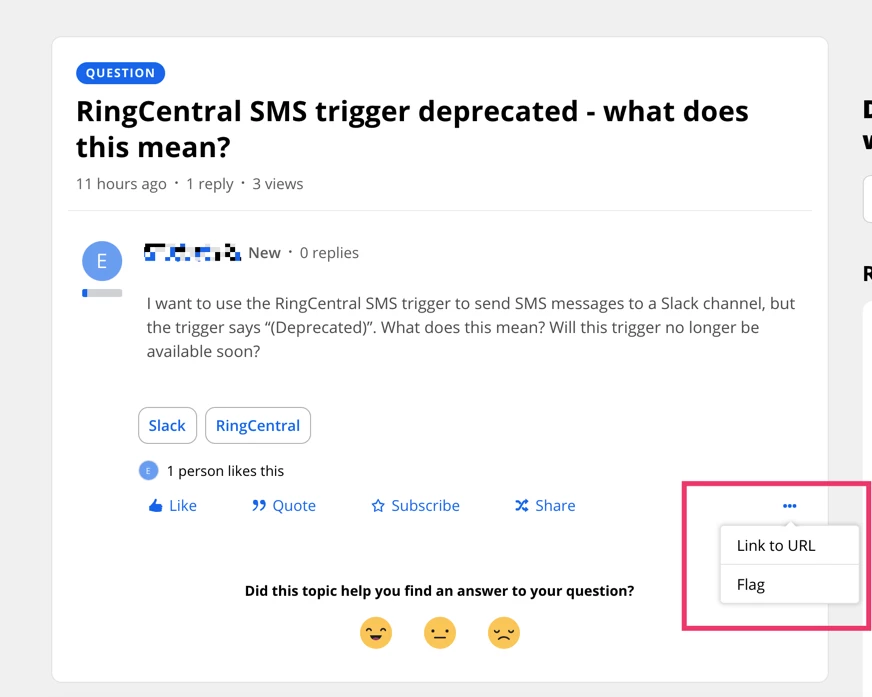
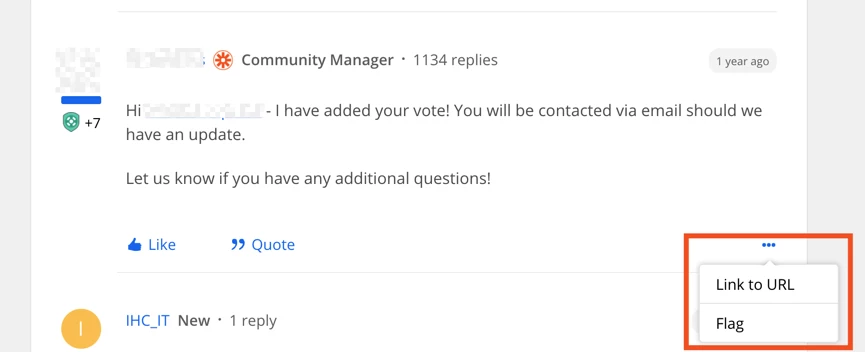
When you select Flag a window will pop up asking you to give the reason why you’re flagging the post. Type the reason you’re flagging the post and then click Report.
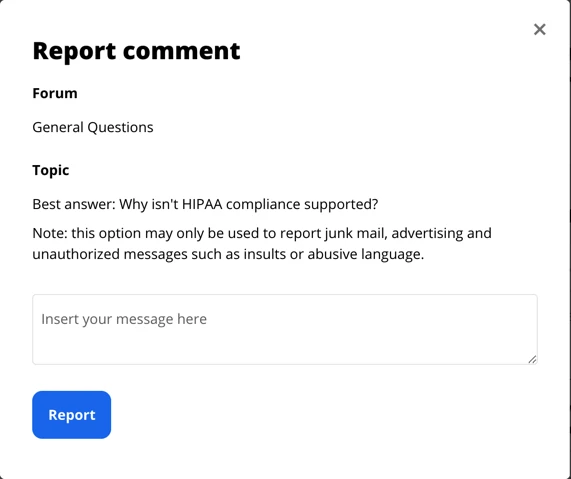
If you receive a direct message from a member that you believe breaks the code of conduct, or in other ways makes you feel uncomfortable, please take a screenshot of the message/s and send it to community@zapier.com and our moderation team will look into it.
Who’s who in the Community
There’s a team of us at Zapier who are dedicated to managing the Zapier Community. You’ll see the words ‘Community Manager’ next to our name in our profile. We also have a Zapier logo on our profile picture. You may also spot one of our Community Moderators, these are folks who aren’t Zapier employees, but help us to make sure that the Community is a safe and helpful place for all of our members. You’ll spot a moderator because they have a yellow crown on their profile picture.

A Zapier logo on someone’s profile picture denotes that they are a Zapier Community Manager. The yellow crown means that they are a moderator (though not a Zapier staff member).
When you look at someone’s profile, you will also see a rank next to their name. This lets you know a couple of things: whether they are a Zapier staff member or Certified expert, or how much they participate in the Community.
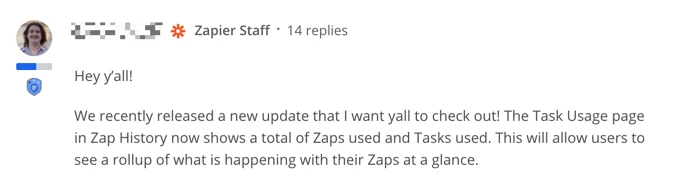
If a Community member works at Zapier, you’ll see the Zapier logo and ‘Zapier Staff’ after their name:
If a member is Certified Zapier Expert, that will be displayed next to their name:

Certified Zapier Experts are freelancers and agencies that have been certified by Zapier, who can help you to build Zaps and automate your business. You can find a full list of Certified Zapier Experts in the Experts directory.
The other thing you might see next to a members’ name, either on their posts or in their profile is a community rank.

The more you do in the Community, the higher your rank! You can also see a blue bar underneath a members profile - this represents their reputation in the Community. The more that they have participated and helped other users, the more full the bar will be.
Asking questions and finding answers
If you’d like some help with a question that you have for the Community, have a look at Finding Answers in the Community
You can also find some great tips about how to phrase questions in the article How to ask a great question in the Community (and get a great answer)
If you’re looking for some inspiration on how to automate more of your business or make the most of your apps, the Learn and Share category has lots of fantastic tips and tricks.
And If you have any questions about the Community itself, a great place to start is Frequently Asked Questions.



