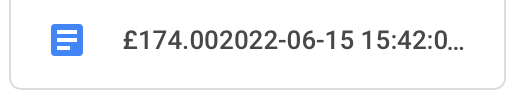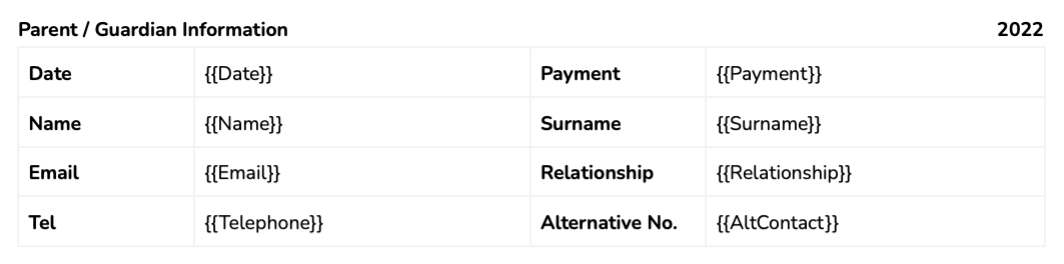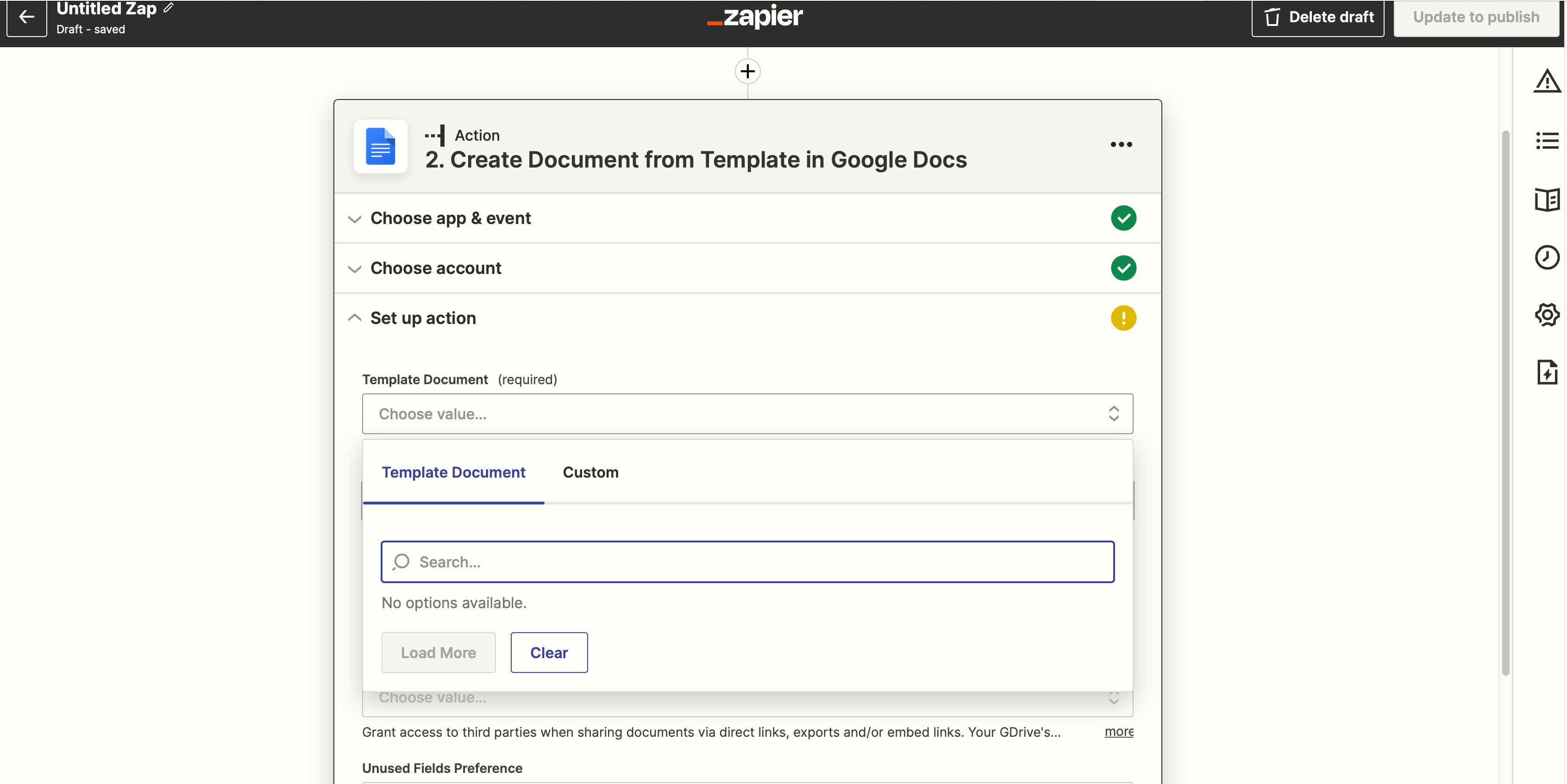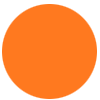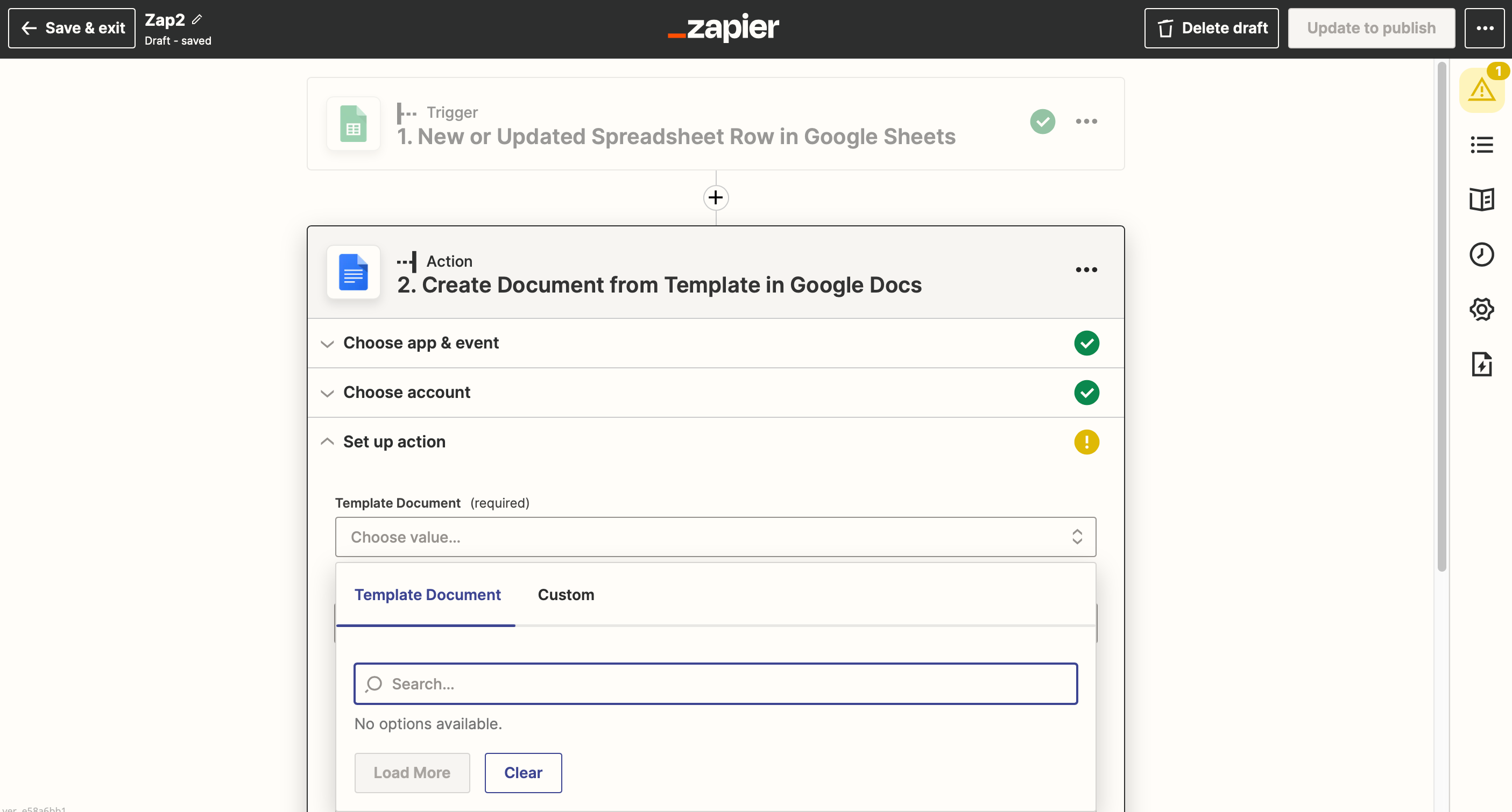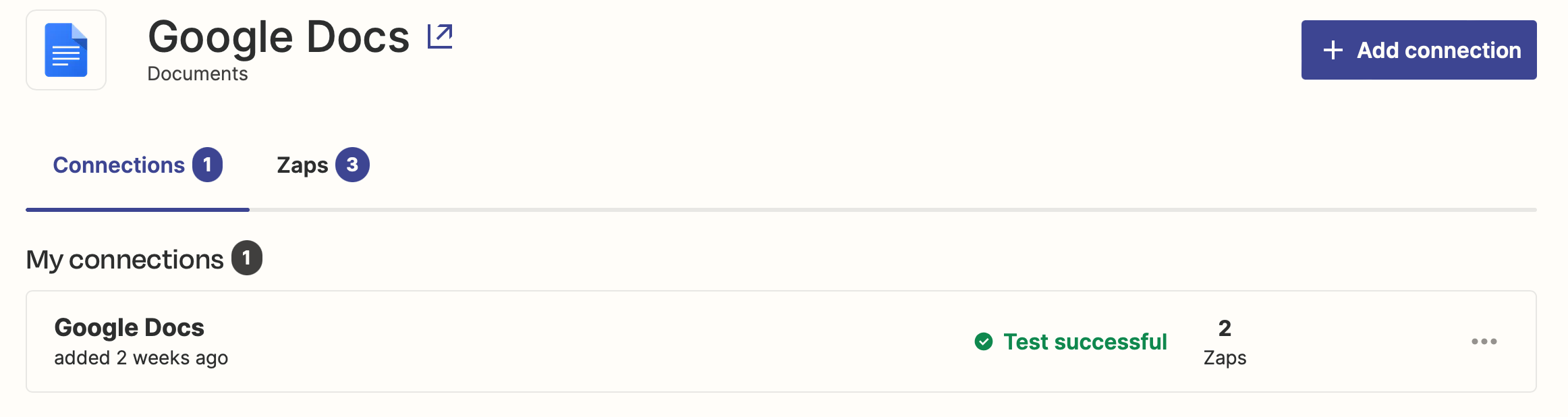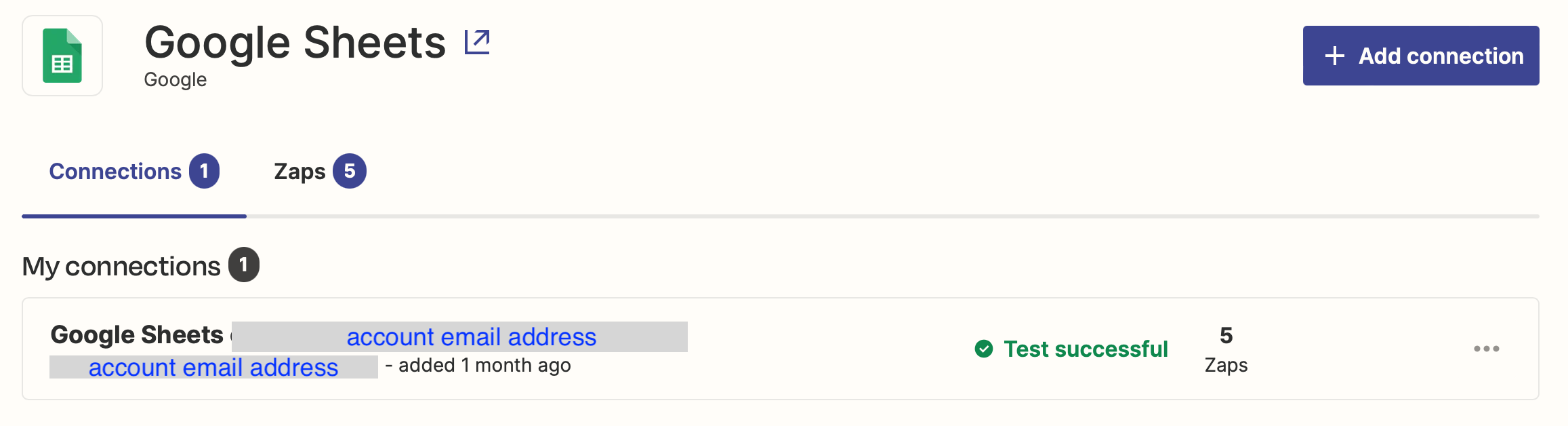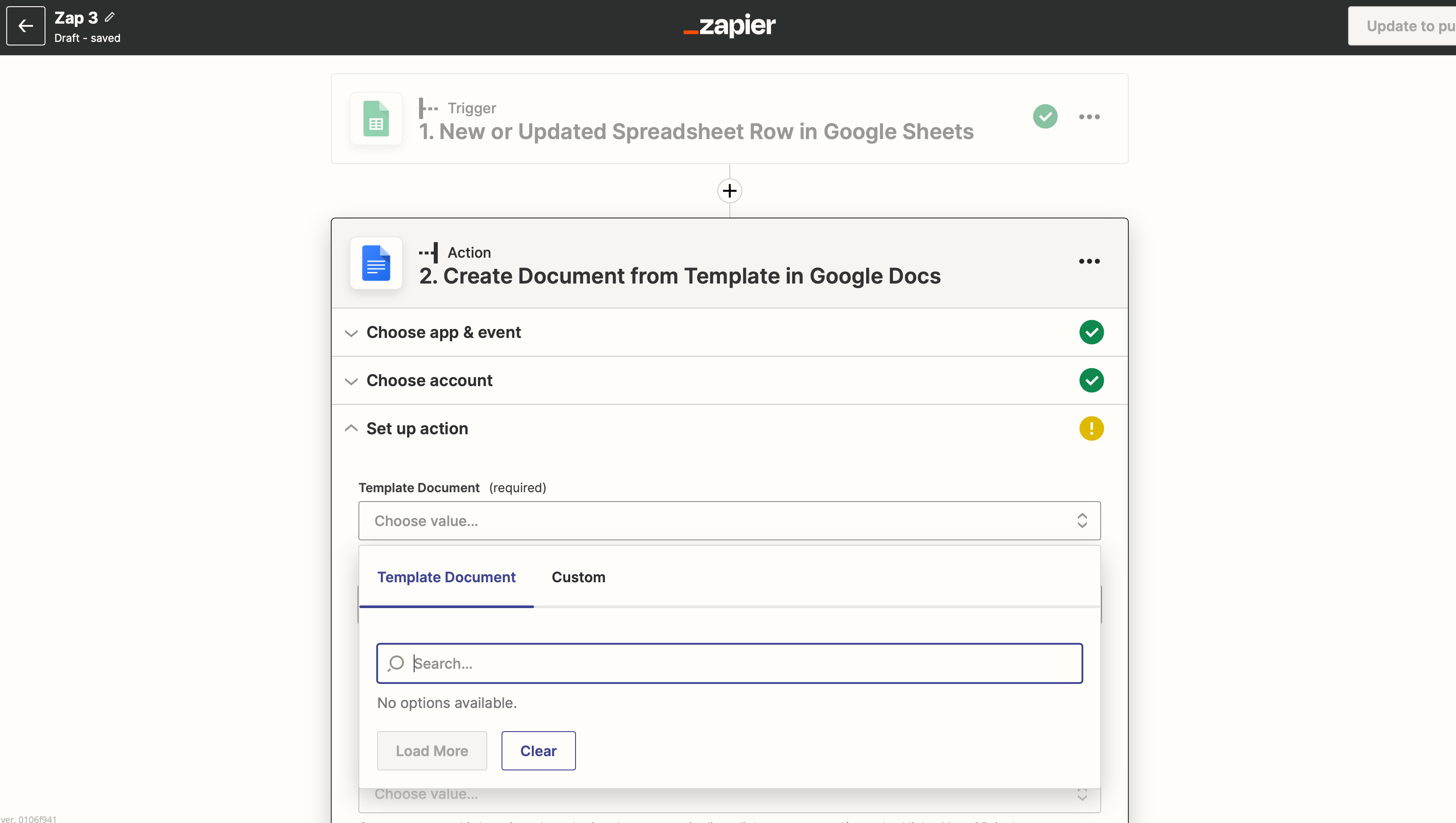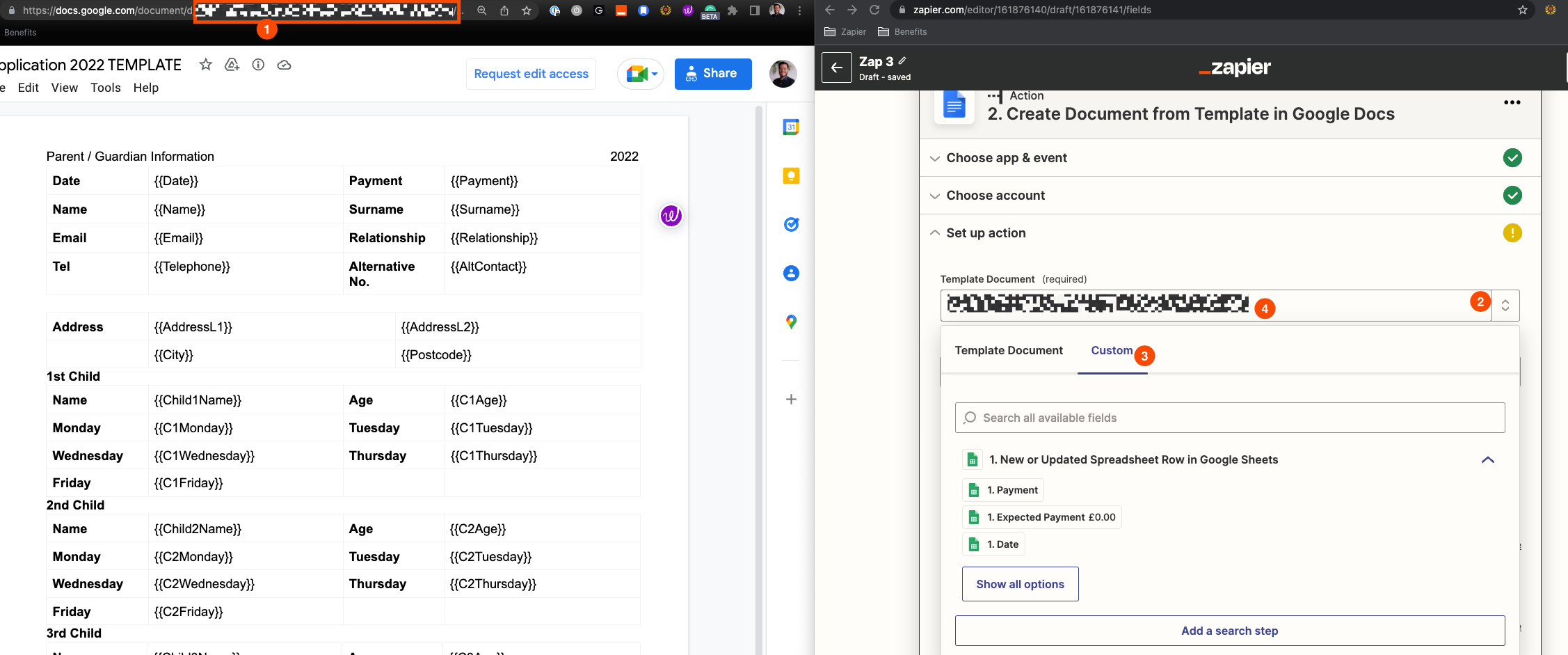I’ve set up a Zap that pulls updated Google spreadsheet row data into a Google doc template.
I’ve tested it a few times and all is working; except 6 fields that won’t pull through to the ‘set up action’ when building the zap.
I have all the correct {{placeholder}} fields in the /google doc, matching spreadsheet header columns.
Here’s the Google spreadsheet: (highlighted fields are the ones that are broken)

Here’s the Google Doc template:
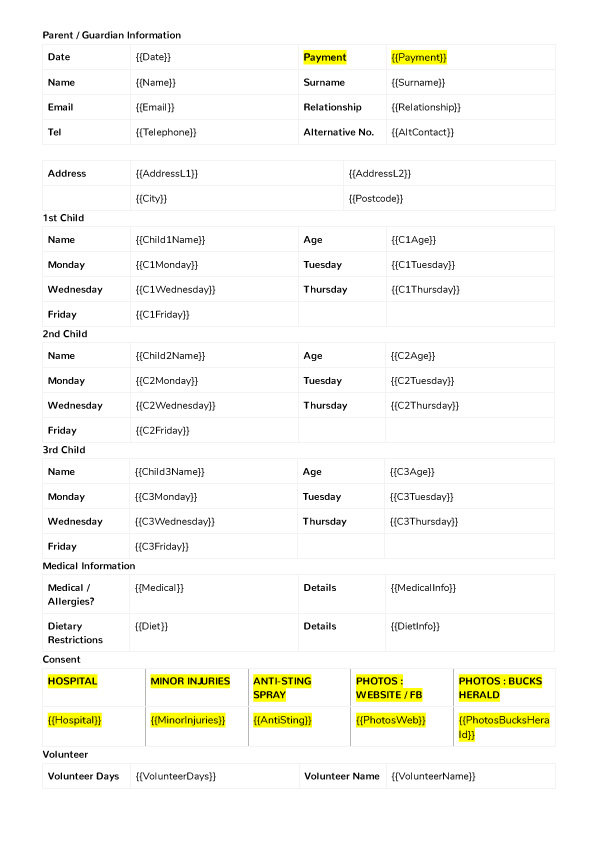
And here’s the Zap build:

Any help with troubleshooting why 6 fields aren't pulling through would be great.
Thanks.
Best answer by christina.d
View original