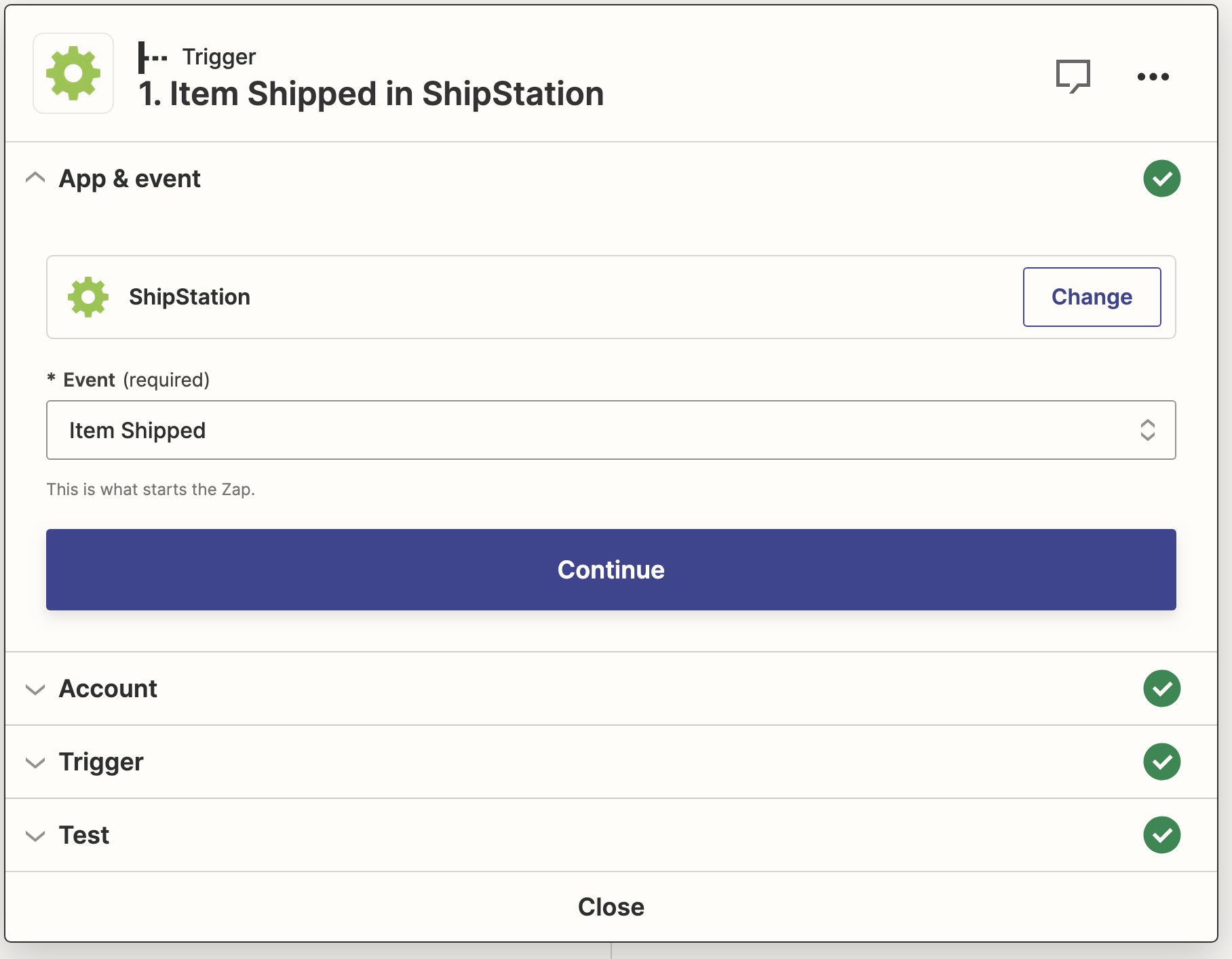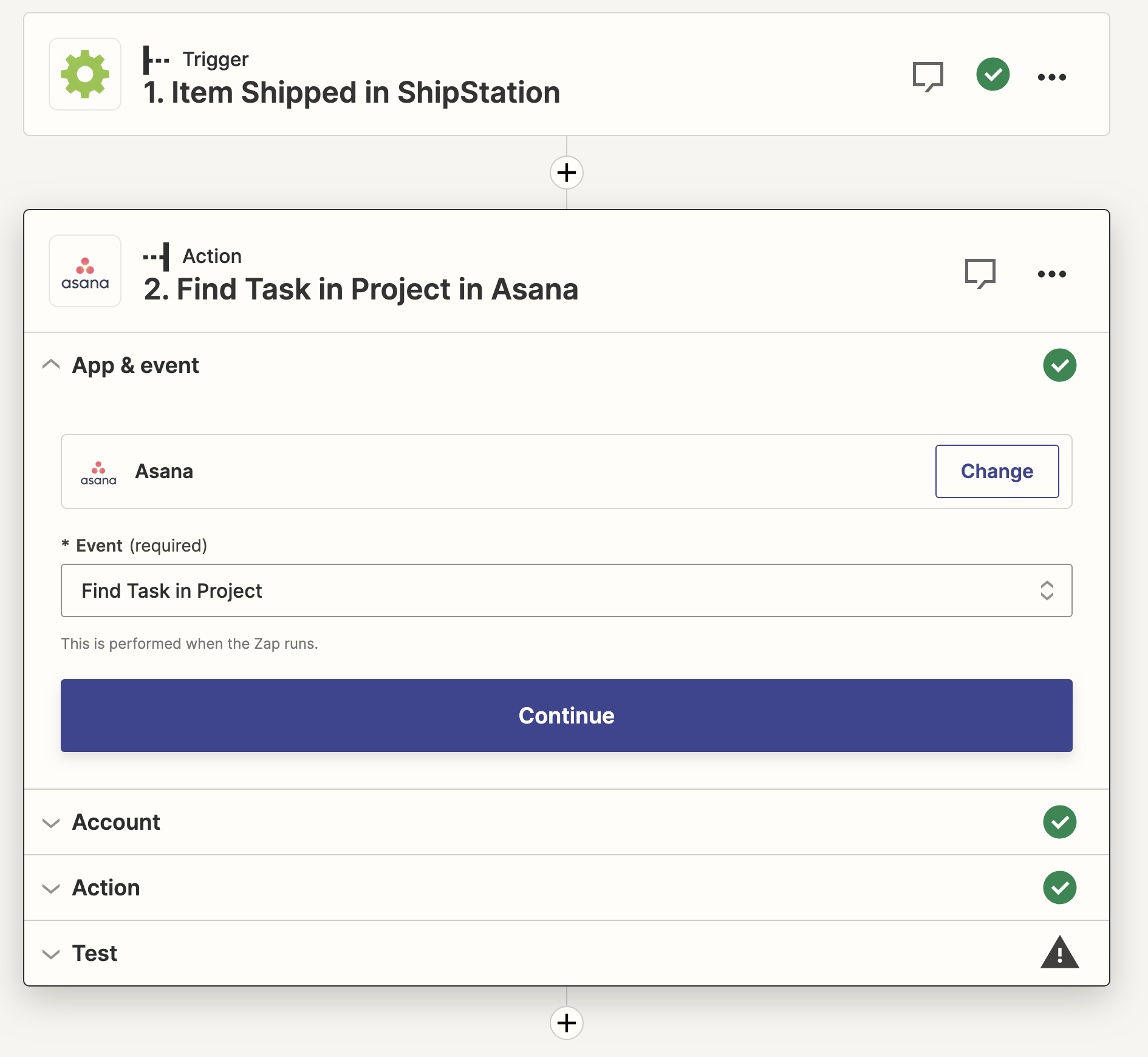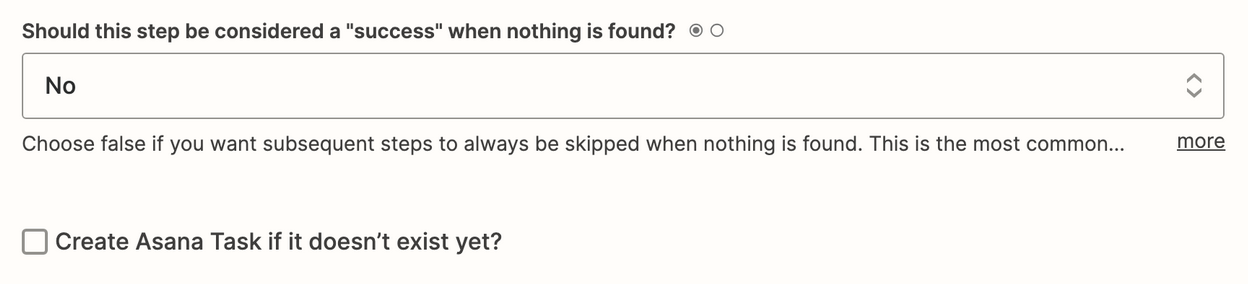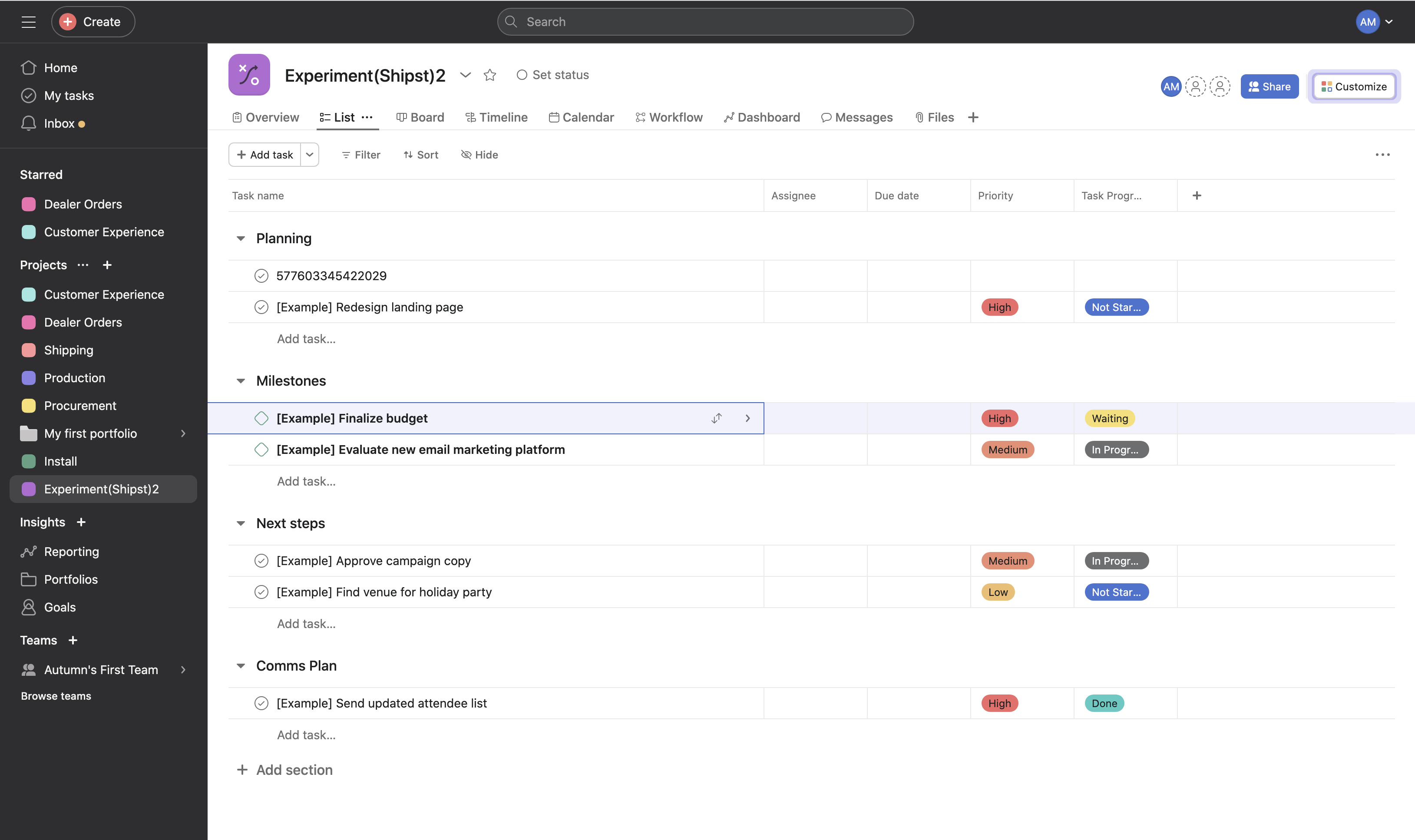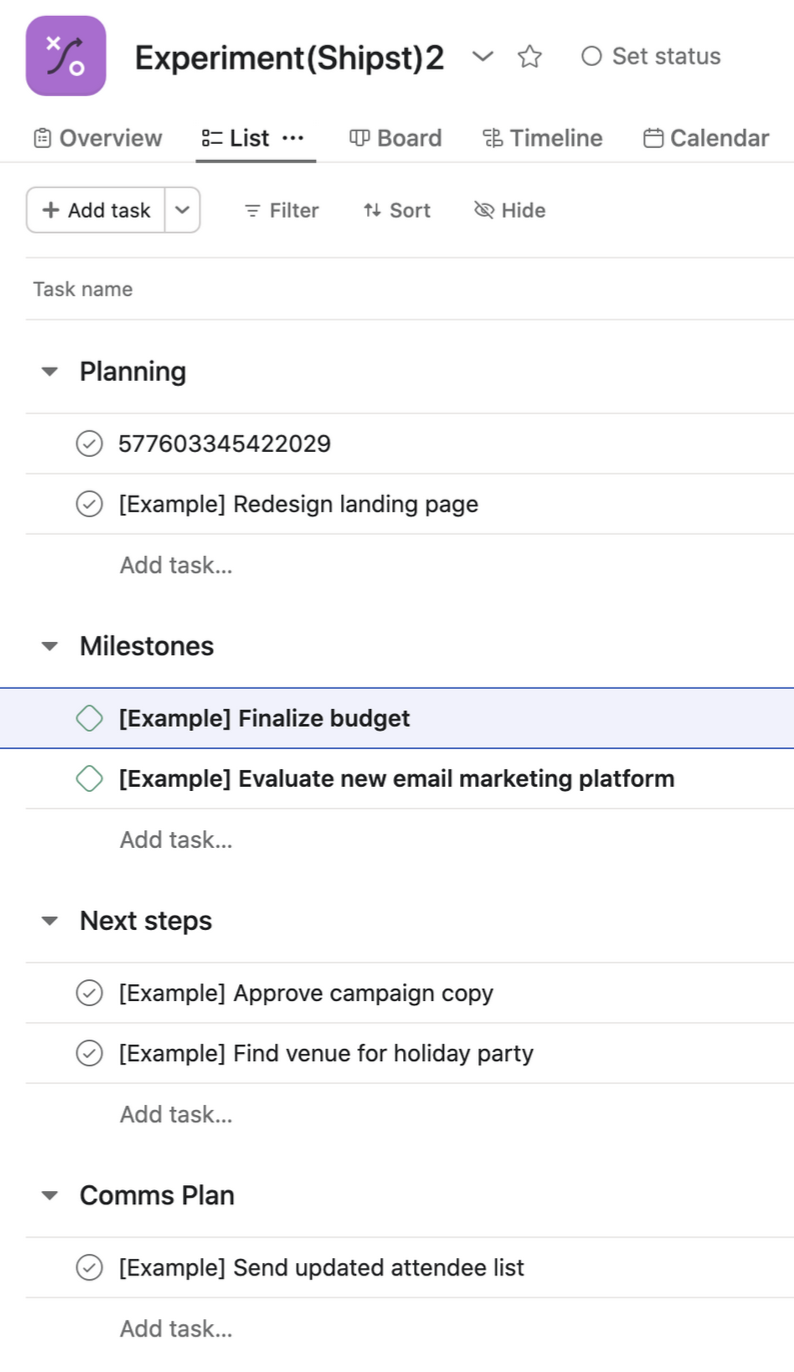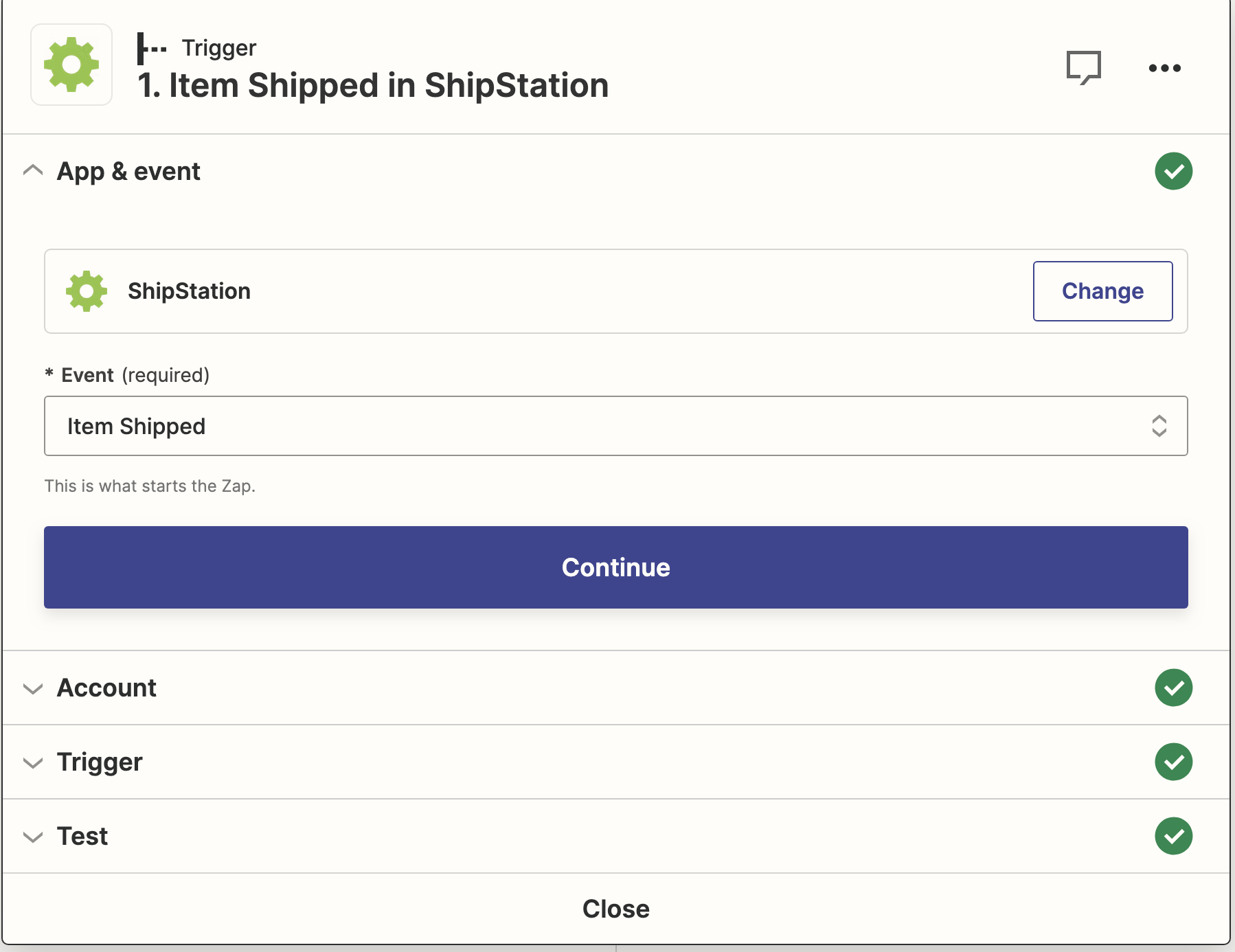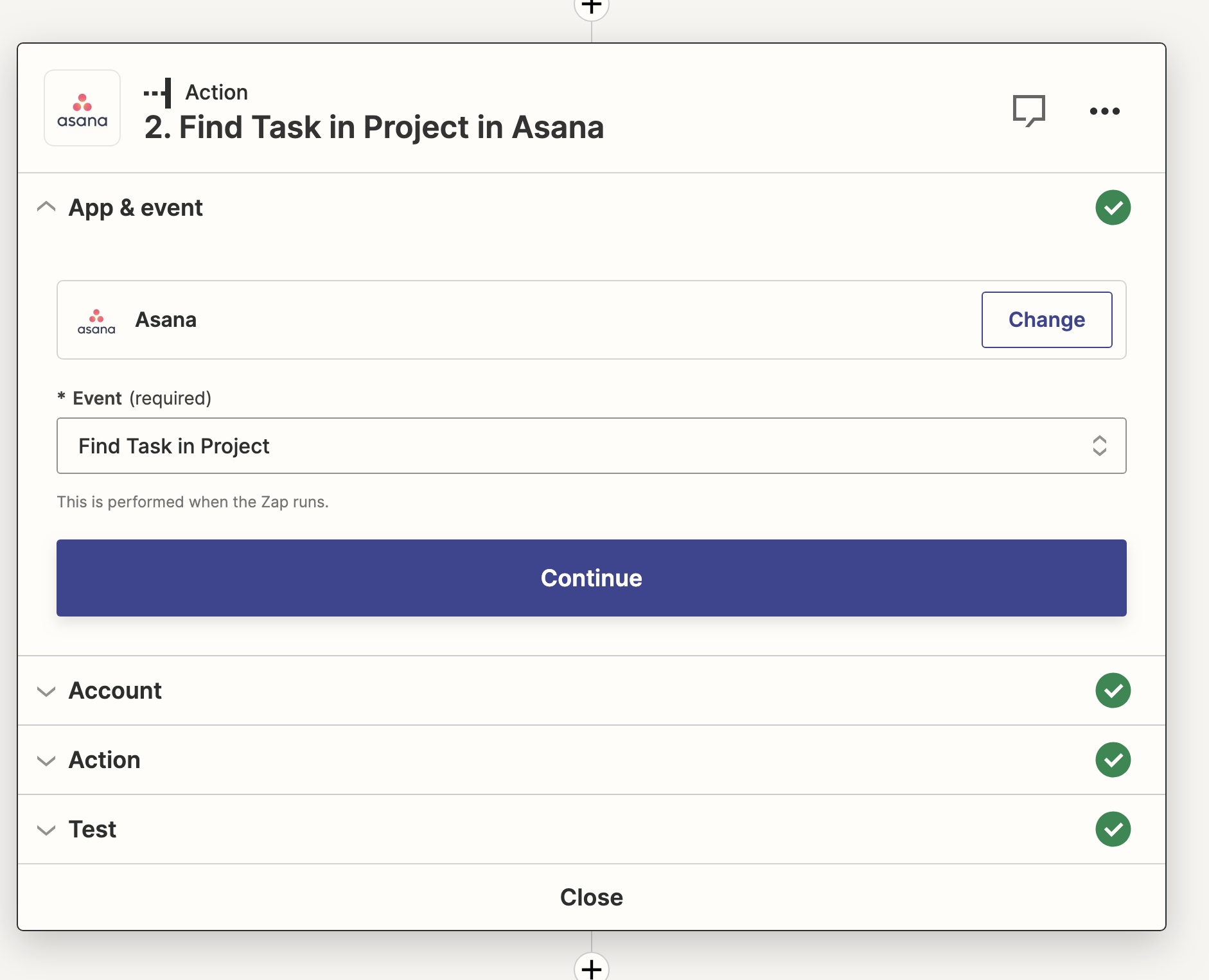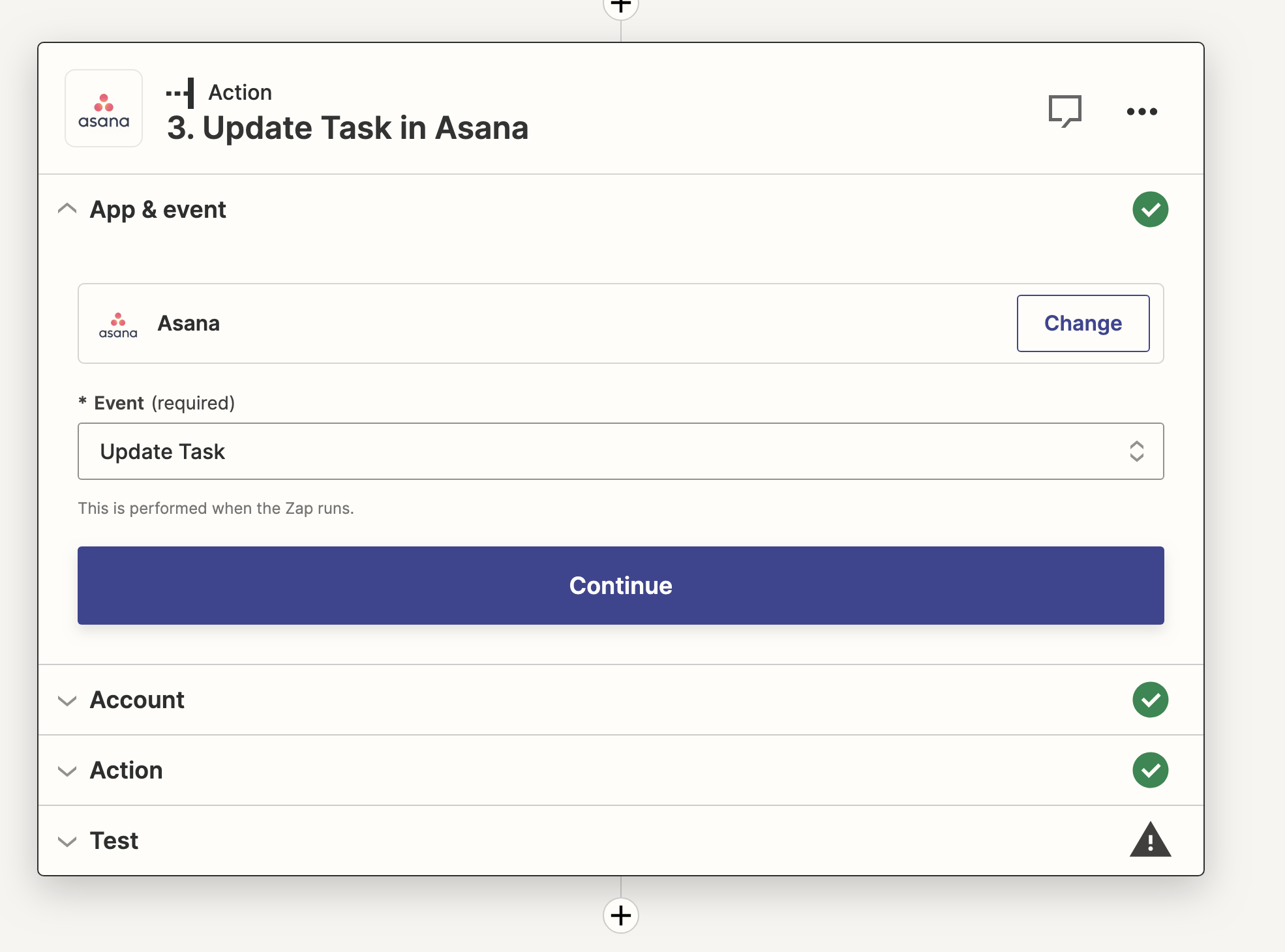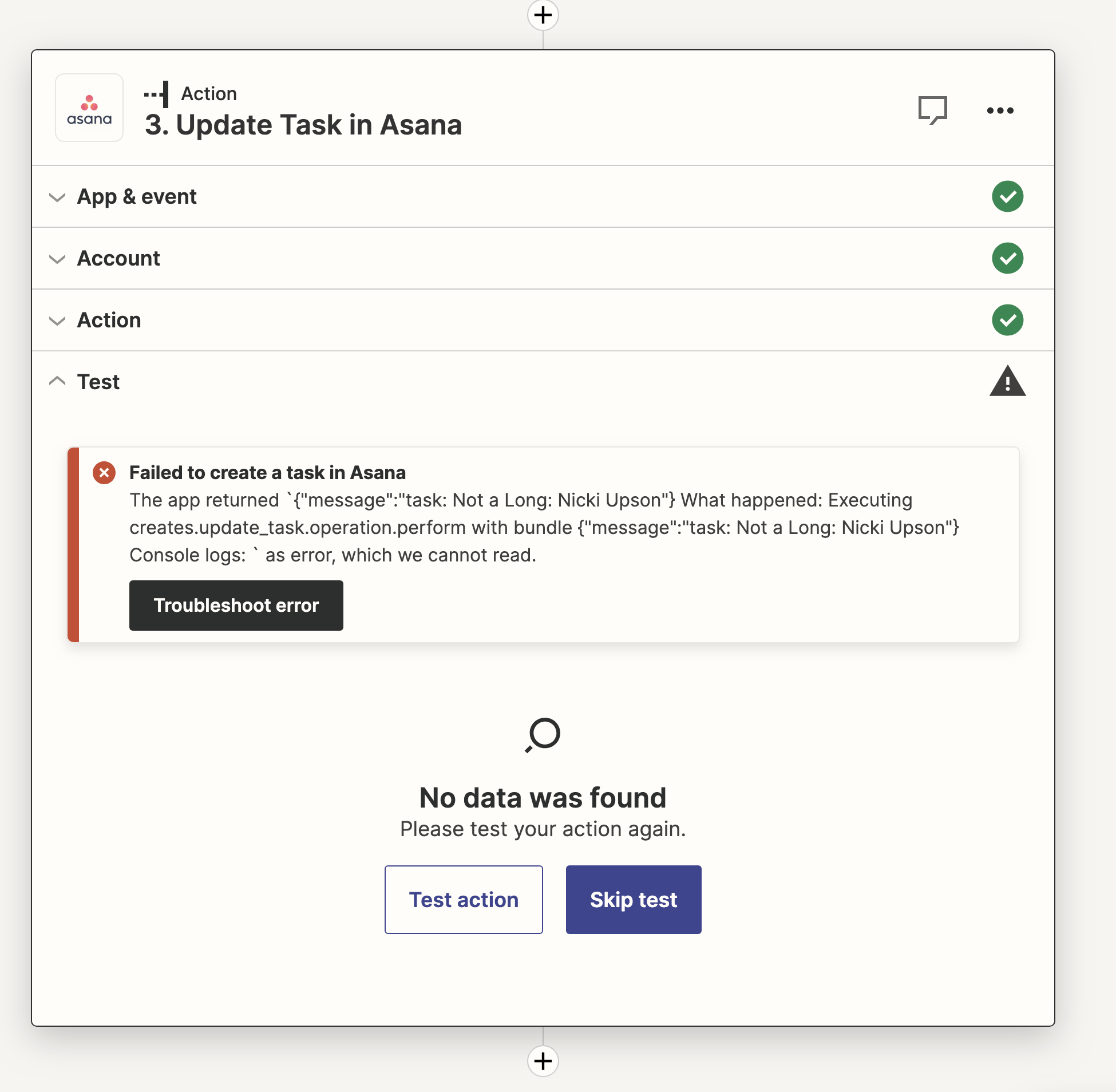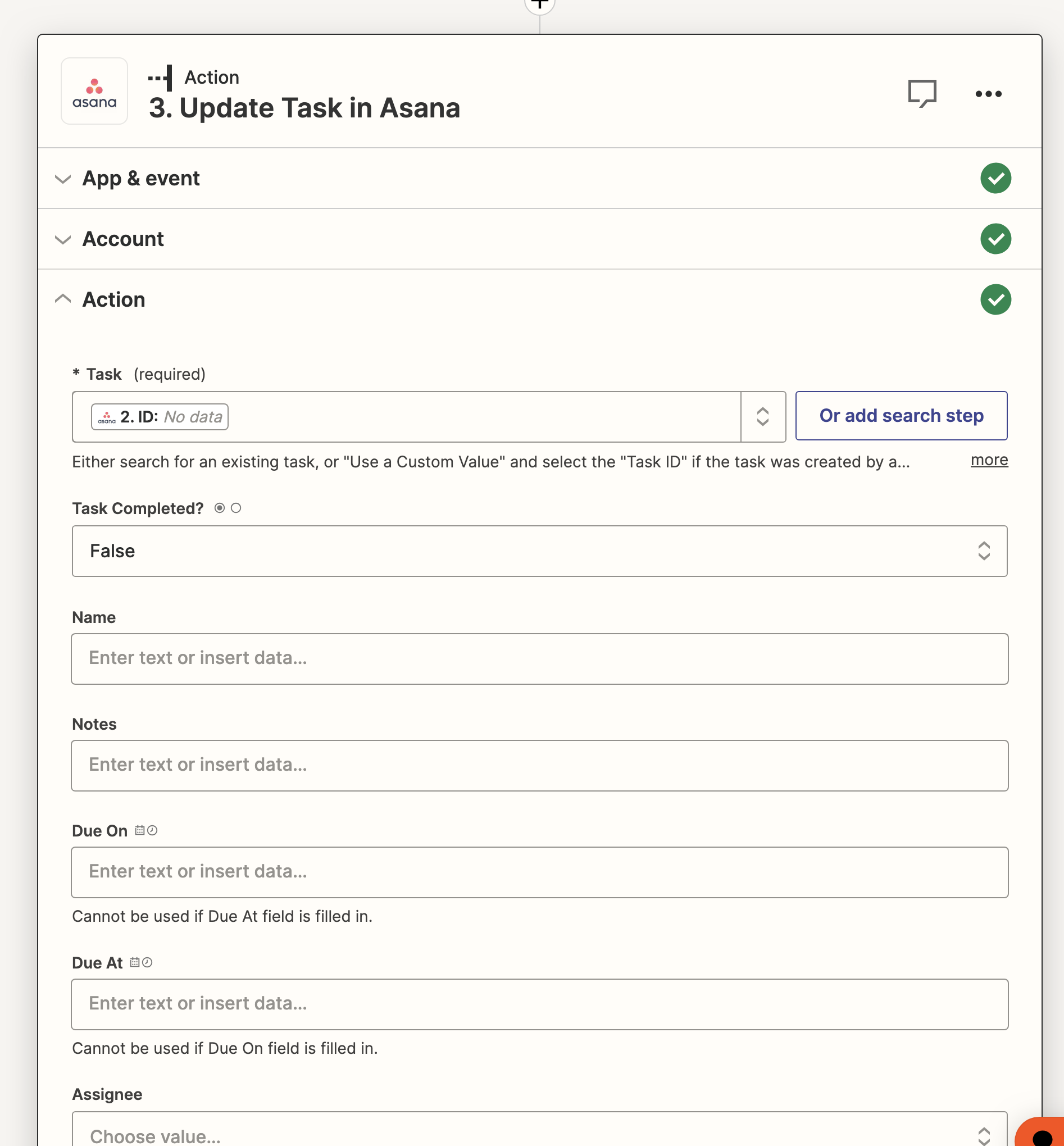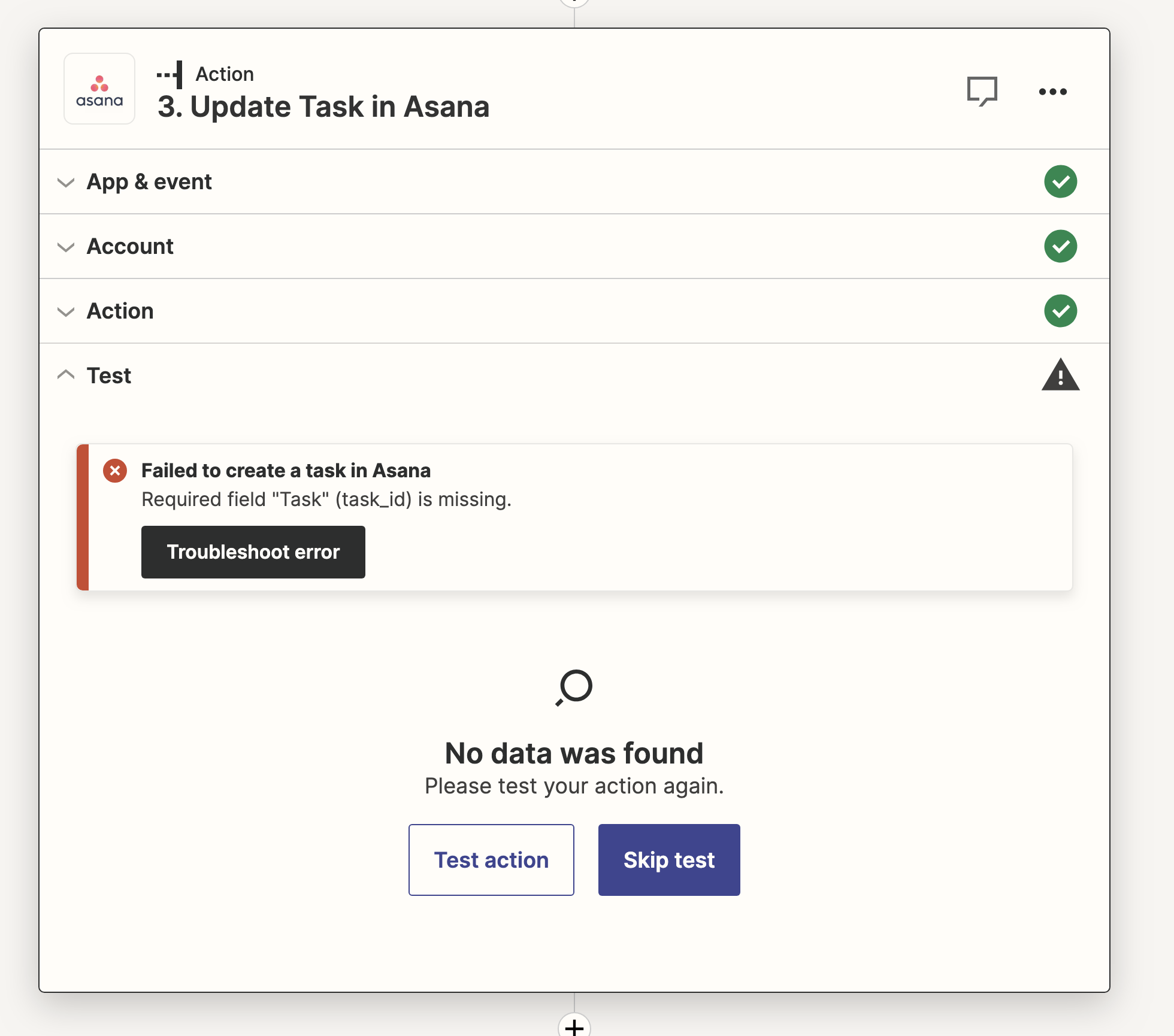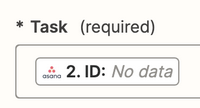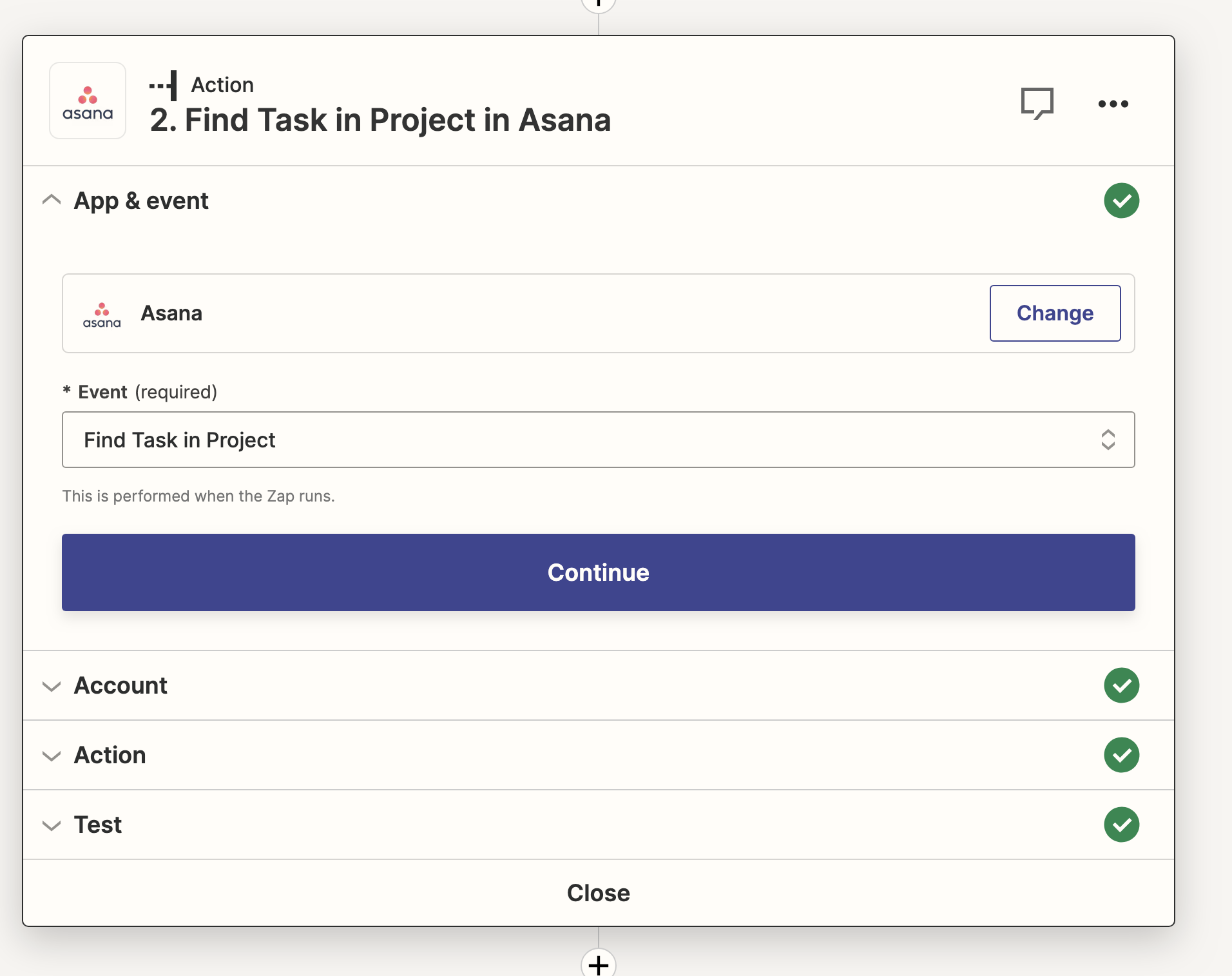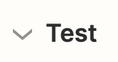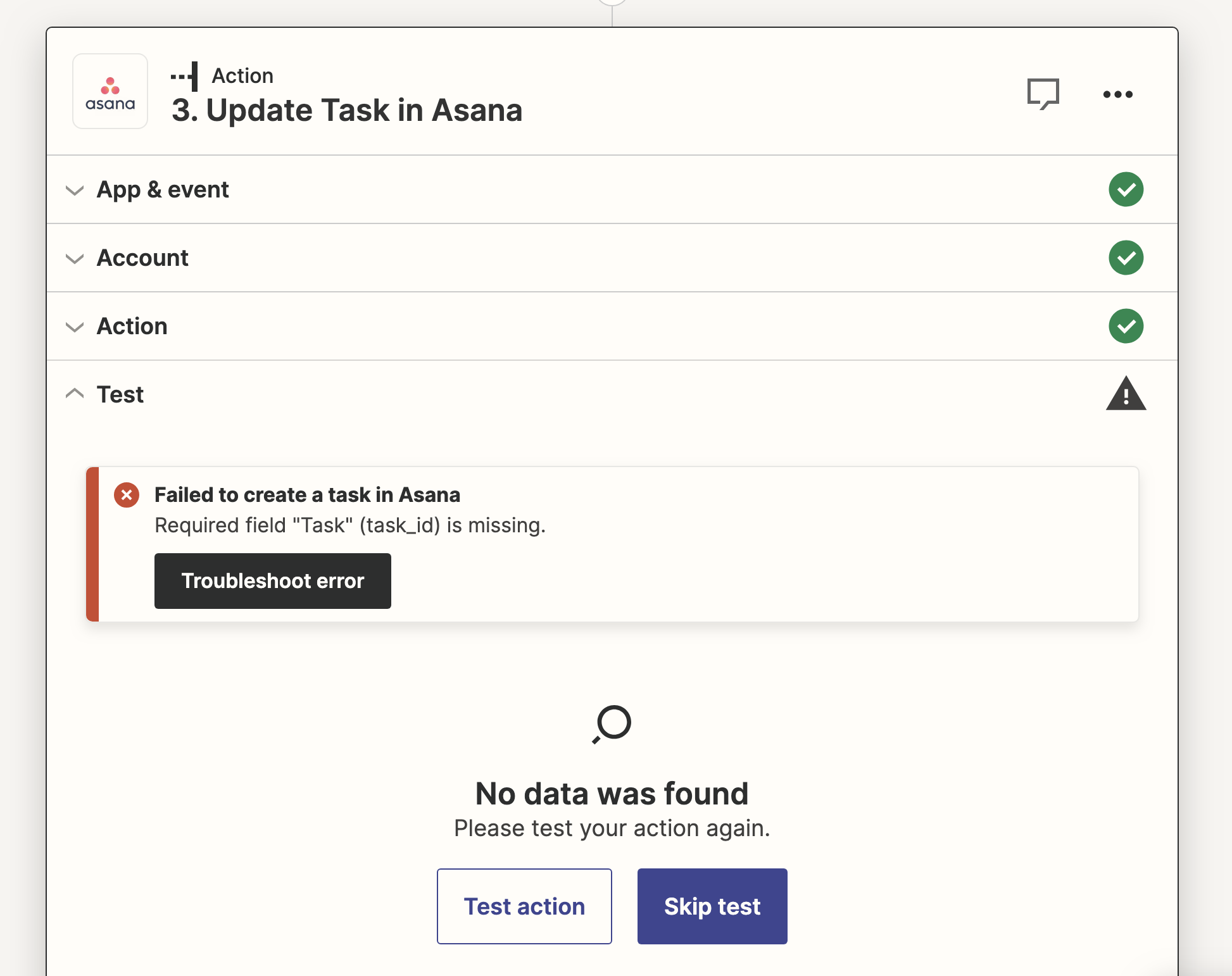Hi! I have linked woocomerce with asana through zapier to manage customer service according to our business needs, and it works perfect by creating single tasks on asana per each order, triggered by woocomerce.
Now, part of our business is woocomerce updates shipstation (without zapier) per each order, and here is my goal; I’d like to update the tasks on asana created with zapier/woocomerce by adding the shipping tracking number generated by shipstation.
can this be done? I read a lot in your forums and someone mentioned something similar by creating
step1.trigger shipstation (item shipped) >> step2.action asana(find task) >> step3.action asana(update task)
problem is step2, requires “Task Name”, I cannot provide it because I’m hoping asana to find a match for that shipstation order. And the values that drop down in that field are from Shipstation and they dont match the task asana should be looking for.
Can you guys help me, please?