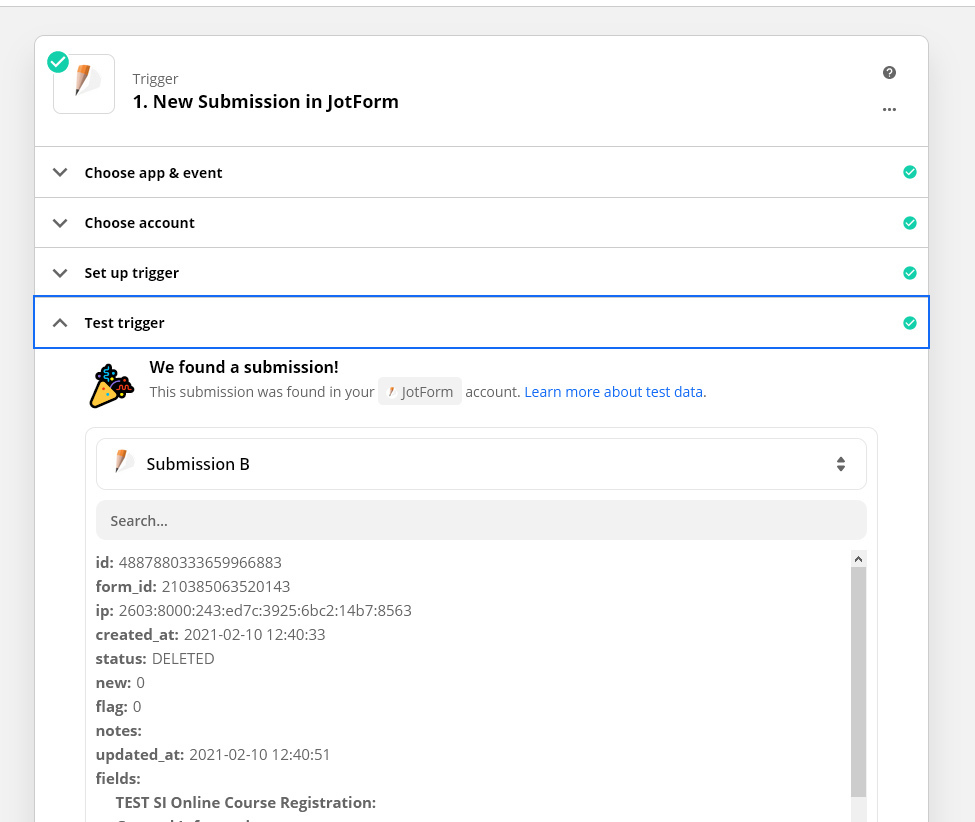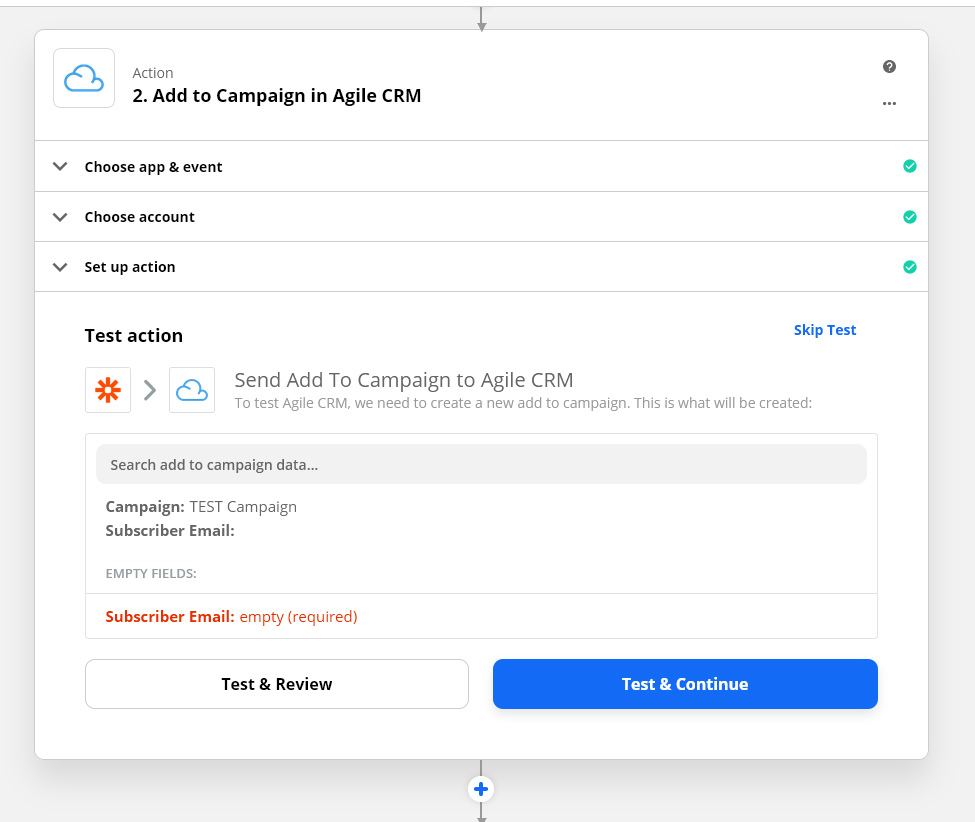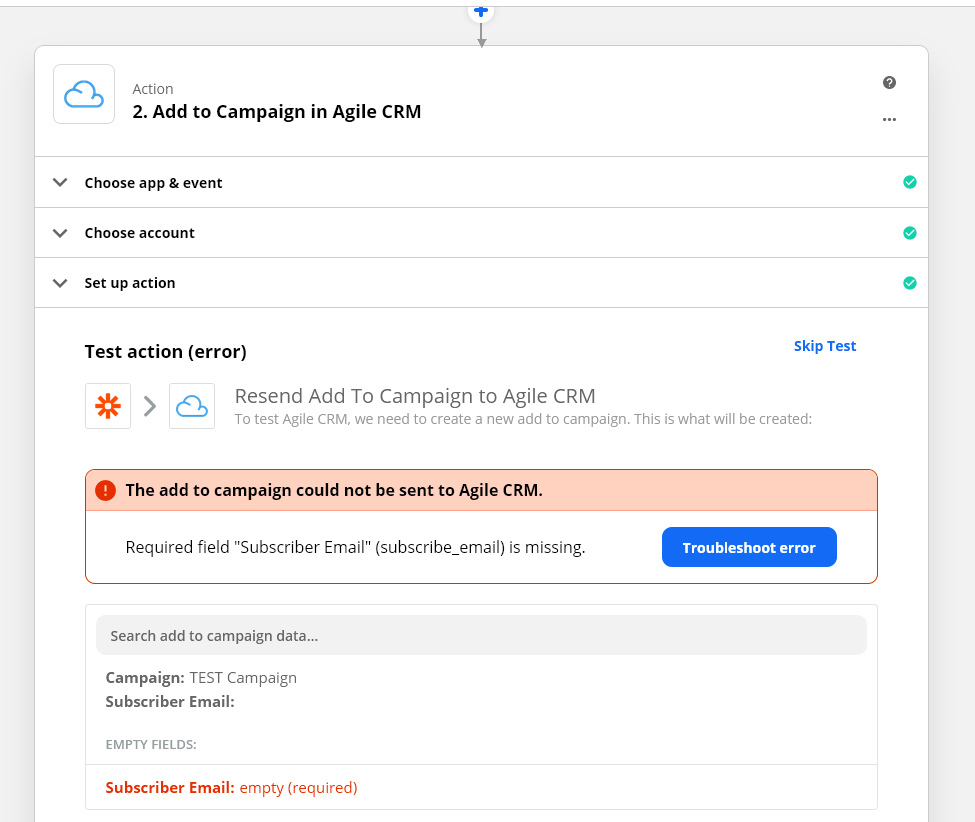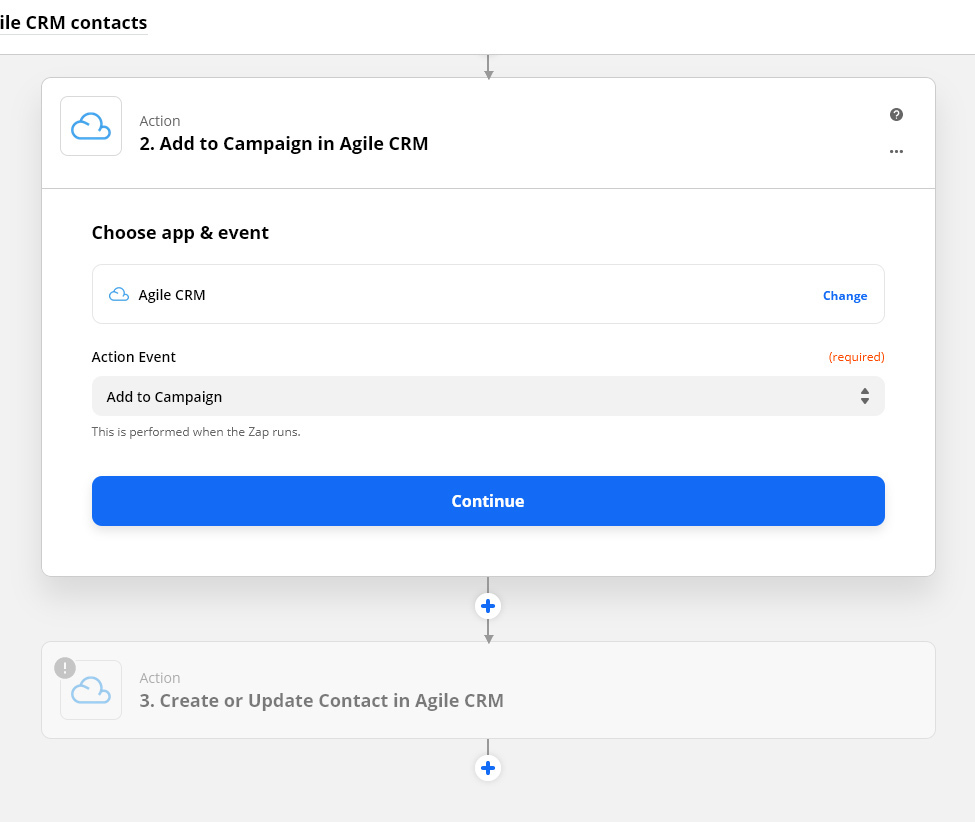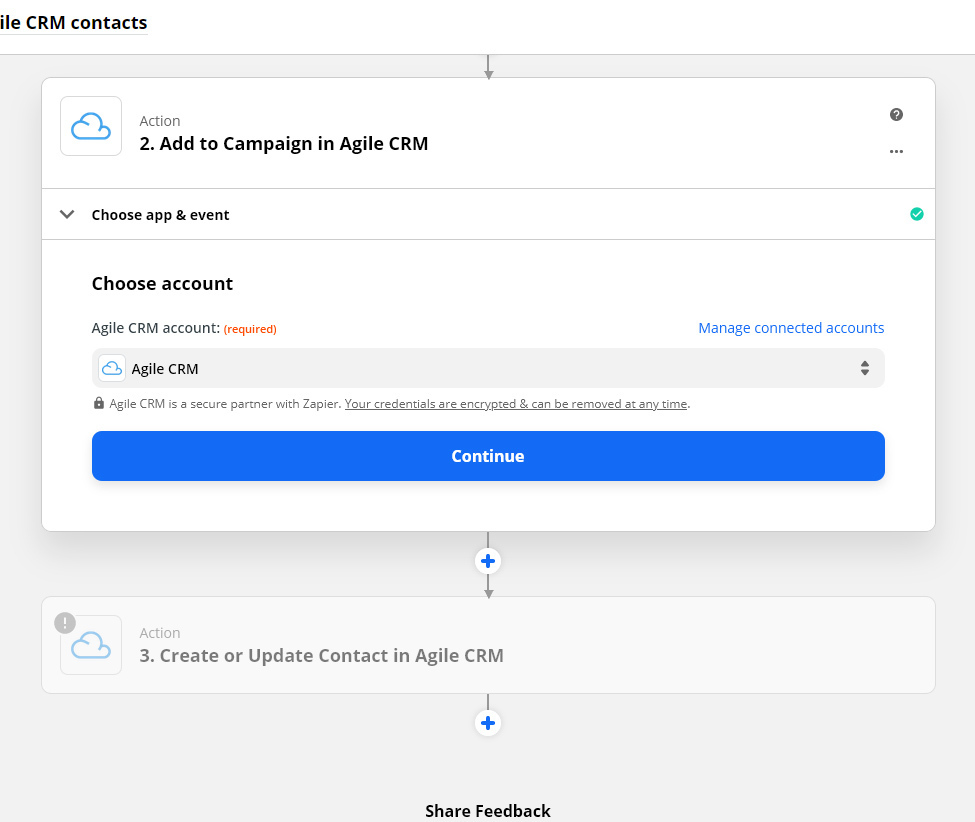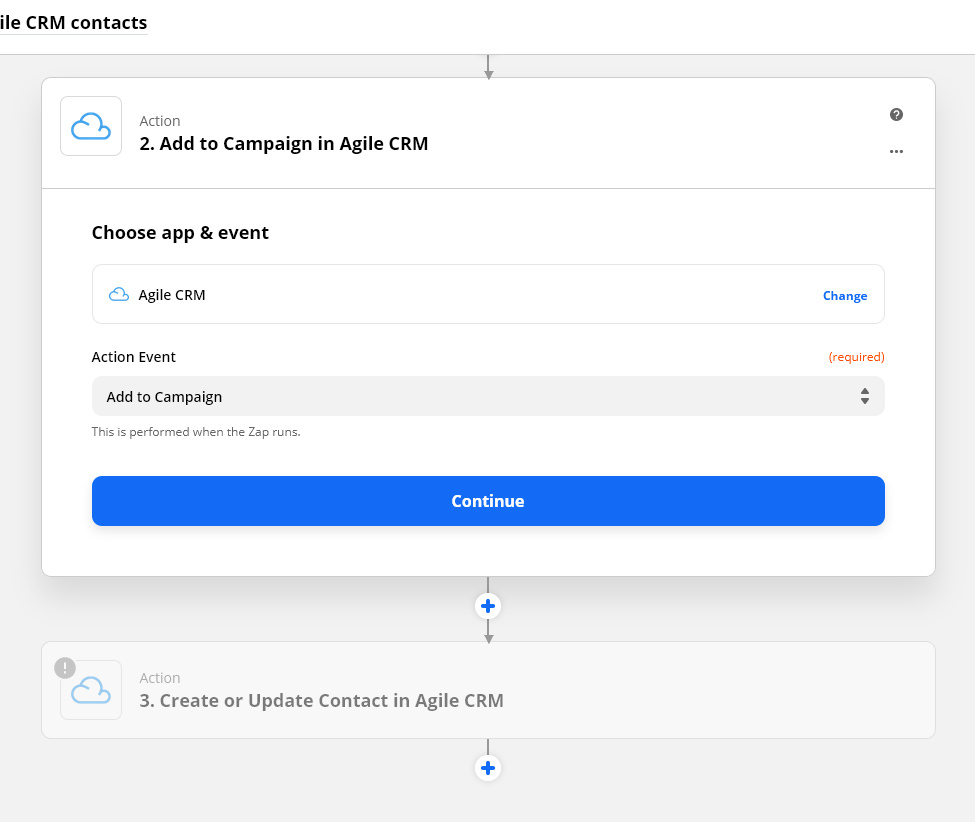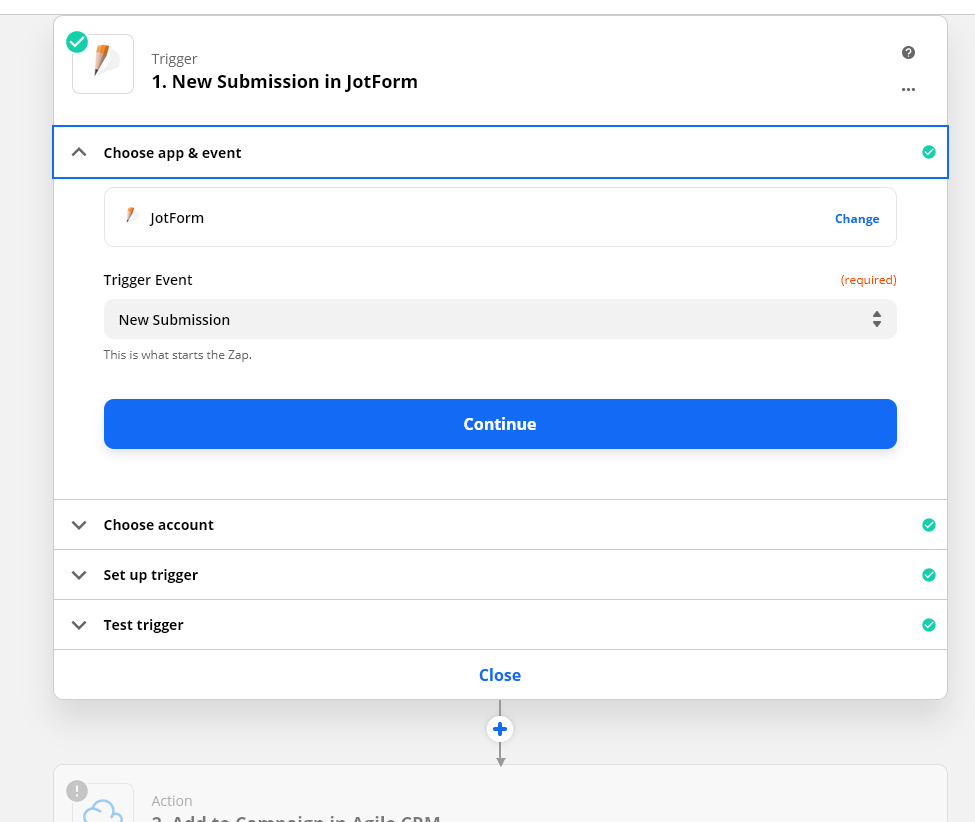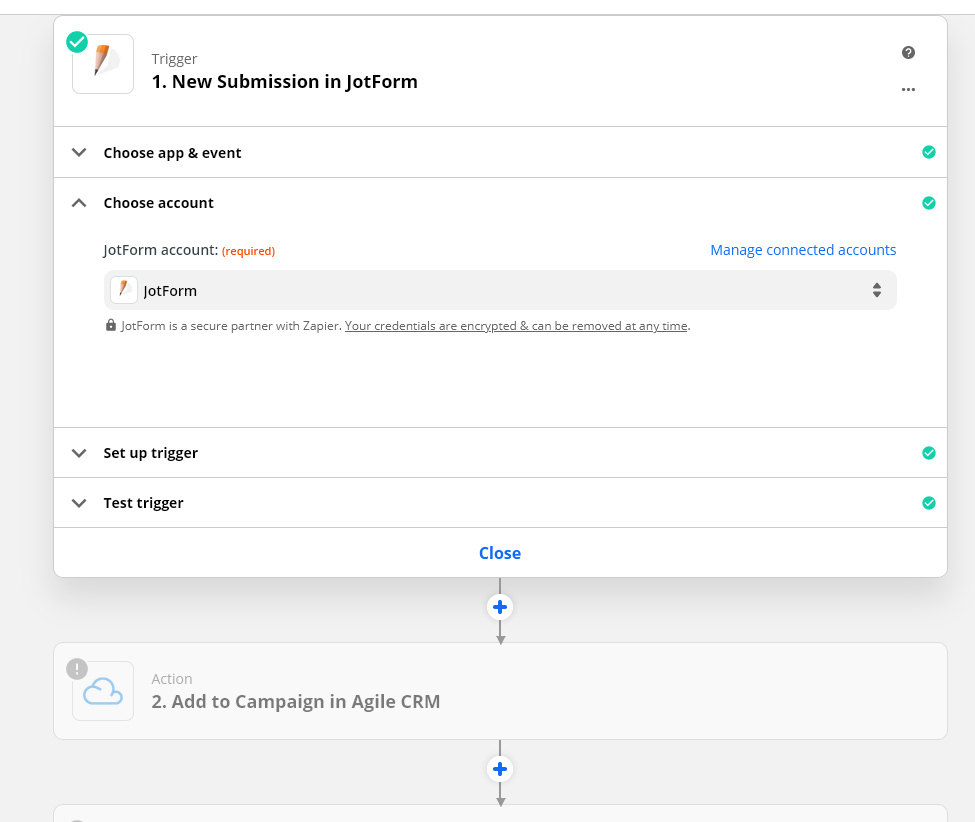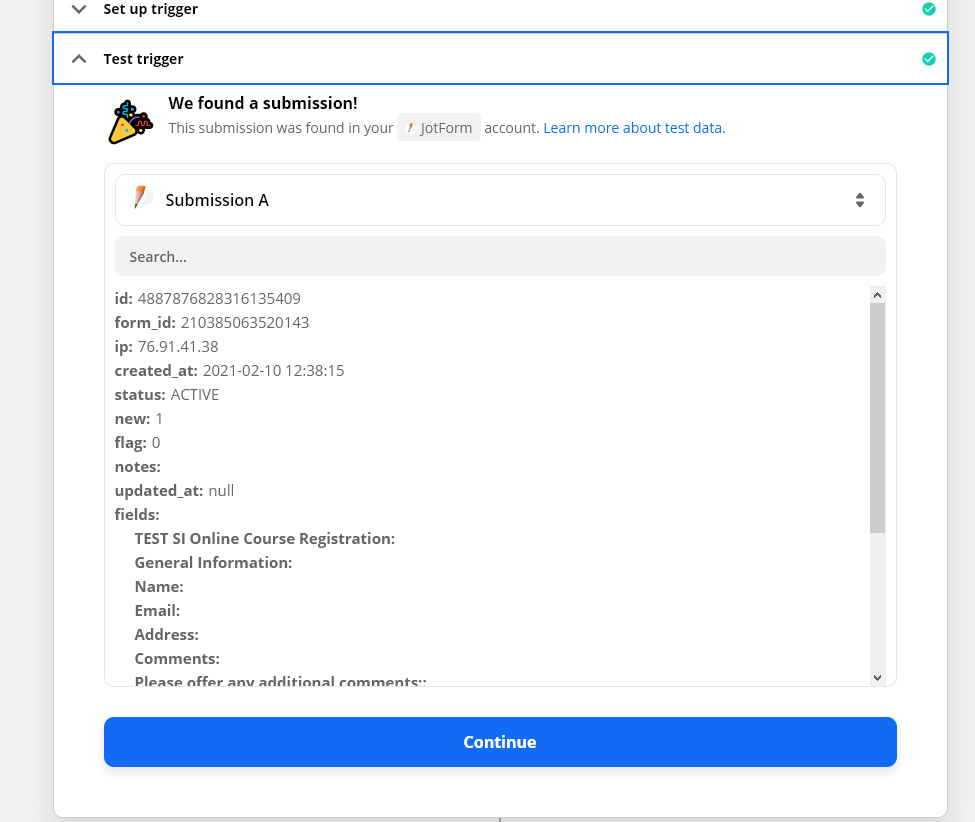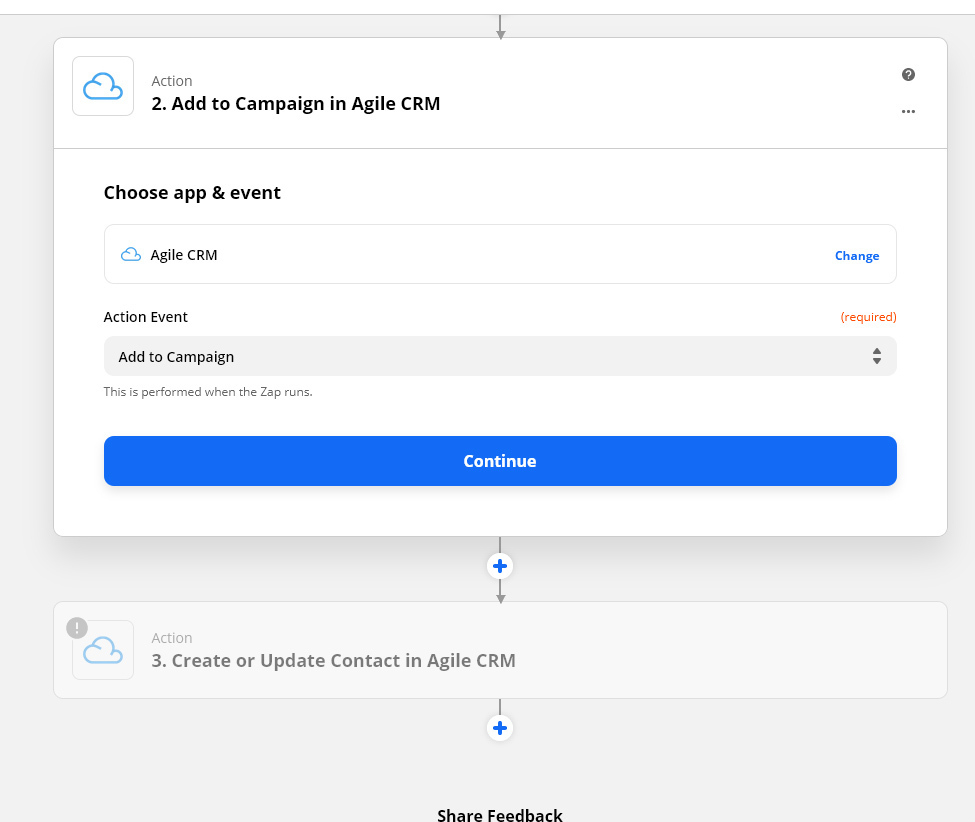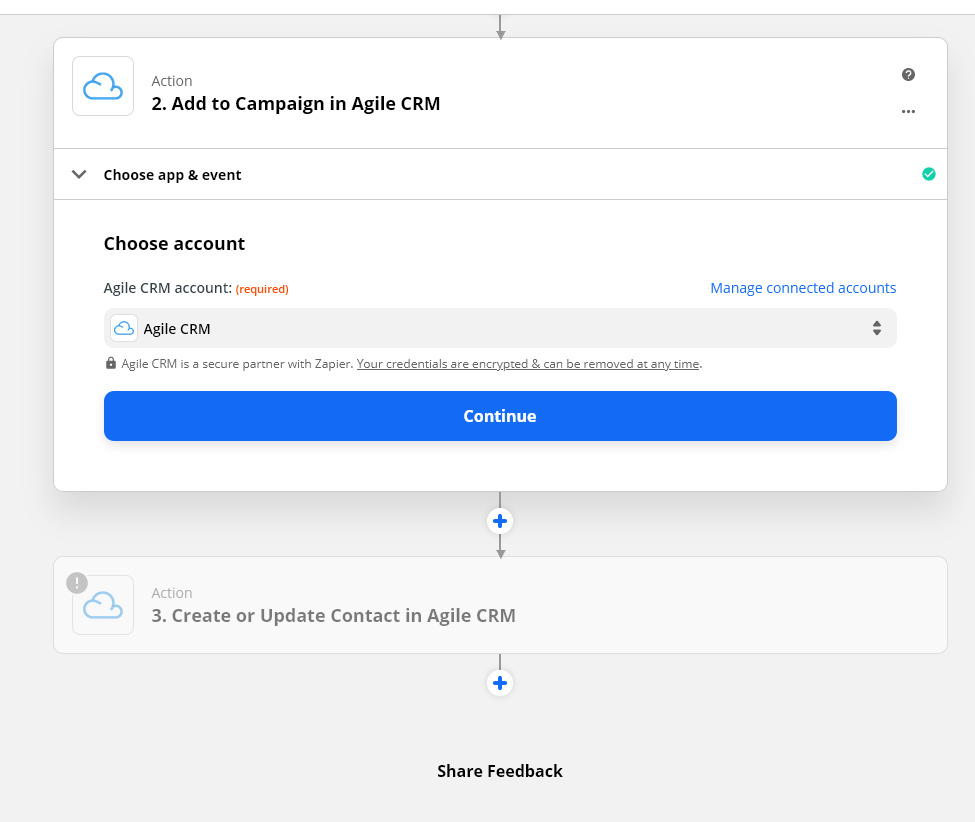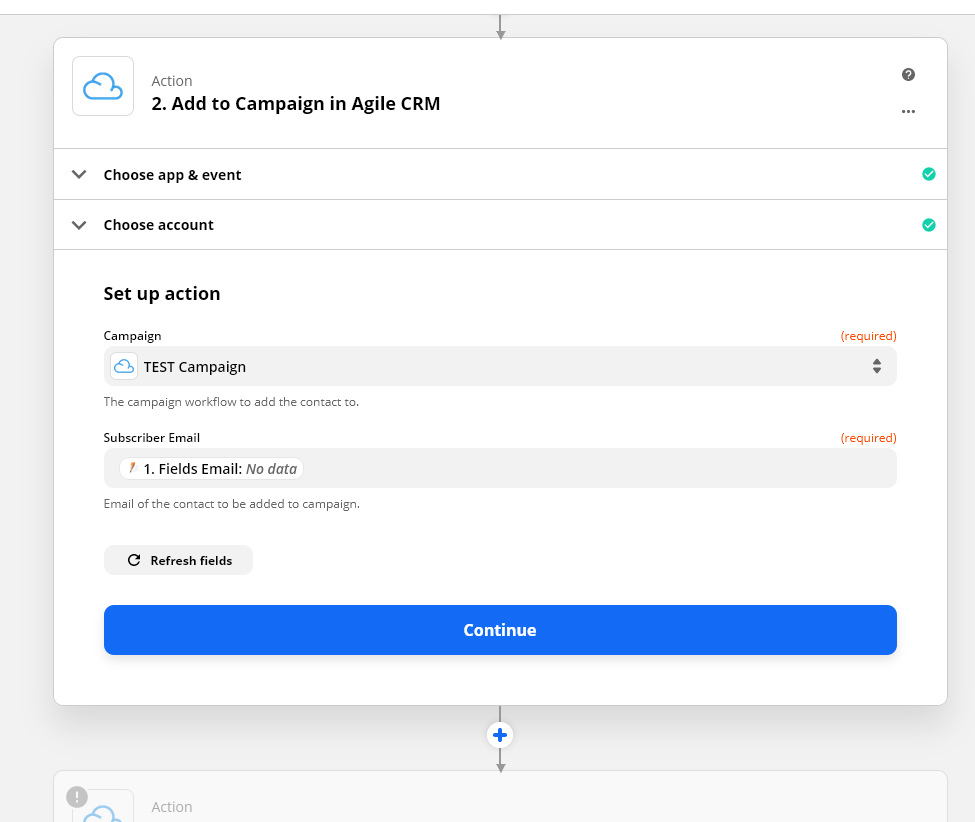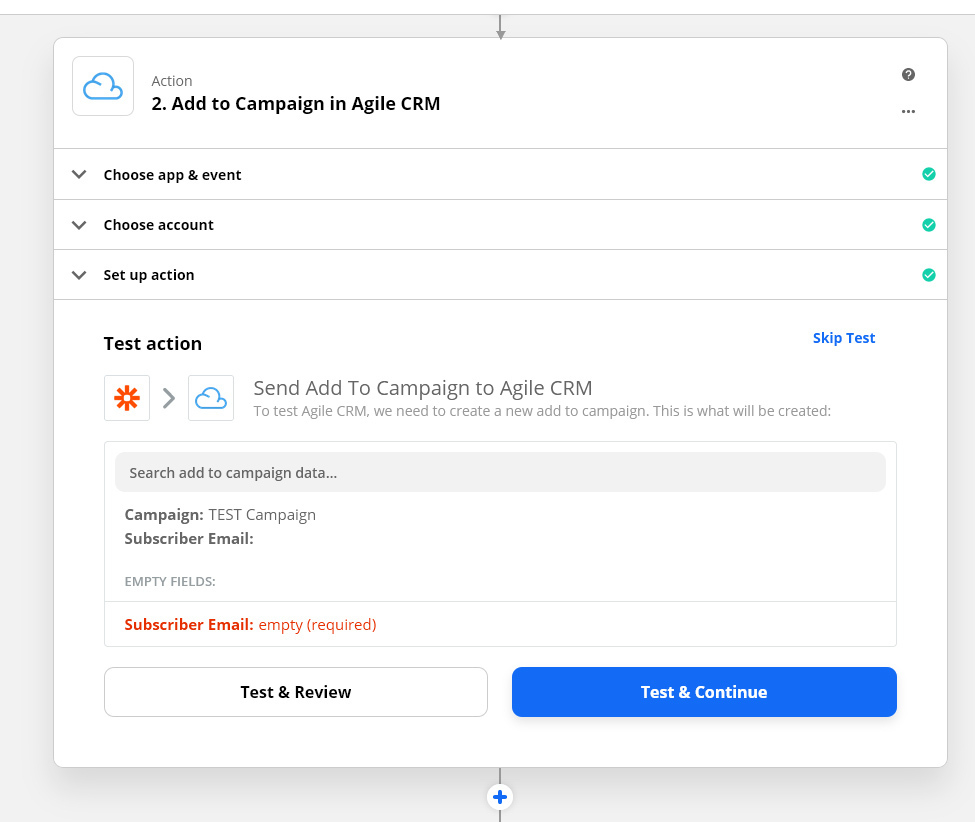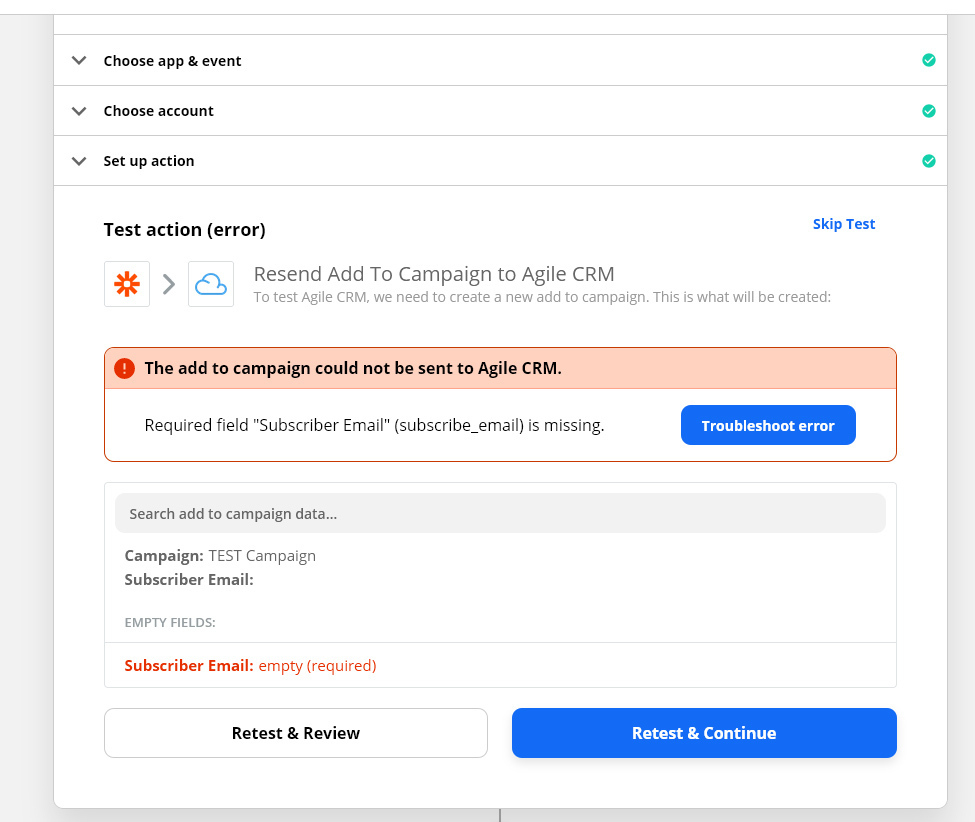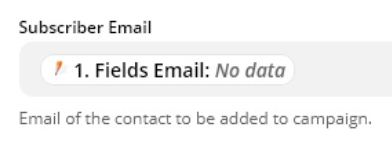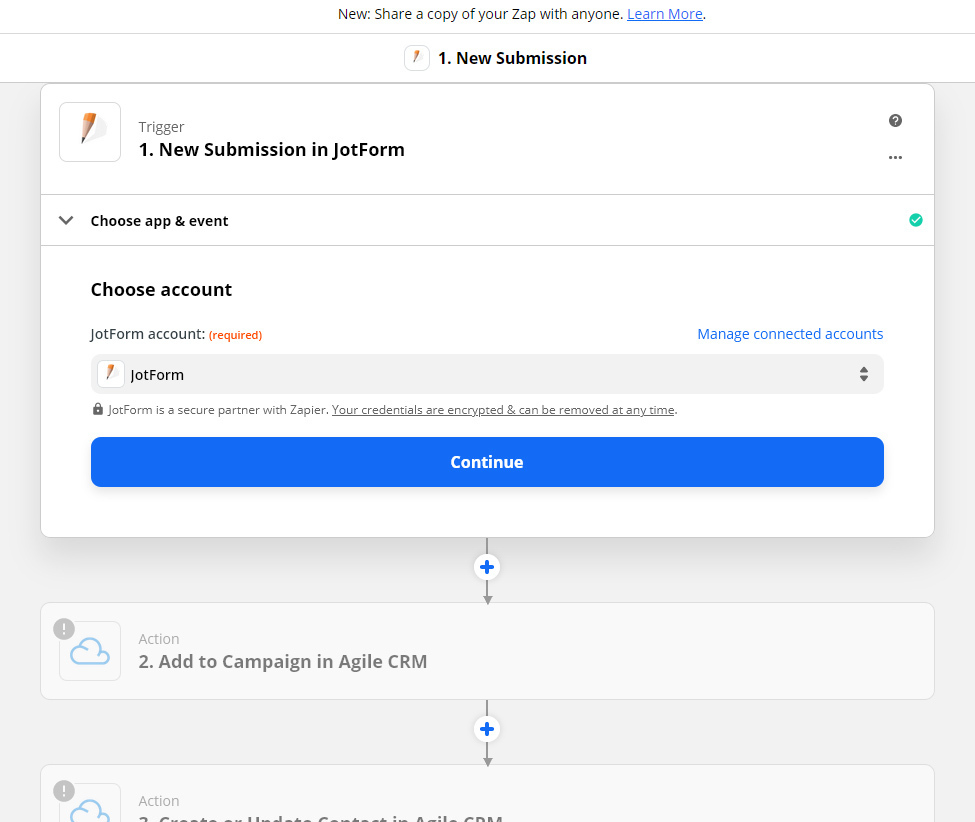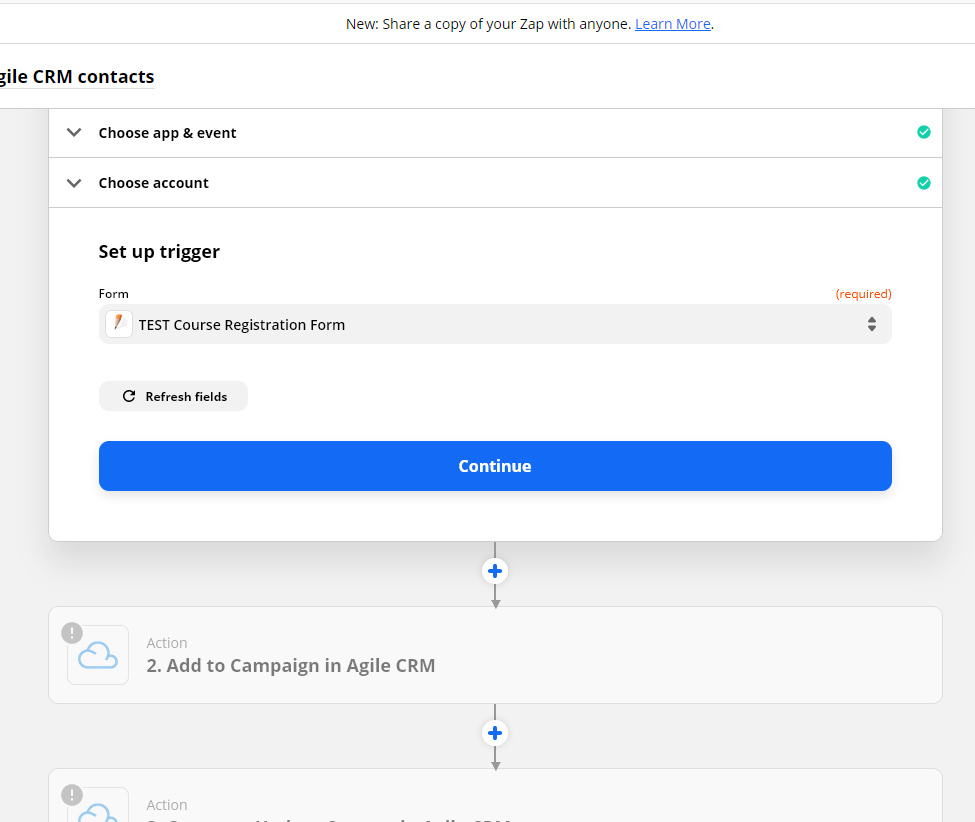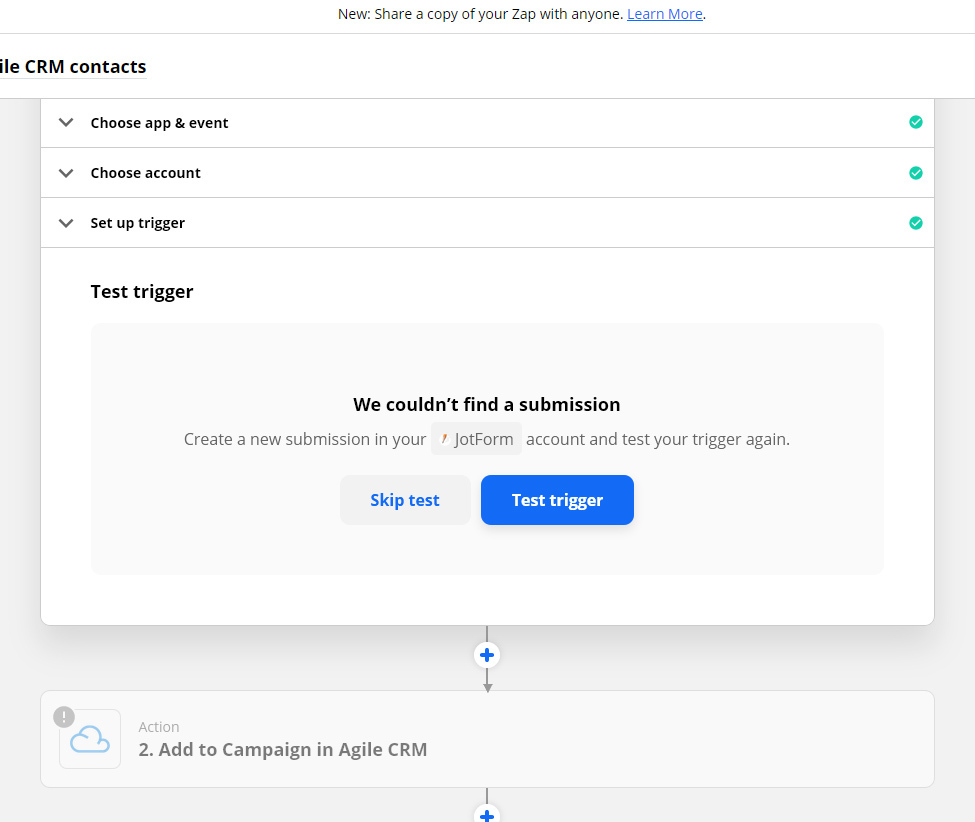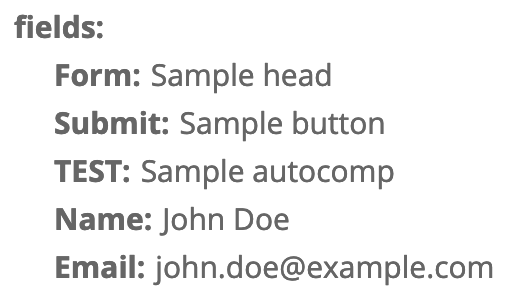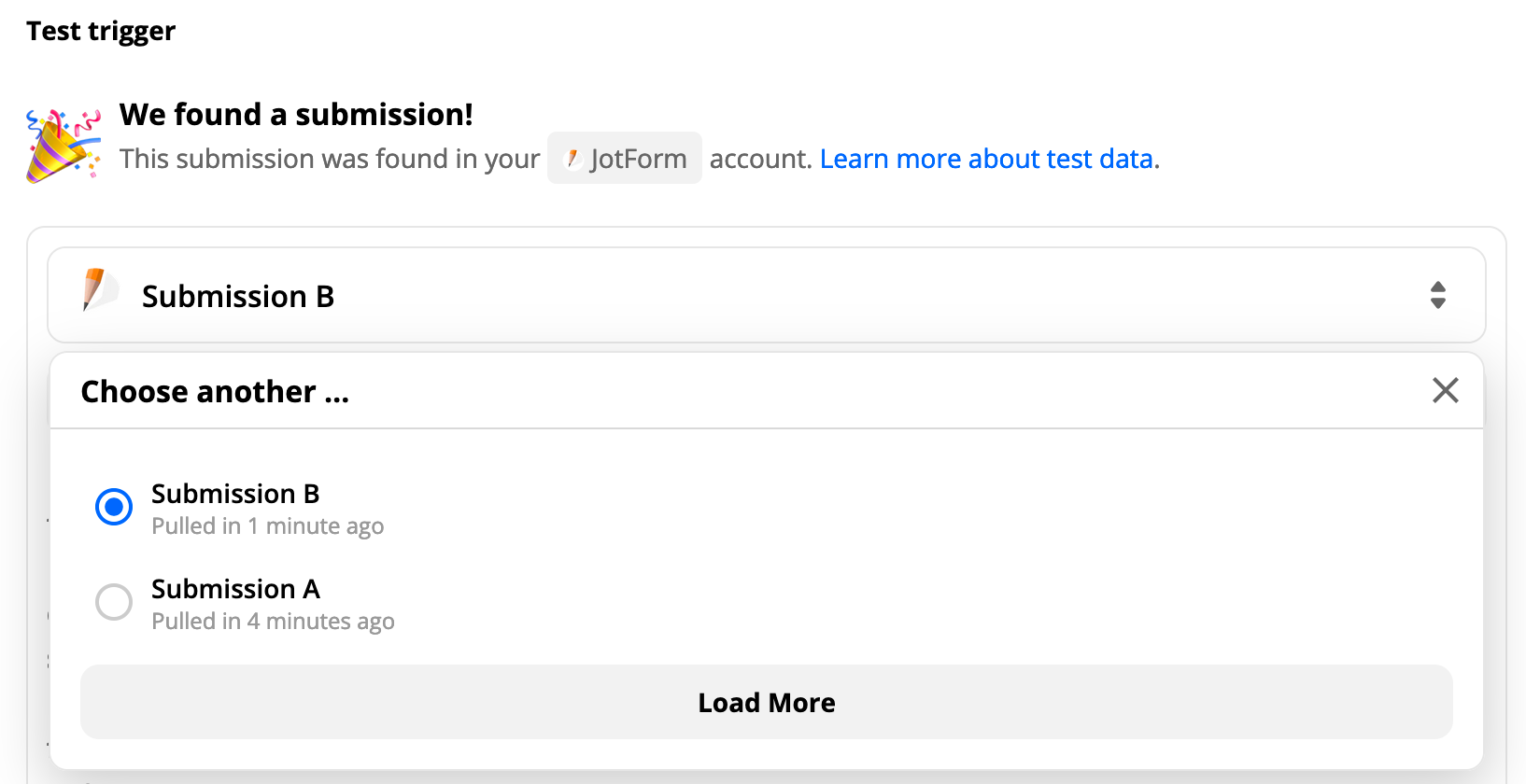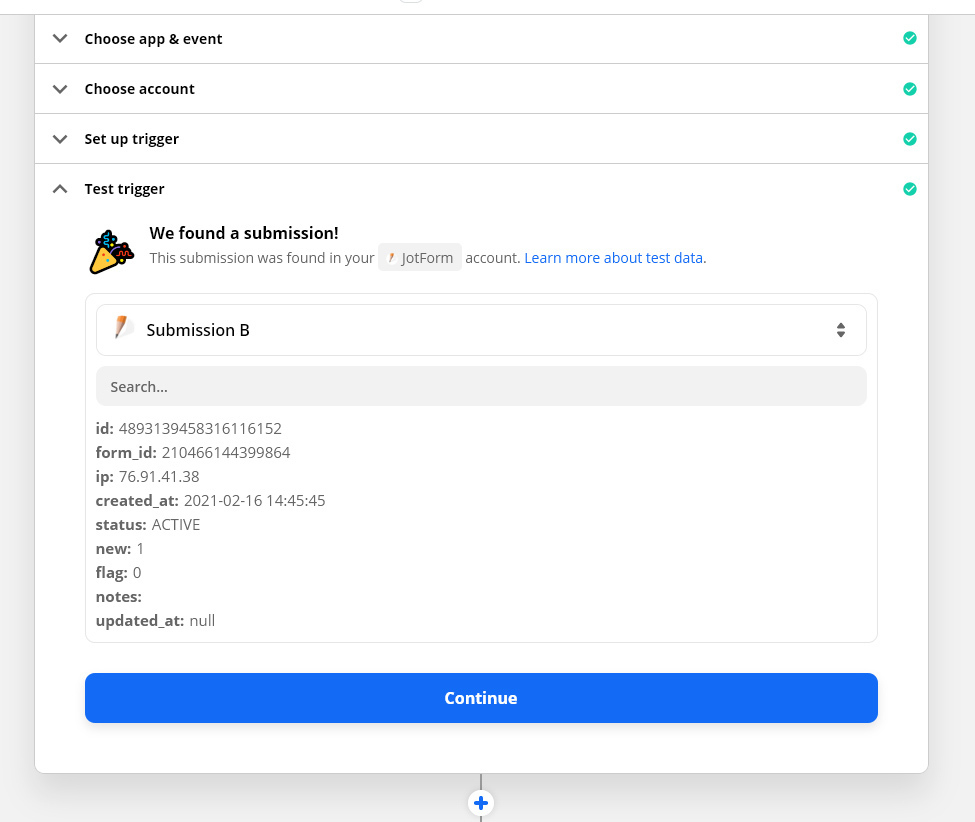Just wanted to follow up here for anyone that’s also not receiving email addresses from from Jotform. There are a few things that we’d recommend checking:
- Make sure the email address was added in JotForm as sometimes users may omit these details.
- If the email addresses aren’t always filled out, try changing the field to be a required field in JotForm.
- If a default sample was loaded in or no values are present in the selected form submission sample, try loading in a brand new sample.
We can also see issues with missing information if HIPPA is enabled. If you’ve got HIPPA enabled then you may want to check out this related thread:
If the above suggestions don’t help to get the field values coming in from JotForm then you’ll want to get in touch with our Support team so that they can take a closer look at your Zaps. The best way to reach them is via the Get Help form. :)