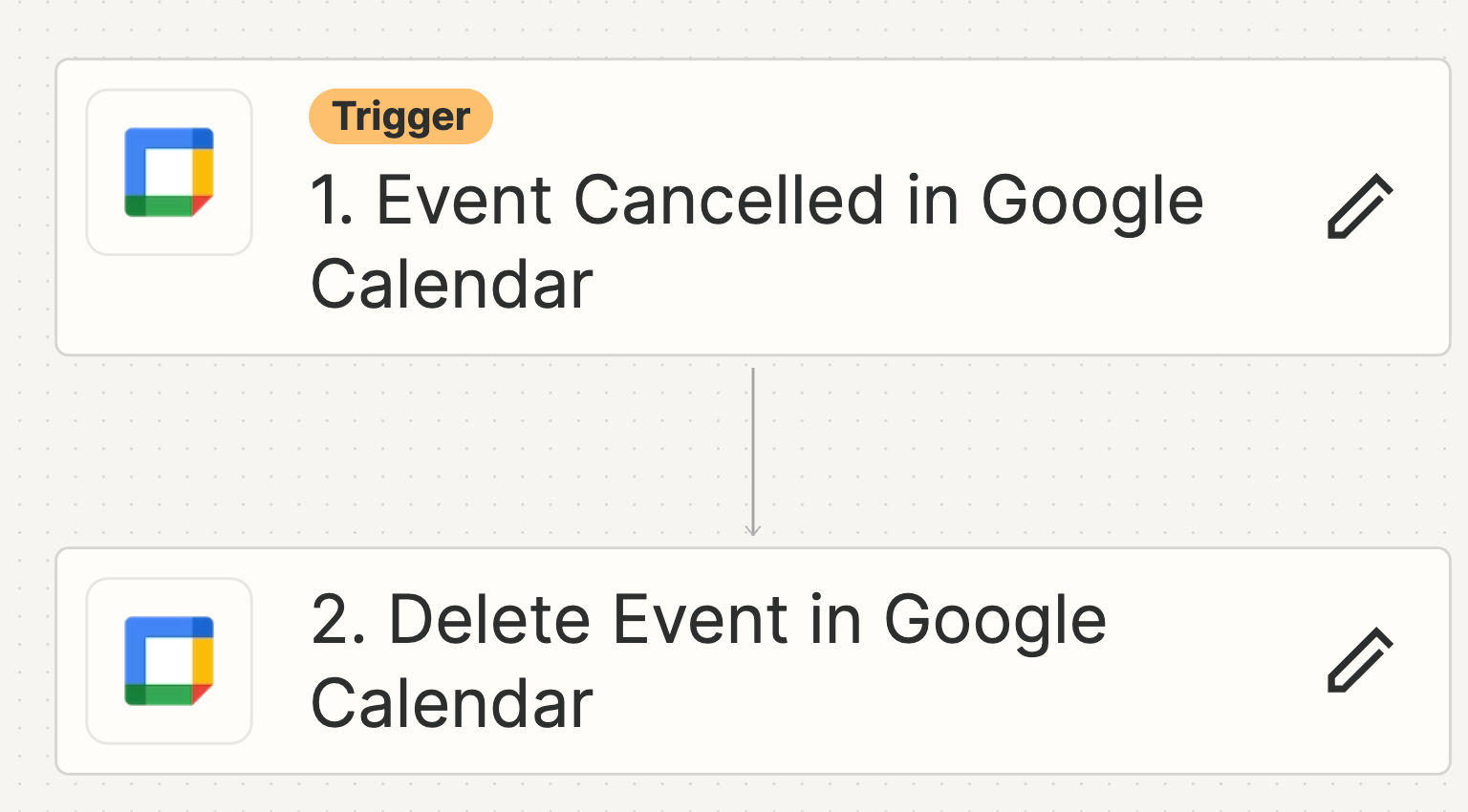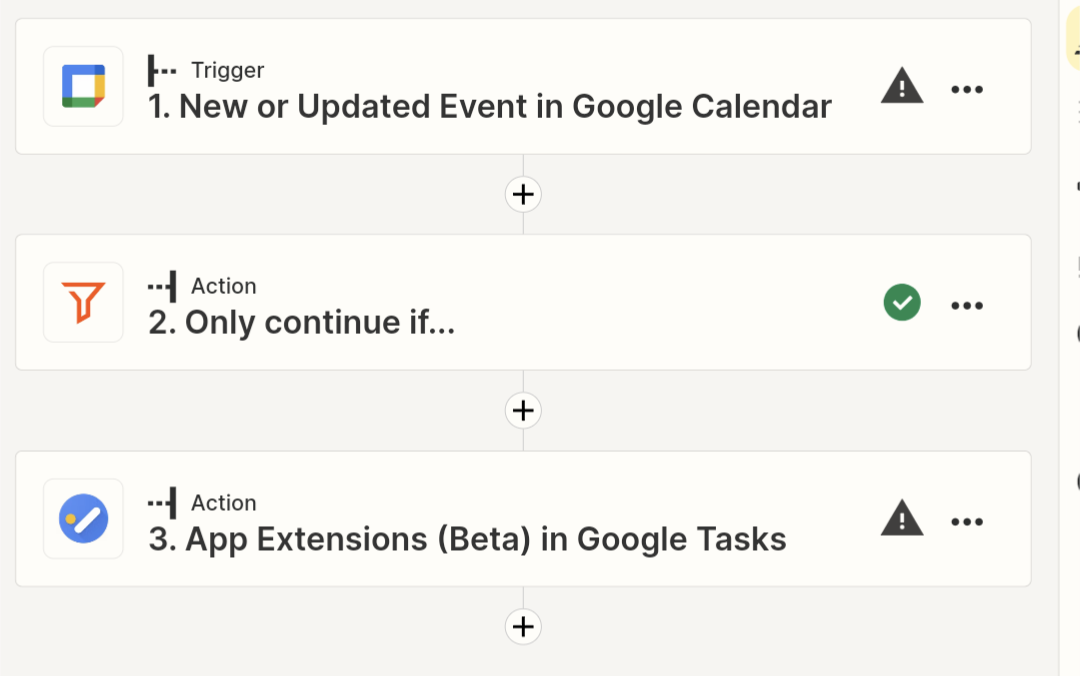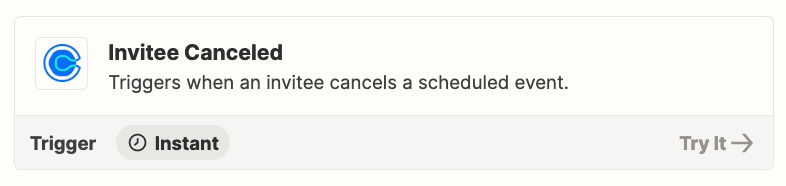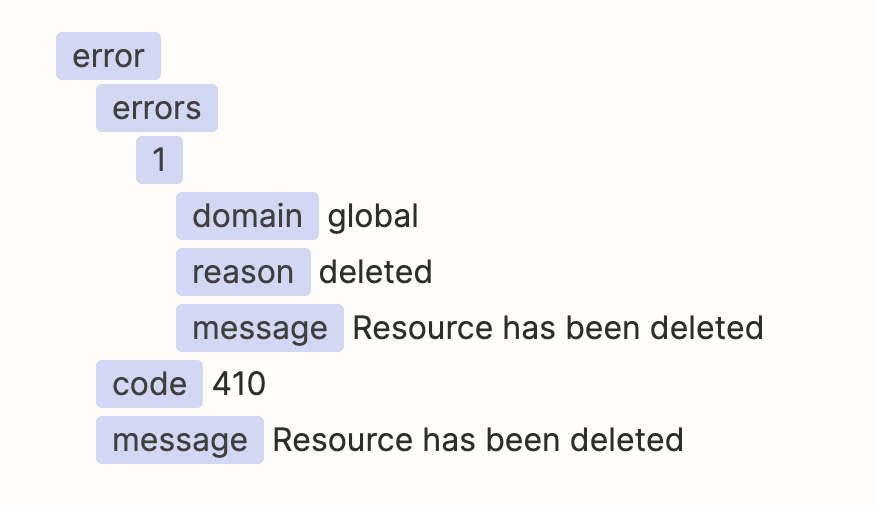Hi,
I have create a Zap to my appointment schedule in Google Calendar. I want to delete all events that become cancelled. I currently have a very simple flow that works (see screenshot), but it only triggers when my own user cancels the event. I would like it to trigger when the other participant cancels as well. Is this possible?