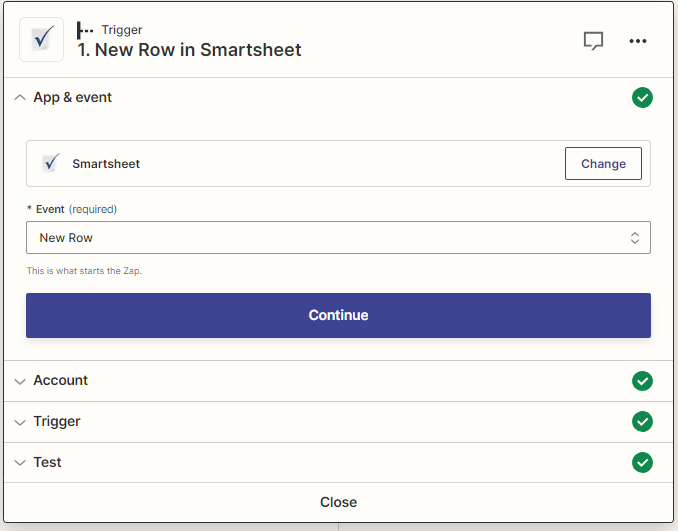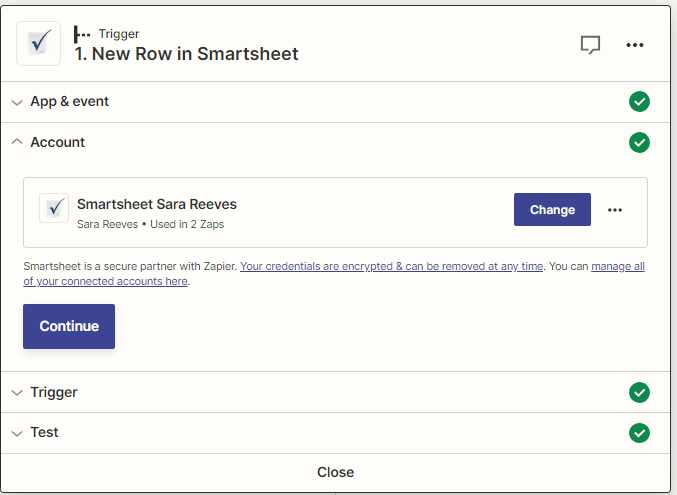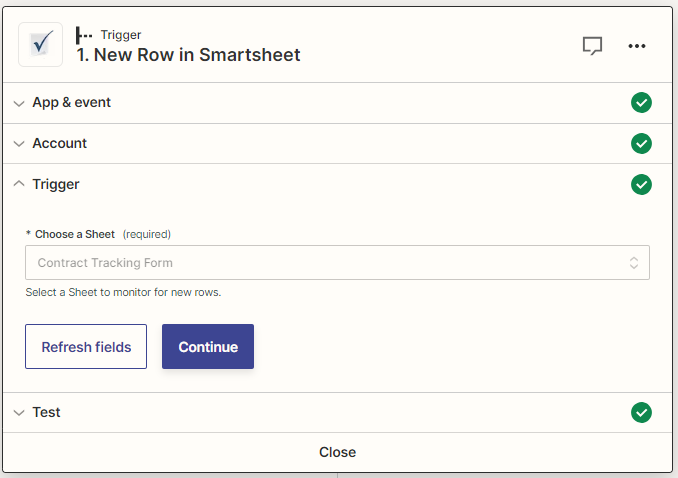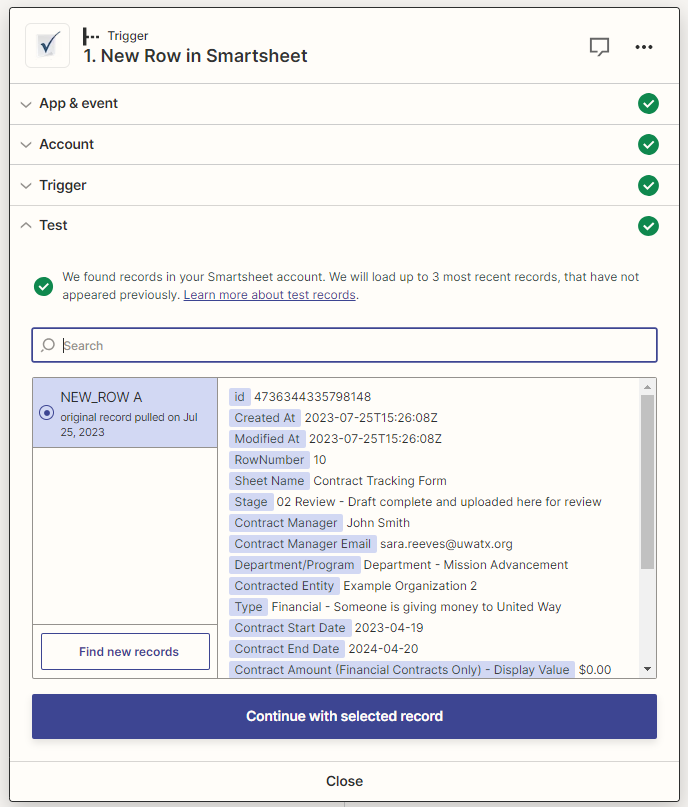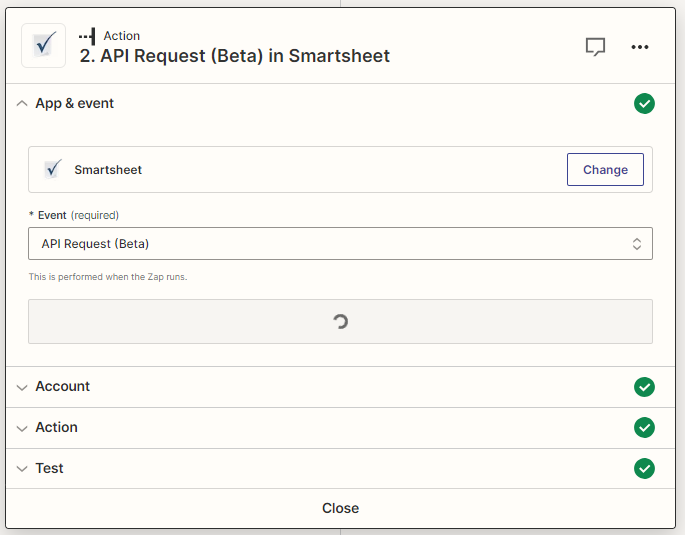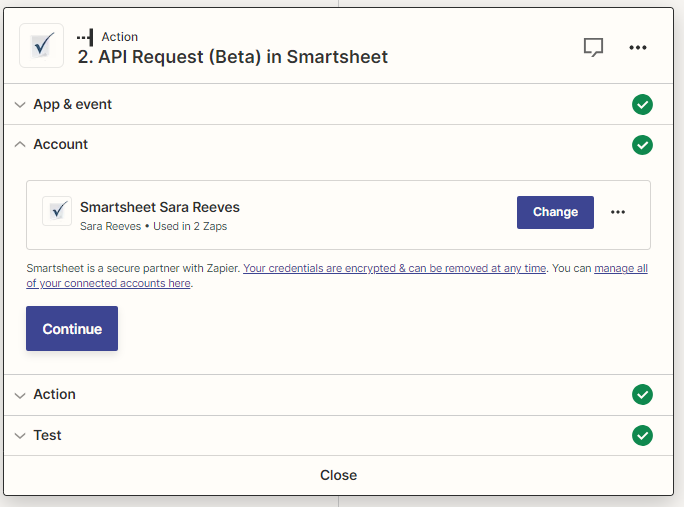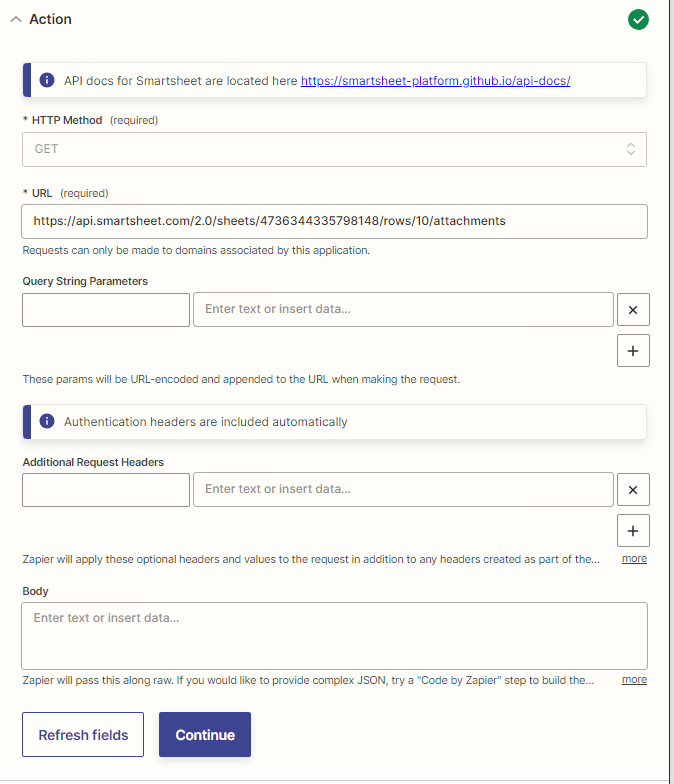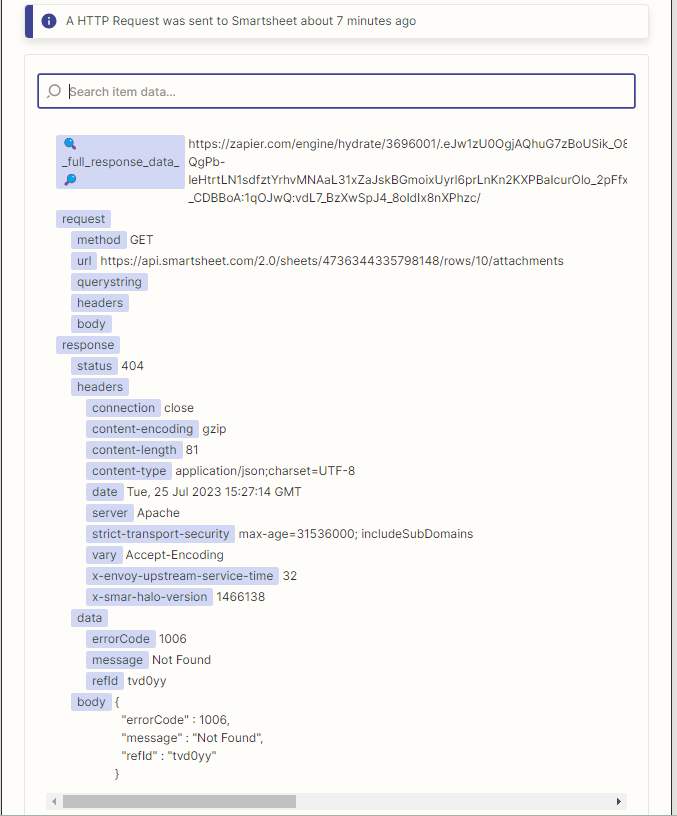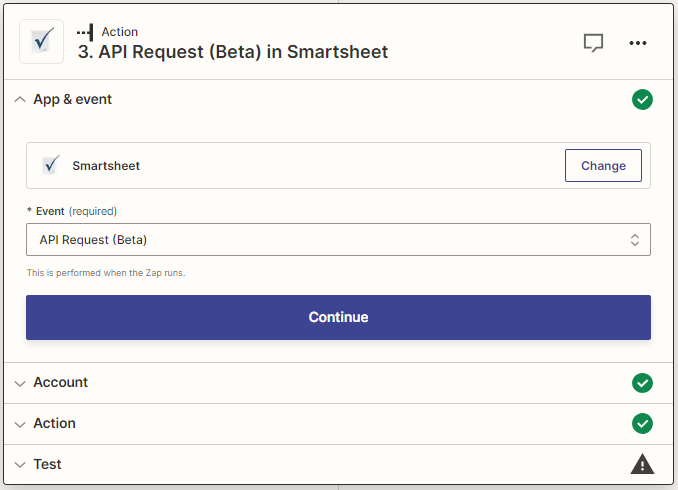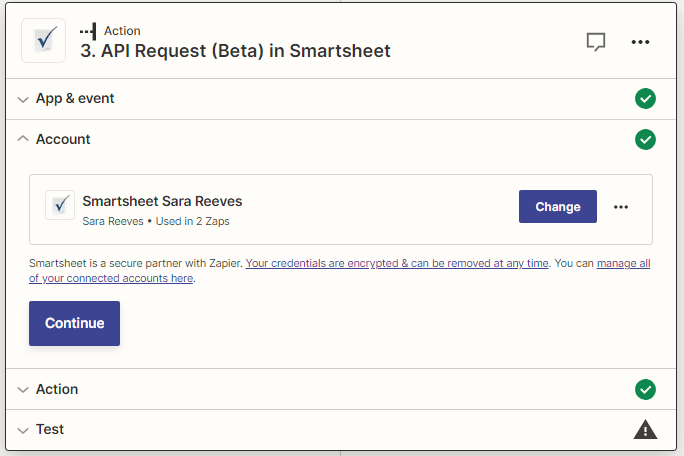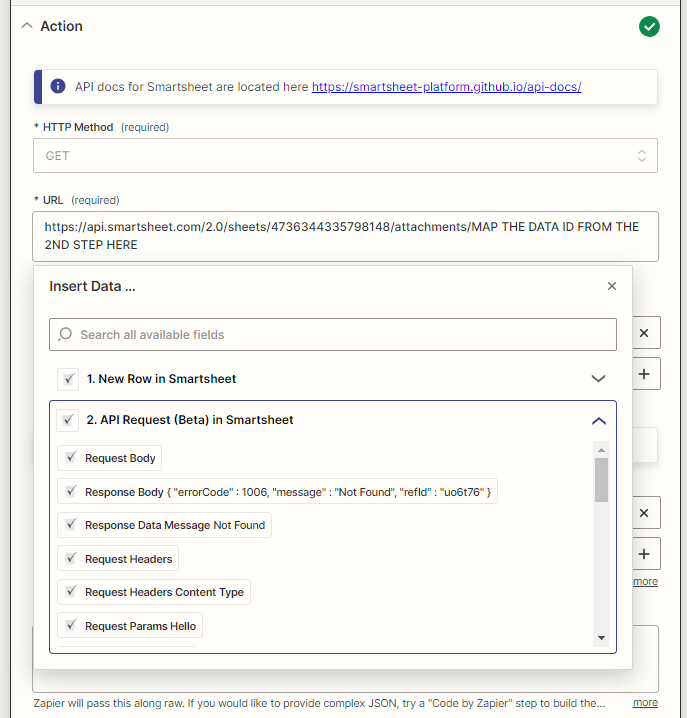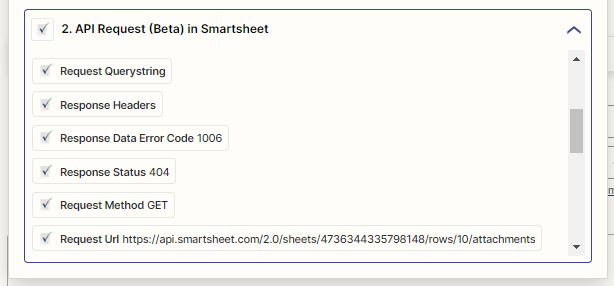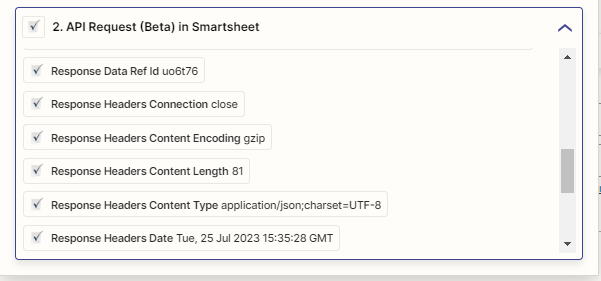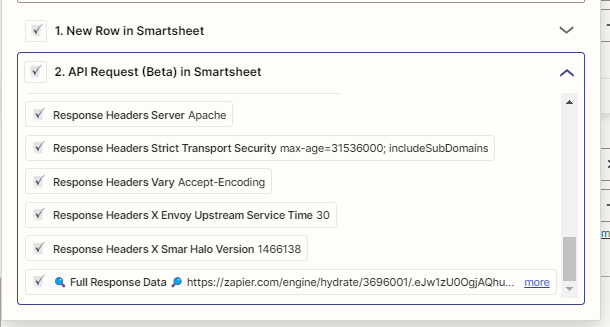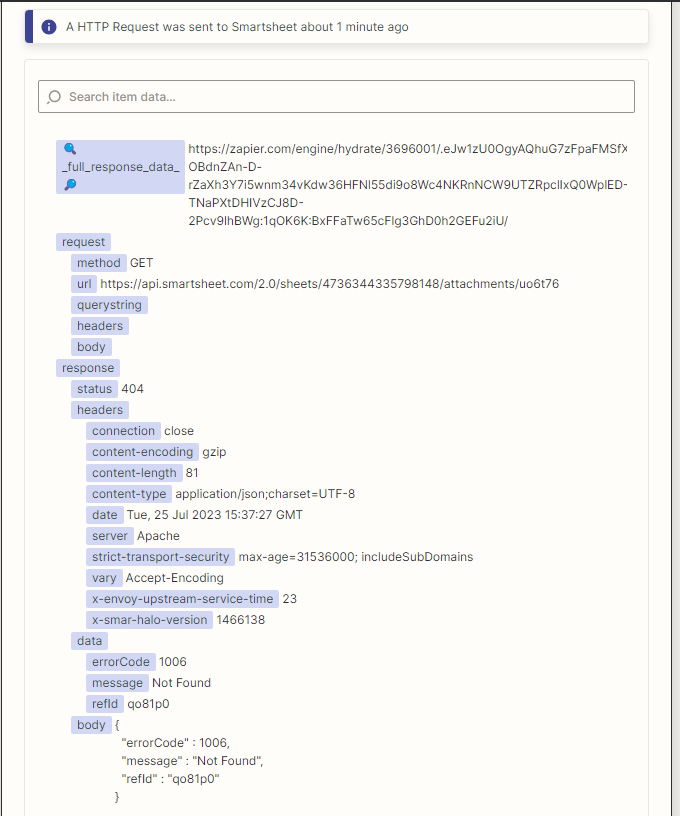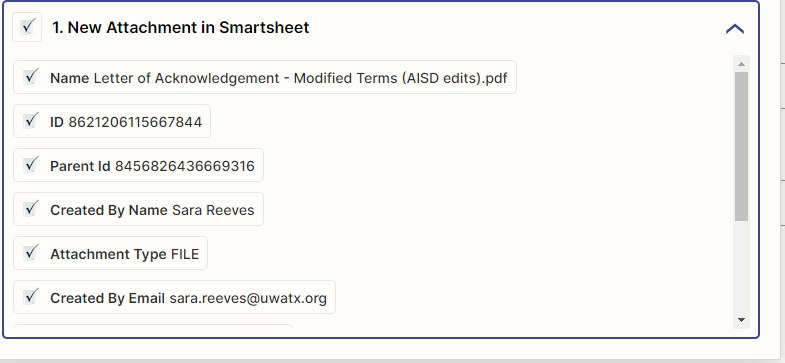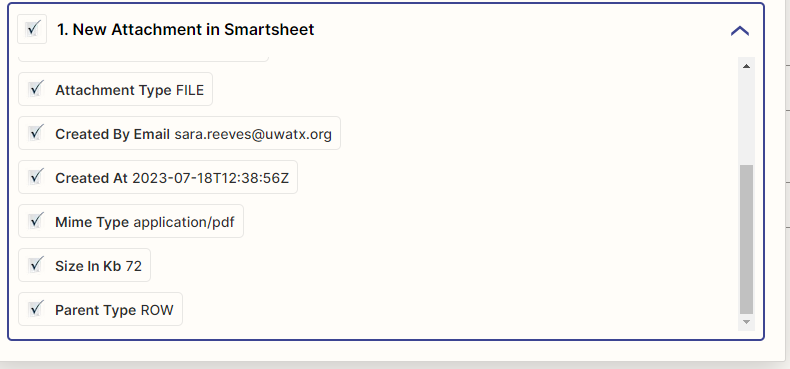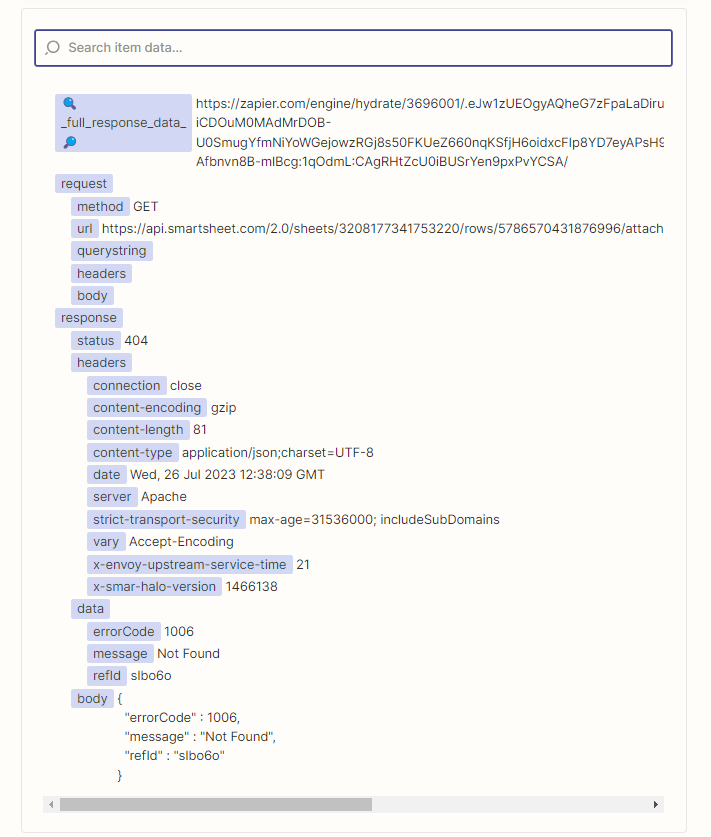I am trying to use the “Smartsheet Attachment to Google Drive” zap. I have it set up and it successfully sends text .txt files when I test the zap. However, when I add a file to the actual Smartsheet, nothing happens. From reading the help documentation, it appears that I am stuck at this part. I believe that I want to select “File” from that dropdown menu. But that is not an option. I have tried selecting every other option from the dropdown and it just generates a .txt file as part of the test, but nothing at all when I actually attach something to a row in the Smartsheet.
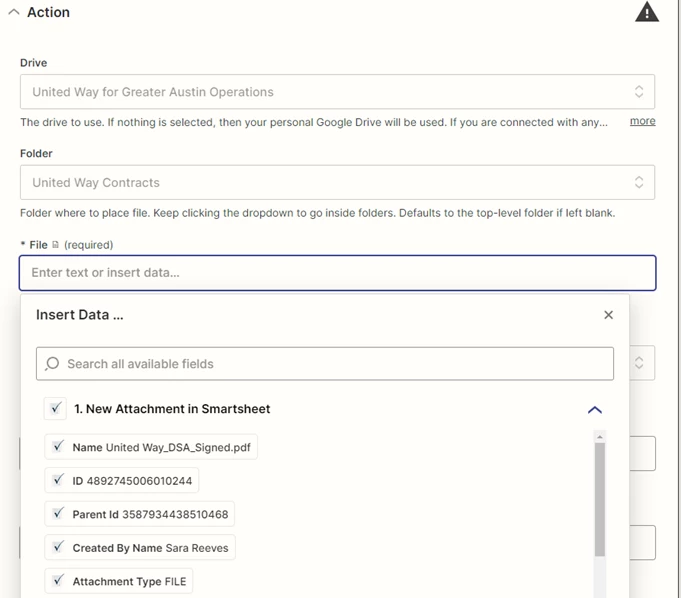
Some searching in common problems with Smartsheet on the Zapier help tells me:
“I can't select my Smartsheet attachments or discussions columns.
There isn't currently a way to match file attachments or discussions for Smartsheet Triggers or Actions.”
Basically, what I am trying to figure out is:
Does the “Smartsheet Attachment to Google Drive” actually work? Or is it not possible at all? If it does work, is there someone using it with advice?
Thank you,
Sara
Best answer by ken.a
View original