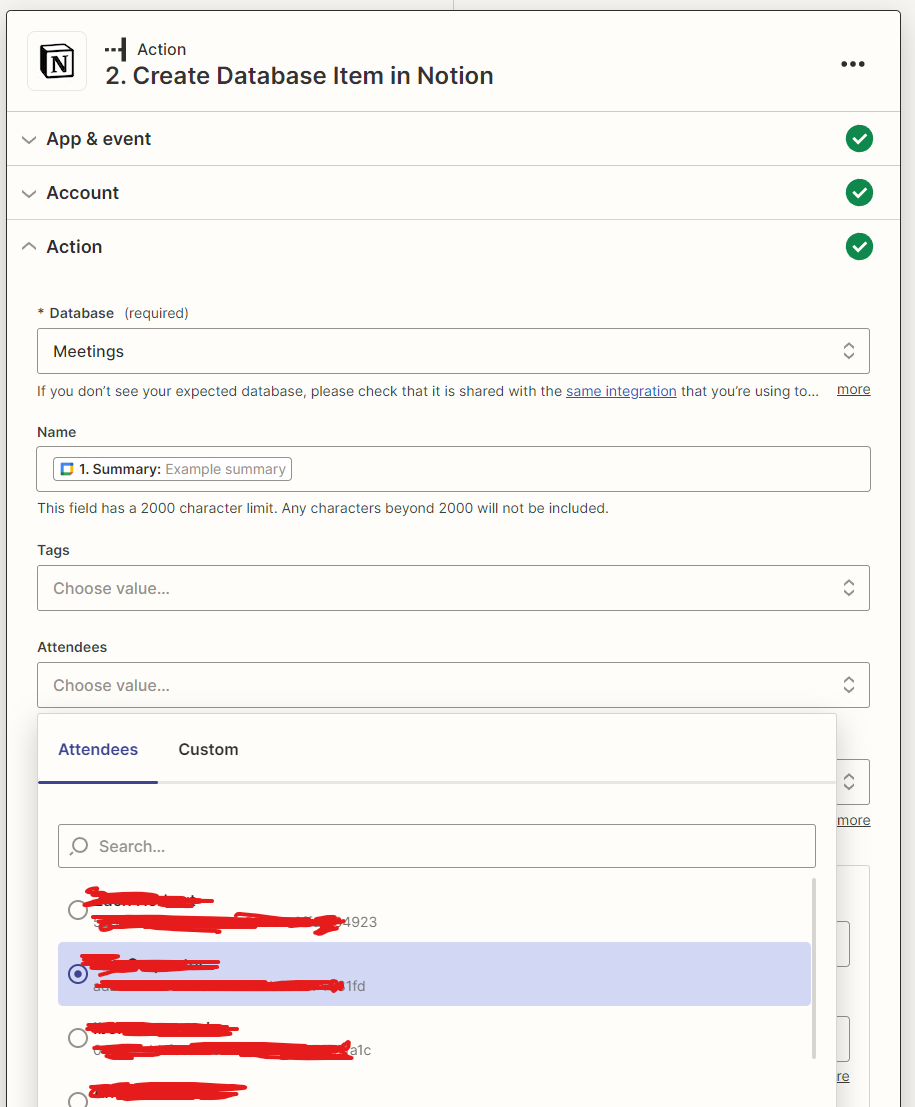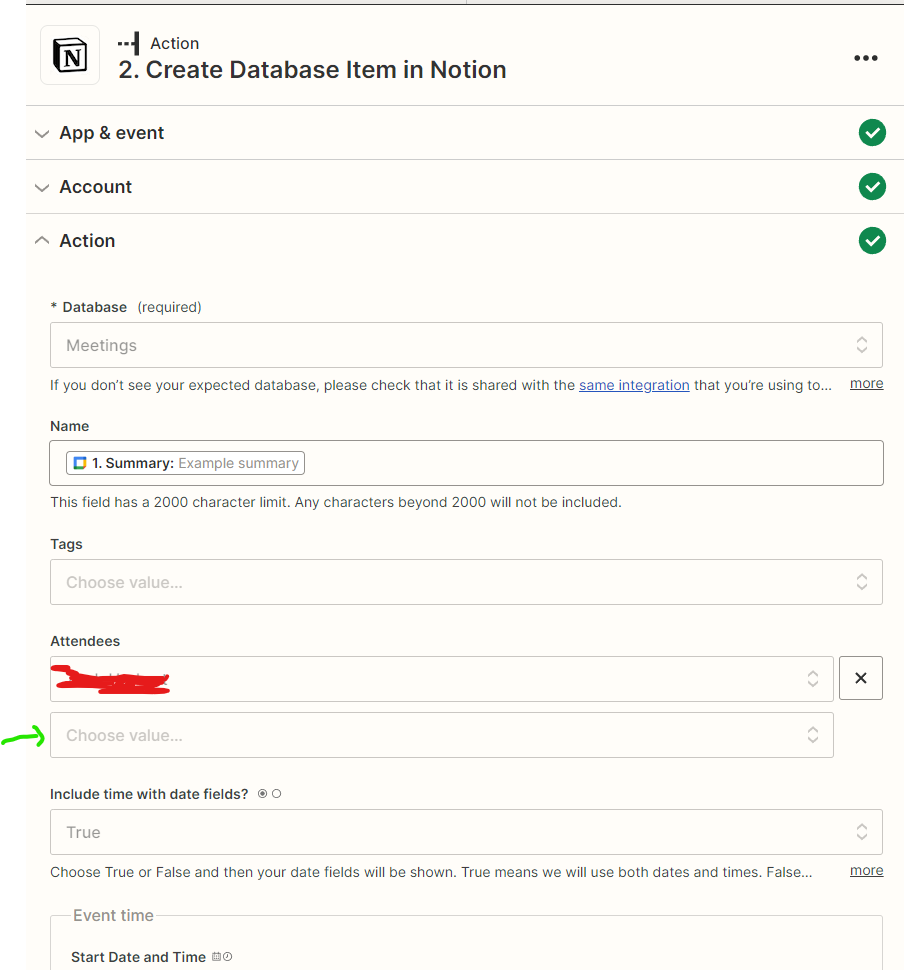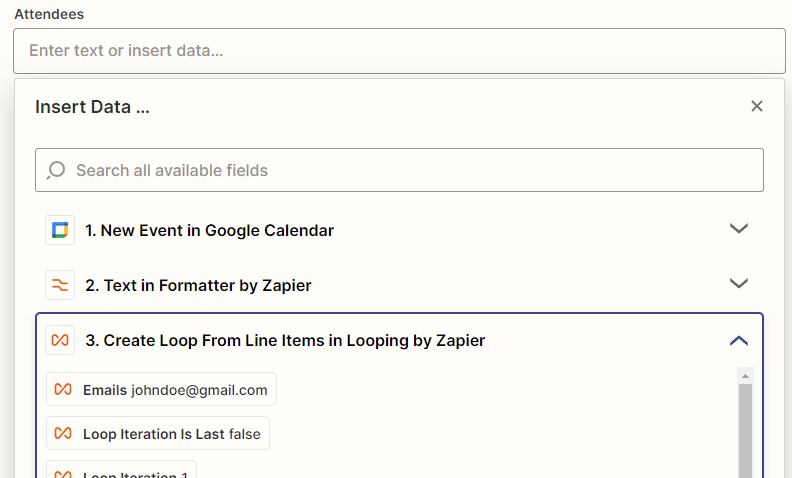Hi there!
I am trying a very simple integration between Calendar and Notion. Expected behavior: google Calendar events create a Meeting in Notion.
All is good, except that the Notion integration expects me to manually add the individual emails of the people attending, and Google Calendar only allows me to choose between fields called “Attendees Email” and “Attendees Emails”, both of which are arrays.
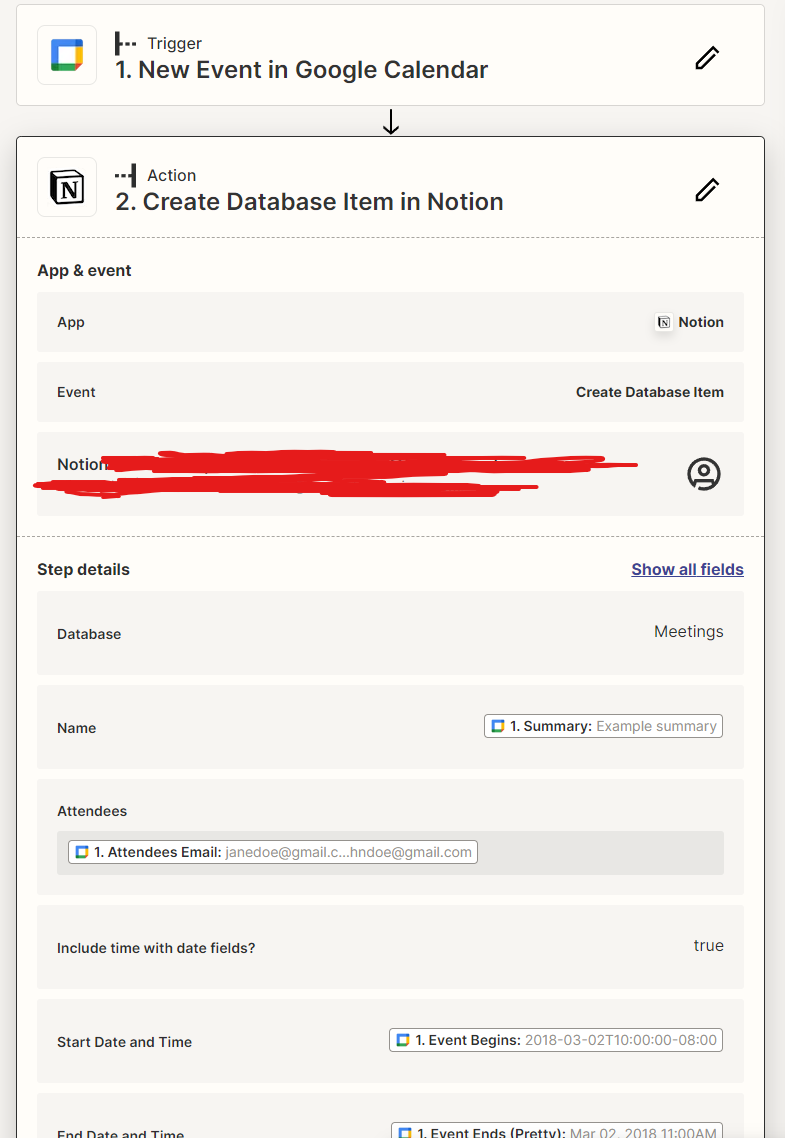
When running it, the integration fails at the attendees part, with the error below.
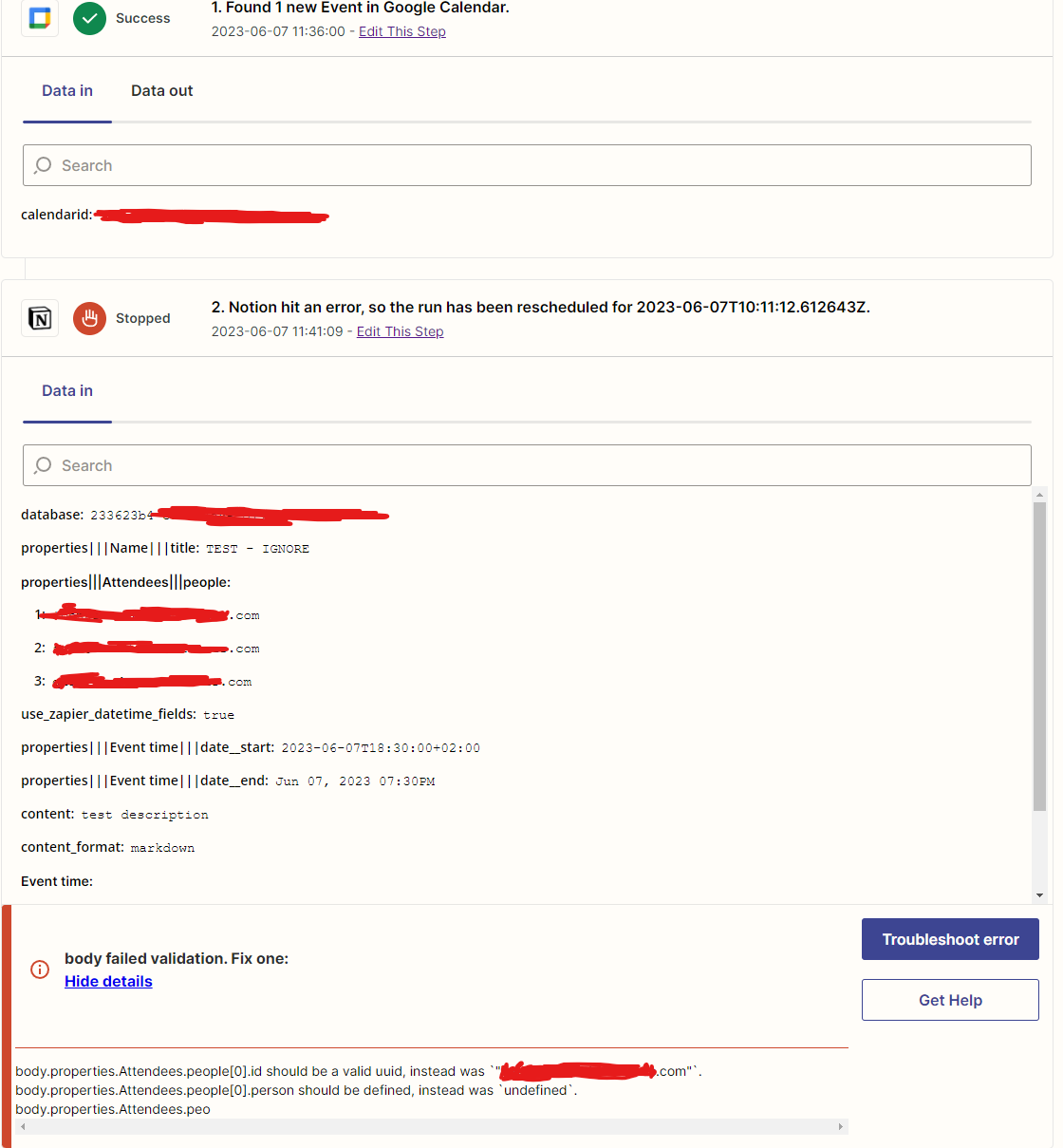
Am I doing something wrong or is there a better way to extract the attendee list from the Calendar event?