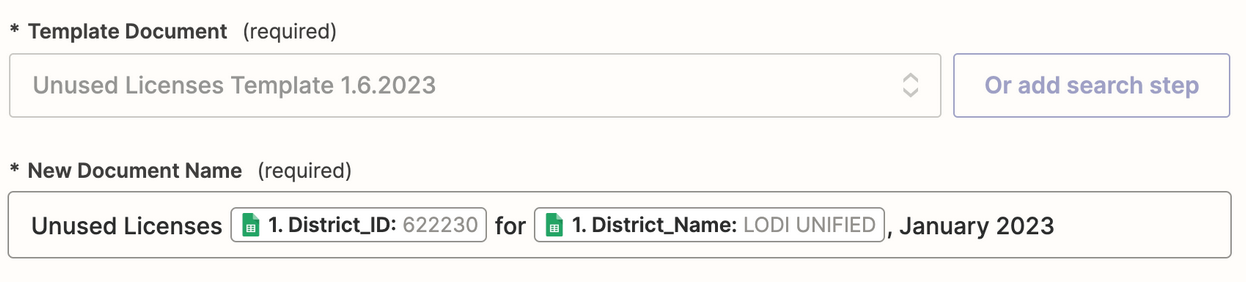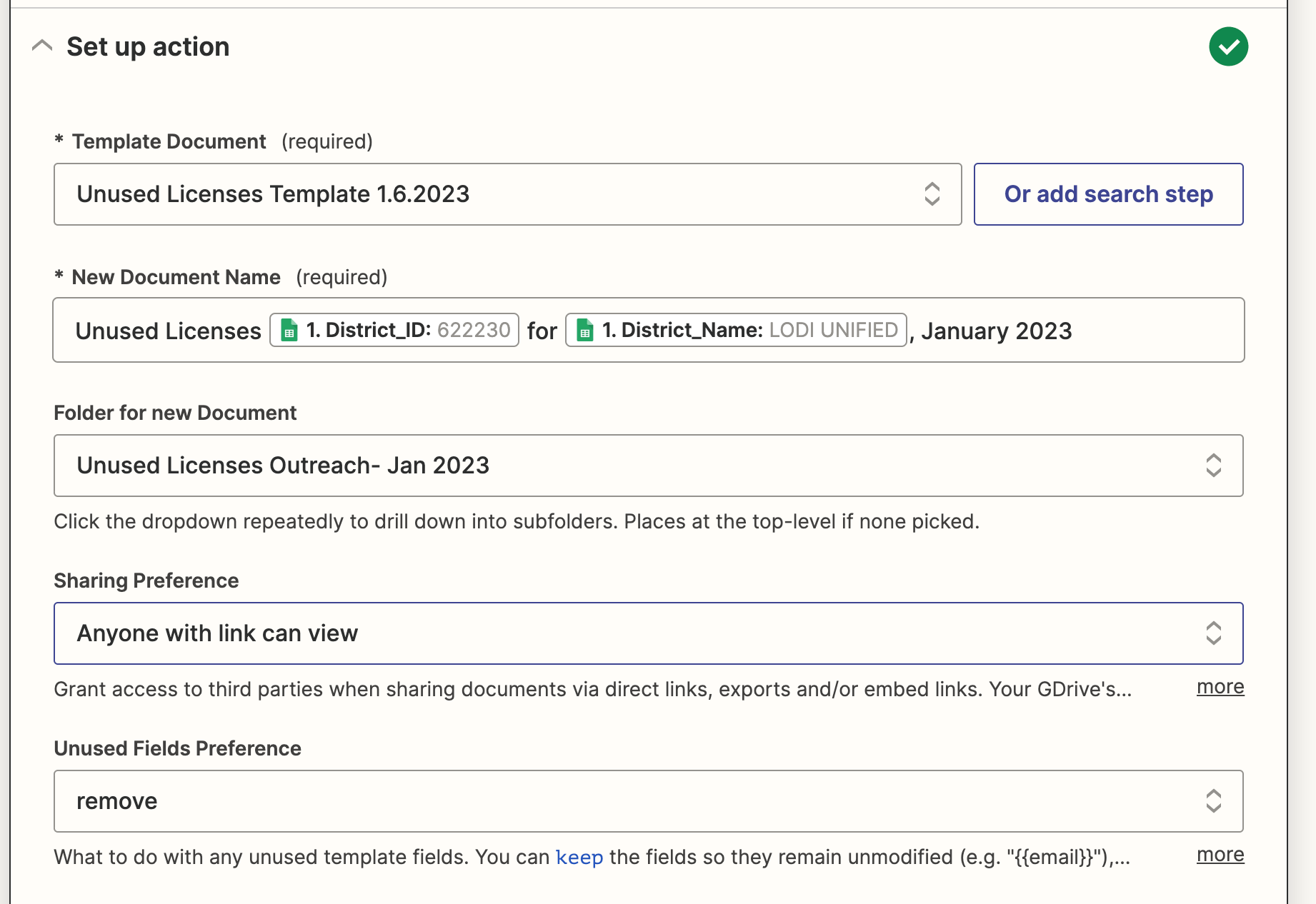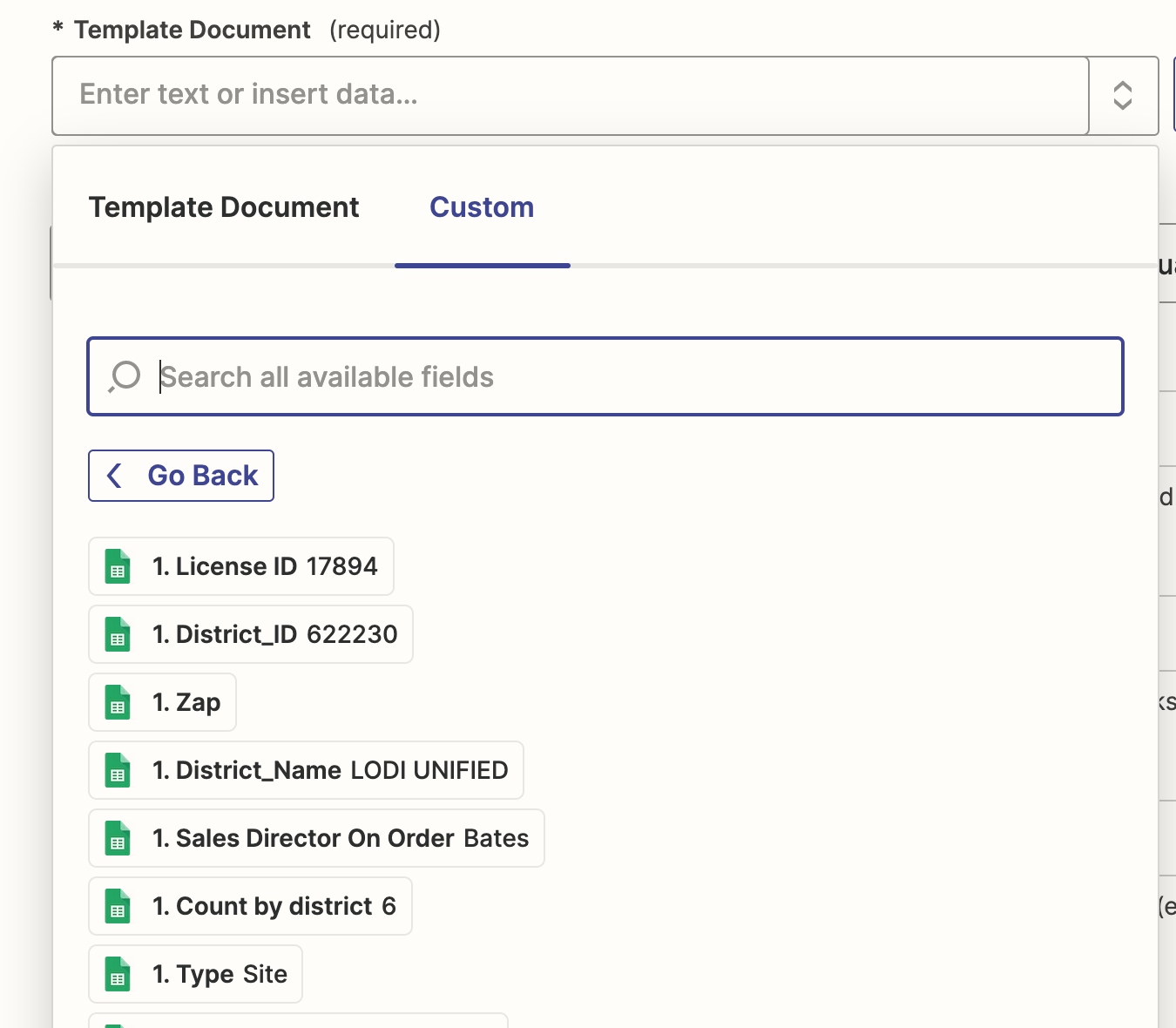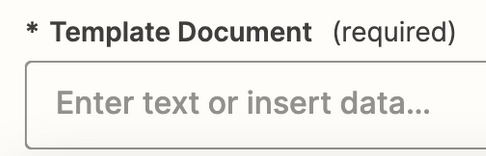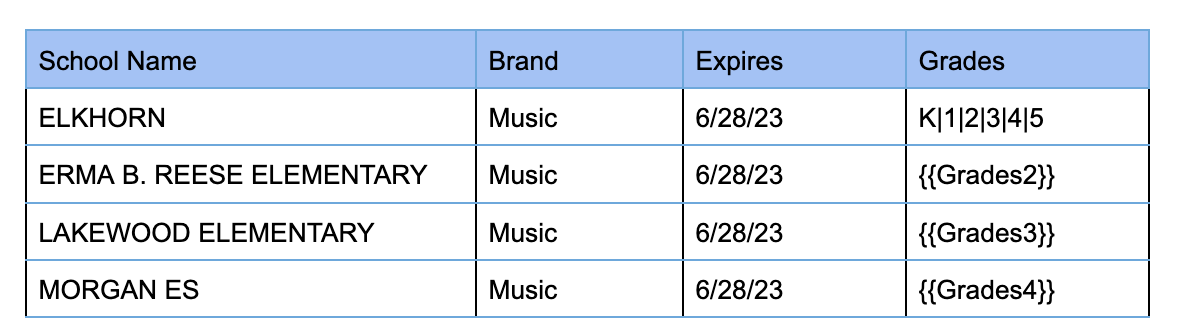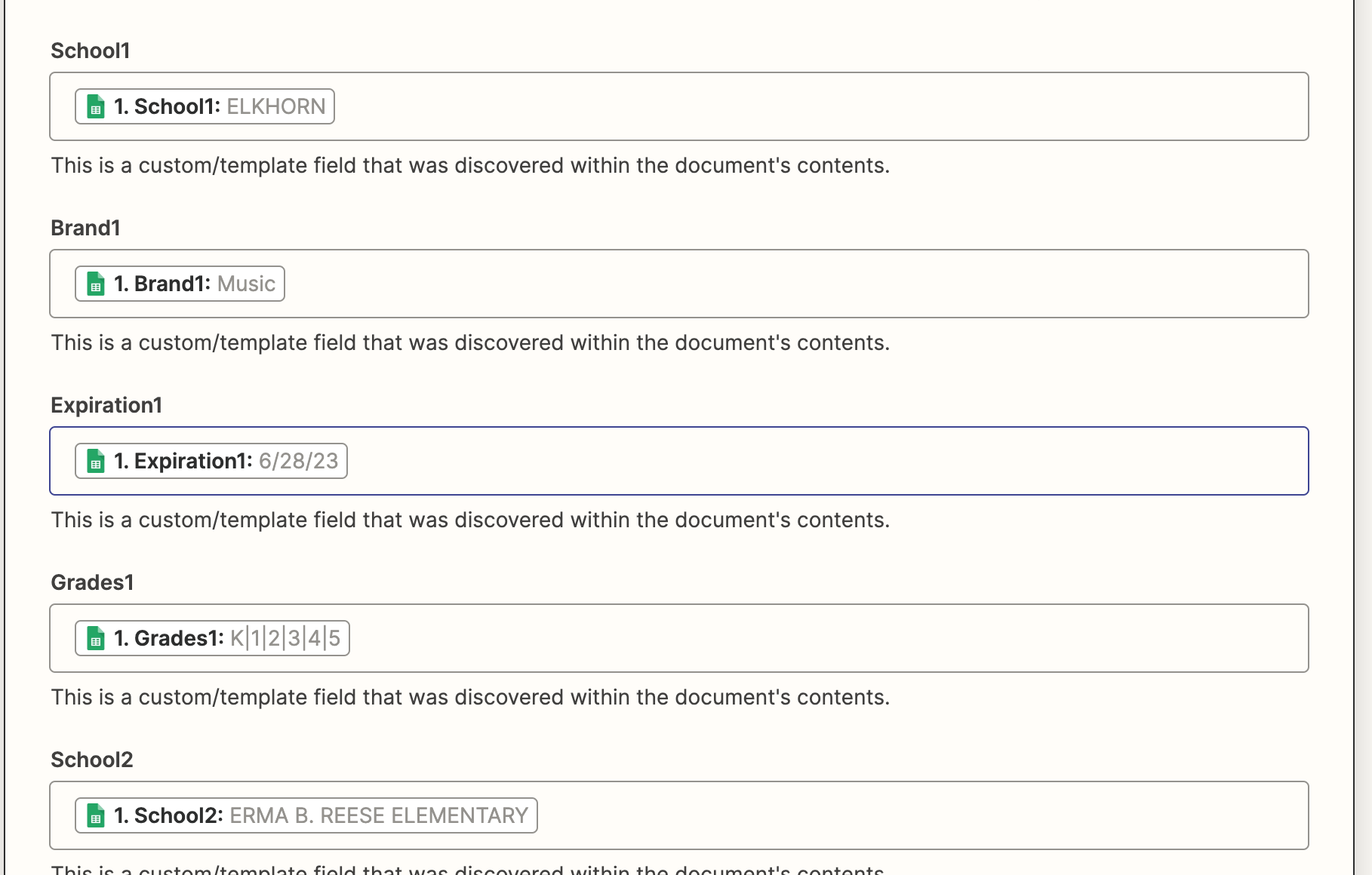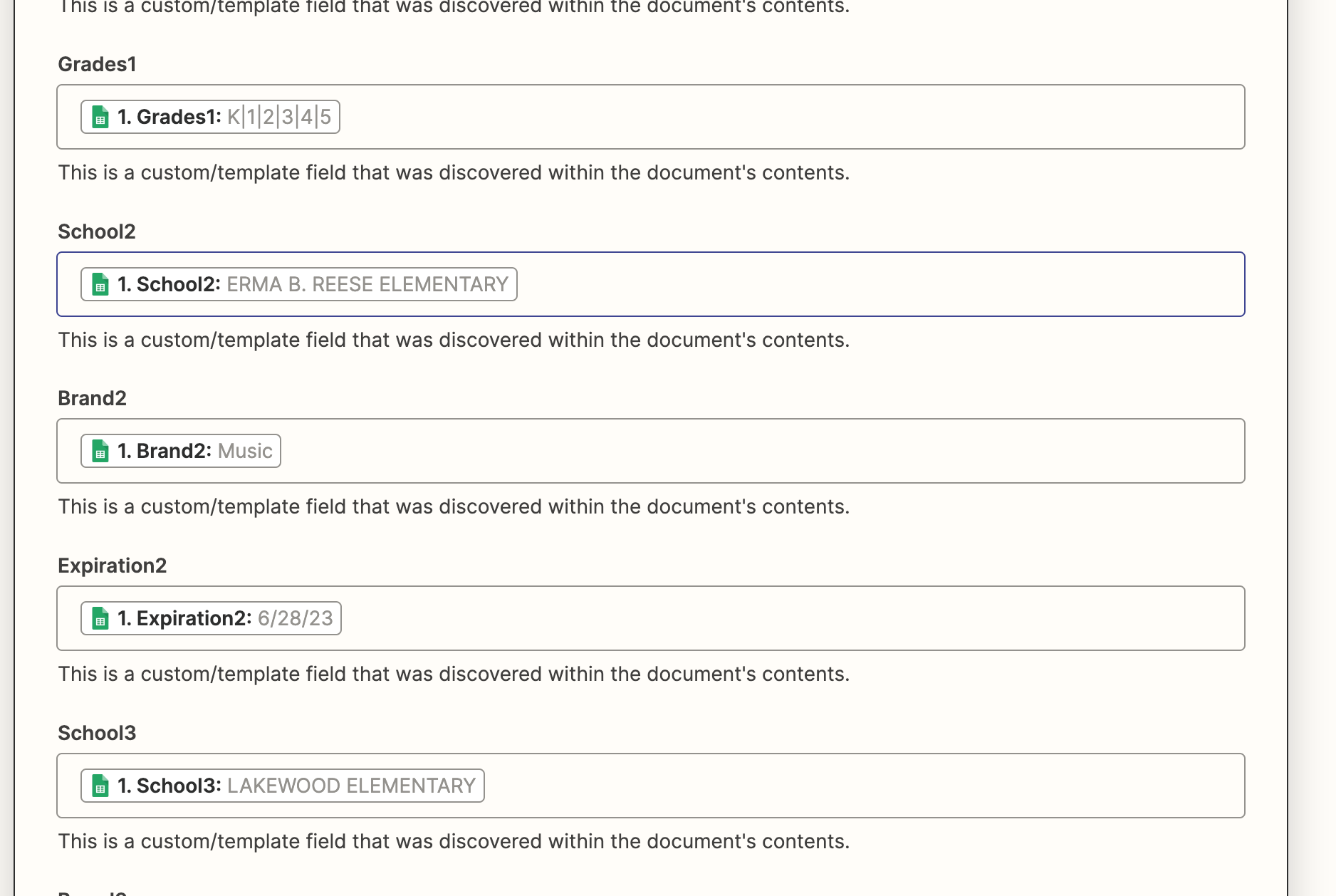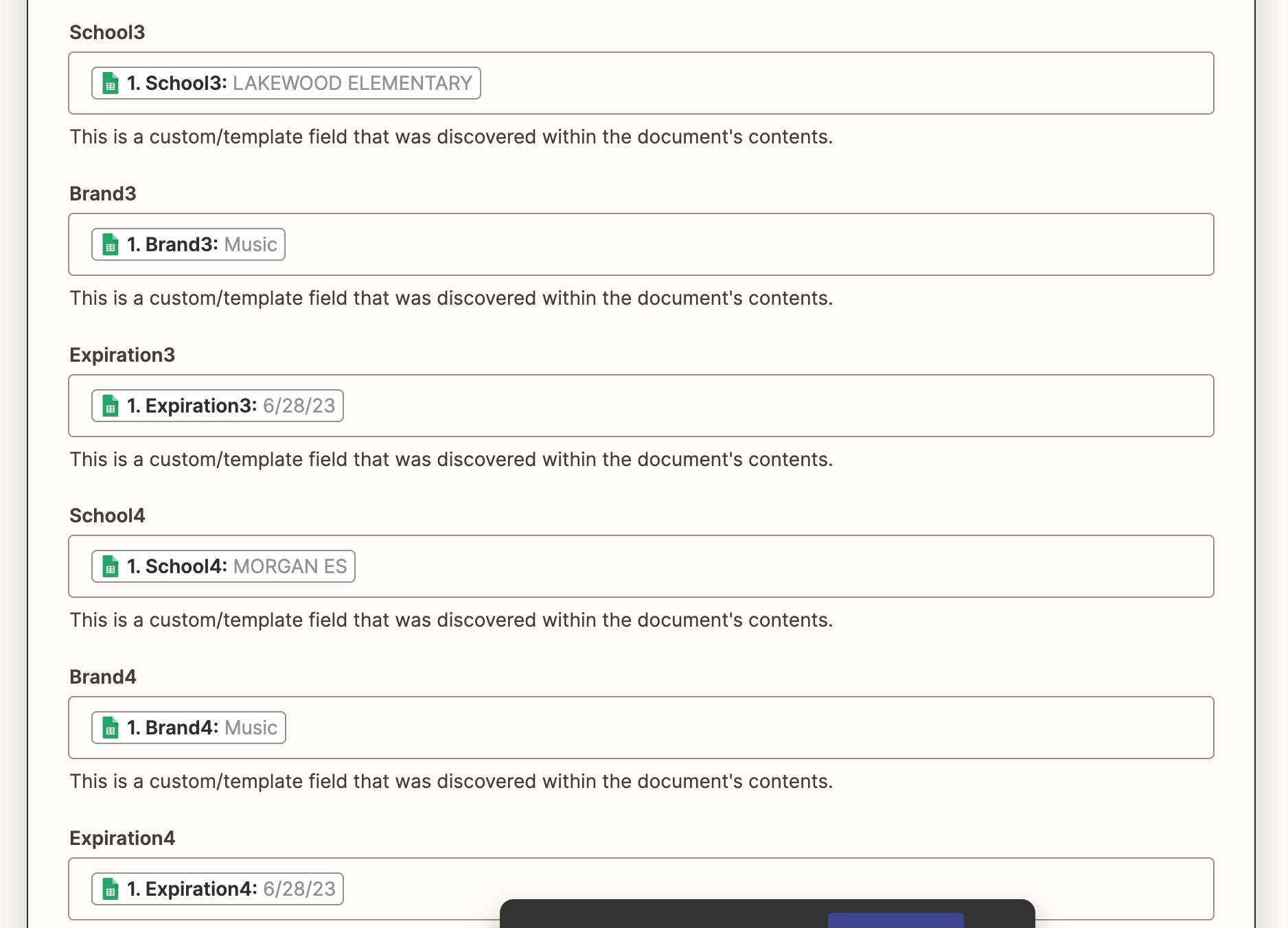I have set up several Zaps using similar spreadsheets and template forms. This particular time I am getting an error message that I do not see the obvious reason as to why. The Zap will be a sheet - doc - sheet, but I am having the issue with the connection to the template. I am not even to the point to be able to map out the connections. Any help with this would be much appreciated.
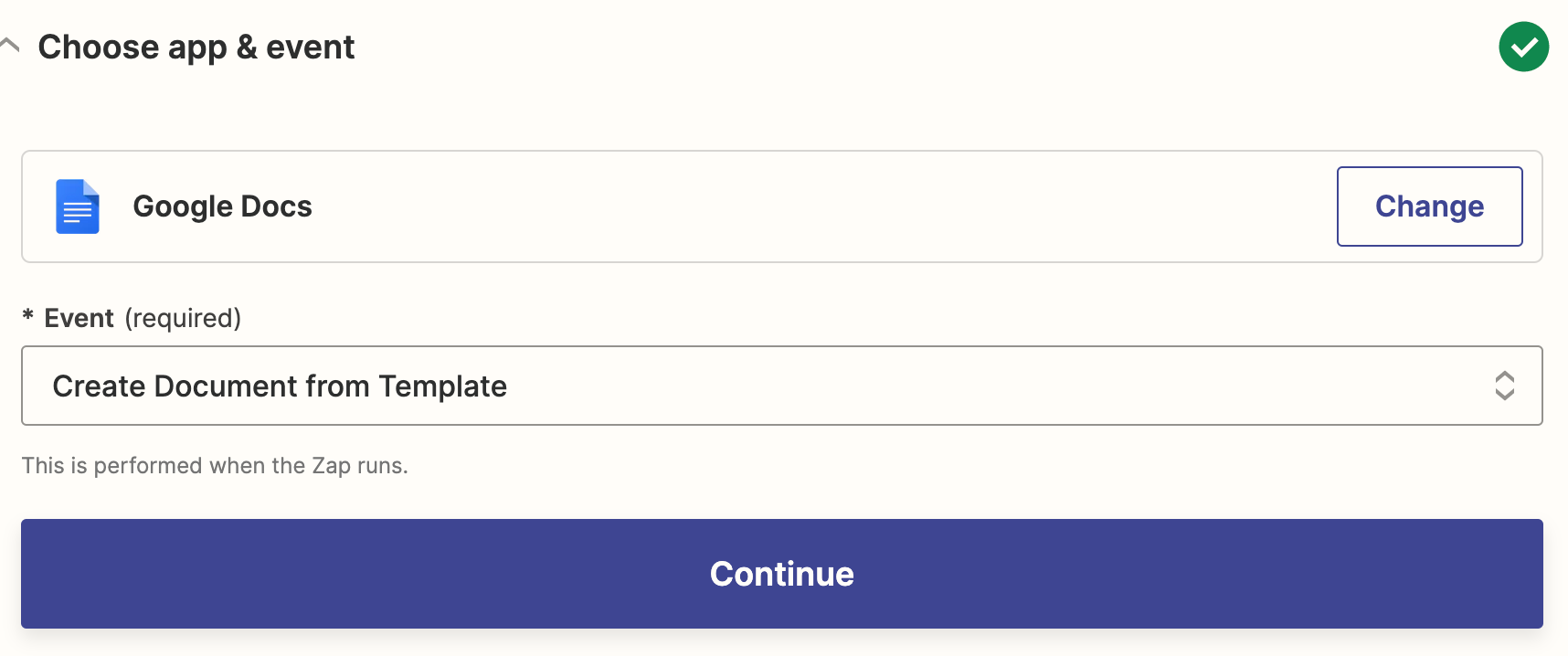
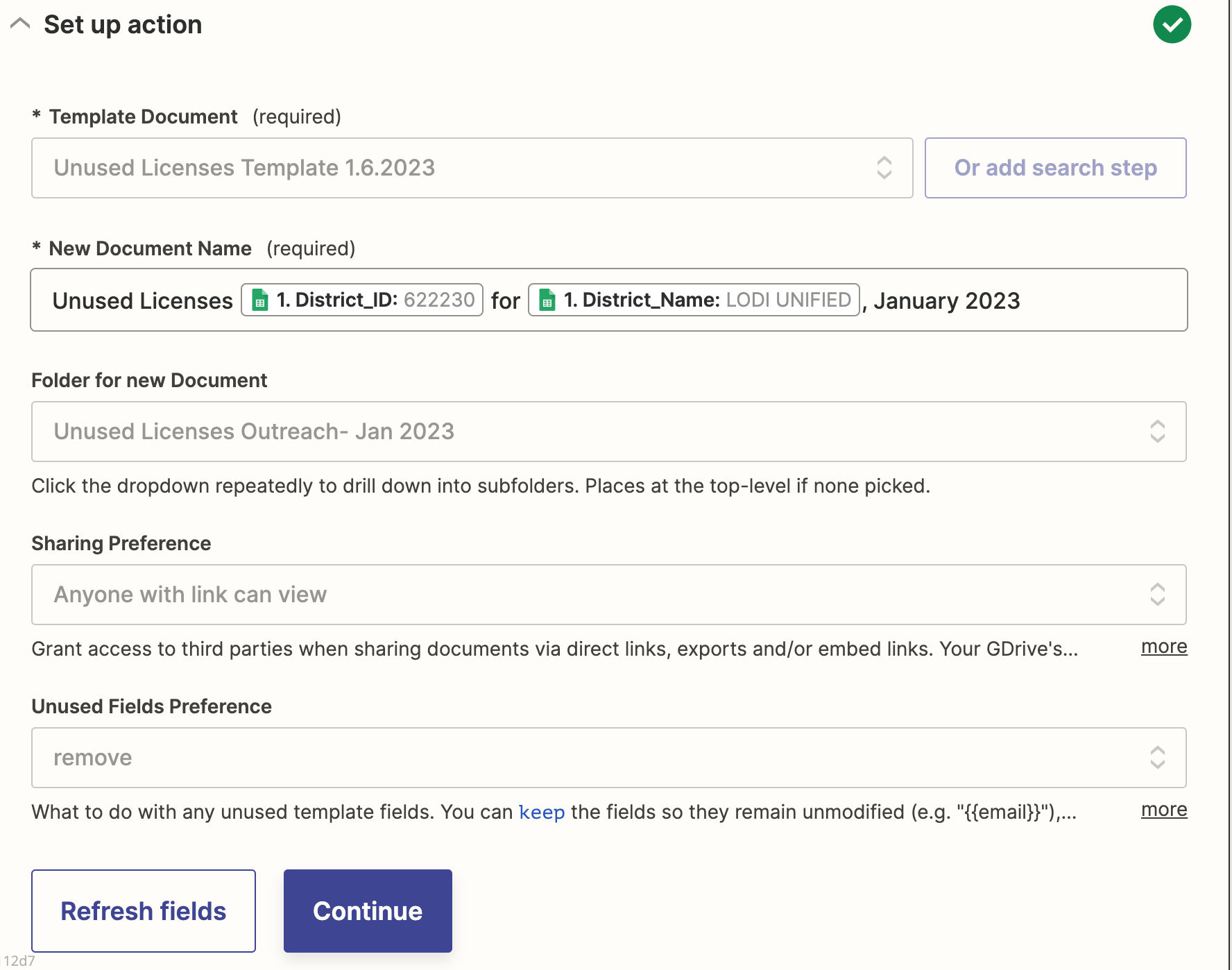
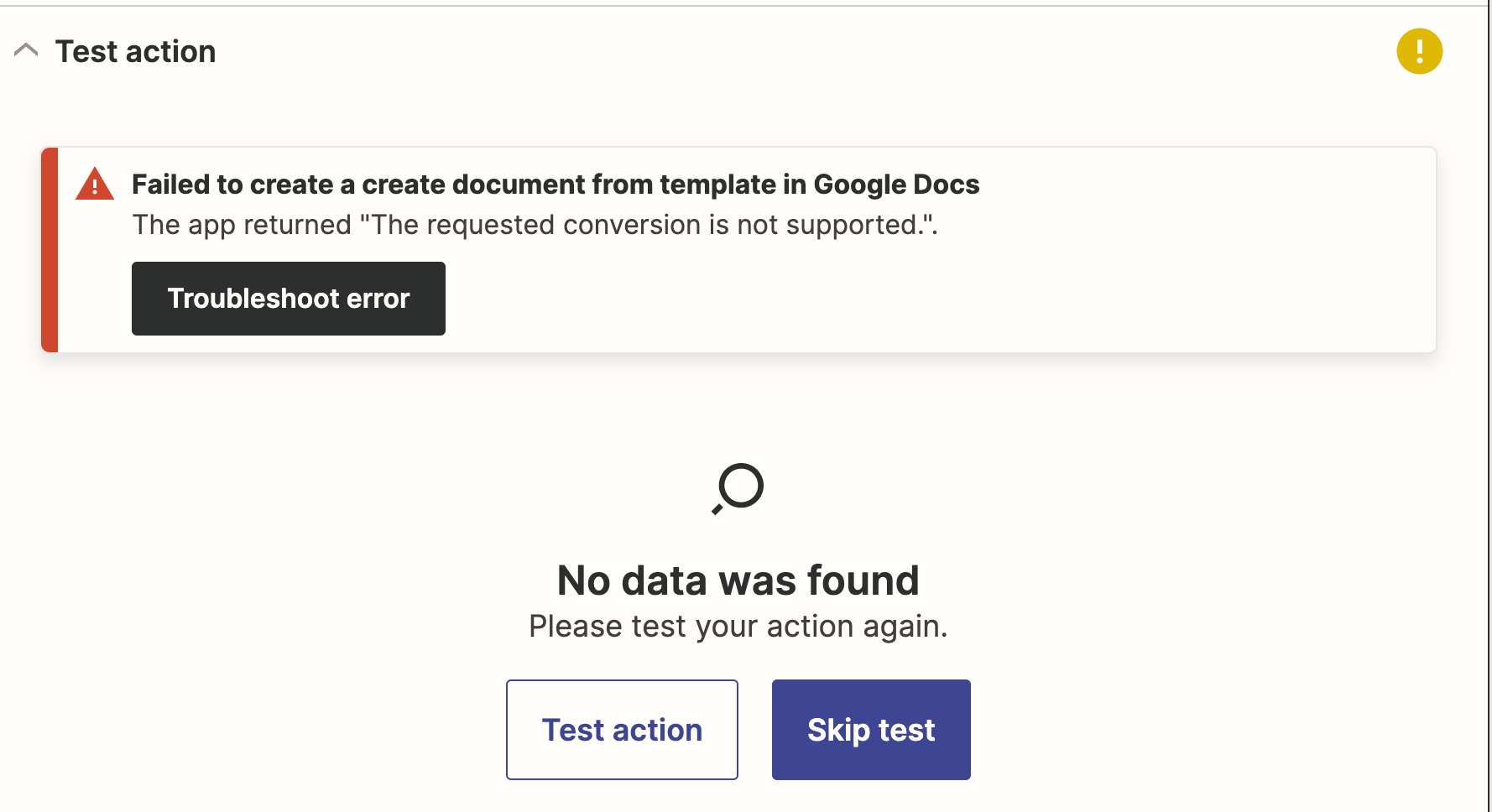
Best answer by Troy Tessalone
View original