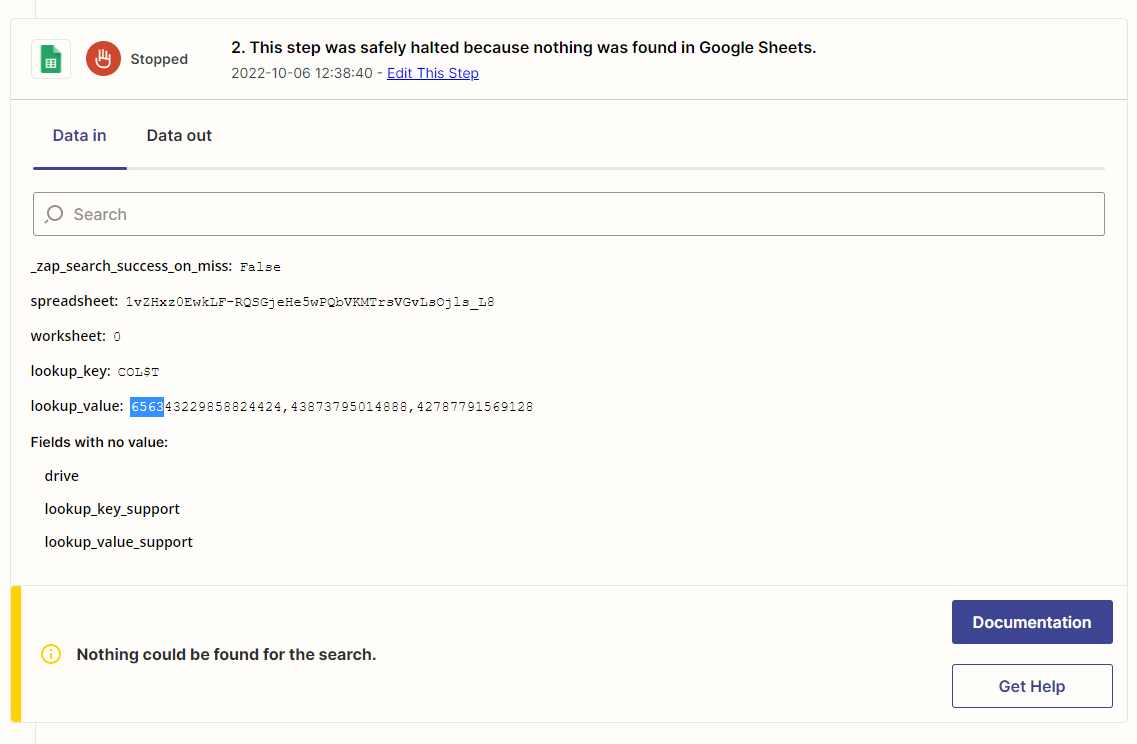Hey guys,
The aim of using Zapier is to import our Shopify orders into a google spreadsheet and have it update any data that get’s updated in Shopify as it happens such as fulfillment status and order notes etc.
Zap 1 - Master: This app is working perfectly. It imports orders as they happen. If the order has multiple items it creates multiple rows which is fine
Zap 2 - Update: This app I’m having issues with. If I fulfill 1 item it will show fulfilled in the ‘Fulfillment Status’ column but not necessarily next to the correct item. If I fulfill a second item it will write in that same cell next to 1 of the items ‘fulfilled,fulfilled.
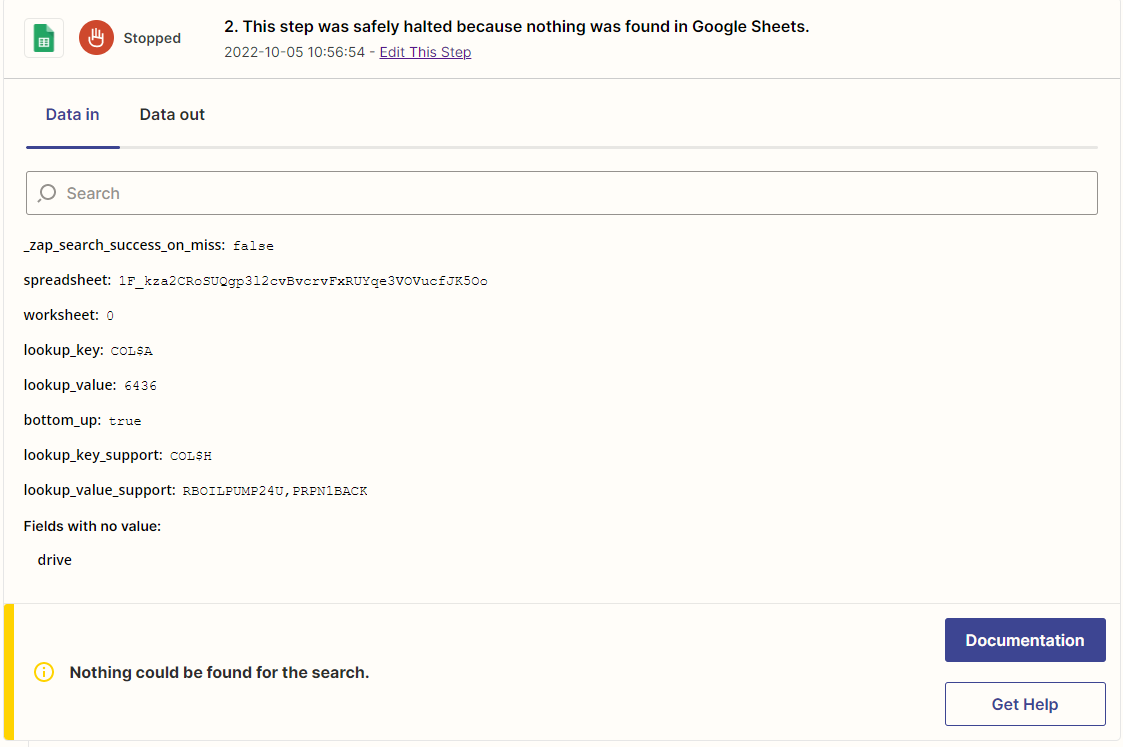
To try fix this I setup a support lookup column so it references either variant title or the sku however when I do this Zapier is looking for the order number as well as all the multiple items on the order in the one cell. Is there a way to make it look up single items instead and update accordingly?
Thanks in advance!
Best answer by MohSwellam
View original