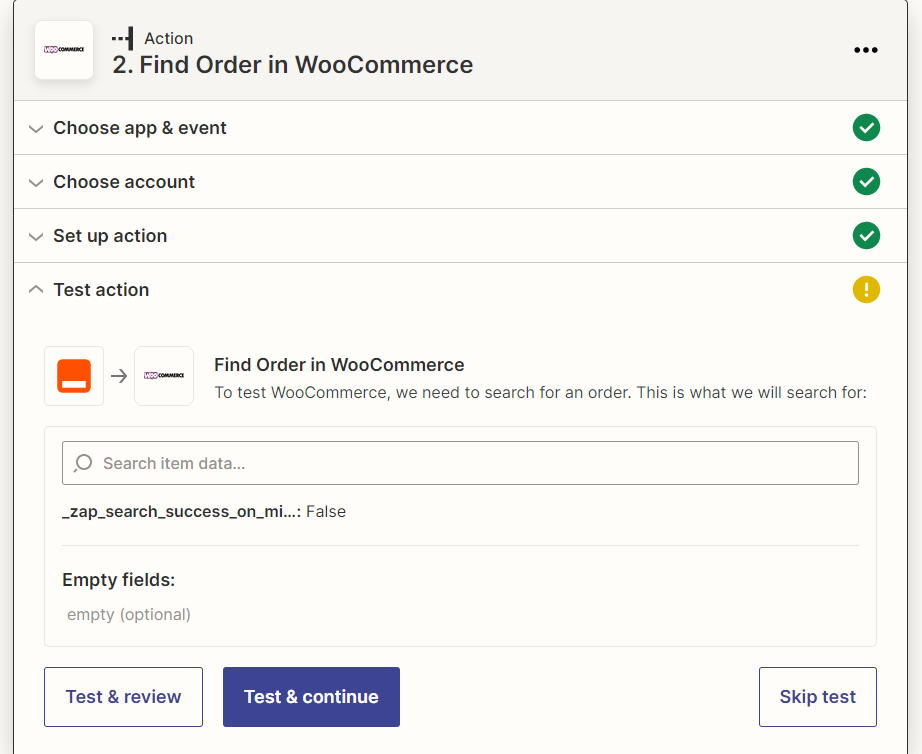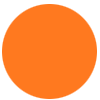Hi I am trying to create a zap to update the order status in Woocommerce. I am having trouble trying to get things to work. I am not sure if I have to ‘find’ the order first and then update or if I can just ‘update’ it.
To start things off to get comfortable with things I am playing around with trying to create an action to find an order but it is not working. When I create the action I get the following screen below and I am not sure what to put in. Lets say I wan’t to find order 8700, what do I enter in the “Search item data” box? I tried id:8700 but I get an error “Failed to find an order in WooCommerce
"Forbidden" response received. HTTP status: "403" on https:….”
In the end my trigger may be as simple as sending an email to Zapier with the order id number