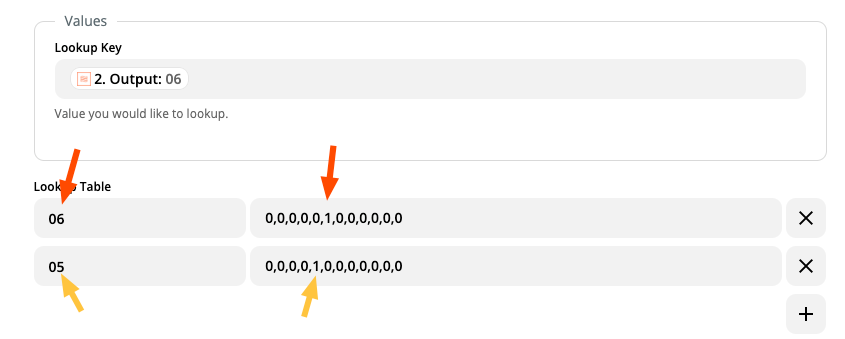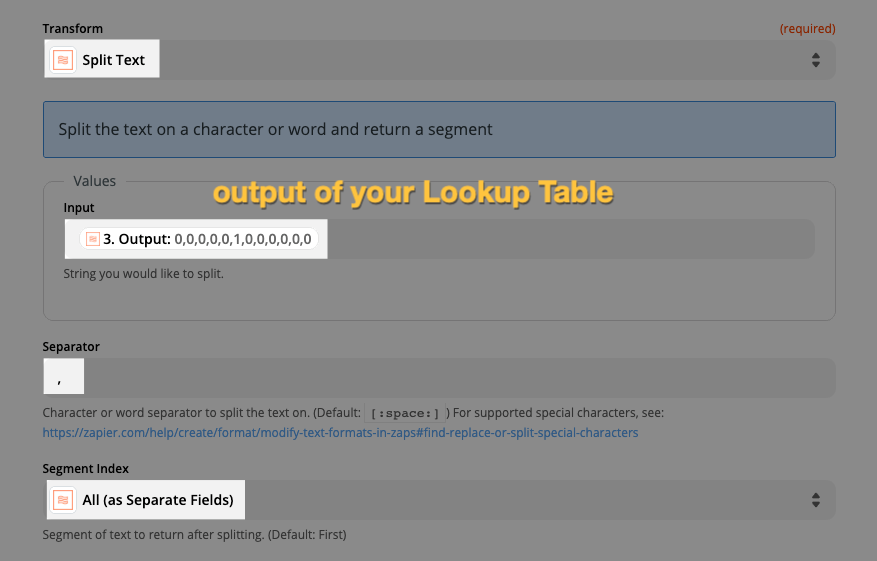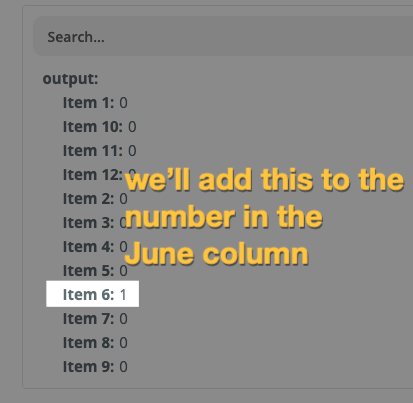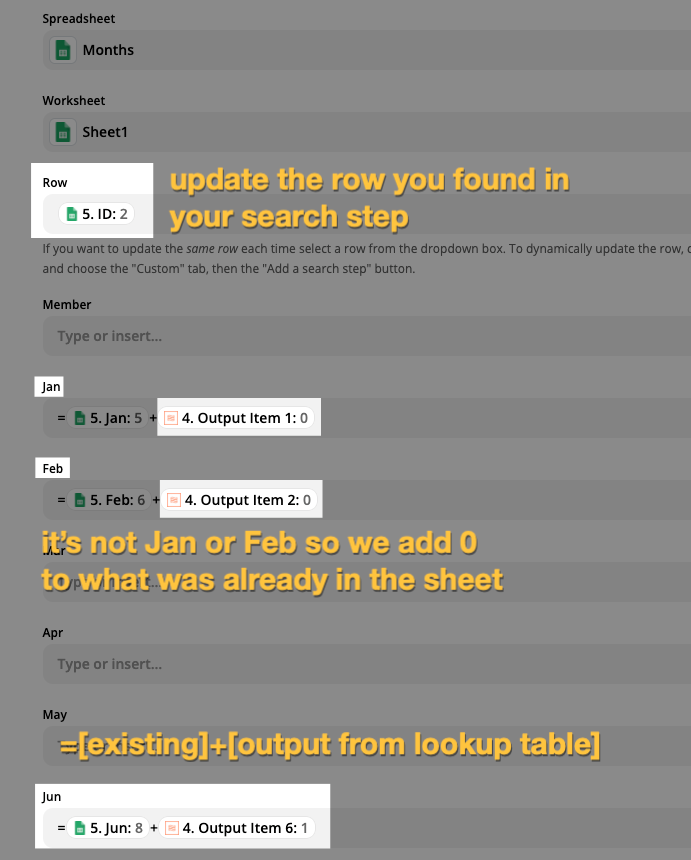I have a zap that updates numbers of leads per member onto a spreadsheet by finding Row ID then using formatter to add 1 to existing total every time a new lead comes in.
However I now want to split the updates according to month of year. So that I can quickly see x number of leads for member y in Jan, x number of leads for member z in Feb etc. rather than just the total leads per member for all time (as I have at the moment).
To start with I would create 12 new columns in my spreadsheet for each month of the year. This would replace the single “leads” column I presently have (which is the column the +1 is added to each time)
If G Sheets had a “search for column” integration then I could use the date stamp of the Trigger, convert it to month via formatter step and then search header row for matching Column month. Then I could use that column as the the column to update in the original zap.
But alas, there is no such integration for G Sheets (or Airtable). Nor is there one in Integromat.
I’m trying to get my head around another way to acheive this. Maybe there is a way with another app that I am totally overlooking? Google Calendar perhaps? Or maybe somebody has a javascript or Python code step that I could use to achieve my goal?
Best answer by nicksimard
View original
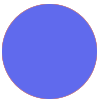



 Here’s what I came up with (this would be after your Formatter step to get the month as a number):
Here’s what I came up with (this would be after your Formatter step to get the month as a number):