My Zap automatically moves contact into OpenPhone but the contact is private. How can I make it to where everyone in the organization can see the contact in OpenPhone?
Best answer by ken.a
View originalMy Zap automatically moves contact into OpenPhone but the contact is private. How can I make it to where everyone in the organization can see the contact in OpenPhone?
Best answer by ken.a
View original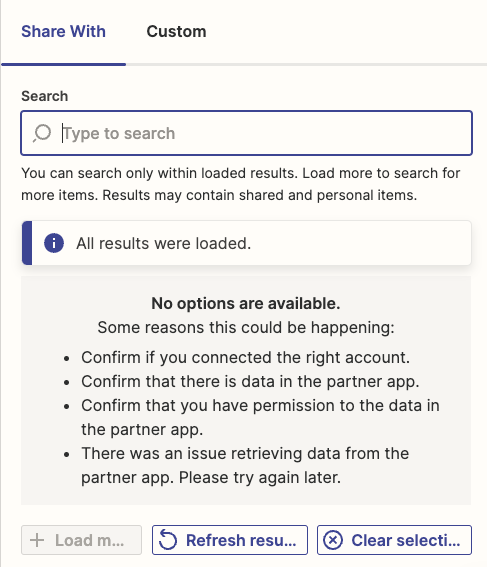
I am having the same problem. I am trying to automate the creation of contacts so that they are visible to all members of one specific OpenPhone number among several, or all OpenPhone team members. However, the only automation that is working is creating the OpenPhone contact as “Private”, which isn’t helpful.
Hi there
I did some digging into this, and it seems like the “Share With” field not showing any option is a known bug with the OpenPhone integration. Our team is aware of the issue and we're working with OpenPhone on a fix. I've added your email address as another affected user. That does a few things:
Unfortunately, I do not have an ETA, but I’ve added you to the list of users affected by this issue so we can let you know as soon as we have any updates.
I appreciate your patience and understand.
Hi
I have tried but I guess I just do not know what I need to do in order to configure it. This is the option that comes up. I have tried everything listed and made sure I am in the group as shown below. Am I missing something?
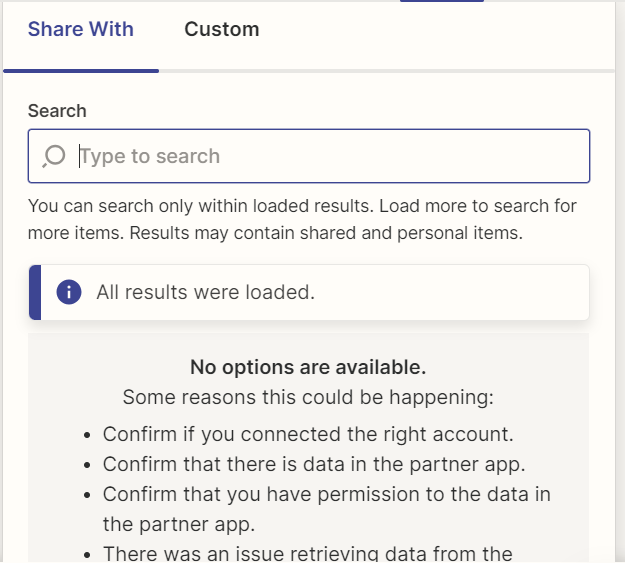
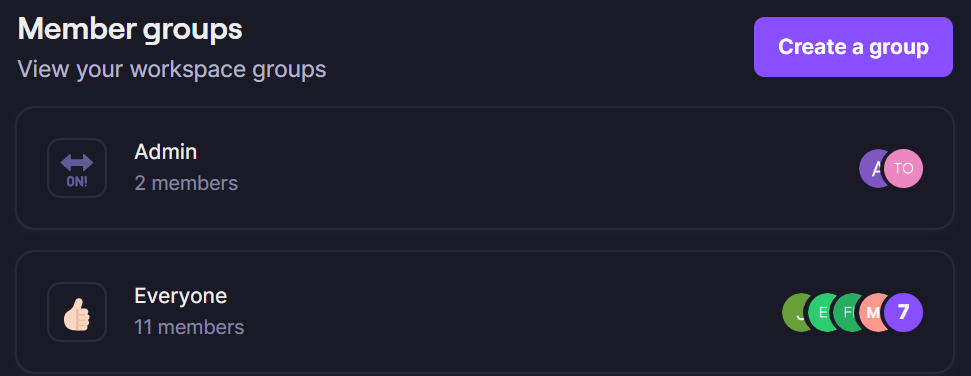
Try these tips:
Refresh the Zap Editor by refreshing the browser page.
Refresh the Zap step data.
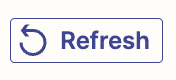
Refresh the Zap step > field data.
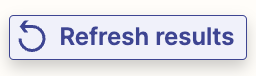
Yes, I tried all of those things
Try these tips:
Refresh the Zap Editor by refreshing the browser page.
Refresh the Zap step data.
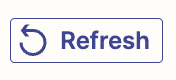
Refresh the Zap step > field data.
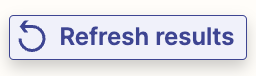
Enter your E-mail address. We'll send you an e-mail with instructions to reset your password.