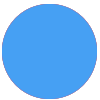I’m trying to add a lookup table.
What I wish to achieve is, transform the product id received in webhook request to my list id in autoresponder so I can push the lead to the right list.
New products are added frequenctly and I manually create a list in my auto responder service.
When I add new row in the lookup table, it automatically sorts the key column but keeps the value column as is. With that all the mapping I had created gets completely messed up.
Why does the lookup table have to sort itself?
Is there a workaround for this?
Best answer by Danvers
View original