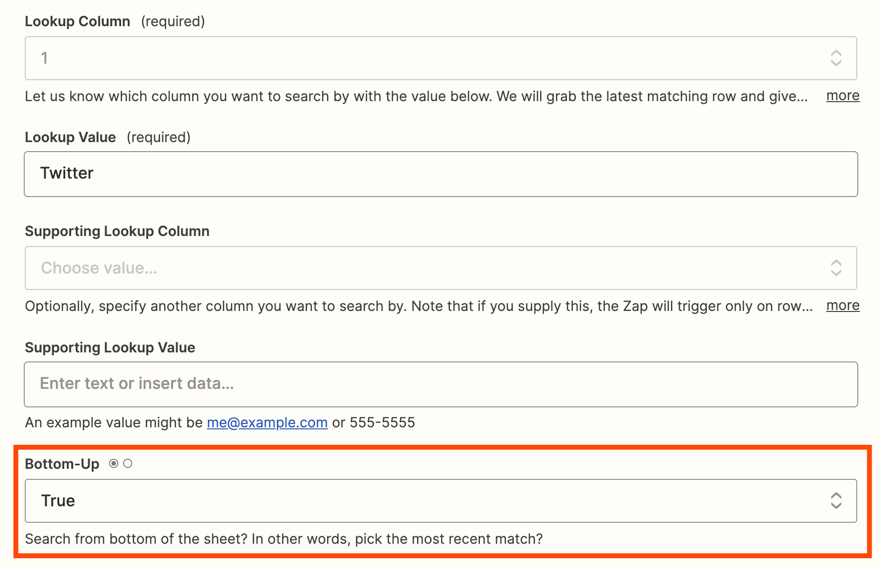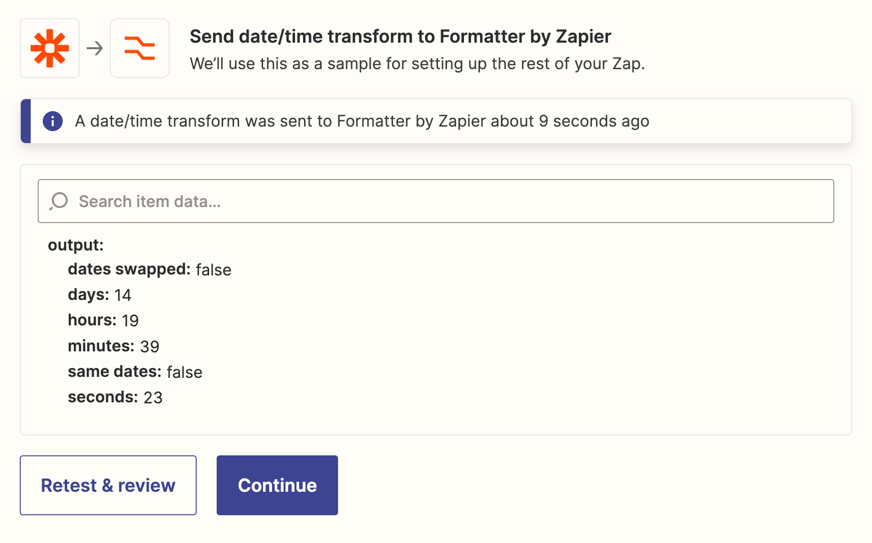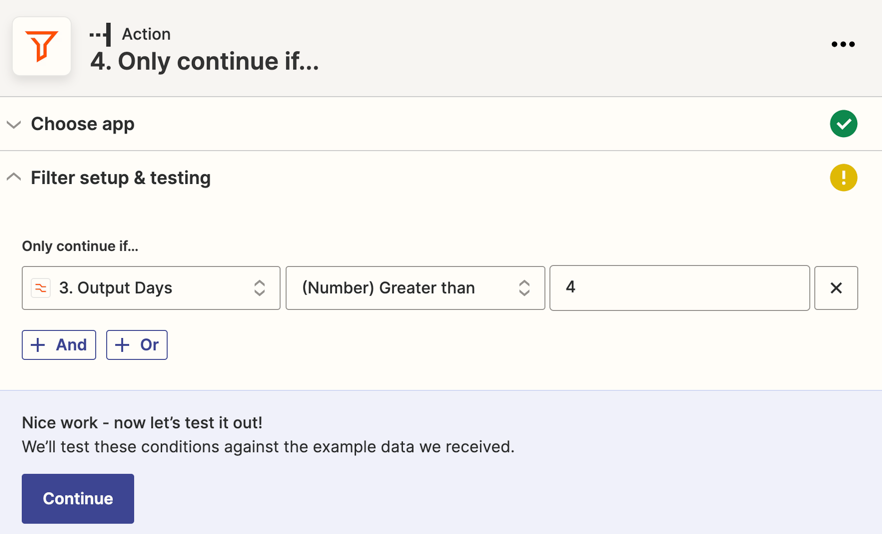Hi Zapier Community!
I’m trying to create a zap that works when there’s no activity in an account for example on social media or other apps for 4 days.
How can I create it? I know I have to use google sheets as a middle process but I don’t know how.
Thanks for the help!