I get emailed an Excel file every week. I want take all of the rows from this file and add them to a master Google Sheet. Can anyone suggest a workflow to do this?
How would you add rows from an emailed Excel file into a Google Sheet?
Hi
There are some limitations to be aware of…
- If you’re using Gmail, then you’ll want to use this Zap trigger: Gmail New Attachment/
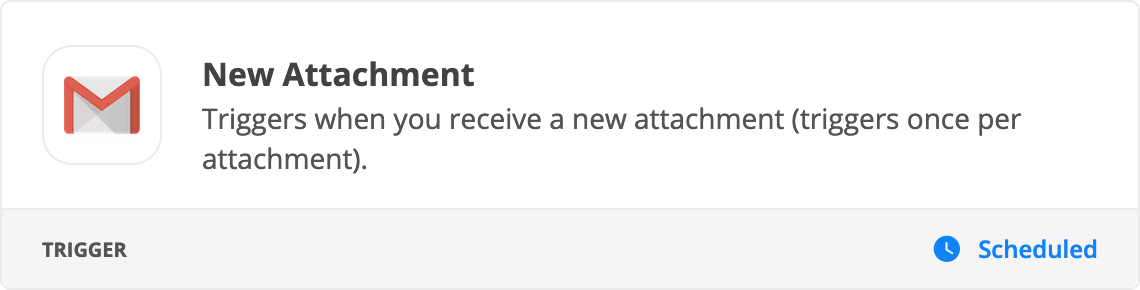
- The Excel file needs to be formatted as a flat file, no grouped rows/columns, no gap rows/columns, etc.
- The Formatter > Utilities > Import CSV File can only handle 500 rows
Is it possible to flatten the file via a Zapier action or does that need to happen pre-load?
You can try uploading the file to GDrive which will return a CSV version of the file, but since the file has merged columns/rows, the flattened file may not be formatted correctly as a result, and could cause the Zap to error.
Check this related topic:
Hi
If you are emailed an excel file then you will likely need to convert it to a csv first.
A proposed flow could be:
Trigger: New Email
Action: Replace File in Google Drive (that way you just replace the same file every week). This should return a csv version of the file.
Action: Upload CSV File from previous step (Formatter Step by Zapier)
Action: Create Spreadsheet Row(s) in Google Sheets using date from csv file.
Enter your E-mail address. We'll send you an e-mail with instructions to reset your password.

