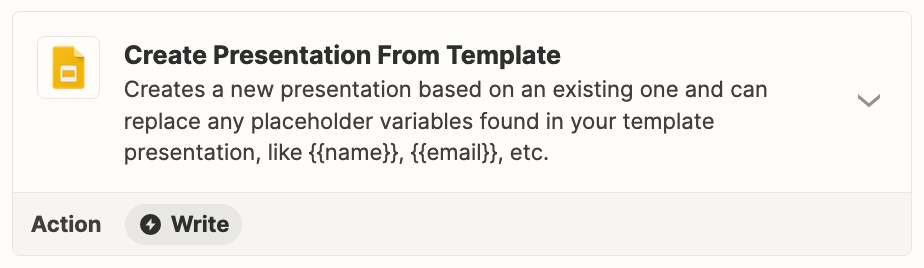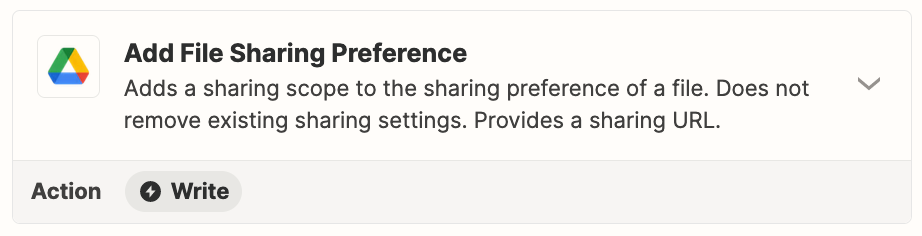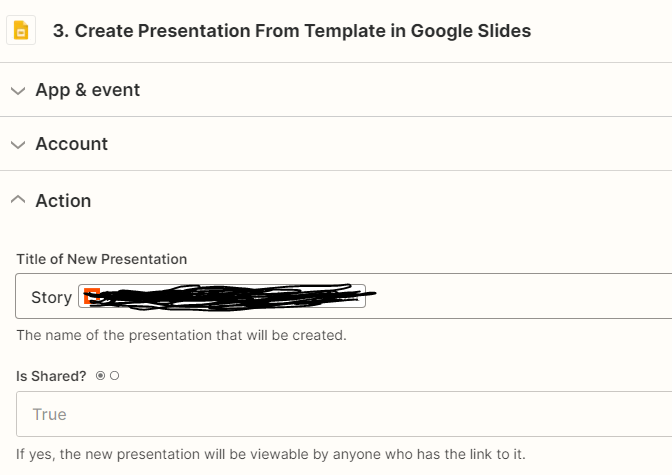Hello
For the usecase of combine a text with an Image, what would be your solution?
At the end I would like to get an image file with the defined text on it to use it for more action steps.
Means I need a direct file to send or a public url to use for the next step.
Thanks for your help and ideas.