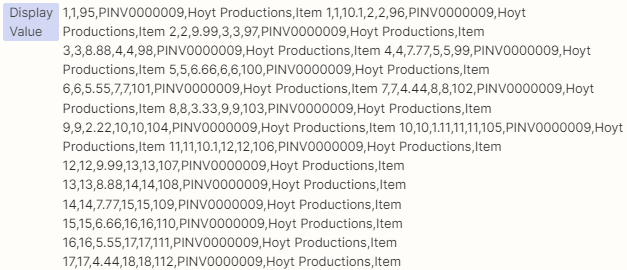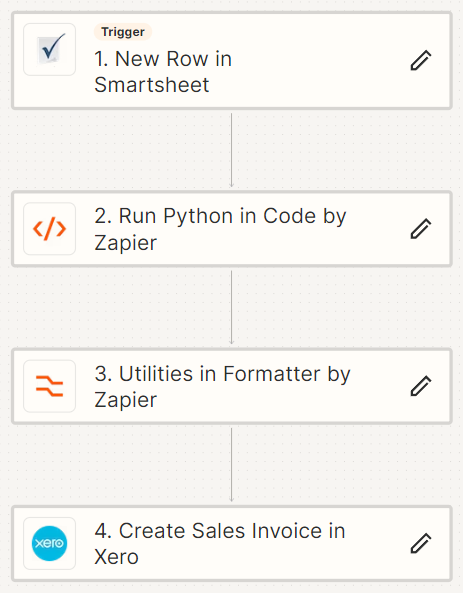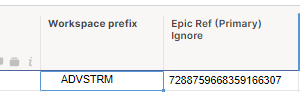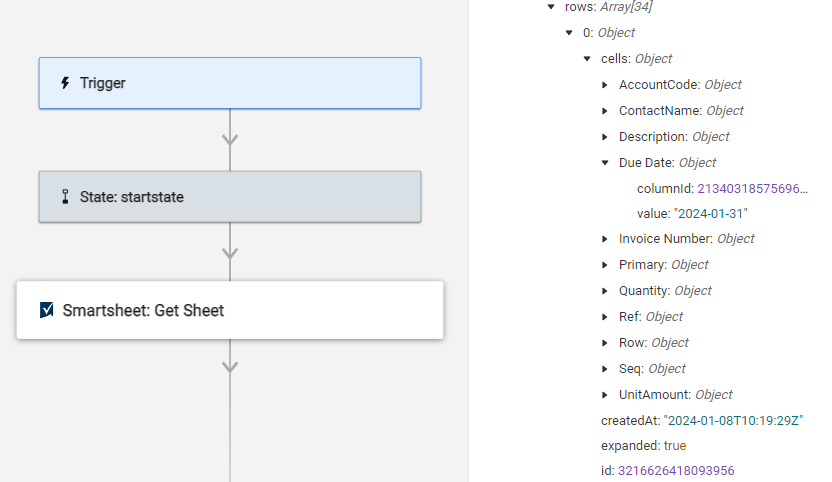Hey there folks,
I’ve been trying to set up a Zap that takes Smartsheet row data and creates a multi-line Xero invoice. One of my efforts has yielded inconsistent behaviour detailed in this thread, so I have tried another method using a GET Sheet API call. This has pulled the sheet data fine, but I’m struggling to manipulate the row data into a form where I can use it as line items for the Create Invoice step in Xero.
I’ve managed to use a Formatter step to extract the row IDs from the sheet. My plan is to pass these through a loop and perform a Get Row API call to get the row data. Again, the data has pulled through, but the way Smartsheet provides its cell data consists of a Column ID, a Value and a Display value as follows:
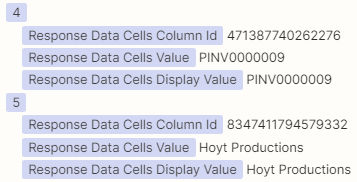
This means that when I try to reference these values in a subsequent step, they are grouped by the data type name and are not available individually:

I’ve then tried another line item Formatter step which gives me the following:
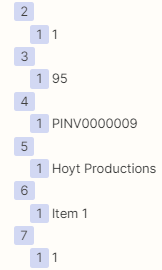
But if I then try to reference the output of that step, they are still grouped as before:

This is my Zap so far:
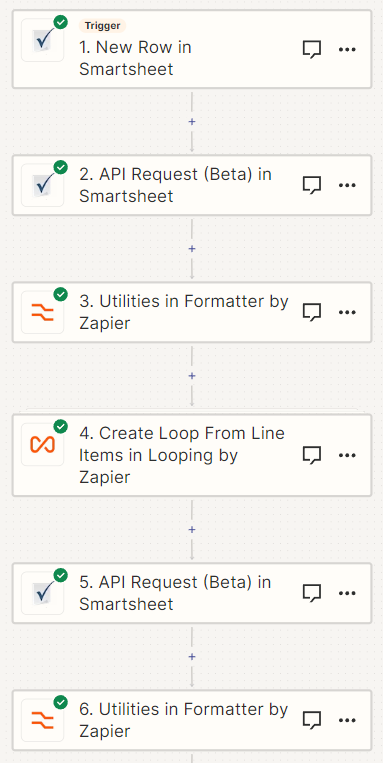
Am I going about this the wrong way? Is there a way of unpicking this grouped data such that each cell value can be referenced downstream?
Many thanks in advance!
Best answer by Phil Robbins
View original