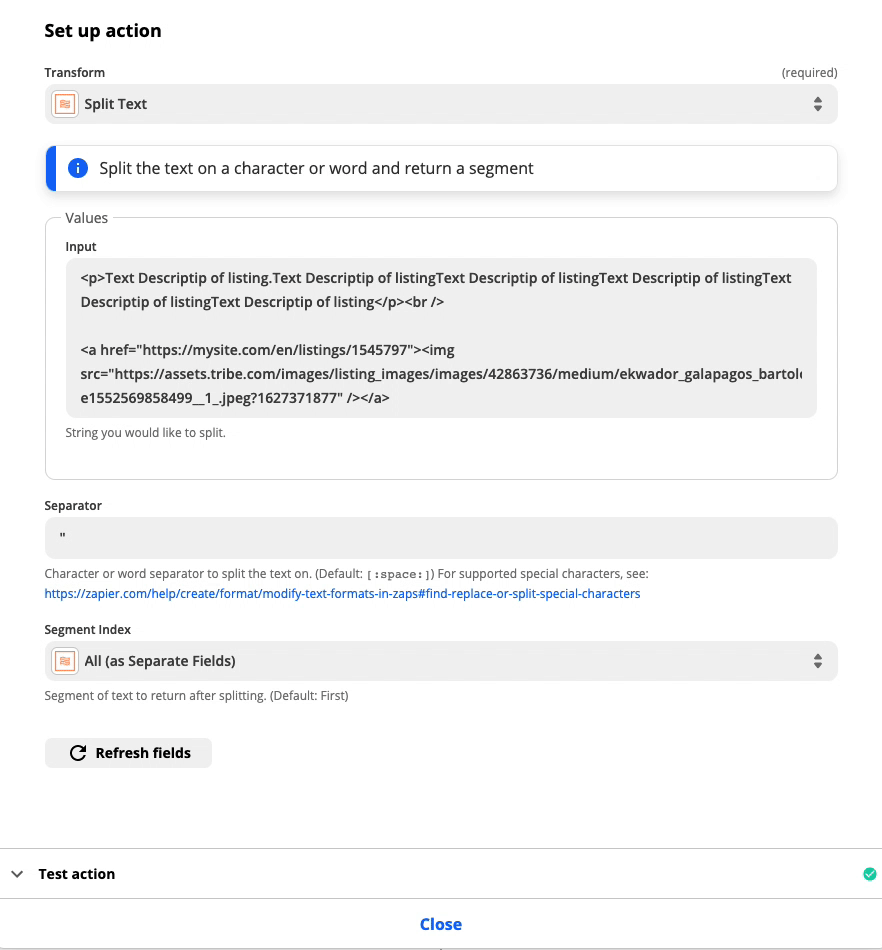Hi I have read all IMG URL posts in this forum but haven’t found a solution for that works for me.
I run a Sharetribe GO market place (only a Sharetribe FLEX is available as app) so I need to pick the data via RSS feed when a new listing is posted.
In Zapier I receive the data and my IMG URL sits in a text field at the end - like this:
<p>Text Descriptip of listing.Text Descriptip of listingText Descriptip of listingText Descriptip of listingText Descriptip of listingText Descriptip of listing</p><br />
<a href="https://mysite.com/en/listings/1545797"><img src="https://assets.tribe.com/images/listing_images/images/42863736/medium/ekwador_galapagos_bartolome-e1552569858499__1_.jpeg?1627371877" /></a>
How can I extract / read out the IMG URL? If I use Formatter / Extract URL it takes the first URL (https://mysite.com/en/listings/1545797) but not the image one
Any ideas? Thanks so much!
Lawre
Best answer by nicksimard
View original