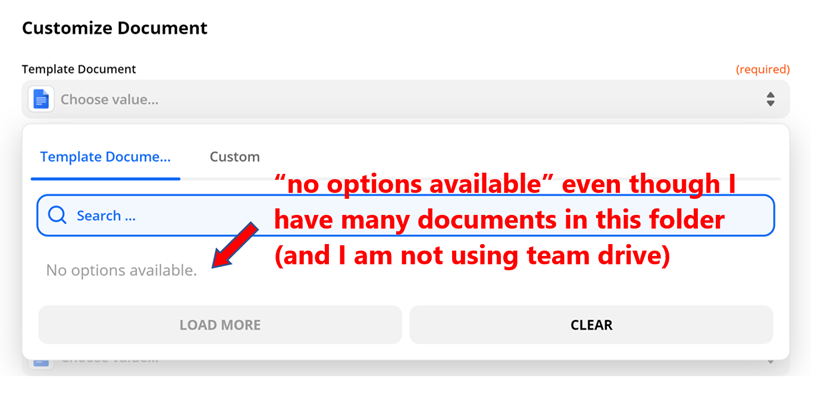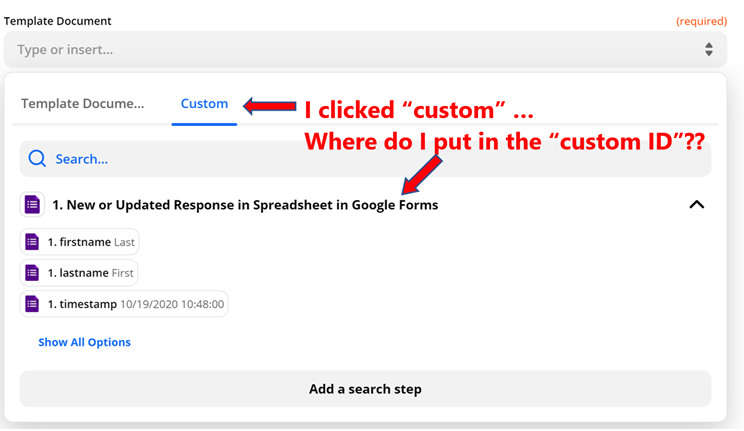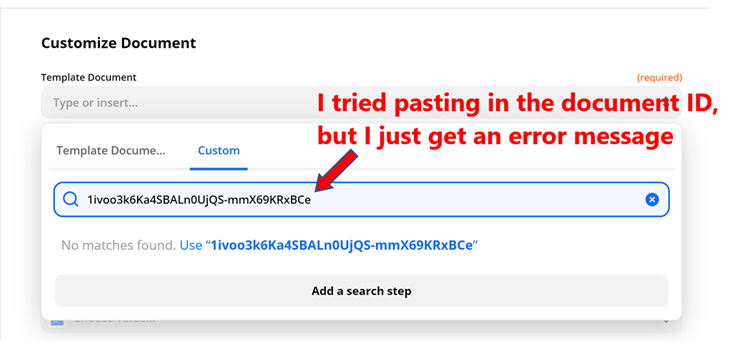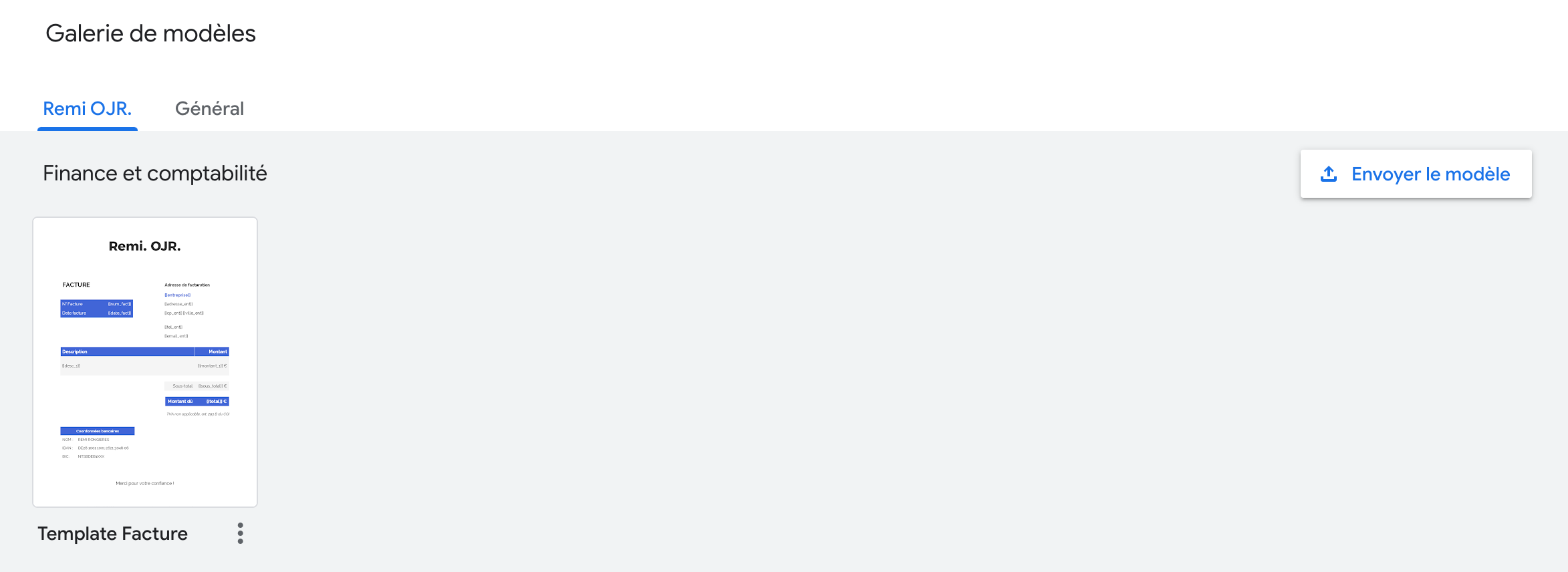Hi,
I’m facing an issue with creating a document from a Google Docs Template.
Zapier doesn’t find my template.
When i select where the document should be saved, I can browse my Drive so the connection works.
But I don’t know why it doesn’t find my Template Document.
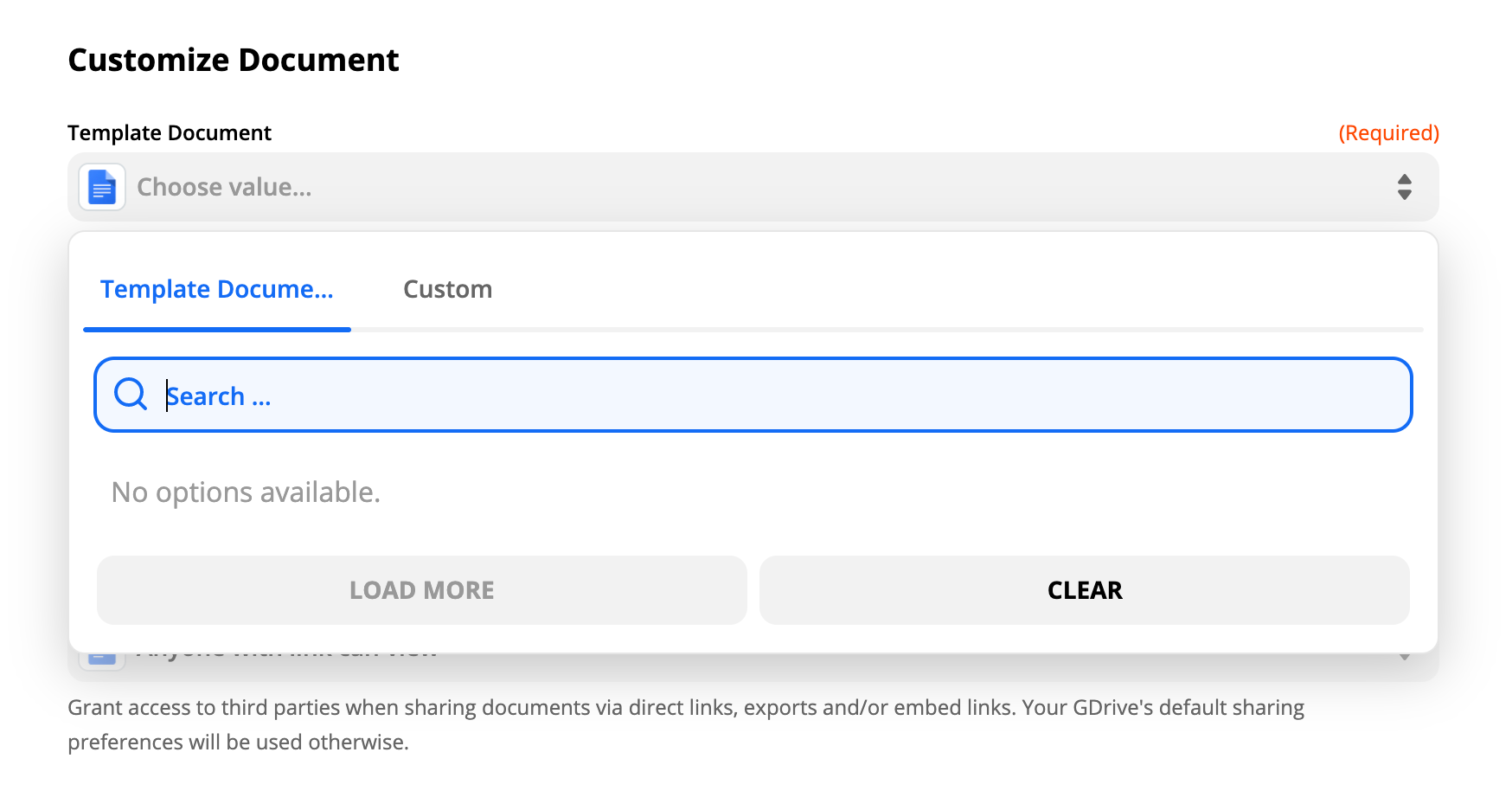
I precise that my template is created and it’s not just a regular document.
Anyone has met this issue and found a way to fix it?
Thanks for your help
Best answer by Danvers
View original