How do have Printavo create a Trello card for work tickets? The test that I have ran are not providing my Trello card with the correct information needed. I also only need it to create a card when I mark a Work Order/Quote/Invoice (Because they are all the same in Printavo) as “Art in Queue”. What parameters am I missing to allow the Trello card to be created with specific information from Printavo.
Can I create a Trello card when a Work Order, Quote, or Invoice in Printavo are marked with a specific text?
Thank you for your response. Since there is no trigger, drop down or filter for that option. I have created a work around. Thank you.
Hi there
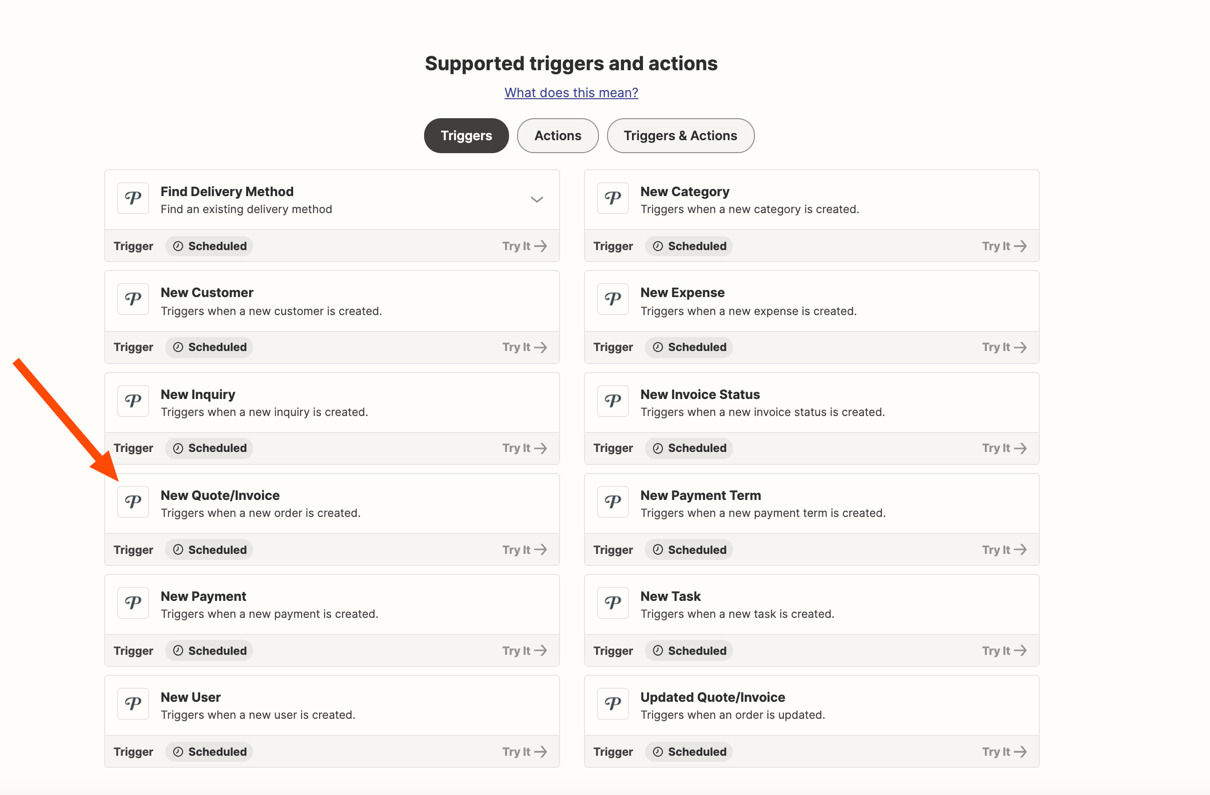
When you are talking about having it just go off of a certain order type, you’ll likely want to explore our Filter options, which you can see more of here: https://zapier.com/apps/filter/integrations Filtering allows you to specify the terms you are looking for in your order and only trigger of that type.
Hope this helps! -Rachael
Lol, it’s easy to list the steps like that as a hierarchy of what I am trying to do. The problem is those triggers are not listed as options. How do I find the triggers that you listed when they are not in the drop down menu?
🌟 Creating Trello Cards from Printavo Work Tickets - Let's Get it Right! 🌟
🔍 Query: How to correctly create Trello cards with specific Printavo information, triggered when marking a Work Order/Quote/Invoice as "Art in Queue"?
⚡️ Zap Tips:
1️⃣ Zap Configuration: Set up a Zap in Zapier to connect Printavo and Trello.
2️⃣ Trigger Event: Choose the event that occurs when a Work Order/Quote/Invoice is marked as "Art in Queue" in Printavo.
3️⃣ Trello Card Creation: Ensure you map the relevant fields from Printavo to the appropriate fields in Trello, including the desired information you want on the Trello card.
4️⃣ Parameters Check: Verify that you have correctly identified the parameters needed from Printavo to populate the Trello card with the specific information. Double-check the field mappings in your Zap to ensure they match the requirements.
💡 Need Further Assistance? If you're encountering issues or need more guidance, consider reaching out to Zapier support for expert help. Check out the Zapier expert for immediate and reliable assistance.
Enter your username or e-mail address. We'll send you an e-mail with instructions to reset your password.



