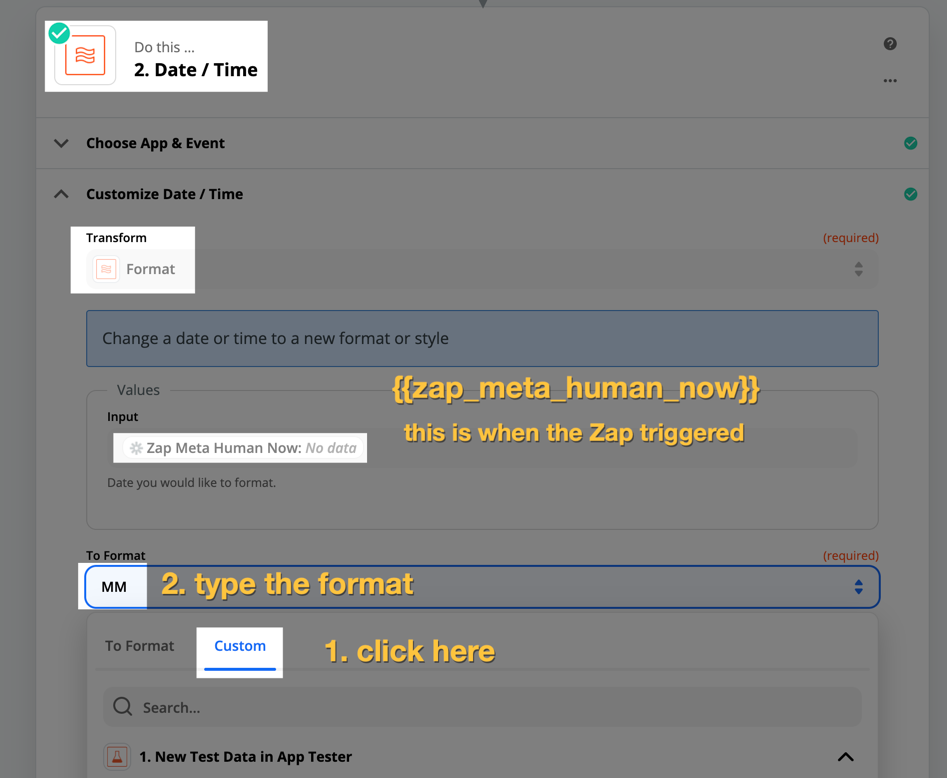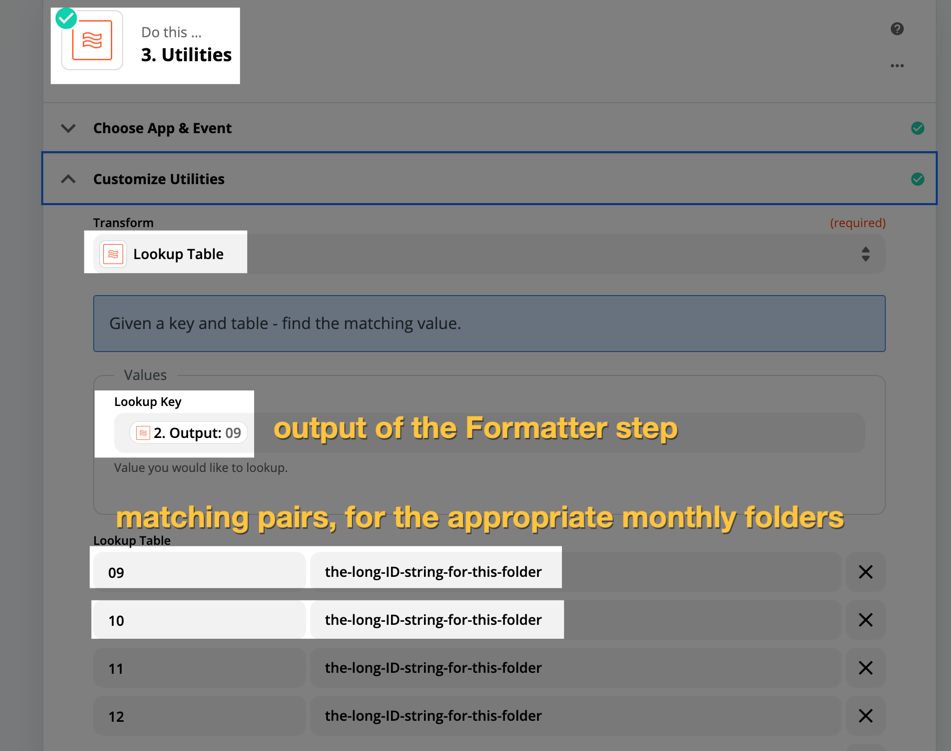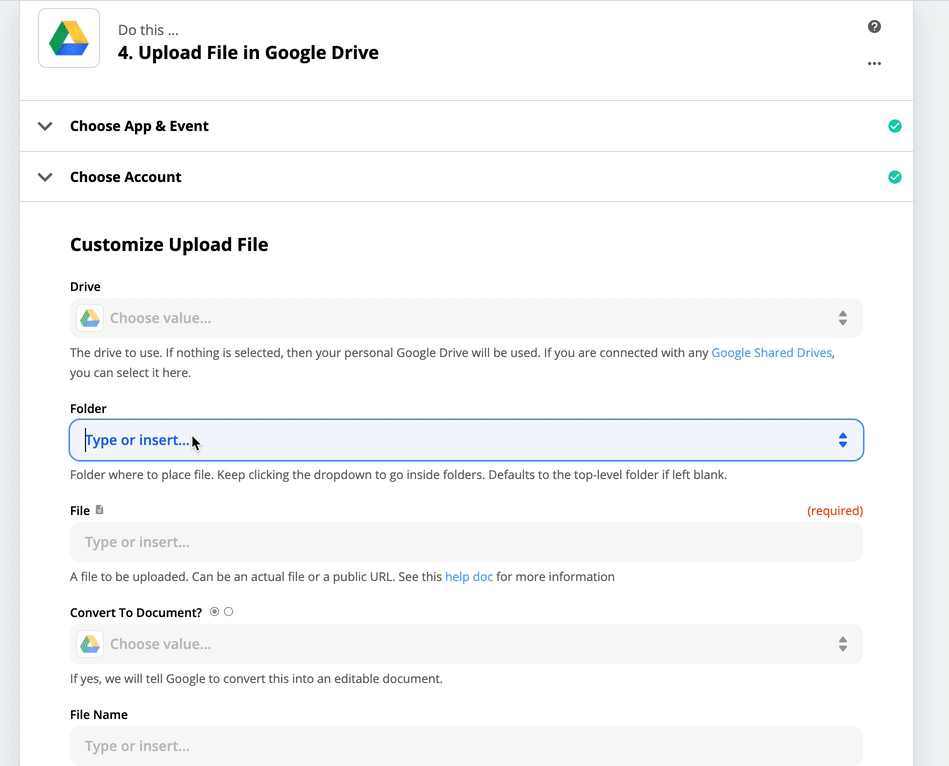Workflow
- I have a Folder that a program generates files every hour.
- We need to keep these files and will organize them by date
- Each Day we create a folder for the day and drag the days items into the folder
- Each Month we put all day folders into a month folder.
Zapier Help
We have Created a Zap that generates a new folder every day at midnite
- How do we move new files into the daily folder (keeping in mind that the folder is a different one daily)?
- How Can we move the months worth of files into the month folder at the end of the month?
Best answer by nicksimard
View original