Here I where I select the account
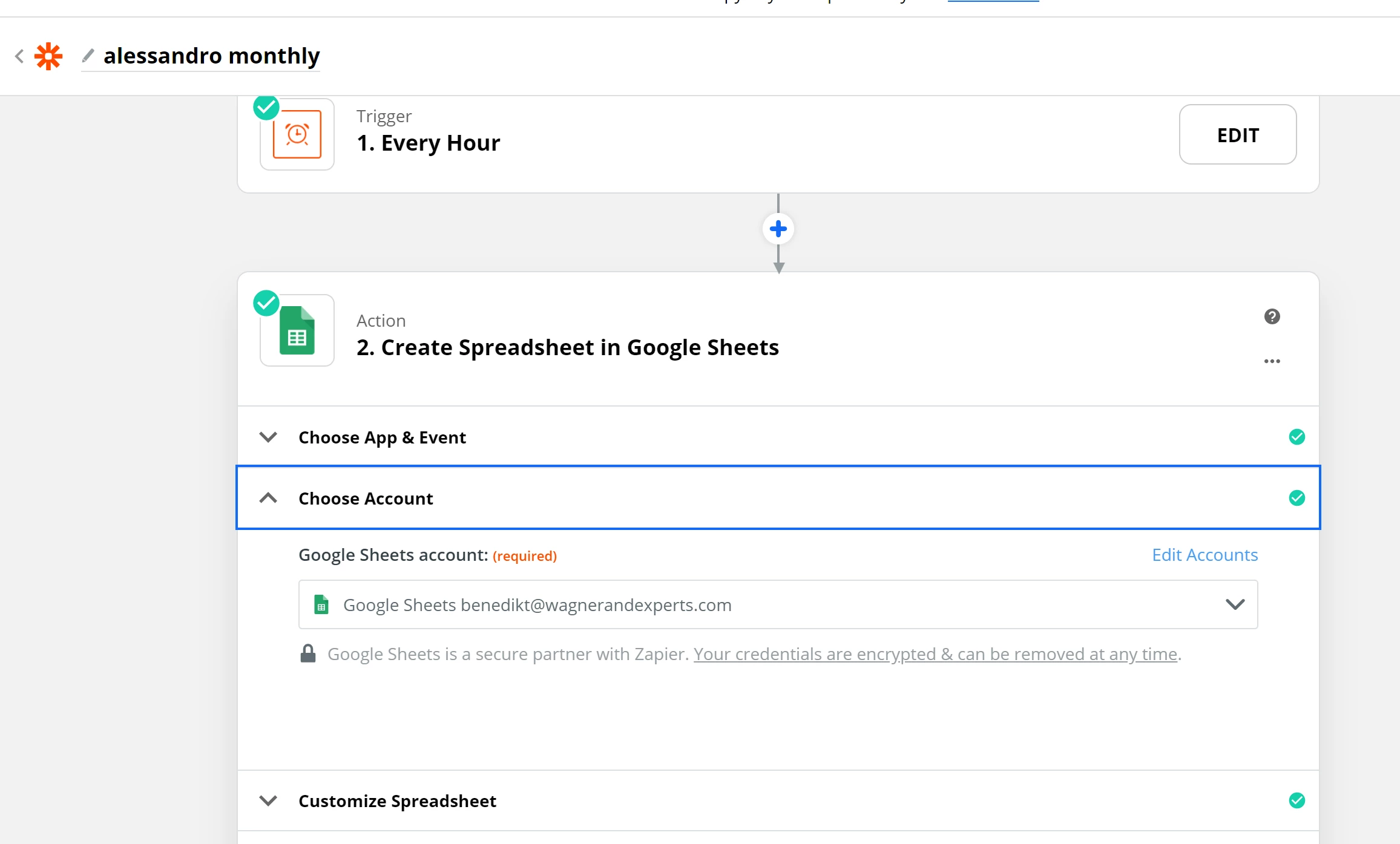
And this is the next step
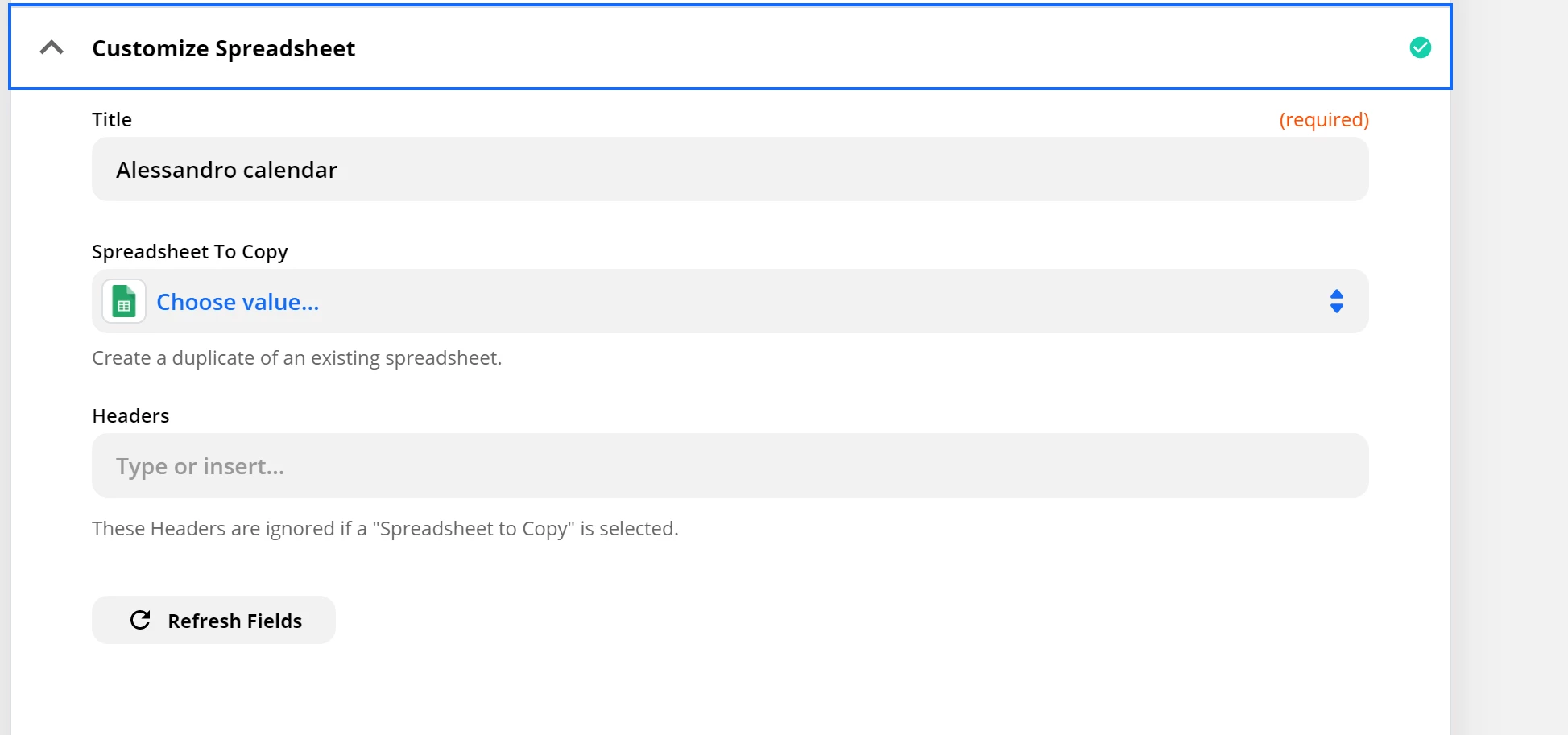
in which I would like to find this option but it’s not there
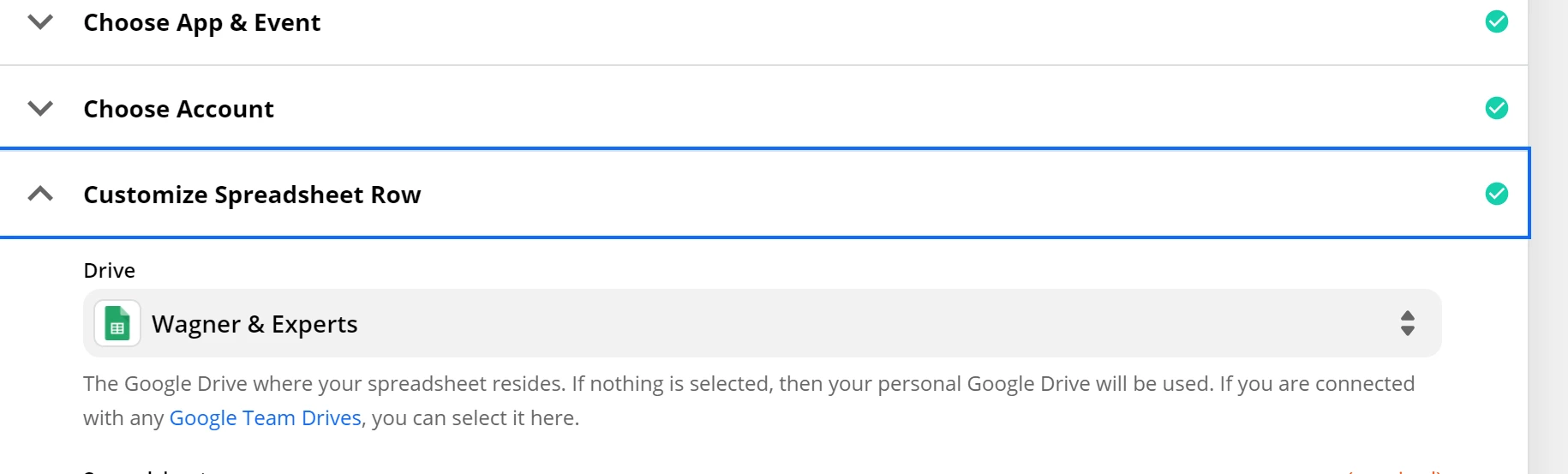
How can I work around this problem?
Best answer by andywingrave
View originalHere I where I select the account
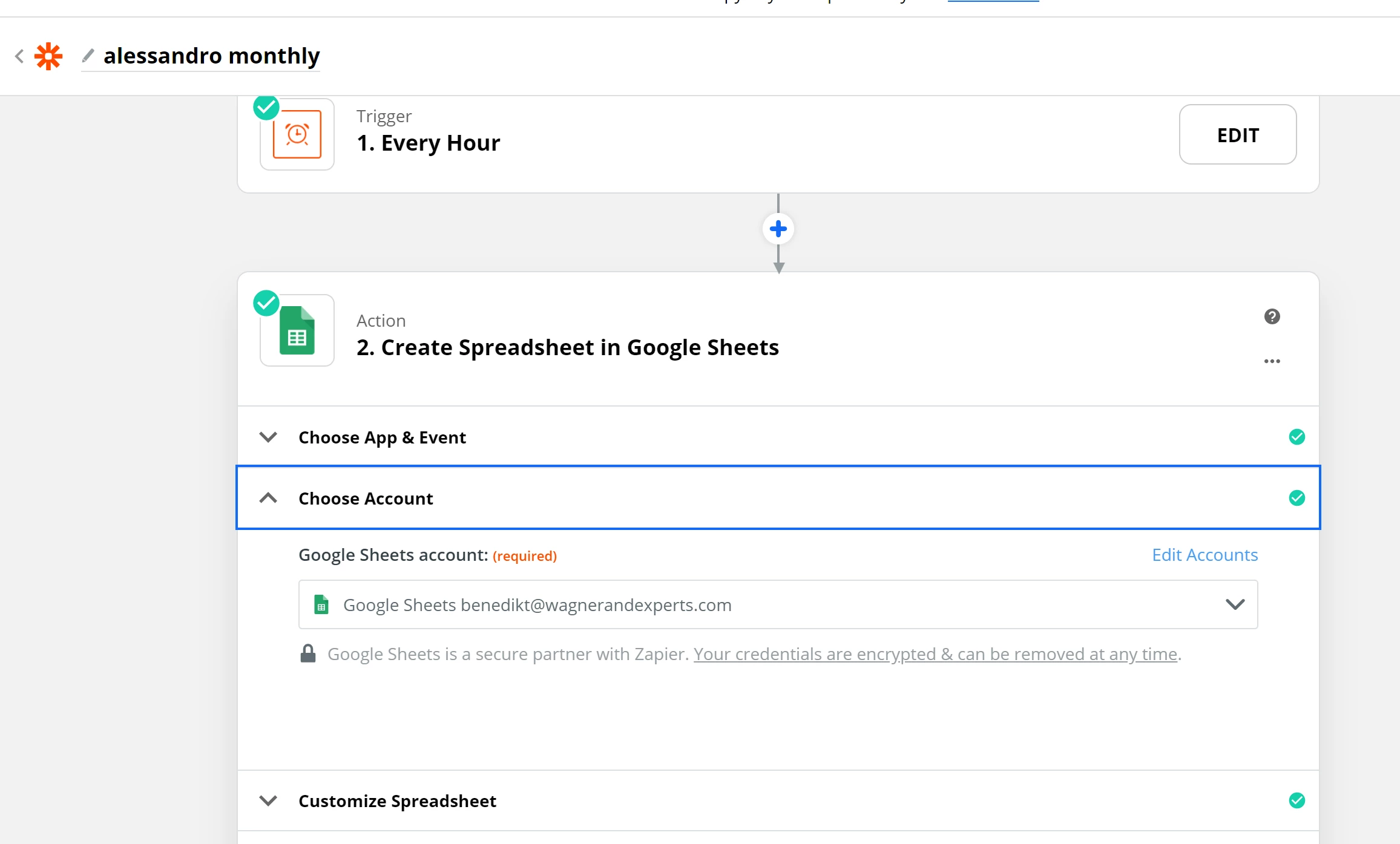
And this is the next step
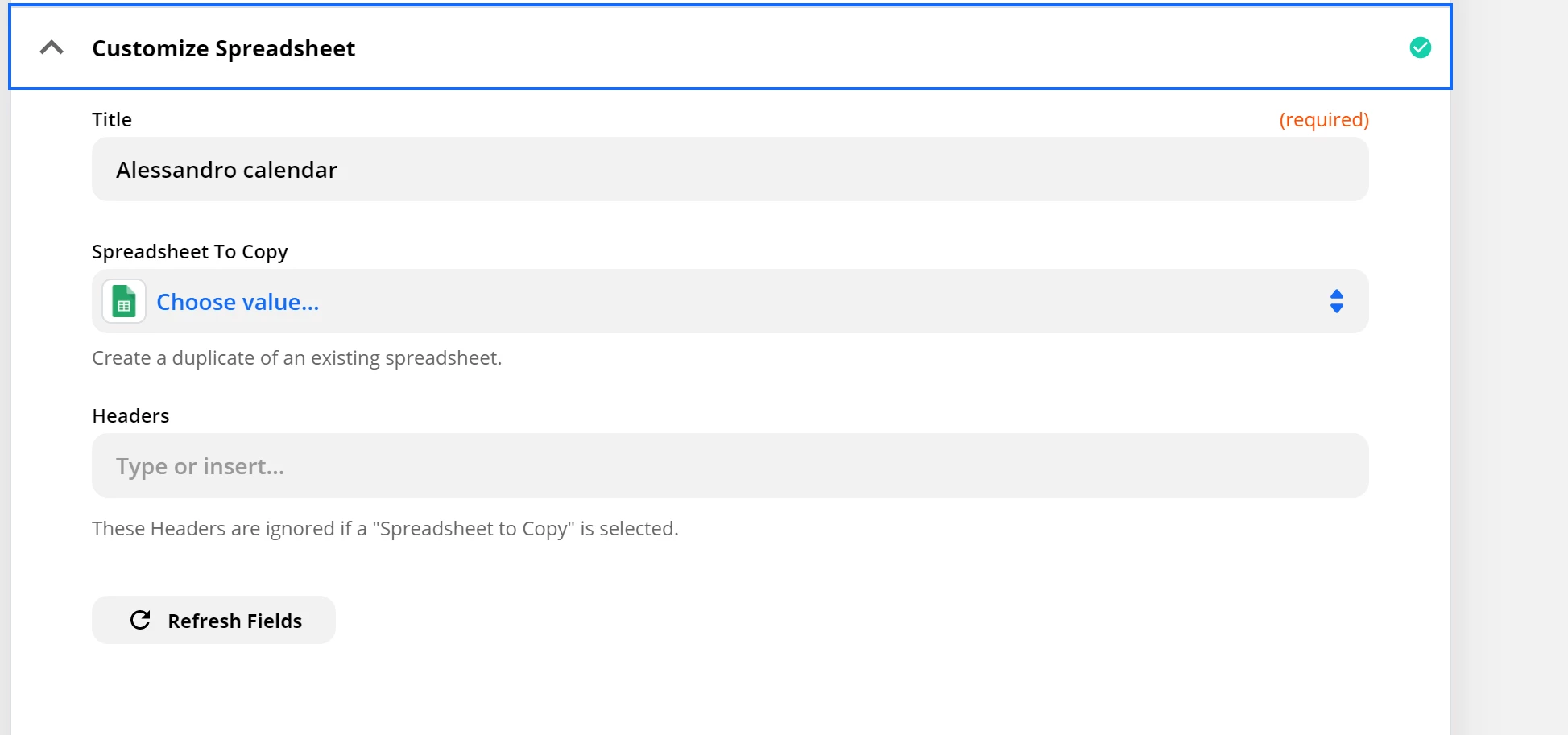
in which I would like to find this option but it’s not there
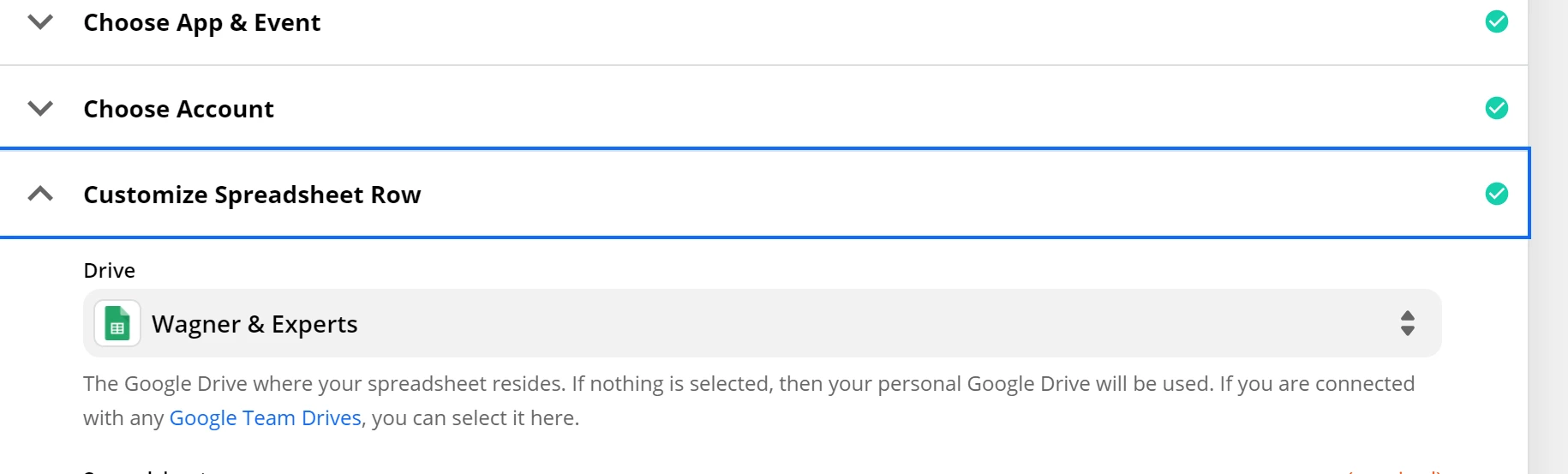
How can I work around this problem?
Best answer by andywingrave
View original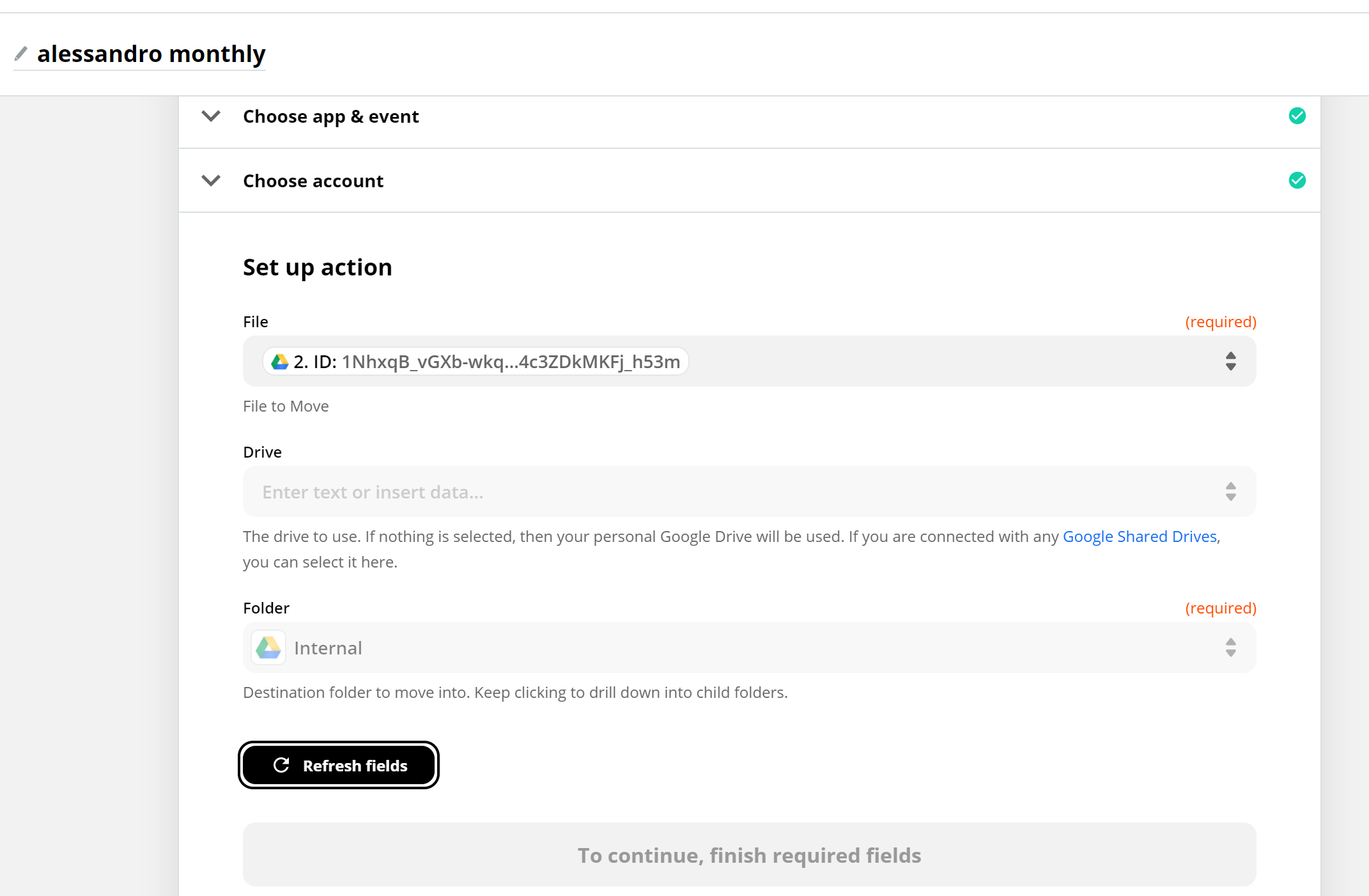
The problem is like the above, on the “move file” step, as you can see it doesn’t let me “continue”
Hey there, AleAugugliaro - I thought I’d follow up, just so it all makes sense to you. When you first start using Zapier, it can be quite overwhelming as there’s so much possibility, so I hope this breaks the steps down enough to get you on the move.
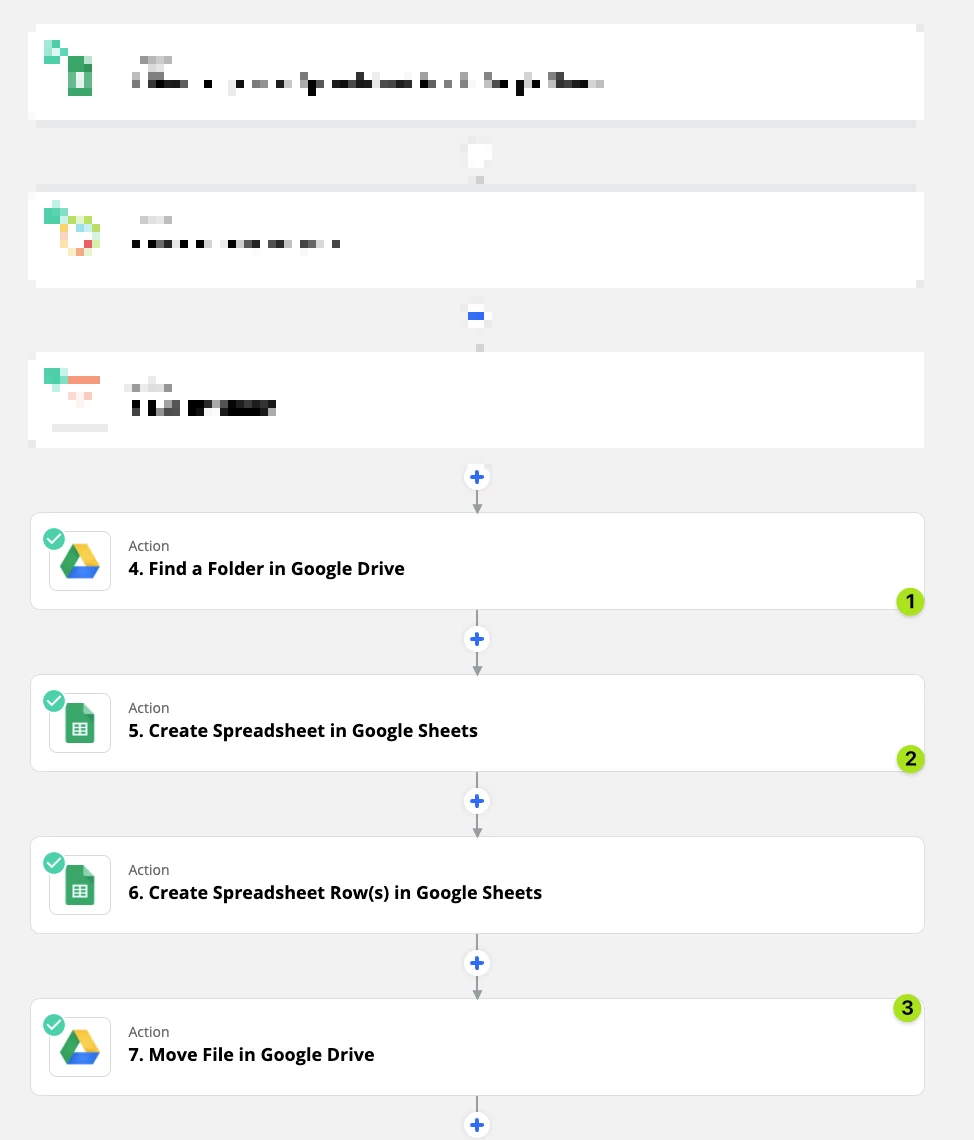
Here we can see there are two callouts:
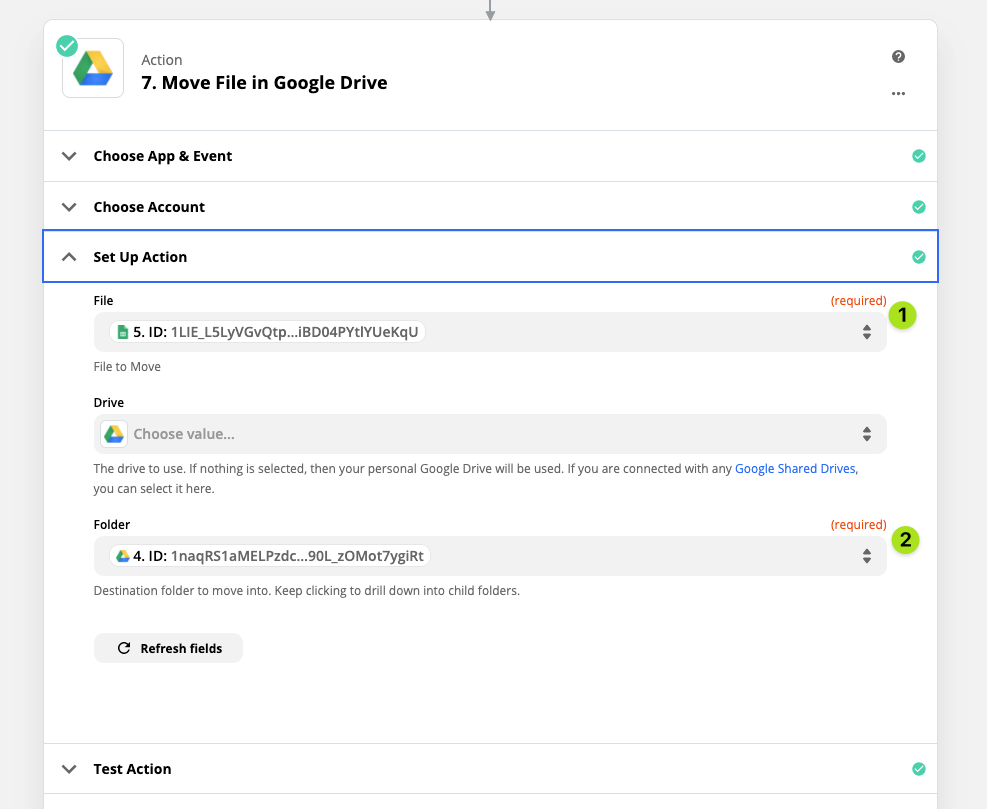
We can now dynamically move the file we created to the folder we want.
Hope that helps!
Hey
You’ll have to use a GDrive step to Move File.
By default, the GSheet is created in the root folder of the GDrive for the selected Google Account.
What are the steps to complete this?
Could you please explain the steps to complete this?
Enter your E-mail address. We'll send you an e-mail with instructions to reset your password.