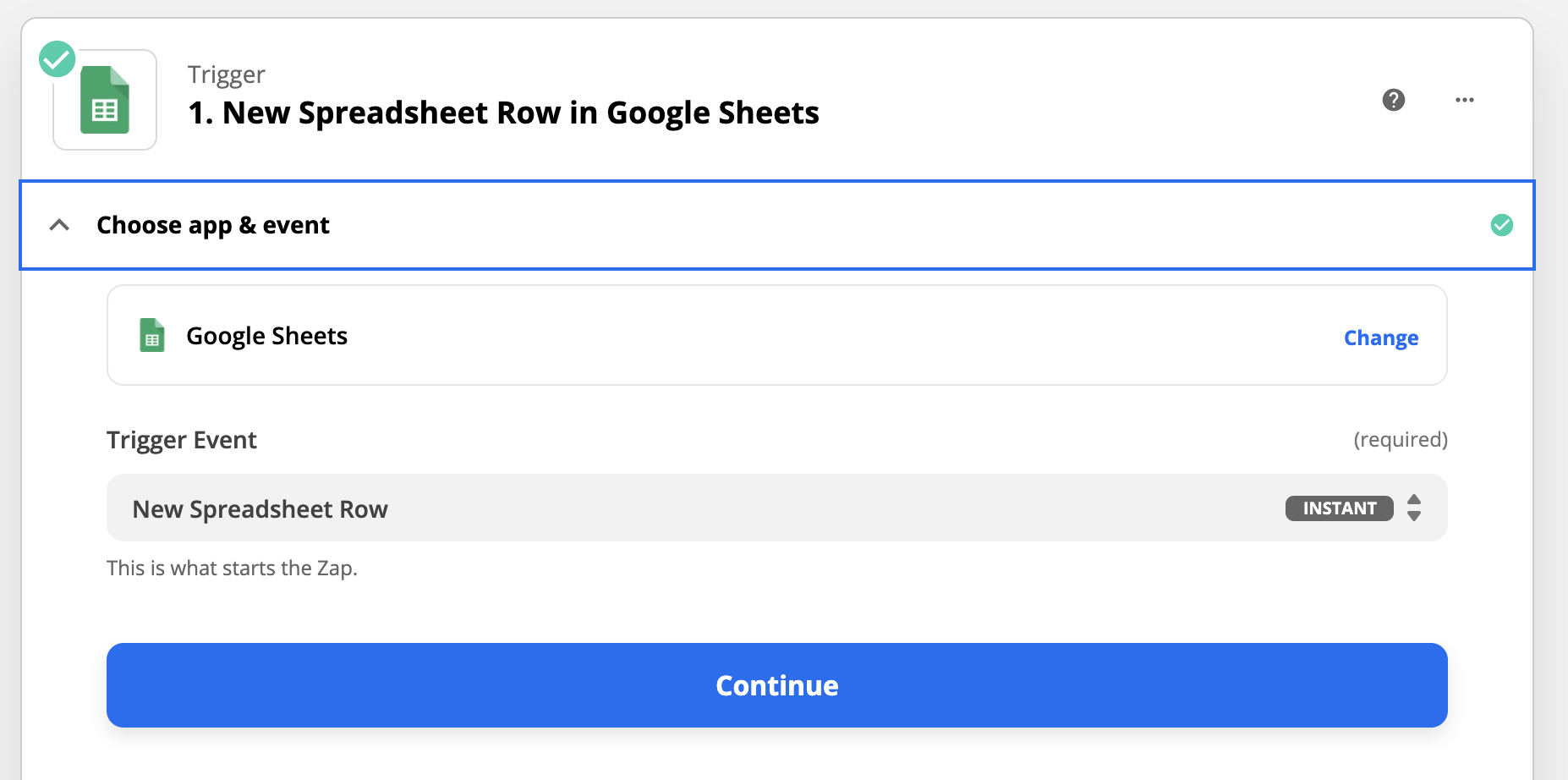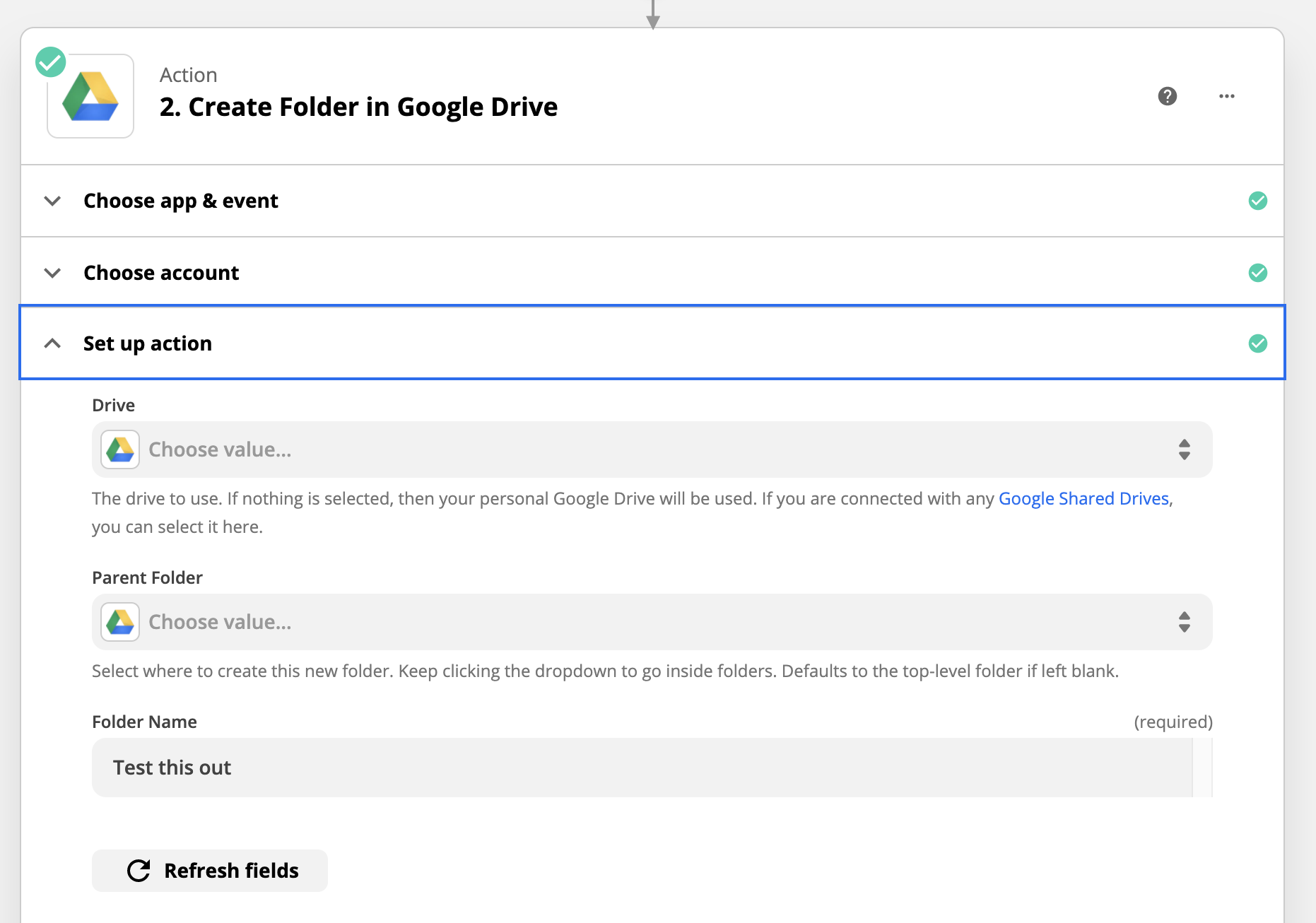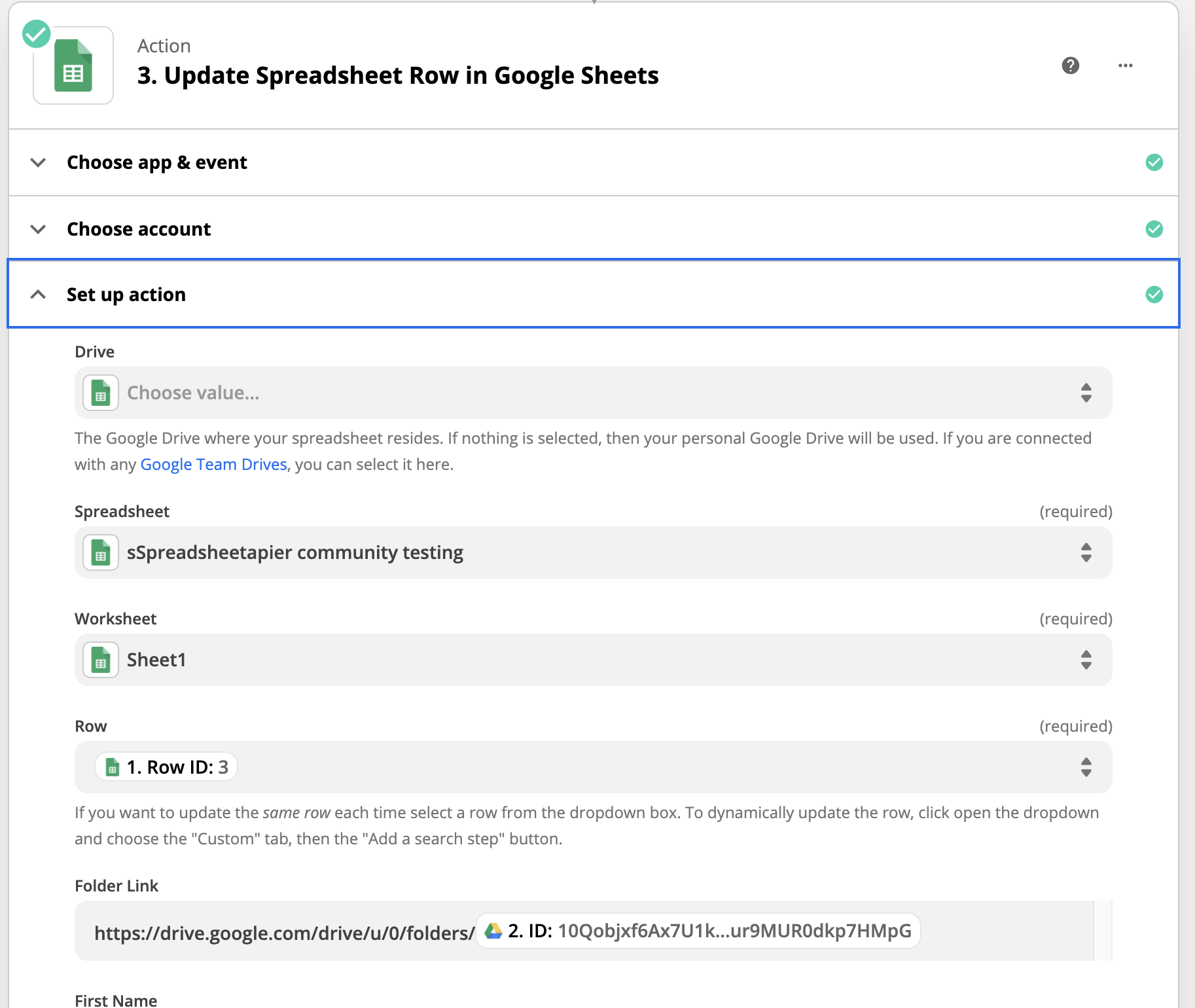Hi,
I’m trying to create a Zap that will enable me to…
Trigger:
- Add A new row to a G sheet file
Action:
- Create a folder in my G Drive when a new row is added to a G Sheet
- Add a link to the folder into a cell within the row that was added to the G Sheet
So far I can create a Zap that will add the new folder, but I can’t figure out how to get the link, and insert it into the new row of the G Sheet. I need the G Sheet to look like this
| Folder Link | First Name | Last Name | Address |
|---|---|---|---|
| Link to P-Smith Folder | Pat | Smith | NYC |
| Link to J-Doe Folder | John | Doe | NYC |
I think that it can be done, based on the question uploaded by this user. but I can’t figure out how to get it working...
Is there a pre-made Zap for this, or how can I get the link added to the new row in the G Sheet ?
Thanks in Advance
Best answer by XRay Tech
View original