Hi,
I’ve been trying to figure out how to automate a series of two emails, using Google Sheets and Gmail automations in Zapier.
The logic should be fairly easy, based on a sent/not sent filtering.
Here is a quick explanation about how it should work:
- there is a Google sheet with 3 columns: Email address, Mail 1, Mail 2
- An email address is added to column Email, and the text “Not sent” is inserted under both Mail 1 and Mail 2
- The email address should receive Mail 1 after 1 hour of being added to Google sheets
- The automation should change the status under Mail 1 from “Not sent” to “Sent”
- The email address should receive Mail 2 after 2 hours, from the moment when it received Mail 1
The Zapier sequence I created for this is as follows:
- New spreadsheet row in Google Sheets
- Filter: Only continue if Mail 1 column exactly matches Not Sent
- Delay for 1 hour
- Send email in Gmail
- Update Spreadsheet row in Google Sheet Mail 1 is updated to Sent
- Delay for 2 hours
- Only continue if Mail 1 column exactly matches “Sent” and Mail 2 exactly matches “Not sent”
- Send email in Gmail
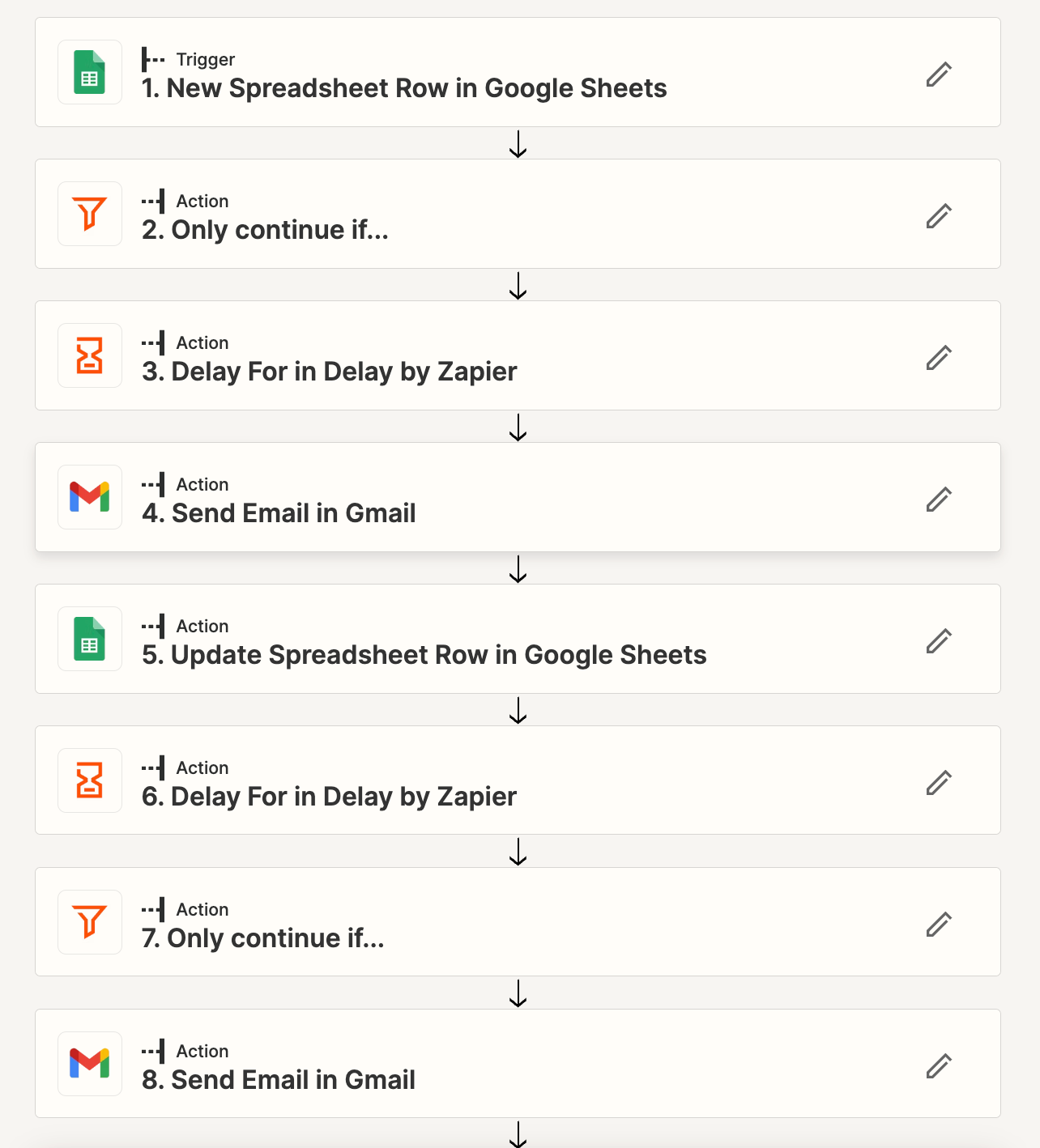
The first email is sent as scheduled, after 1 hour. The value is changed for Mail 1 to Sent but the second email is not sent, as you can see below.
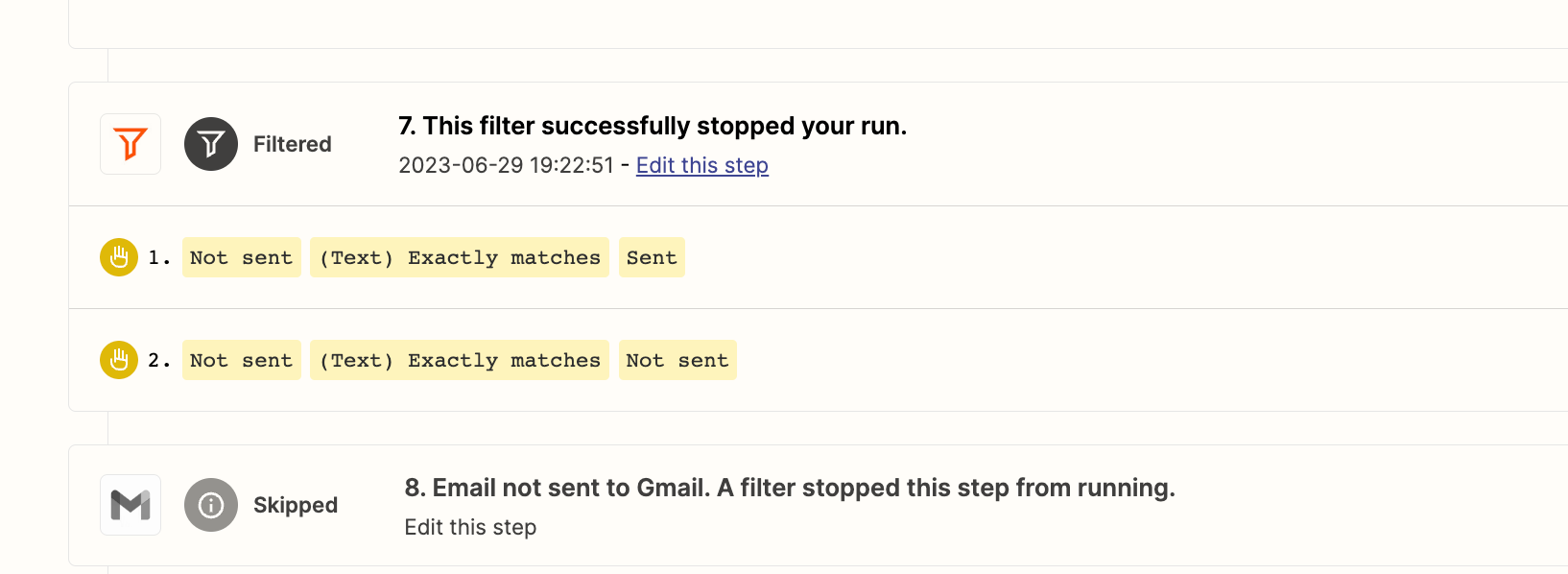
Would appreciate any help!
Thanks!





