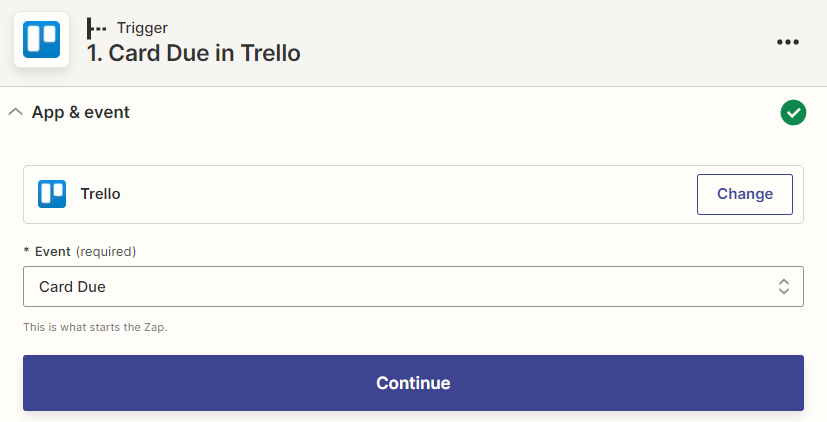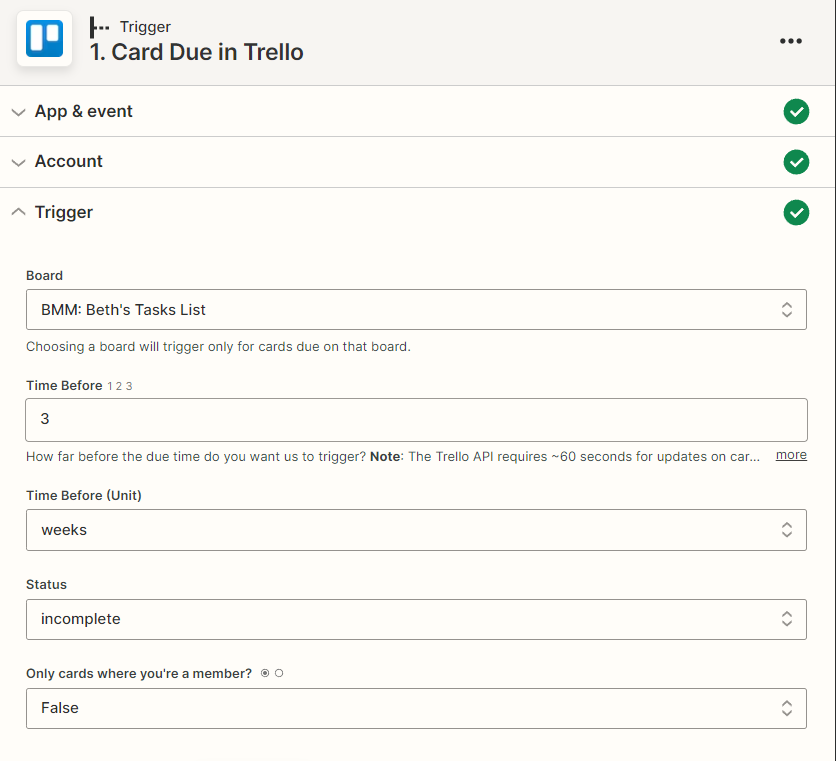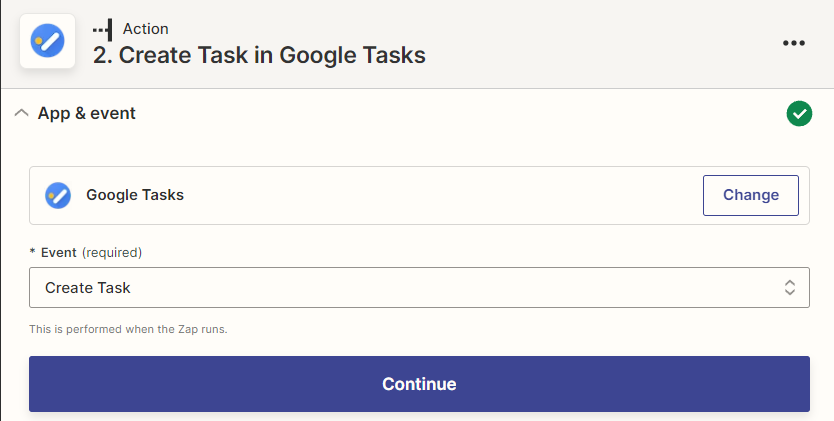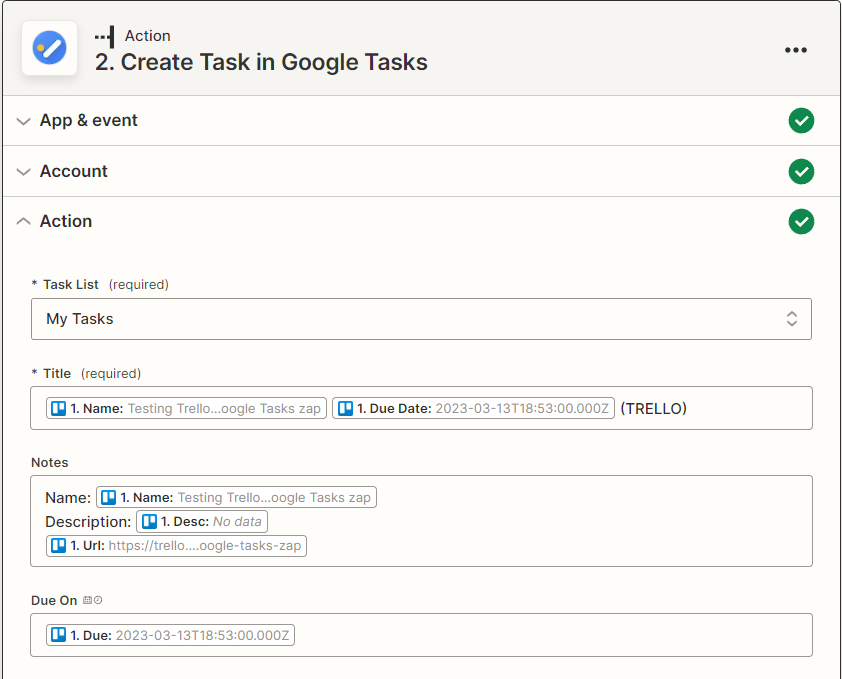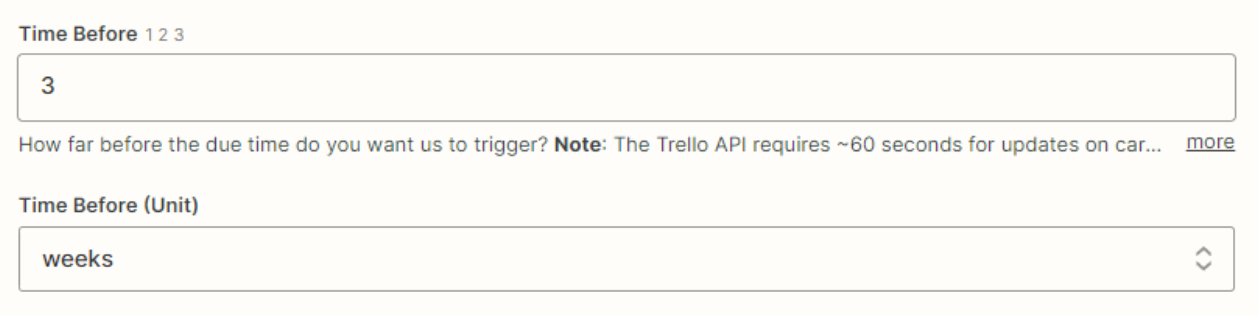Hello! I am new to Zapier and am having trouble with a zap I set up between Trello and Google Tasks. My end goal is that I want a Google task added whenever I assign a due date on a Trello card. I am a solopreneur so who is assigned on the card is unimportant to me.
The zap appears to be working sometimes, but not other times. I have 6 cards with assigned due dates and only 2 have been added to my Google tasks.
I set the “time before” at 3 weeks to ensure they all show up on my Google tasks even if they won’t be due for a few weeks.
I am wondering if perhaps it has to do without the due date being too close??? For example, if I set the due date as tomorrow it won’t trigger, but if I set it for a week from now it will.
I would love some assistance with this and appreciate your time and help!
Best answer by Troy Tessalone
View original