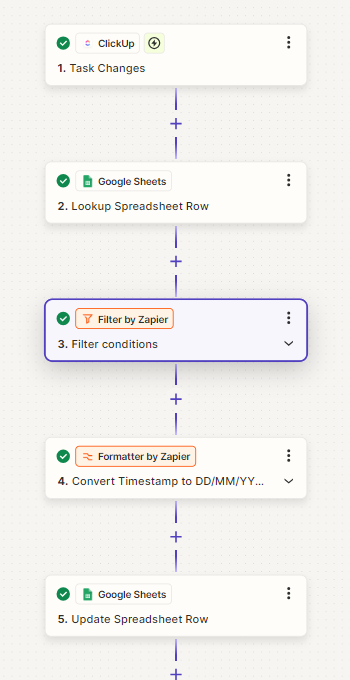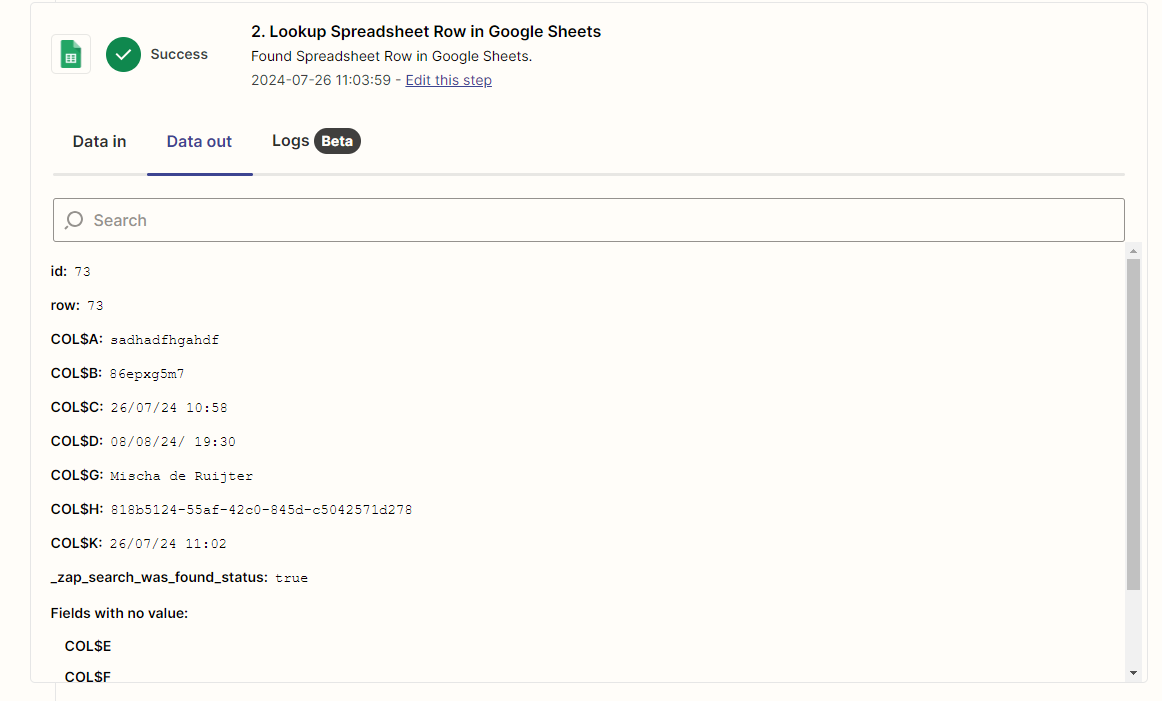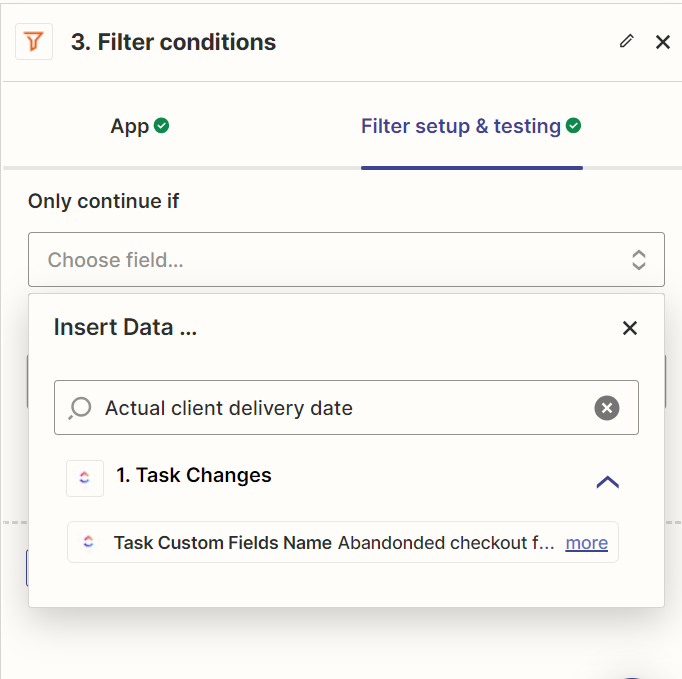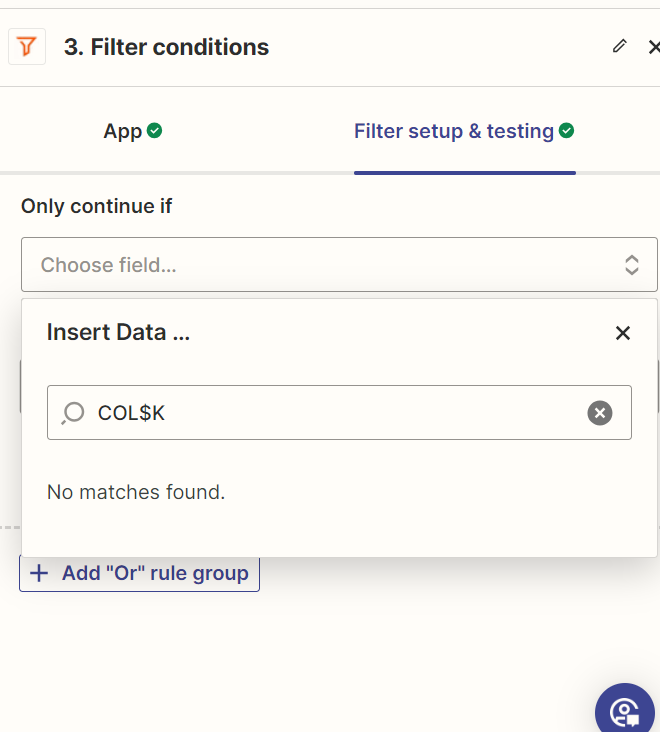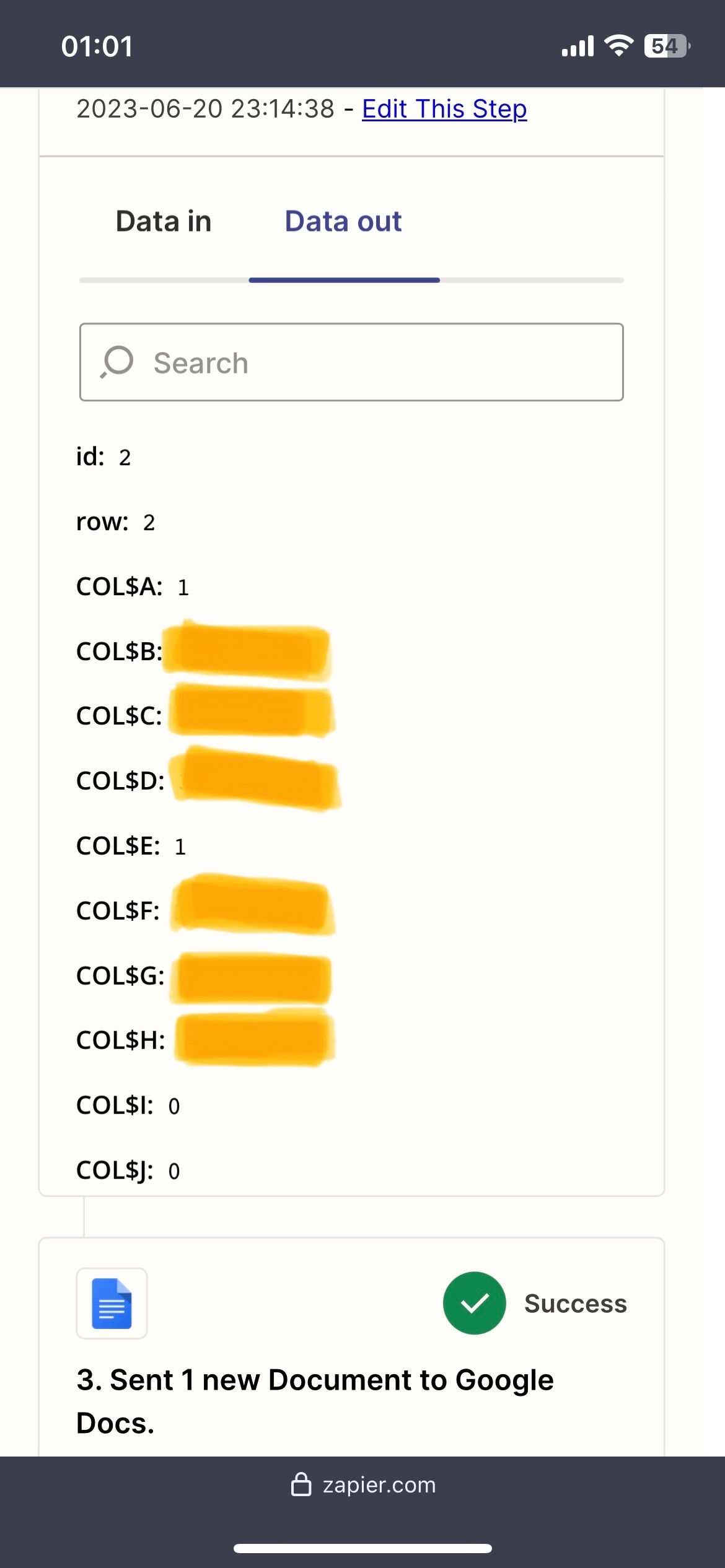Hello, I want my Zap to read a specific row from a google sheet and then insert the values into a google doc template.
My Zap is triggered by the customer number from a google forms. Then as Action I use Lookup Spreadsheet Row for google sheets. There I input for what column should be searched for. Here Zapier sees the column H, I, J, K and L.
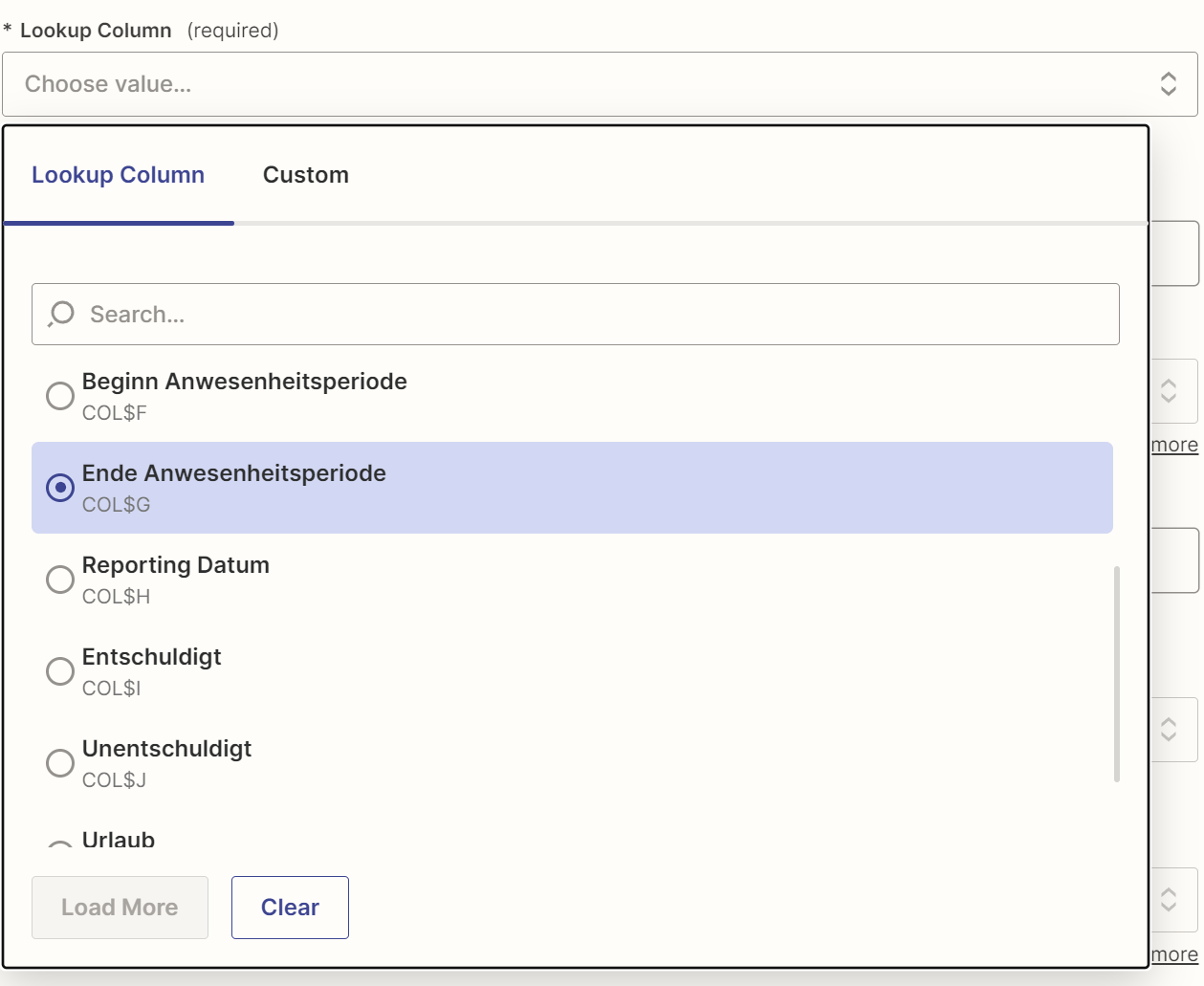
But when I am in my next Action “Create Document from Template in Google Docs” it doesn’t show the option to take the value from column H-L and I can’t find out why, everything else is working and all columns and rows are filled till L. There is no spacing or empty column in betweeen or something like that ..
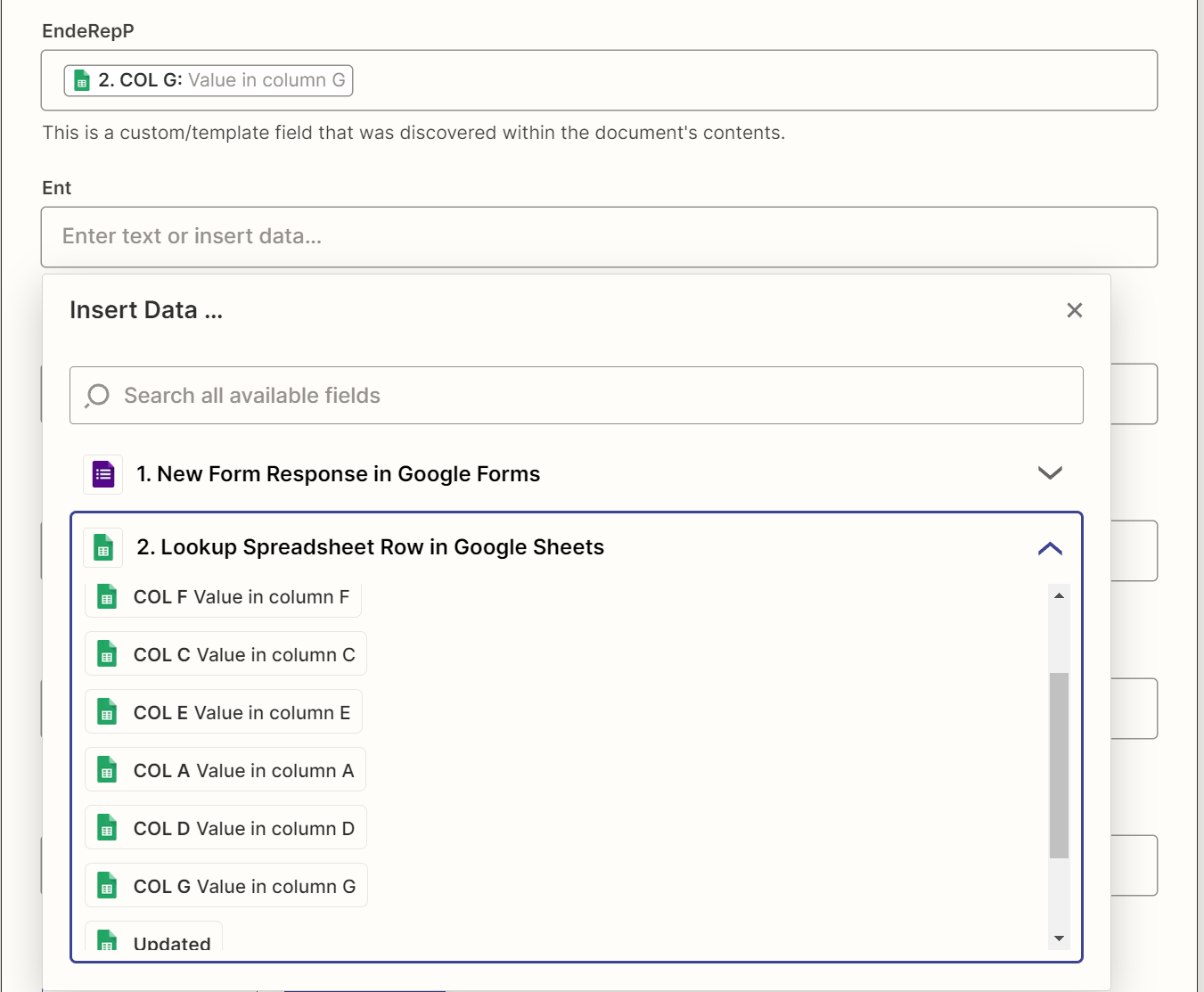
Any help is much appreciated!