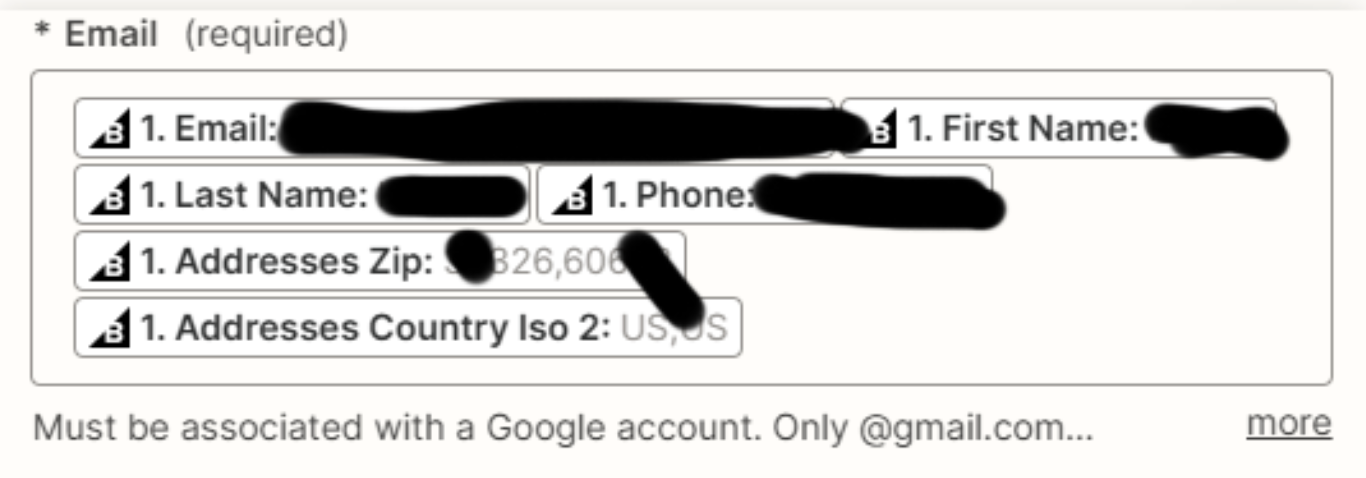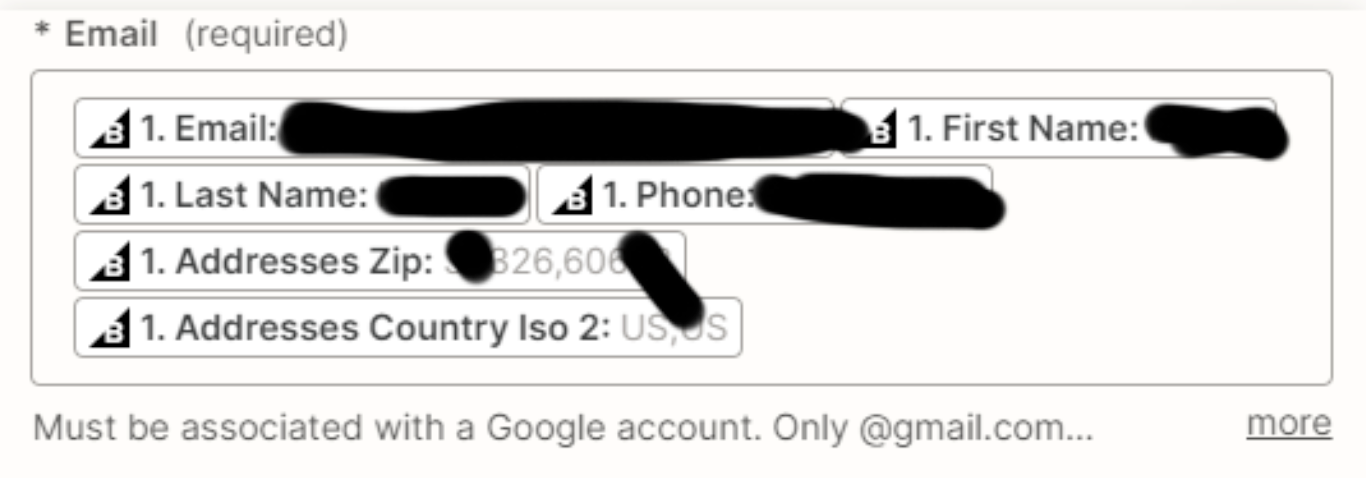I use zapier with Google Ads to add customers to a Segment list I created. Google calls this a “Customer Match list” and forces us to use Zapier to create this list from our online store/platform.
Google ads told me if I want to create an automated customer match list from my BigCommerce Store... that I had to use Zapier.
The tasks are running on Zapier… allegedly successfully. I see in the details of the task… that zapier is finding the customer on BigCommerce… with the right data/info… but I don’t see the customer getting added to the Audience list in google ads and yes… I have linked up Google Ads and Zapier… seemingly without issue. I went through the integration wizard on Google ads when I set this up… please help.