So I am setting up a Zap that needs to compare the Invitee Name and Cancelation Name when someone cancels an event in Calendly. The use case is to ensure that the Zap only runs when the original invitee cancels the event and not an optional attendee.
The way I first went about handling this, was going to be to simply compare the two variables in a filter step. Ideally, this would have gone:
Continue if:
<Invitee Name> <- Exactly Matches -> <Cancelation Name>
However, you can only use a variable in the first field, and then have the second field hard coded.
I'm working out a workaround for this, essentially where the logic is done in a different step (will update with solution if found), and then the output of that step is used in the filter.
In any case I'd like to also submit this as a feature request to Zapier :D
Best answer by Danvers
View original
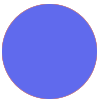
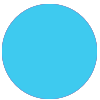
 related topics in this forum! I just posted about this very topic and thanks to the Related Topics function, I discovered this thread. And now I think I can continue my efforts with my planned Zap so thank you all for these suggestions.
related topics in this forum! I just posted about this very topic and thanks to the Related Topics function, I discovered this thread. And now I think I can continue my efforts with my planned Zap so thank you all for these suggestions.

