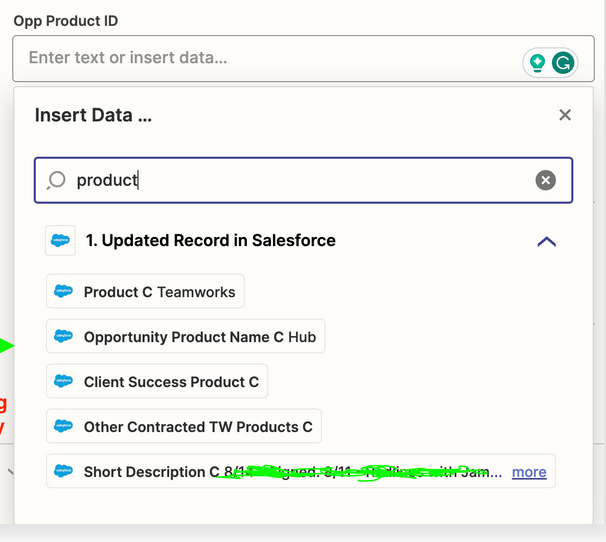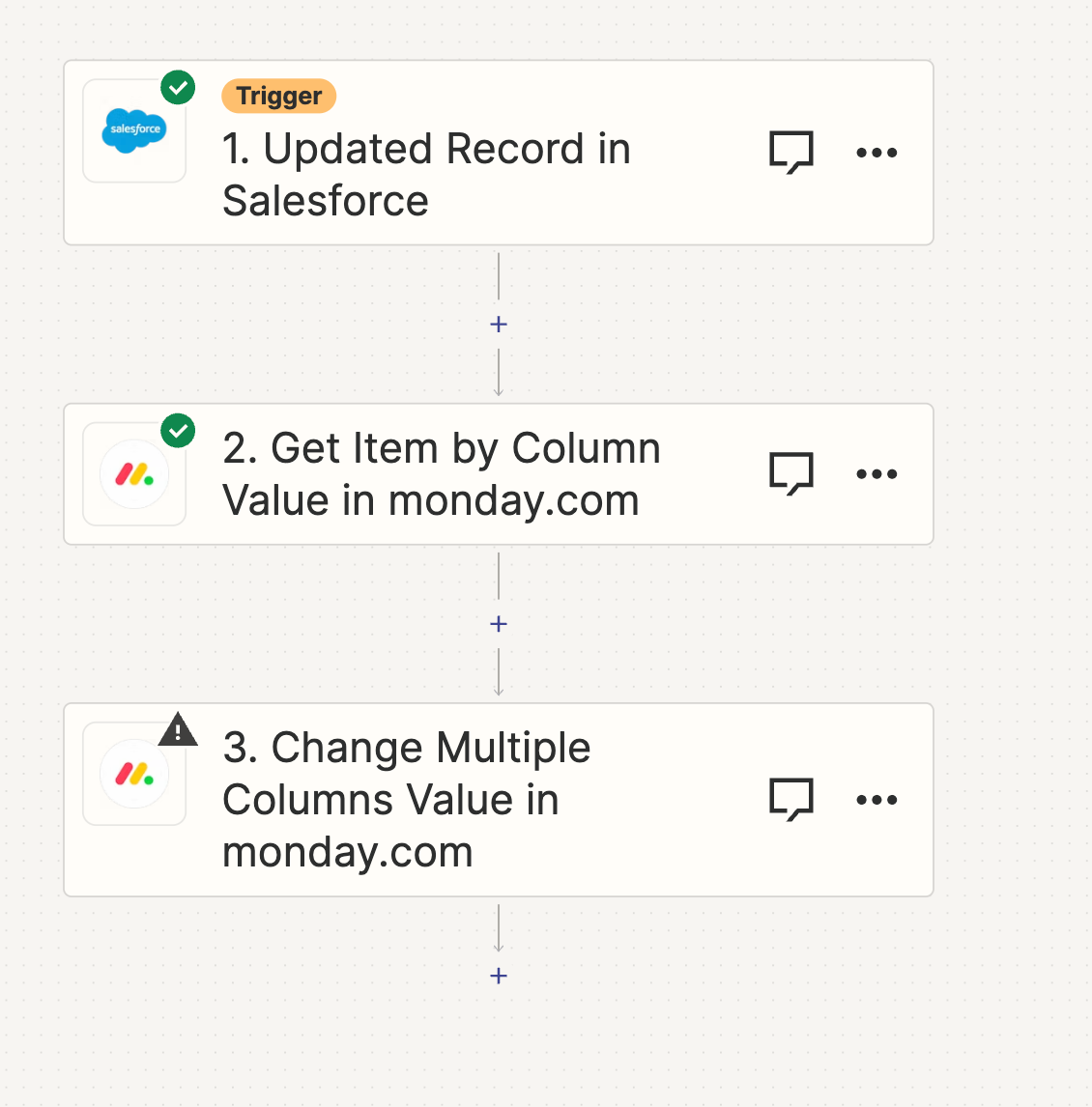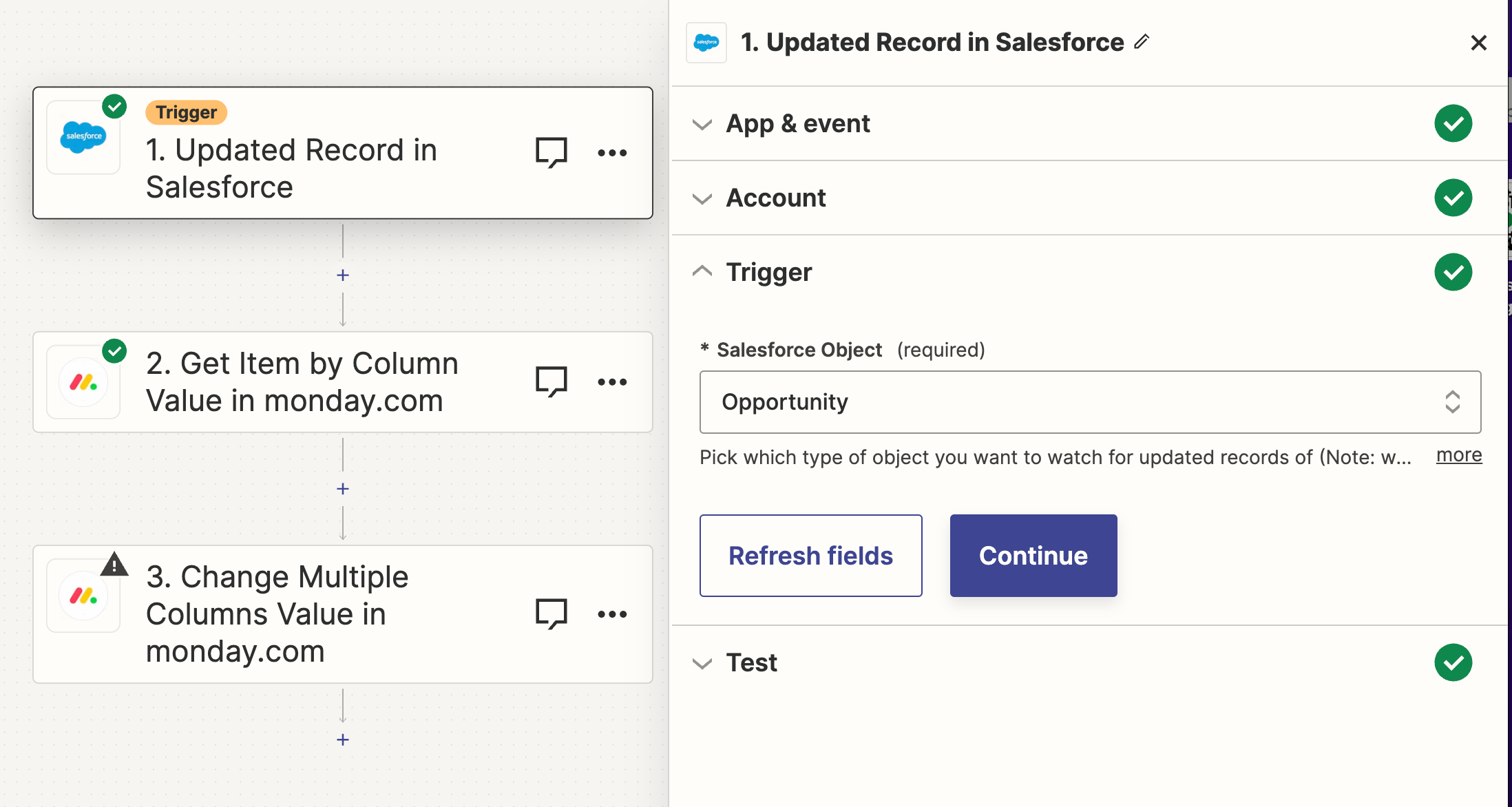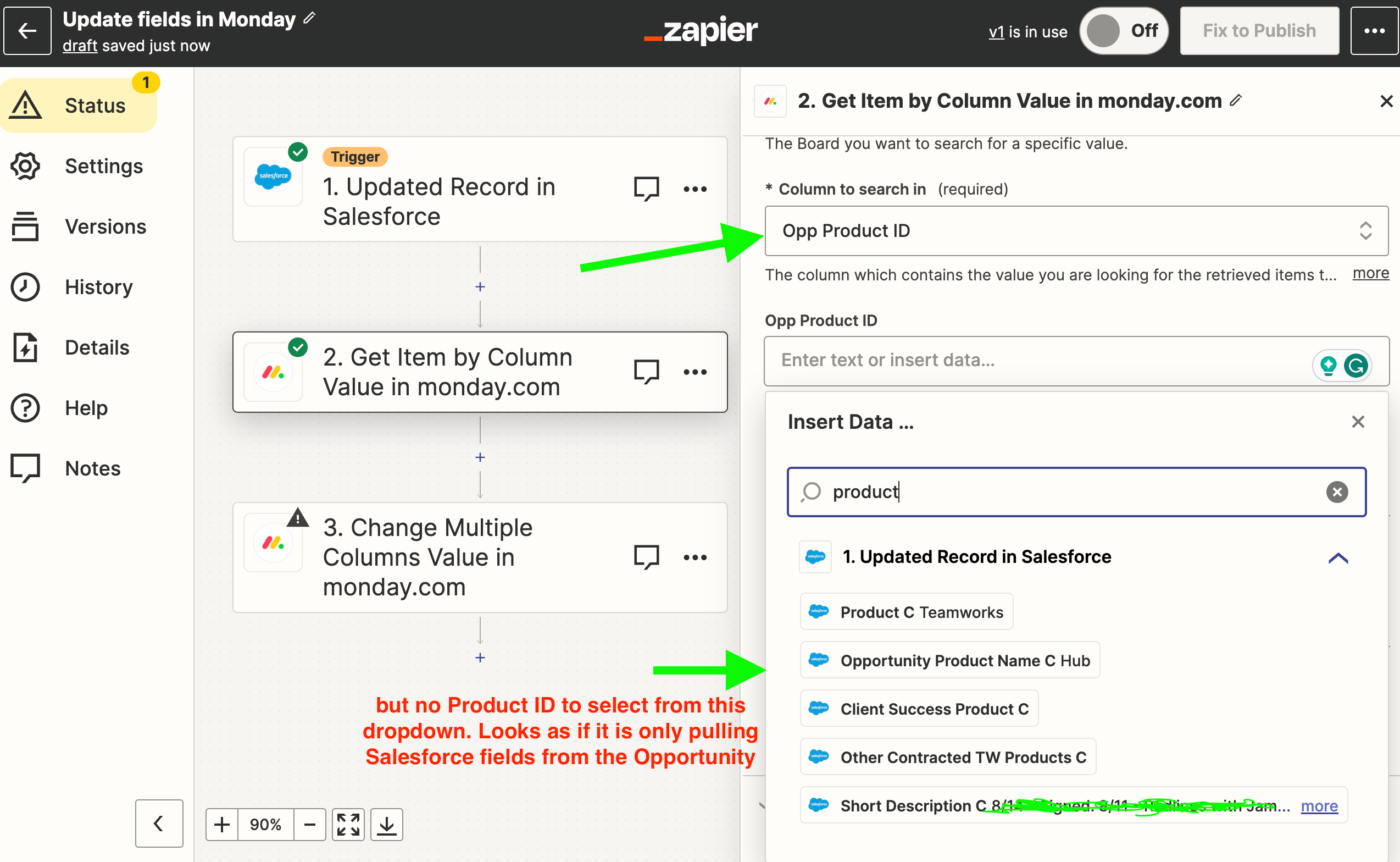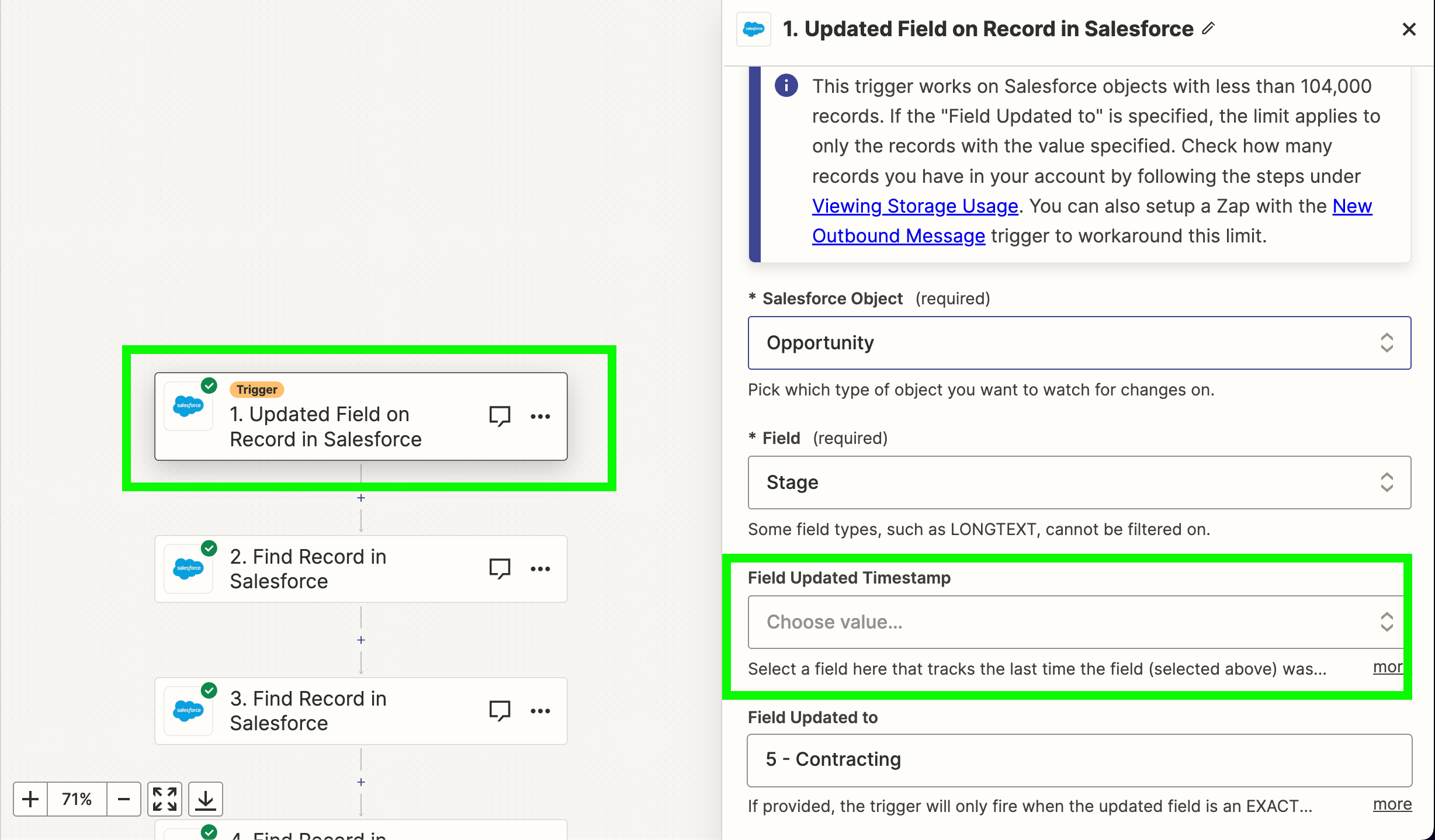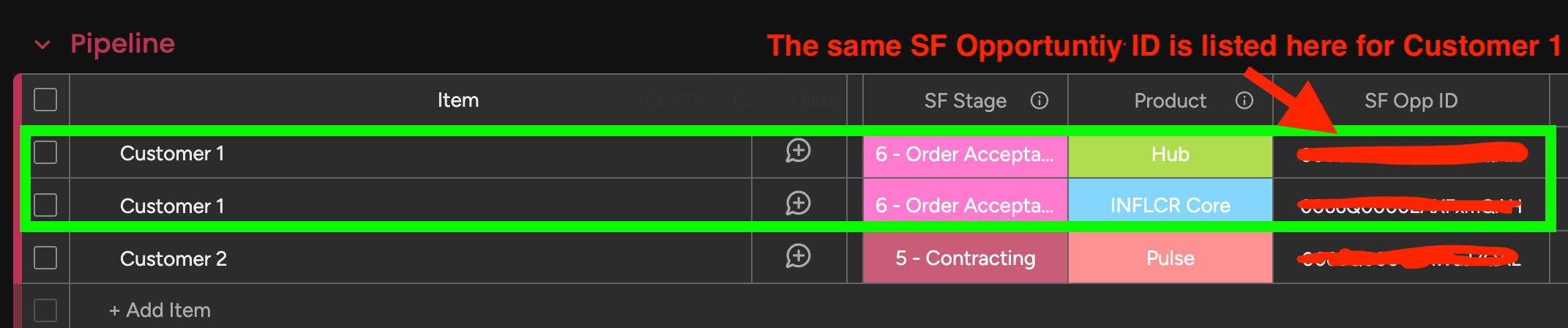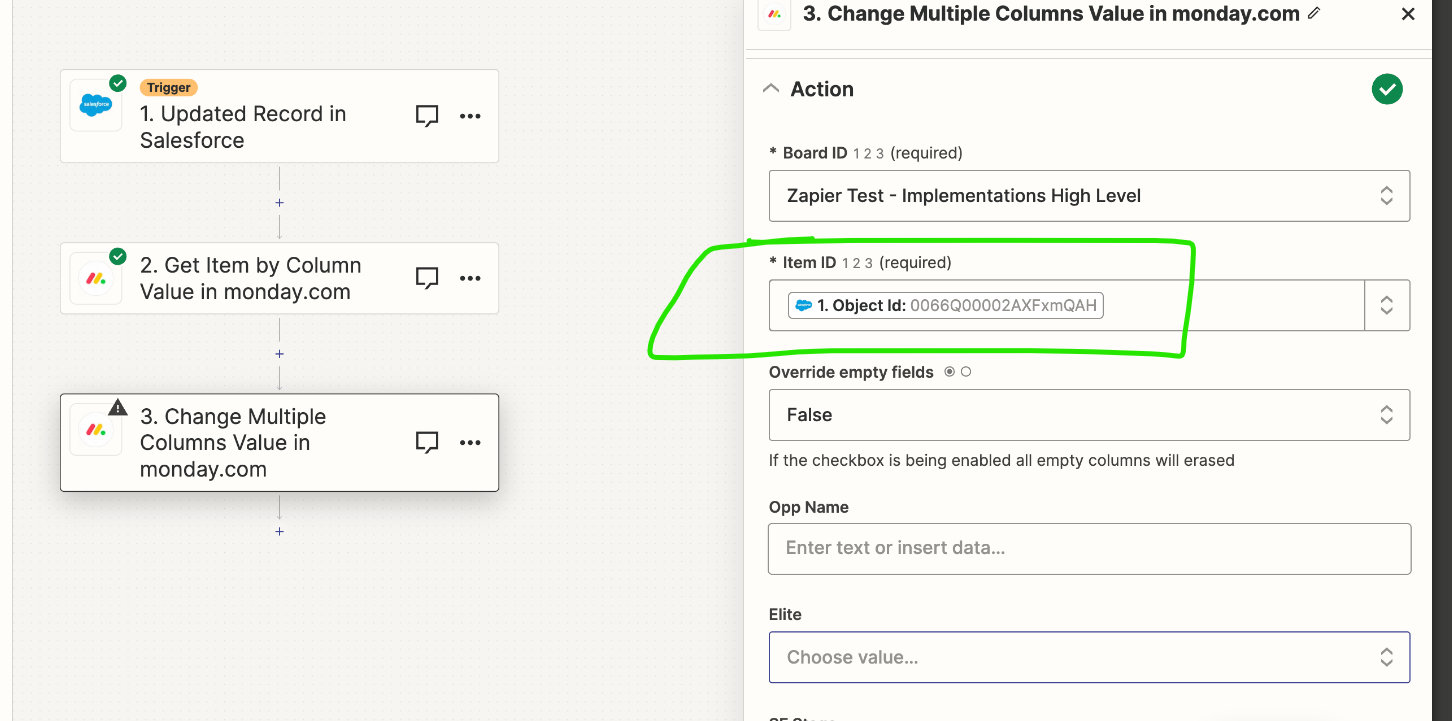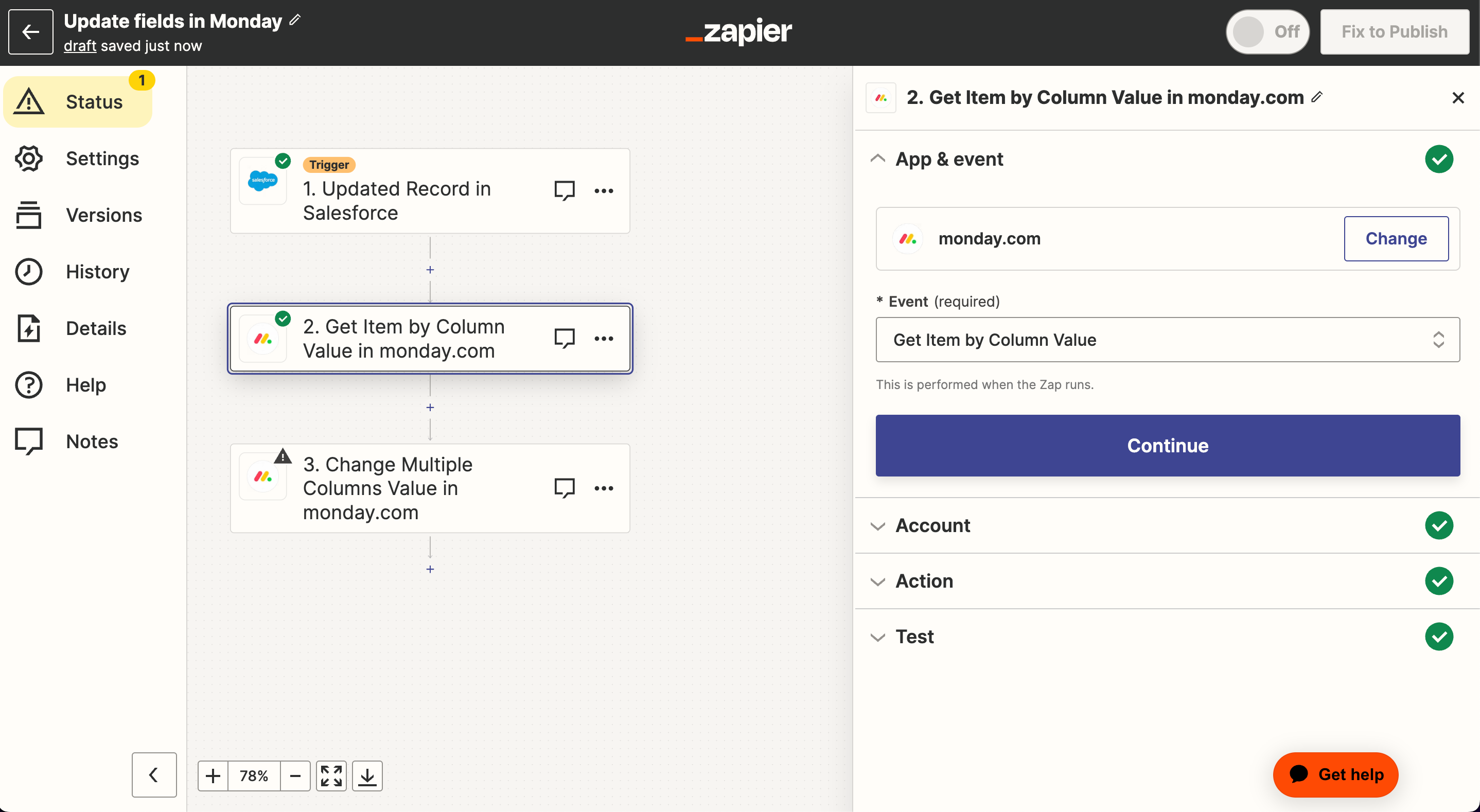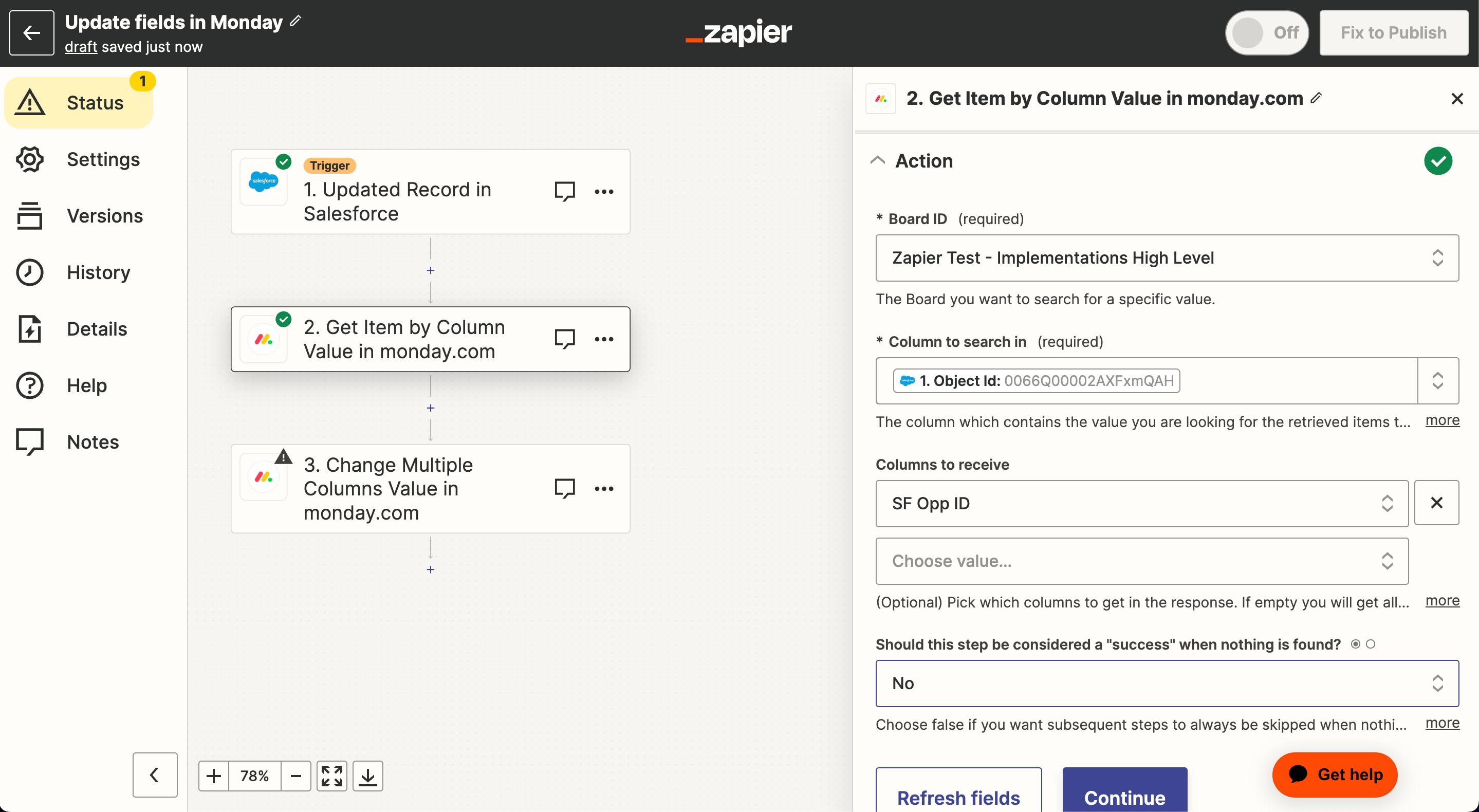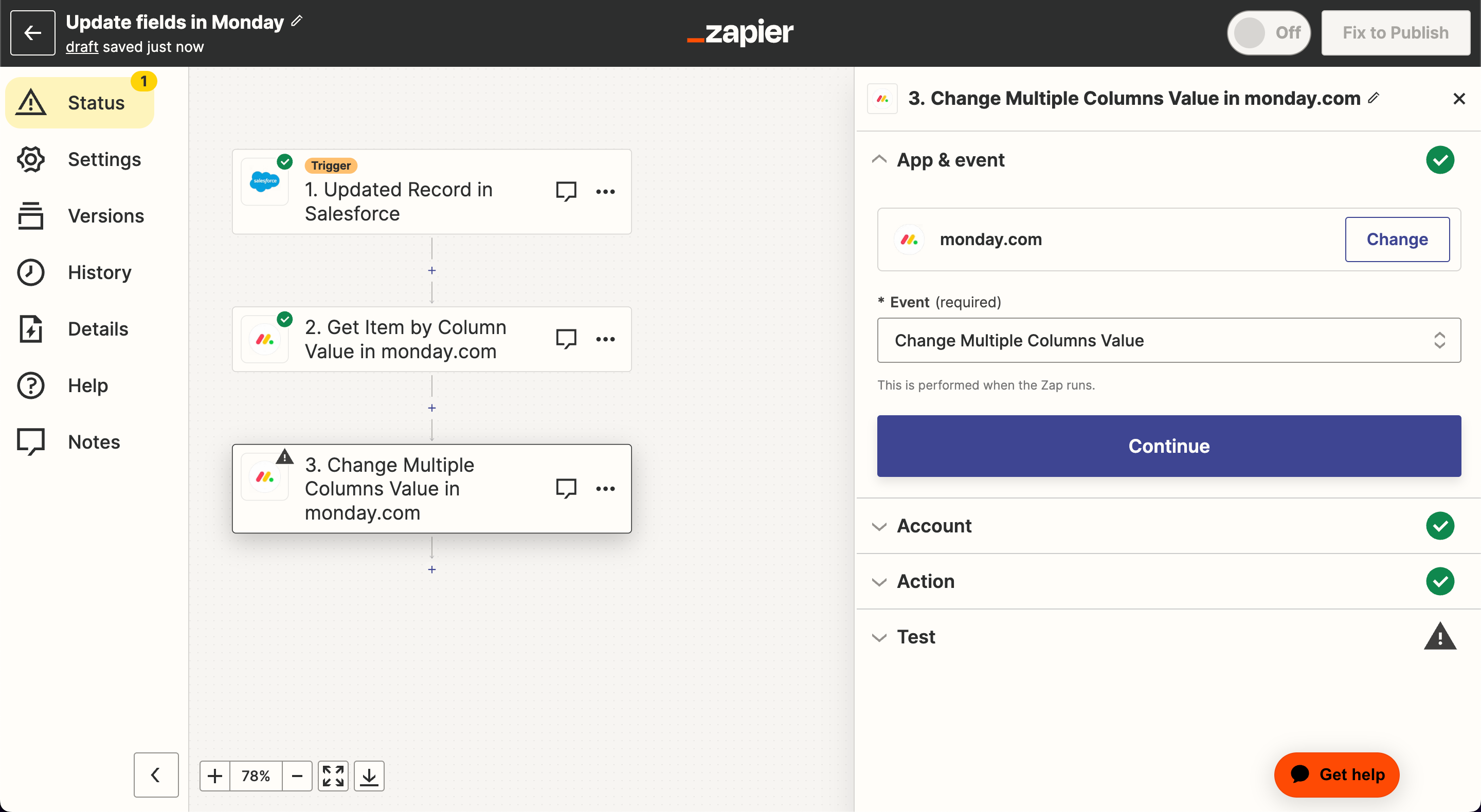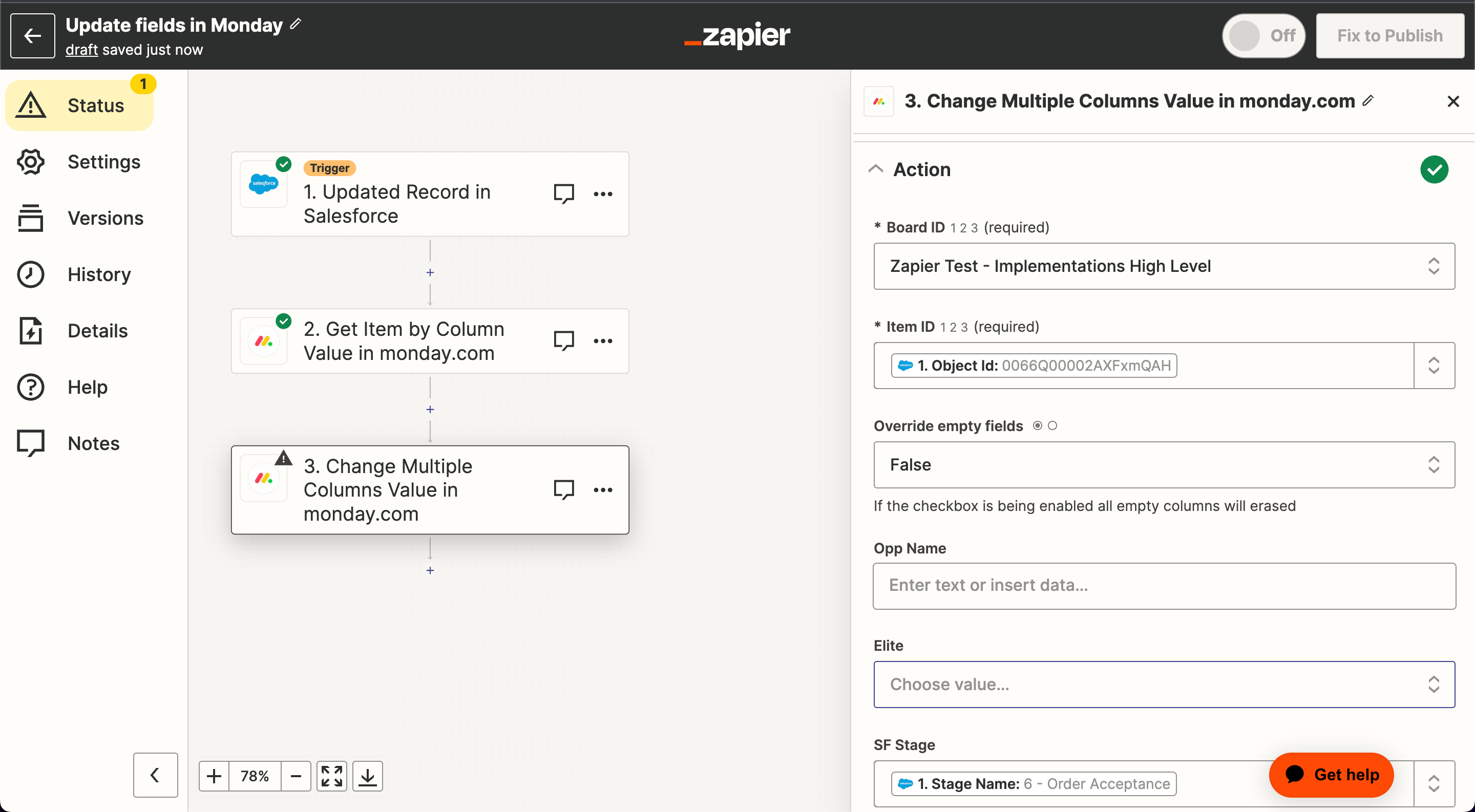Here is my overall goal: to feed information from a Salesforce Account and its corresponding Opportunity and Opportunity Products into a Monday board. Then, update specific corresponding cells in Monday when either the Stage or other specific fields change.
Right now, I have two Zaps set up:
- The first Zap: takes care of creating the row in Monday with the information from the Account, Opportunity, & Opportunity Products. I think i have set this up successfully - it seems to work when I did the test. Here is the flow I am using:
- Trigger: Updated field on Record in Salesforce
- Action 1: Find Record in Salesforce (pulling in Account information)
- Action 2: Find Record in Salesforce (pulling in the Opportunity information)
- Action 3: Find Record in Salesforce (pulling in the Opportunity Product information)
- Action 4: Create item in Monday.com
- **I want to note that I am sending over into a field within Monday the corresponding opportunity ID so I can use that to find what row I need to update in my second zap below.
- The second Zap: trying to update fields in Monday when the stage or other specified field changes on the Opportunity in Salesforce. THIS IS WHERE I’M HAVING TROUBLE. My current set up:
- Trigger: Updated Record in Salesforce (trigger is on Salesforce Object = Opportuunity)
- Action 1: Get Item by Column Value in monday.com
- for column to search in, I selected the SF Opportunity ID and columns to receive, I selected the SF Opp ID (which is the column in Monday that houses the SF Opportunity ID)
- Note: my test was successful when I ran it
- Action 2: Change Multiple Columns Values in Monday.com
- for item ID I selected the Salesforce Opportunity ID field
- This is where my test failed. I got the following error:
Failed to create an item in monday.com
Invalid value for undefined on undefined. Item not found
Any suggestions on what I’m doing wrong?