This post has been edited by a moderator to remove personal information. Please remember that this is a public forum and to remove any sensitive information prior to posting.
Screenshots:
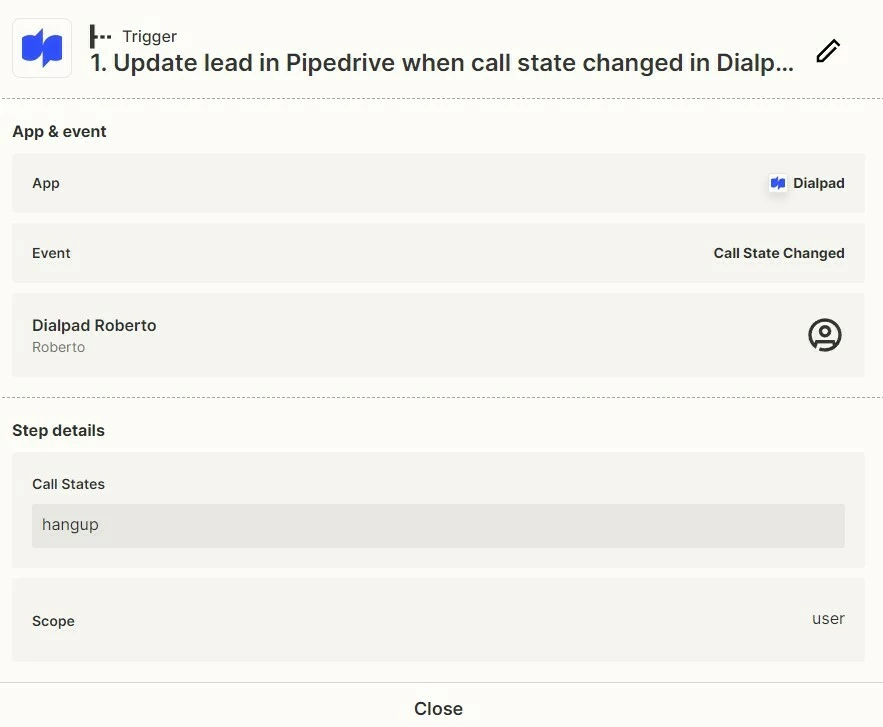
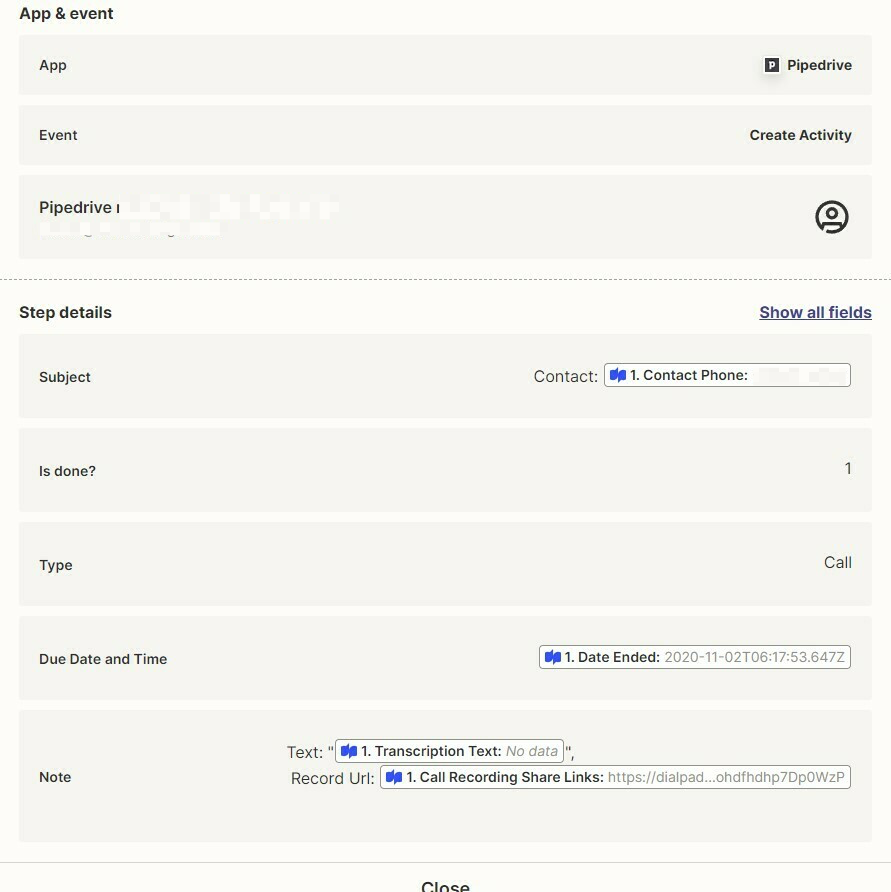
Result:

Anyway to prevent double entry please help.
This post has been edited by a moderator to remove personal information. Please remember that this is a public forum and to remove any sensitive information prior to posting.
Screenshots:
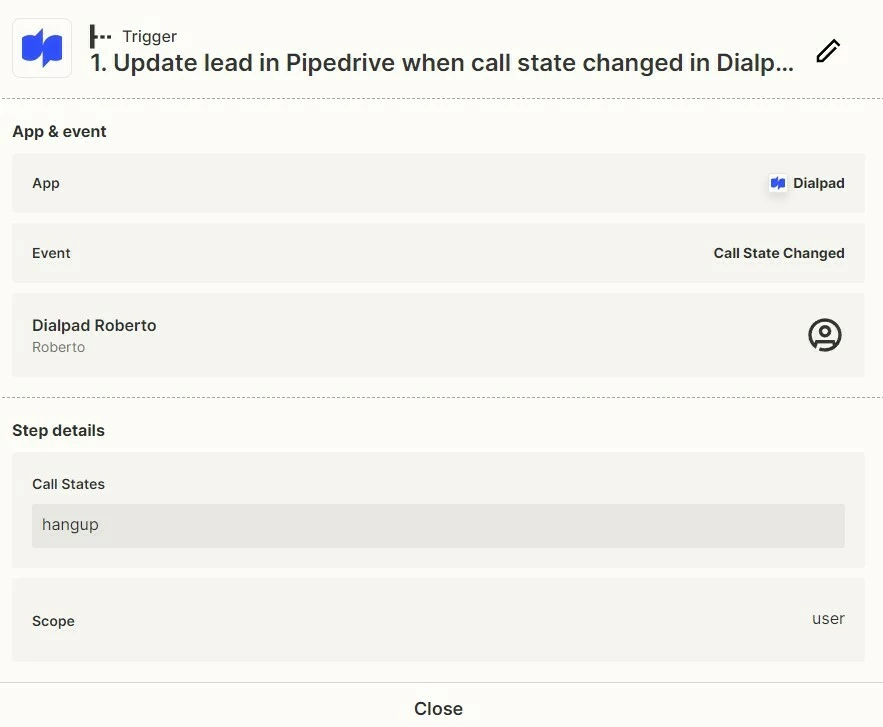
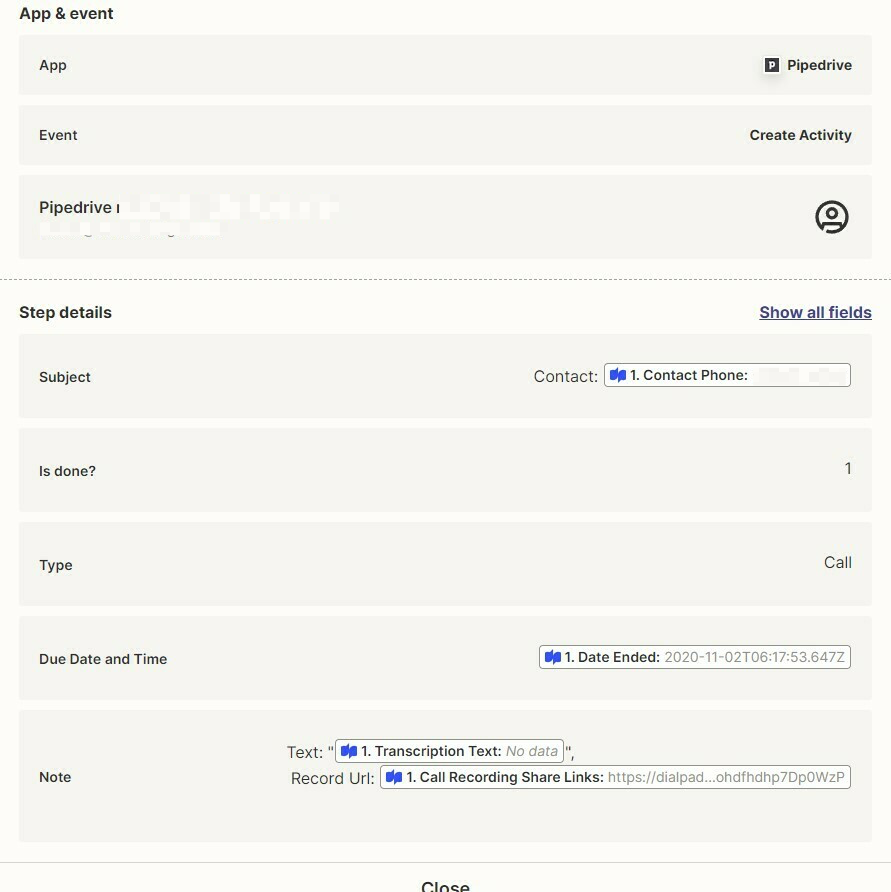
Result:

Anyway to prevent double entry please help.
Welcome to the Community,
Normally when we see duplicate actions being carried out it’s because the Zap triggered twice for the same item. I did some digging and it looks like this is the case here.
But it appears to be the expected behaviour for the Call State Changed trigger. This is because with the Dialpad API it publishes real time state changes. For example, if a user goes from an active call to a hold state, they’ll publish a hold event. Then if they go back from being on hold to an active call another event is published. So multiple call state change events will be sent to the Zap and can cause it to trigger multiple times.
So what you might need to do here is try to see if there’s a difference between the two call state change events that are triggering the Zap. Is there a field that has a value in the second run of the Zap that isn’t filled out on the first for example?
Can you take a look at the Zap History to see if there’s any differences between the two runs of the Zap? If so, then you can try adding a Filter by Zapier action to only allow the Zap to continue if a value Exists for a specific field. That won’t stop it triggering multiple times but it should mean that it would only update Pipedrive once. If you’ve not worked with filters in Zaps before I’d recommend checking out our Add conditions to Zaps with filters guide for more details.
Hope that helps. Please do let us know how you get on with this! 🙂
Still doing double entry:
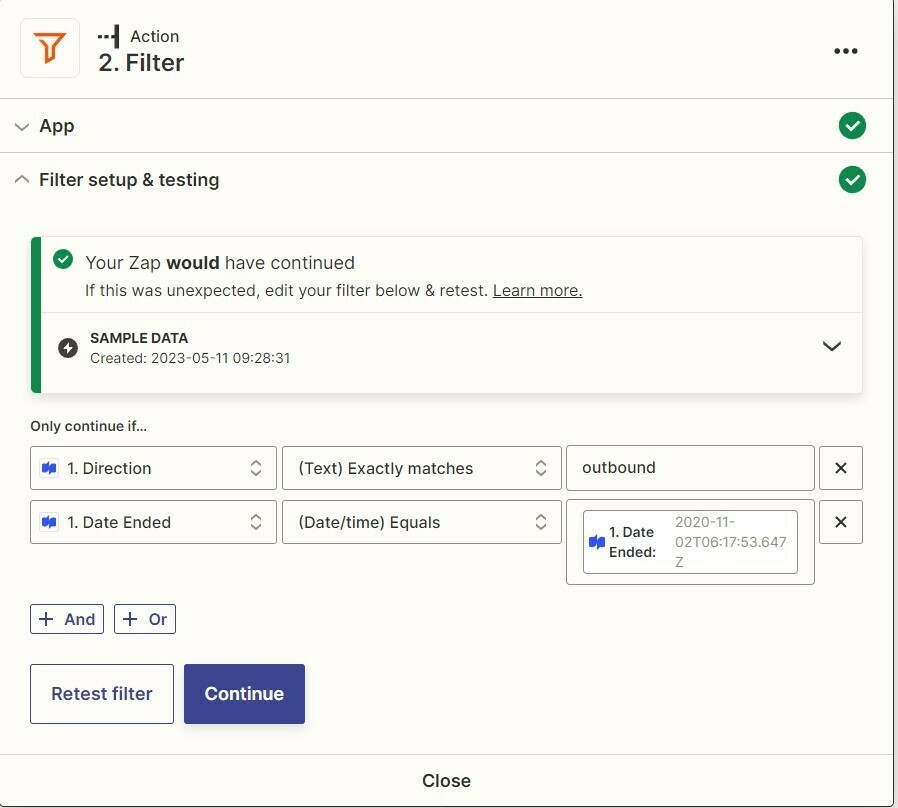
What I am doing wrong with my filters? Can some guide me in the right direction. Please
Hi
I’m jumping in to see if I can help!
Based on the screenshot you sent, I can see that you may have mapped a data on the last column of the Filter step. Could you please try typing a date on that instead? If that doesn’t work, try changing the condition to “Exists”. Like so:
Please keep us posted! 😊
Enter your E-mail address. We'll send you an e-mail with instructions to reset your password.