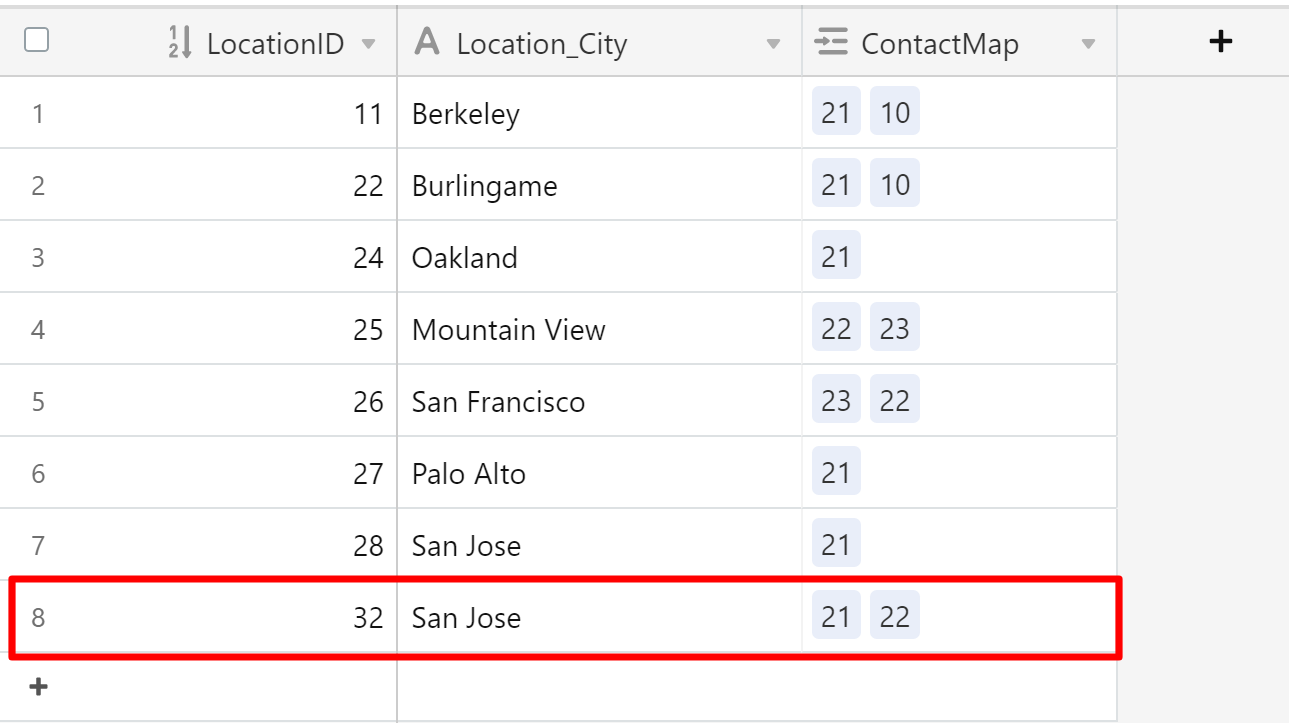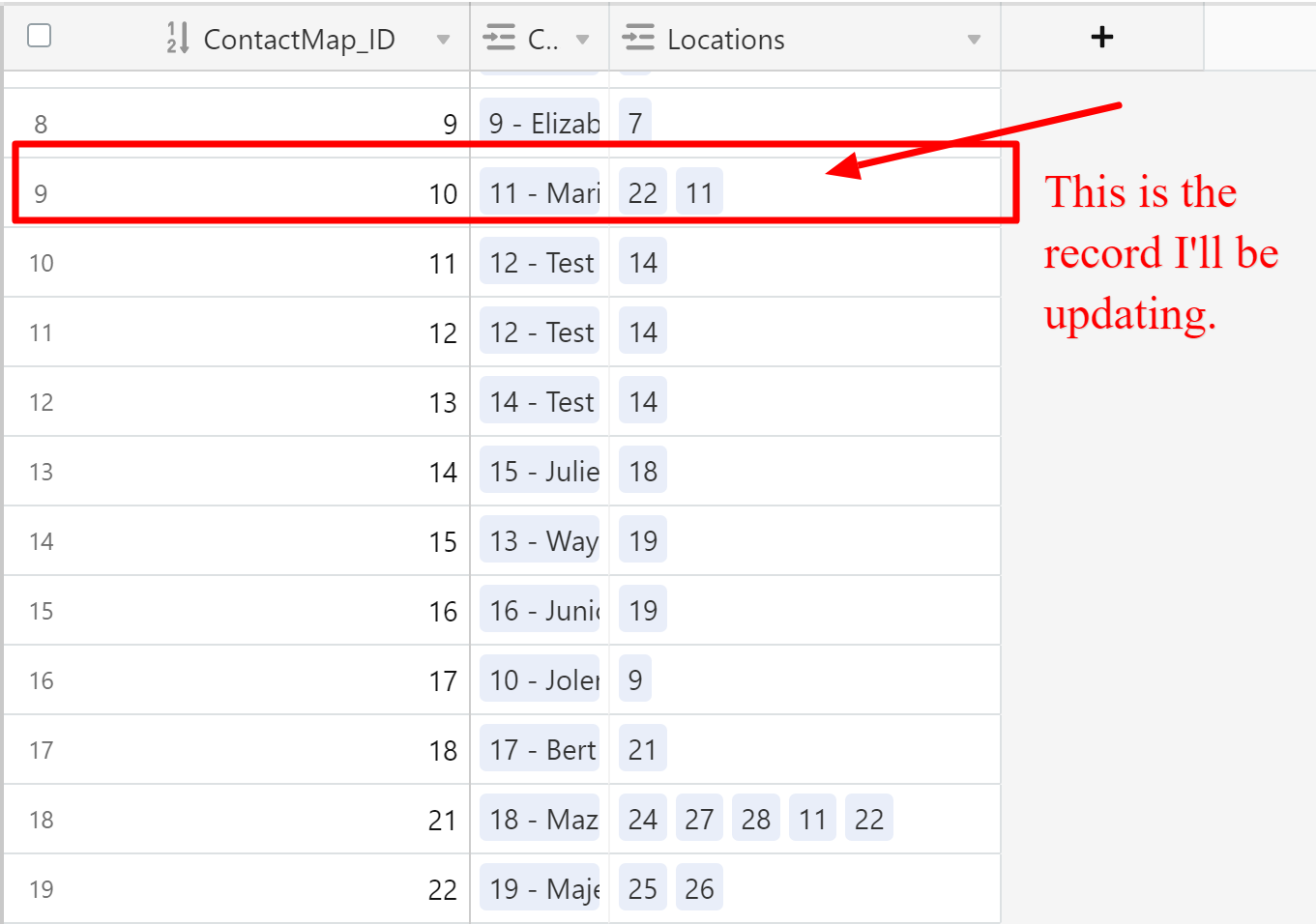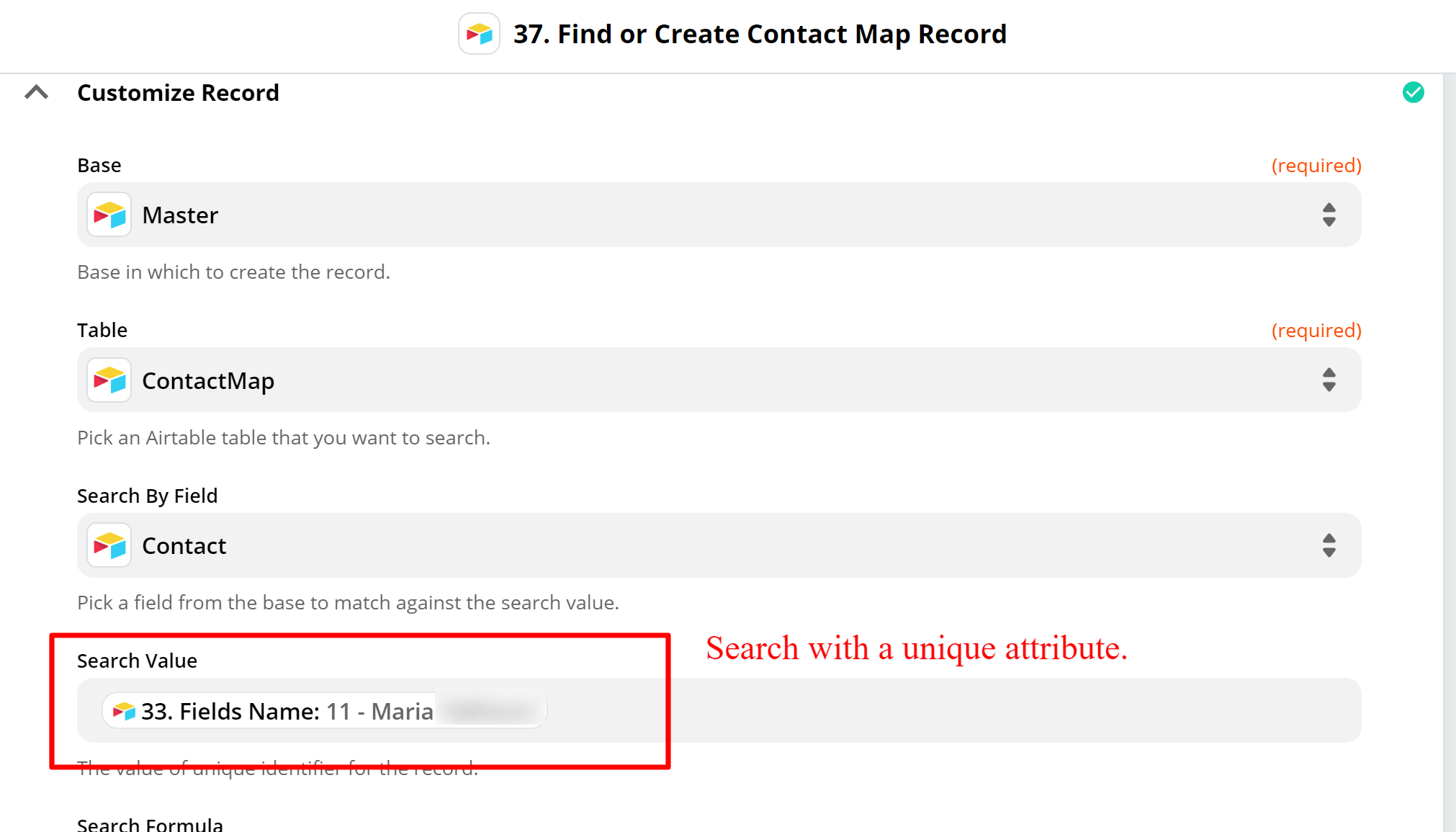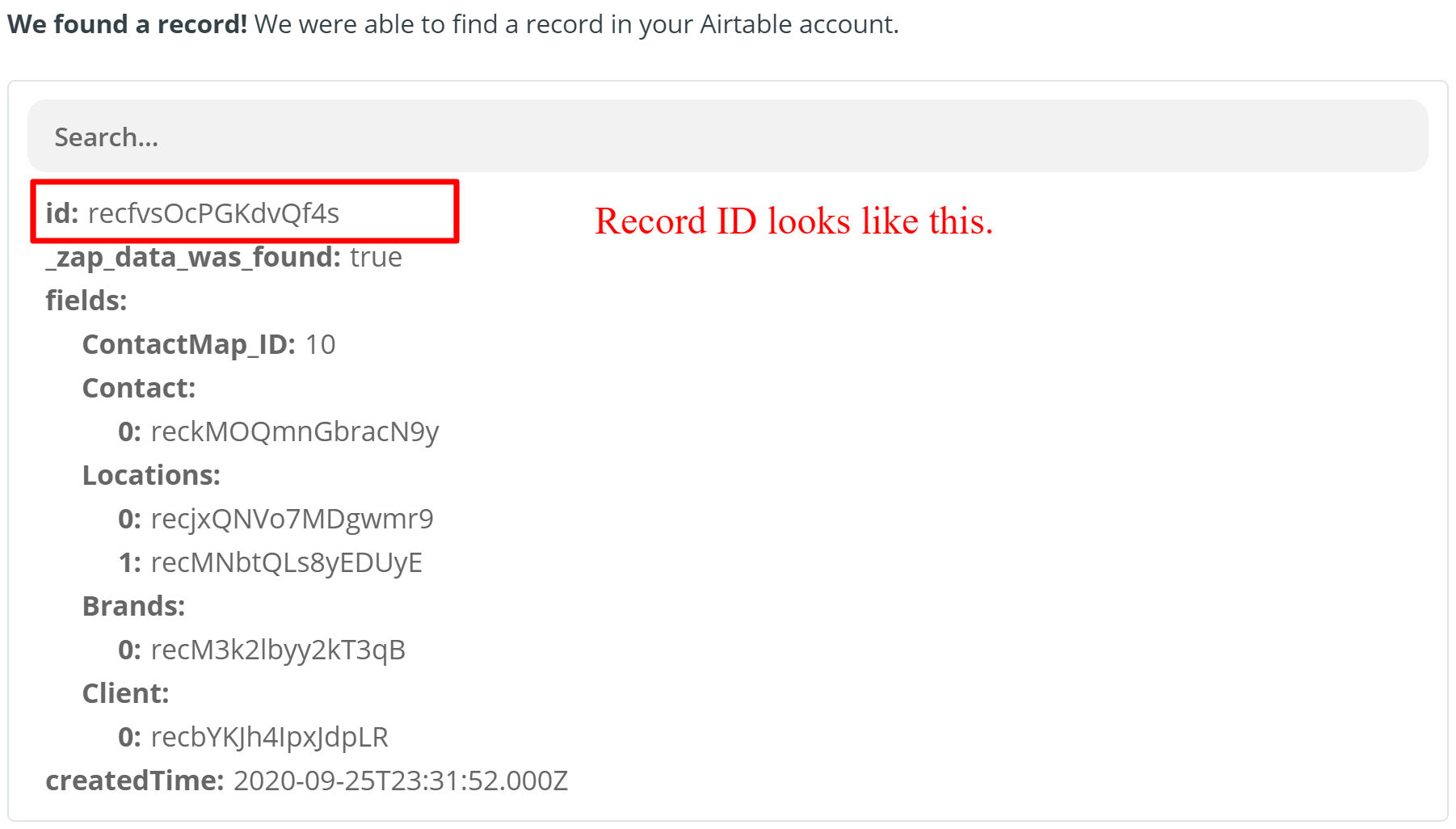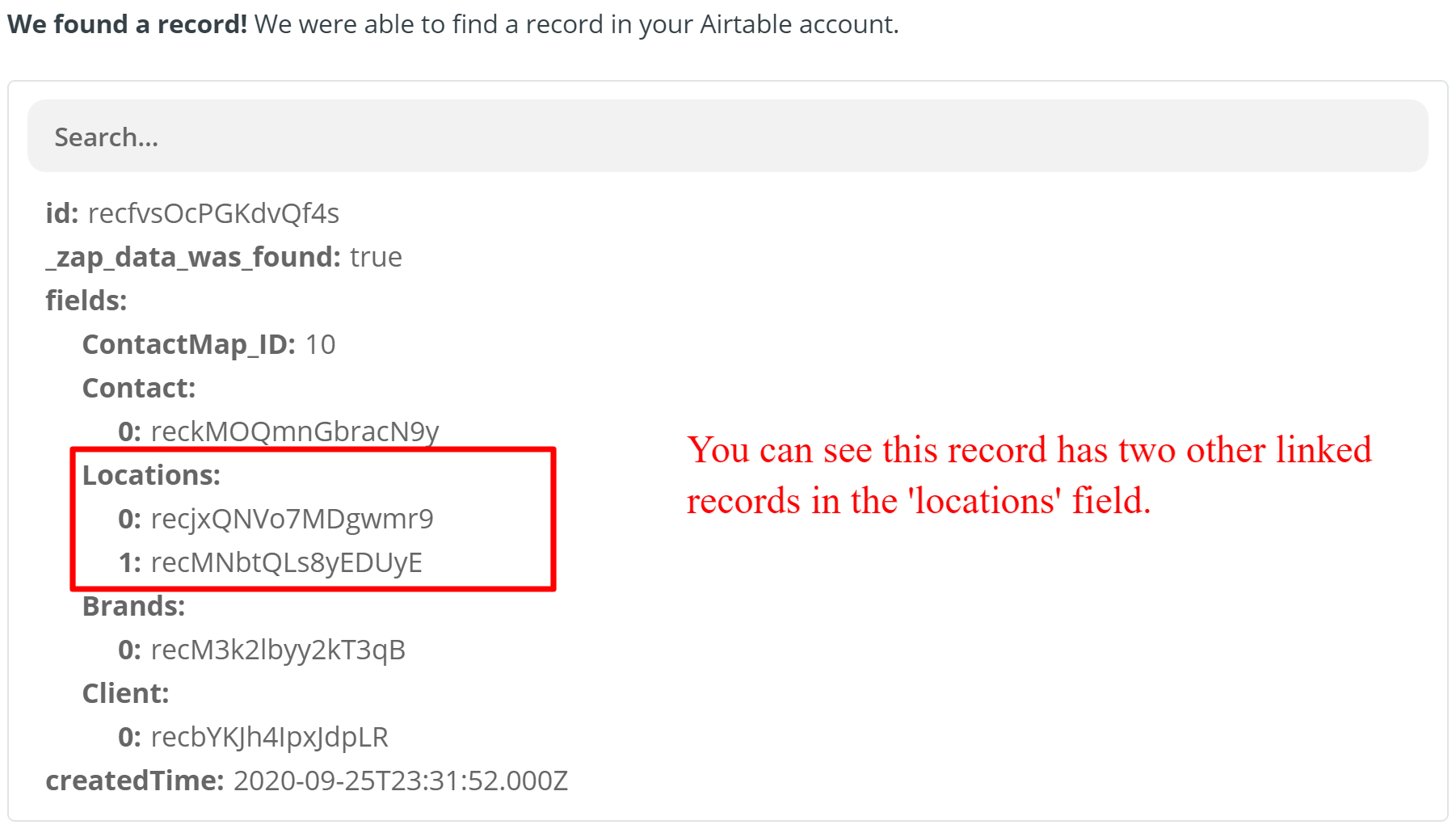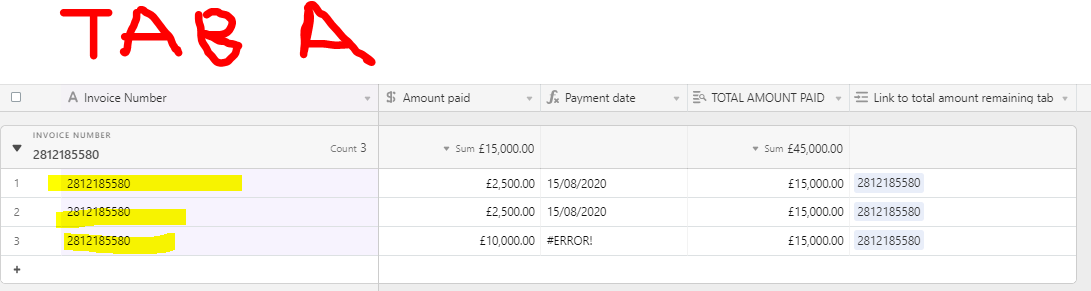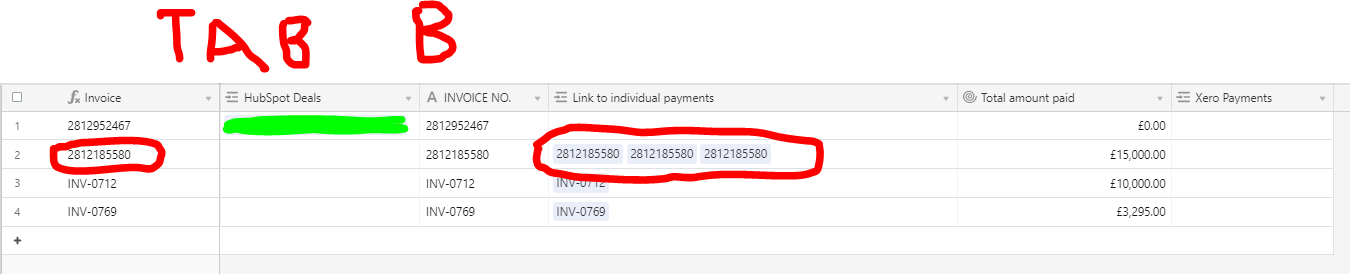Hey folks,
I needed your assistance with an issue.
I have an Airtable base with two tables: Requirements and Clients.
The Requirements table receives orders, even from Contacts who are not in our Client list yet. Once they put in a Requirement, we use Zap to create a new entry for them in the Client table.
Since the Client entries are made dynamically, we cannot pre-populate the Client table. As a result, all the requirements that come through require Zap to be linked from the Requirements table to the Clients table.
Now the issue is that even thoguh the Requirements column on the clients table is a field that allows linking to multiple data entries, Zap does not update the Requirements column on the clients table with multiple fields. It always replaces the old Requirement links/entries associated with any Client, with the Requirement ID for a new Requirement made by the client.
I want the field to hold multiple entries for the older ones, on the basis of their business name and email. The Zap filter is working fine. I just need some advice as to how I can get Zap to update the Airtable field with multiple values instead of replacing the old values.
Best answer by Mitch
View original