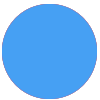My use case: I have a google sheet with logs for lots of different campaigns, and I need to copy the logs for each value in a different sheet. I don’t want to use branches because there are a lot of values, so I’d like to use the custom value for the worksheet ID.
I used the gid for the worksheet here (i tested and the id works), but
1/ no values show up, so I don’t have any way of mapping what data goes in the sheet and where
2/ when I ran the zap I got an id and a row, and no data actually pushed in the sheet...
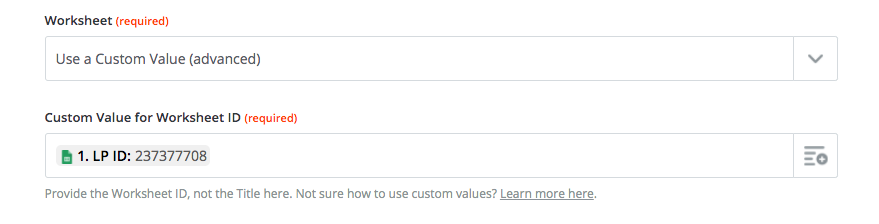
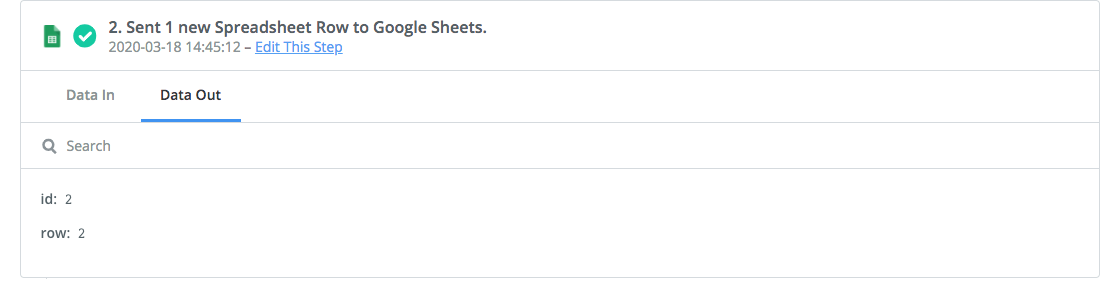
Please help!
alivia
Best answer by steph.n
View original