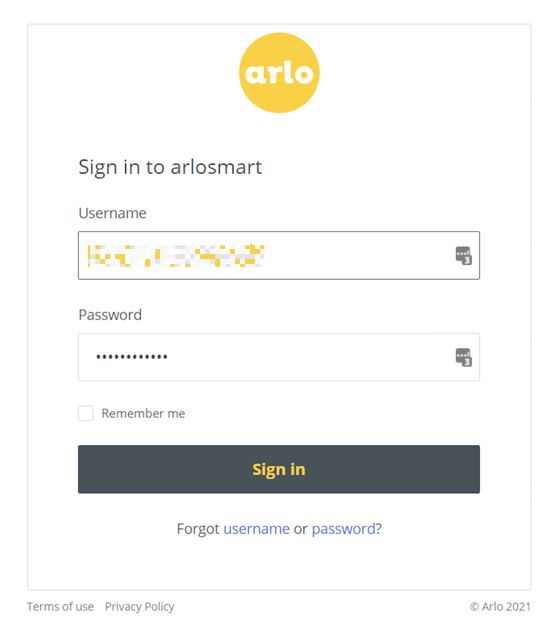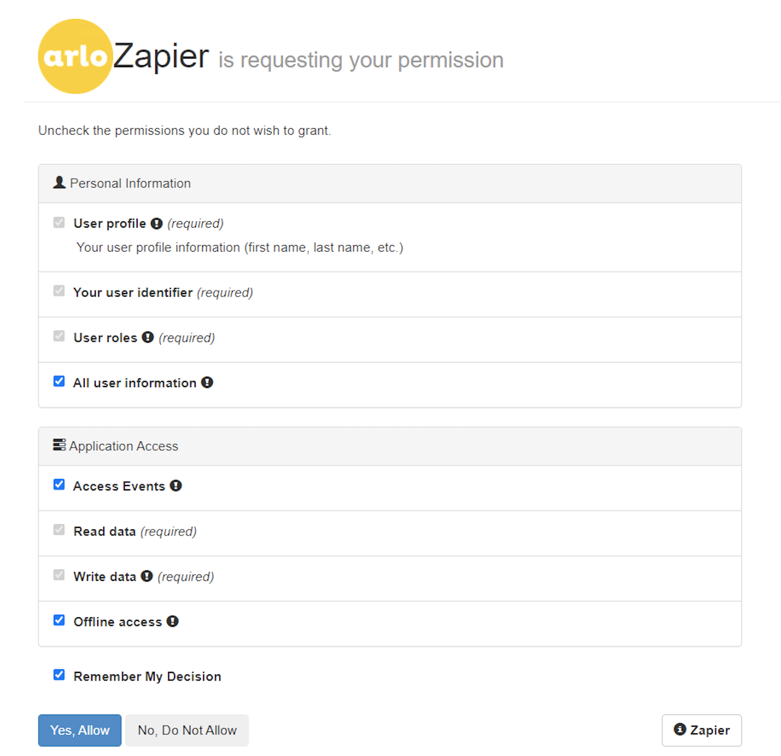Every time we connect our Arlo account to Zapier we get a “this account has expired” error despite the fact all permissions have been given to Zapier to access our Arlo account. We were wondering how we could fix this issue as we have tried all alternatives and tested numerous different methods and still have been unsuccessful. Would greatly appreciate if anyone could give any tips and advice on what to do to fix this.