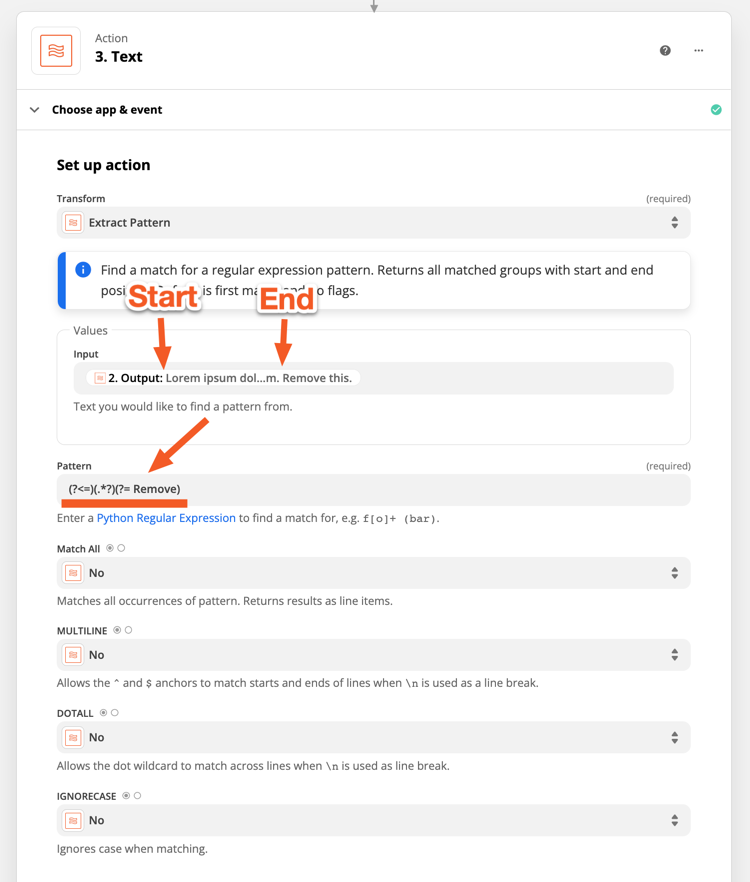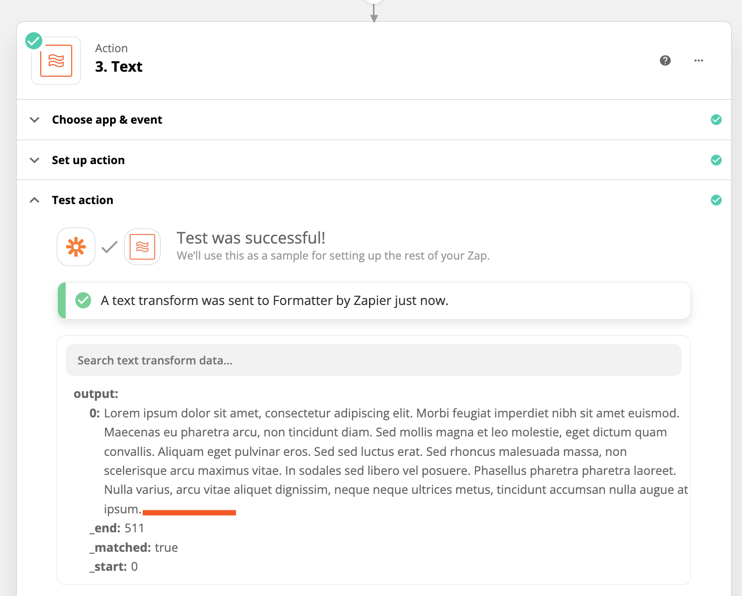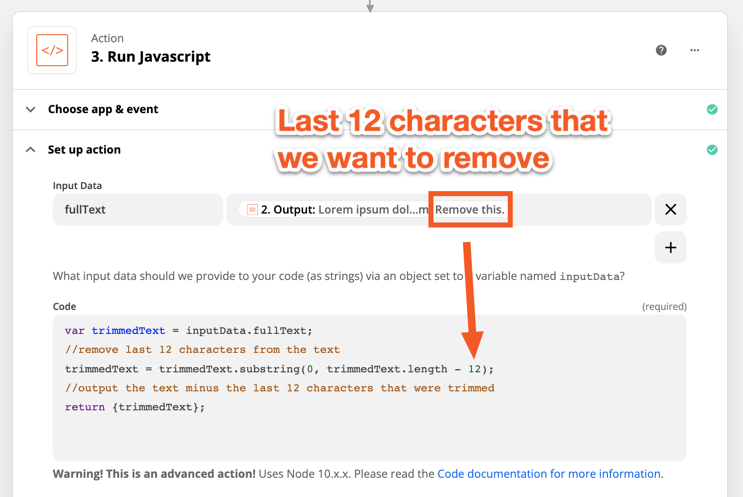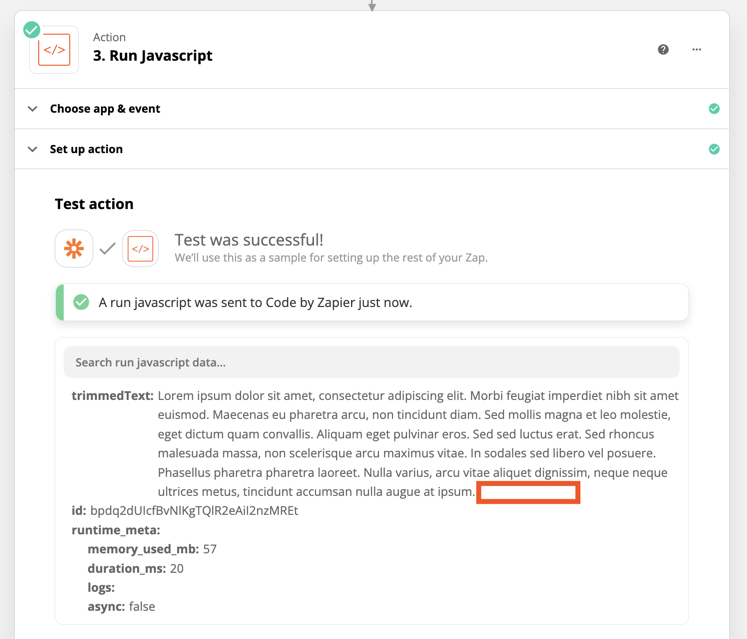I want to remove an exact string, and putting ^ at the beginning and $ at the end matches perfectly in regex101 python for me.
It’s a very long string, but same every time. I’m markdown encoding an email, and want to remove the portion that is the signature before url encoding and sending to a webhook. (Another option would be removing an exact number of characters from the end, but the only thing I can find in Zapier formatting is being able to trim from the beginning...)
Is there something else I need to be doing other than ^ and $ to straight match?
Thank you!
Best answer by SamB
View original