New on Zapier !
I’ve been working all afternoon to create my second Zap (had success with the first one!).
We are selling on Shopify in different province in Canada, with each their sales tax.
What do I have to do when created a Zap to make sure the Sales Receipt will be created properly (with proper tax VS province) in QBO ?
Best answer by steph.n
View original
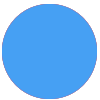
 .
.

