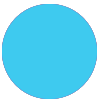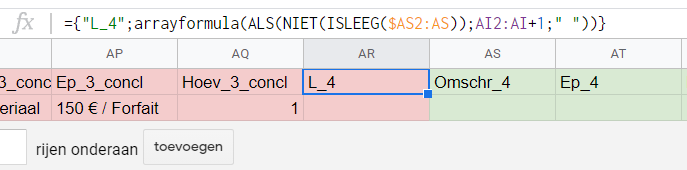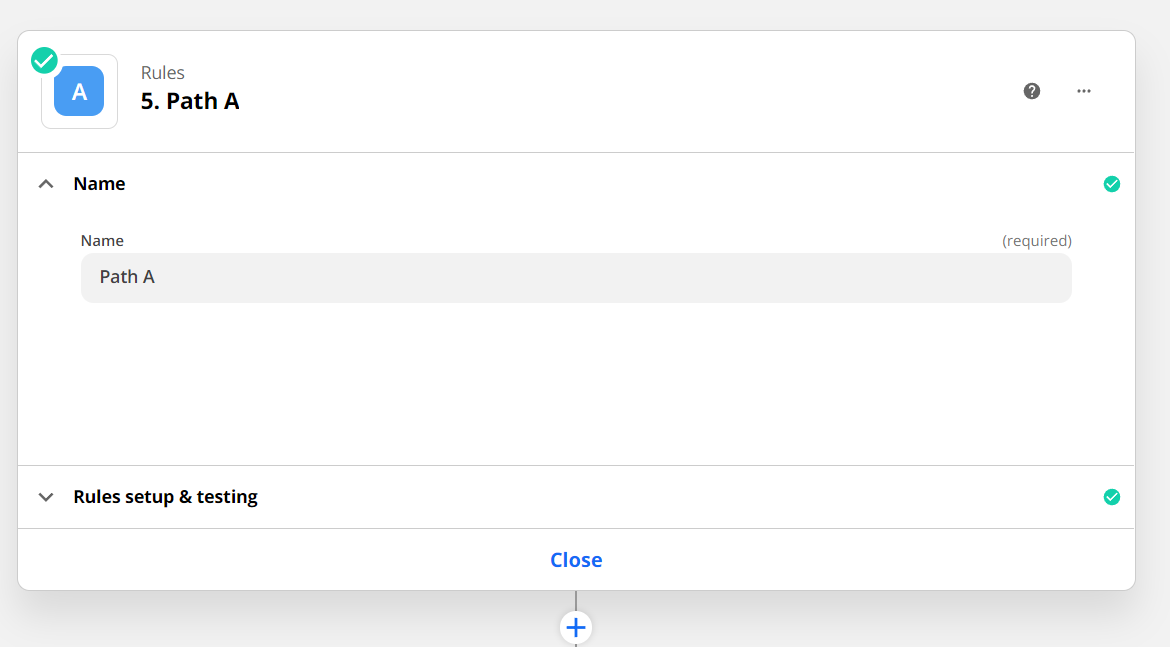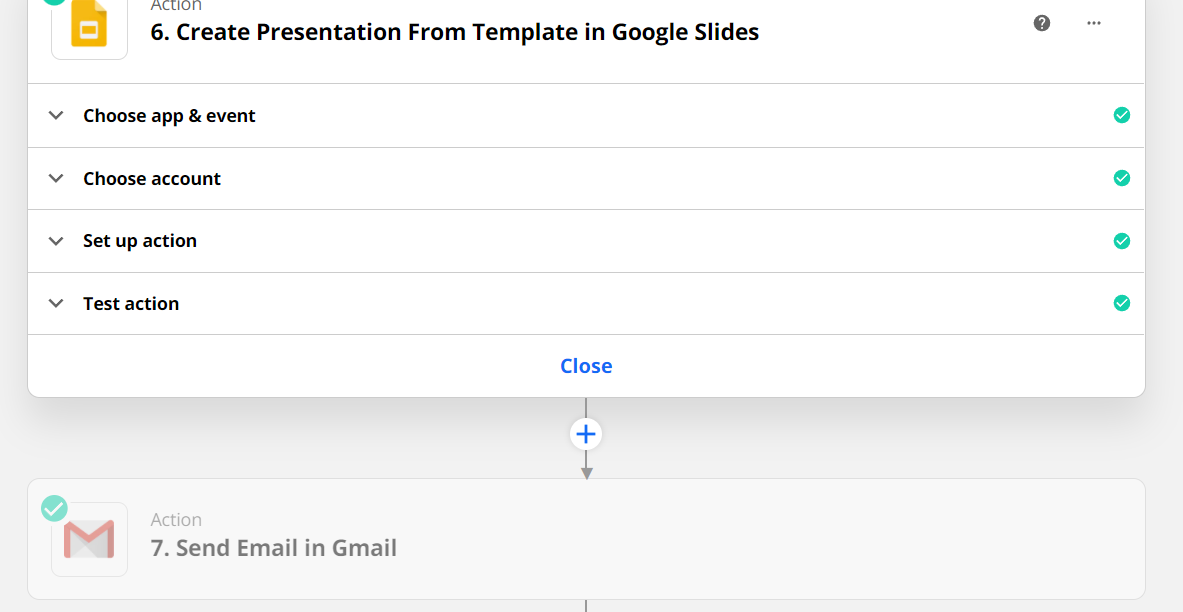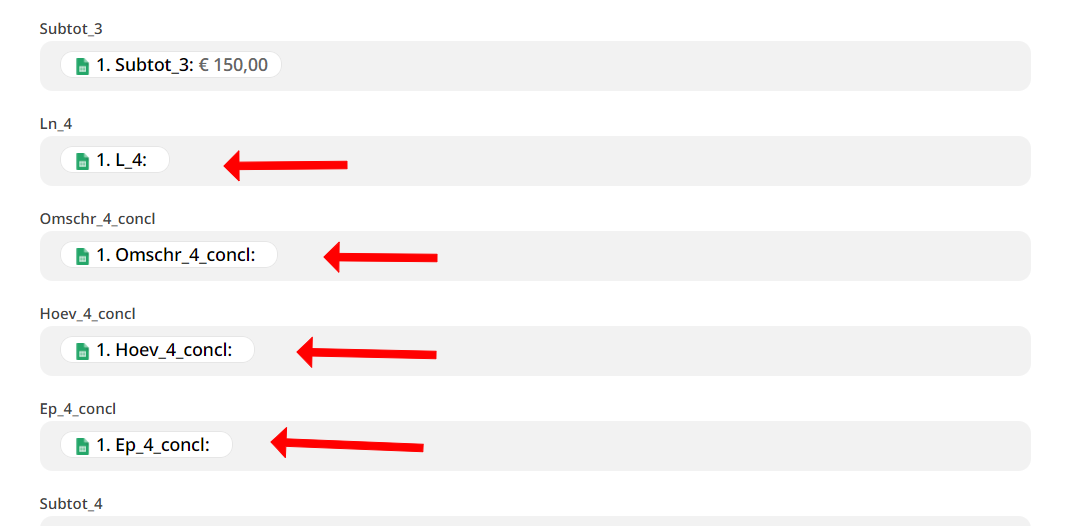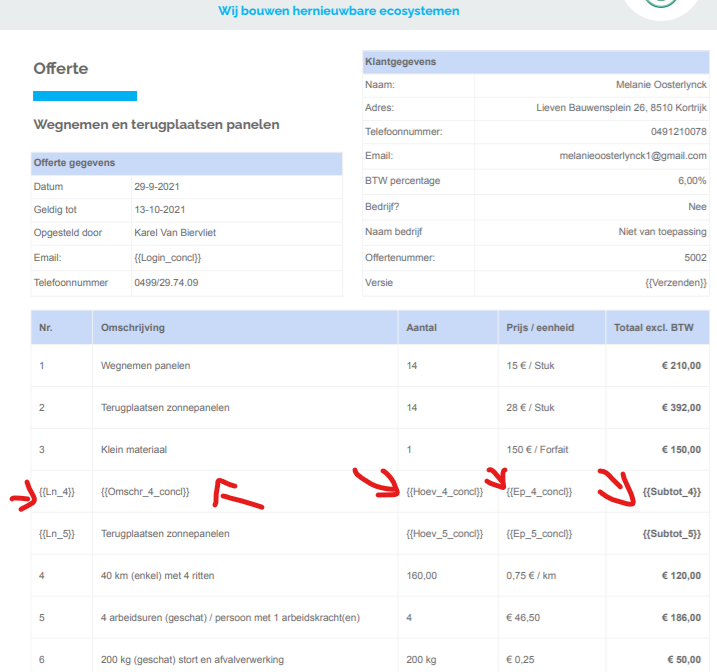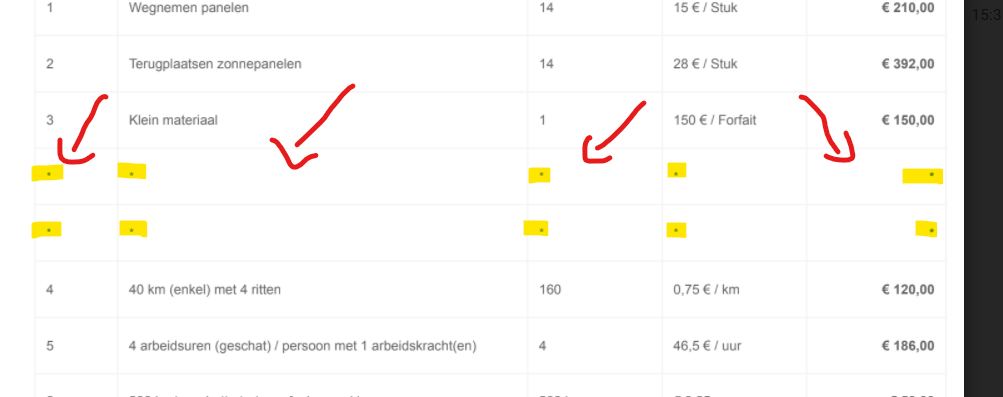I want to make a google presenation based on a google spreadsheet.
The google spreadsheet is filled with Arrayformula’s.
I would like that a formula f.e. ={"Ln_4";arrayformula(if(not(Isempty($B$2:$B));B2:B;" "))} returns:
- in case B2 is not empty the value B2
- in case B2 is empty a space
I thought that in the second case (since there is a value, namely “a space”), this would translate in an empty field in the google presenation. Not the {{Verkoper_concl}}.
This is not the case however.
The value {{Verkoper_concl}} remains in the presentation. This gives a “sloppy” appearance.

Does anyone know how to solve this?
That would be much appreciated.