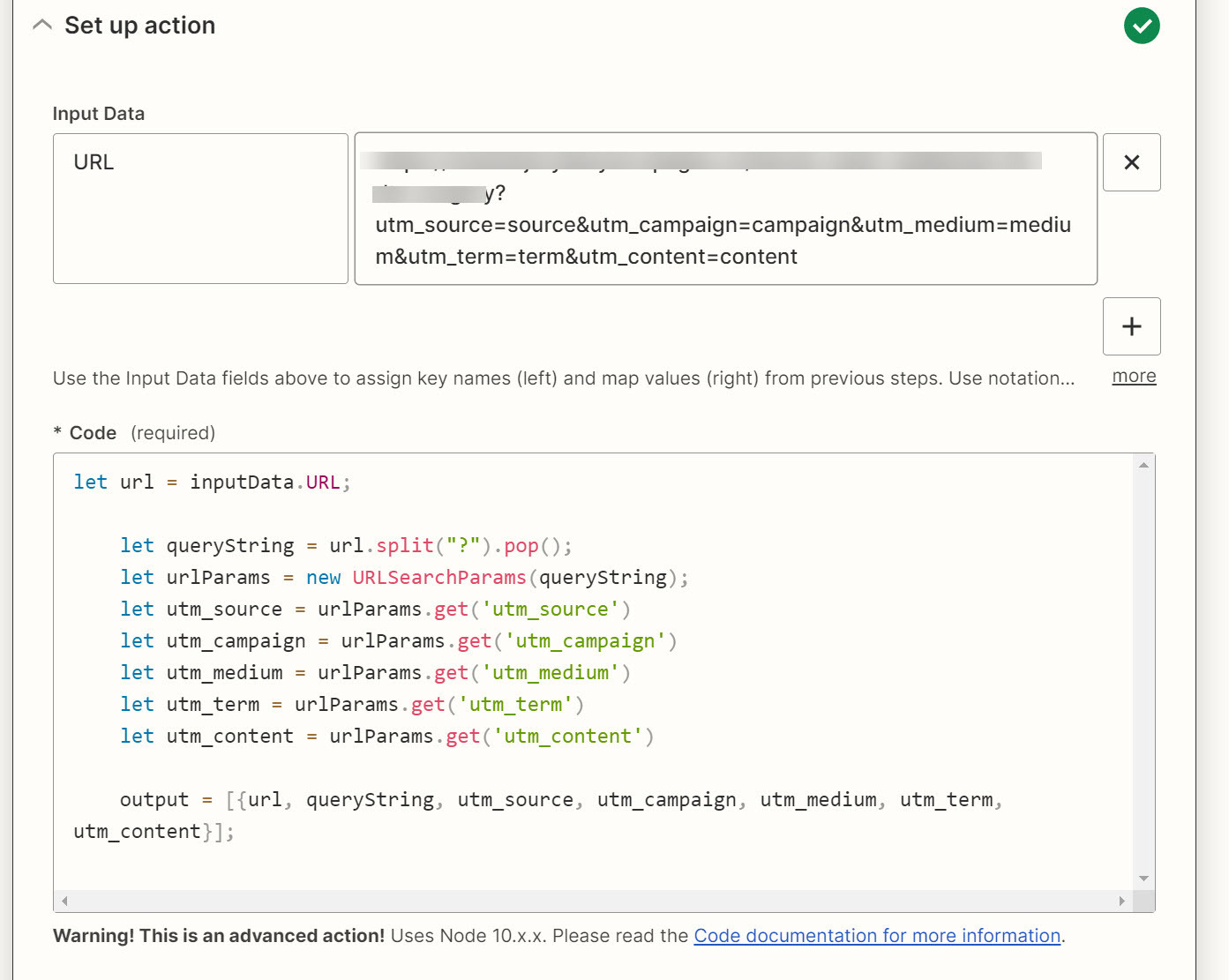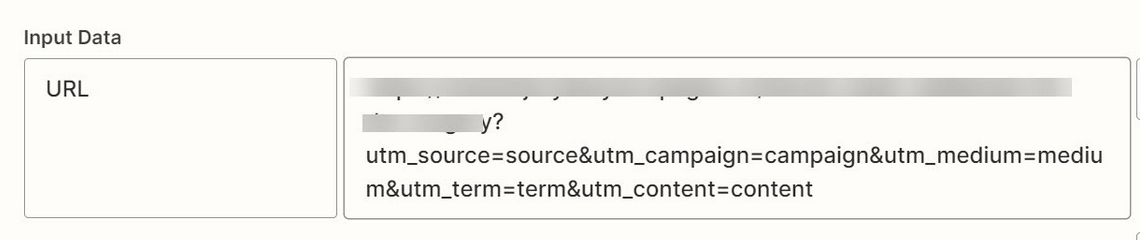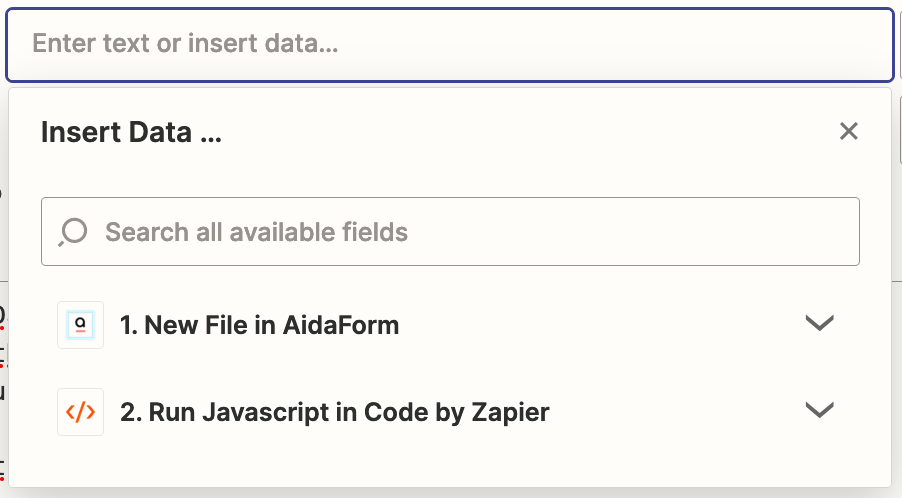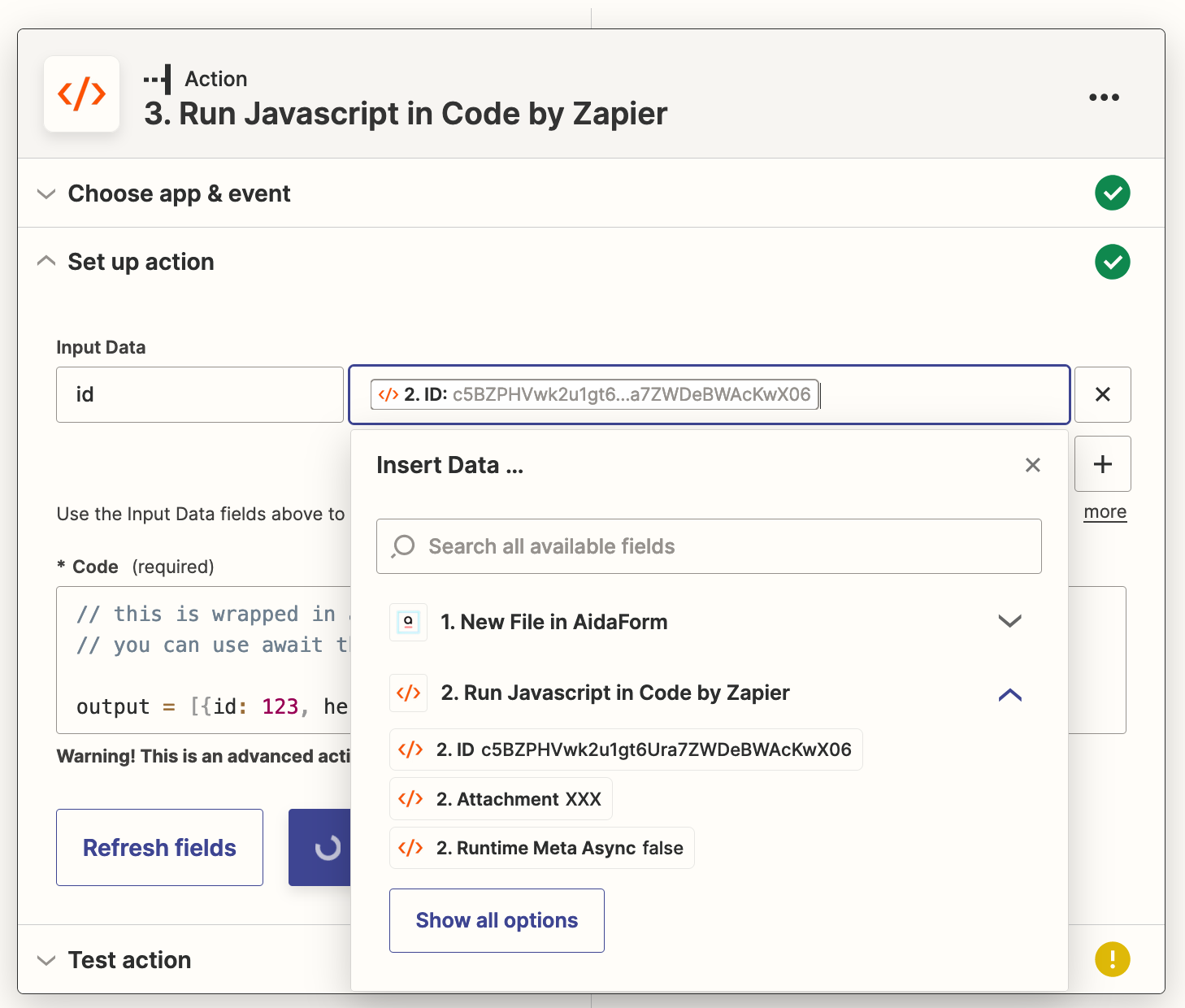Hey, I am creating a Gravity Forms to HubSpot integration and Gravity Forms native integration doesn’t capture ads data such as GCLID ID, UTM parameters etc.
So I thought of using Zapier to extract those data from the URL and add them to HubSpot, how can I extract them from the url?
Here’s a screenshot of a dummy input I created-

I want to extract each parameters data separately