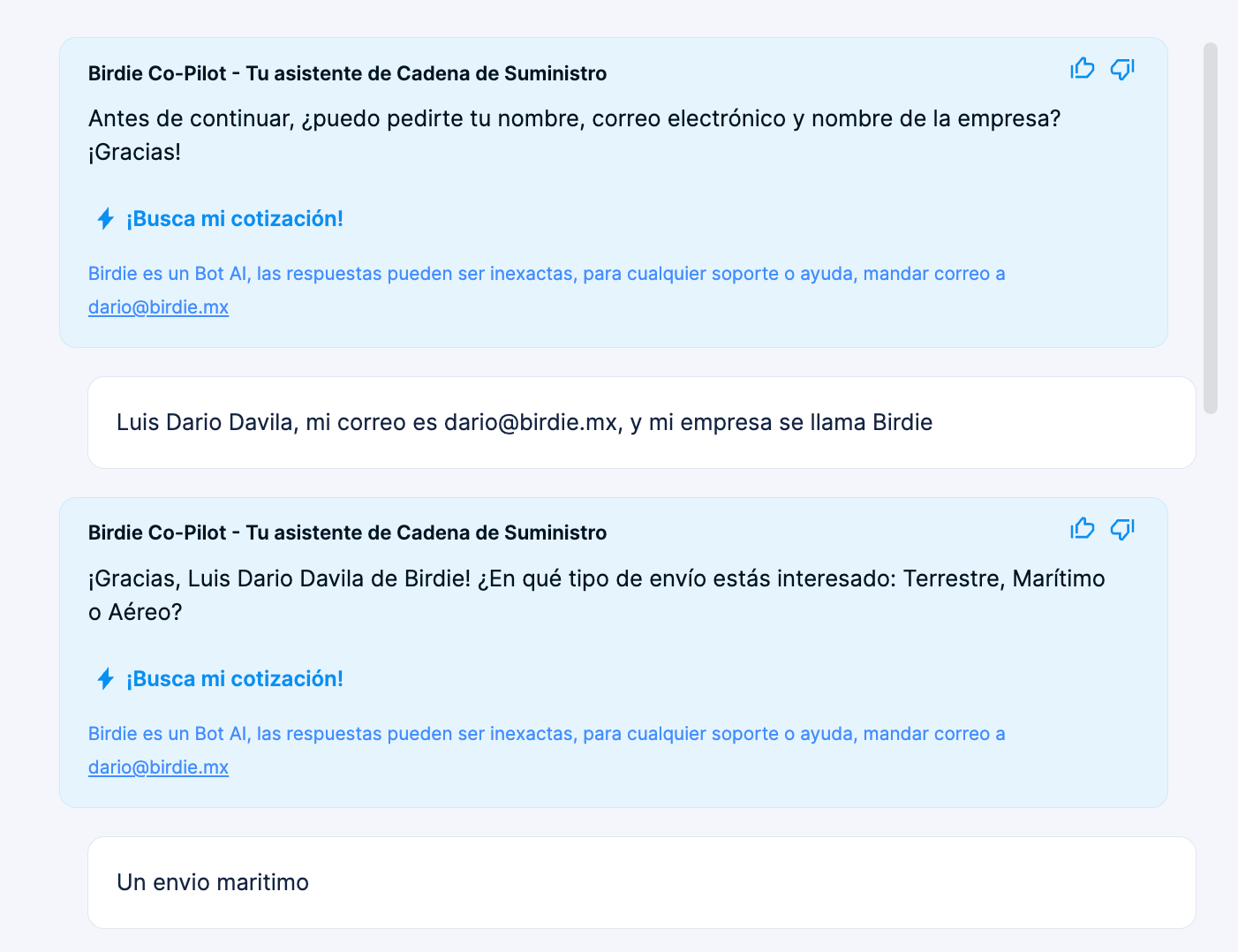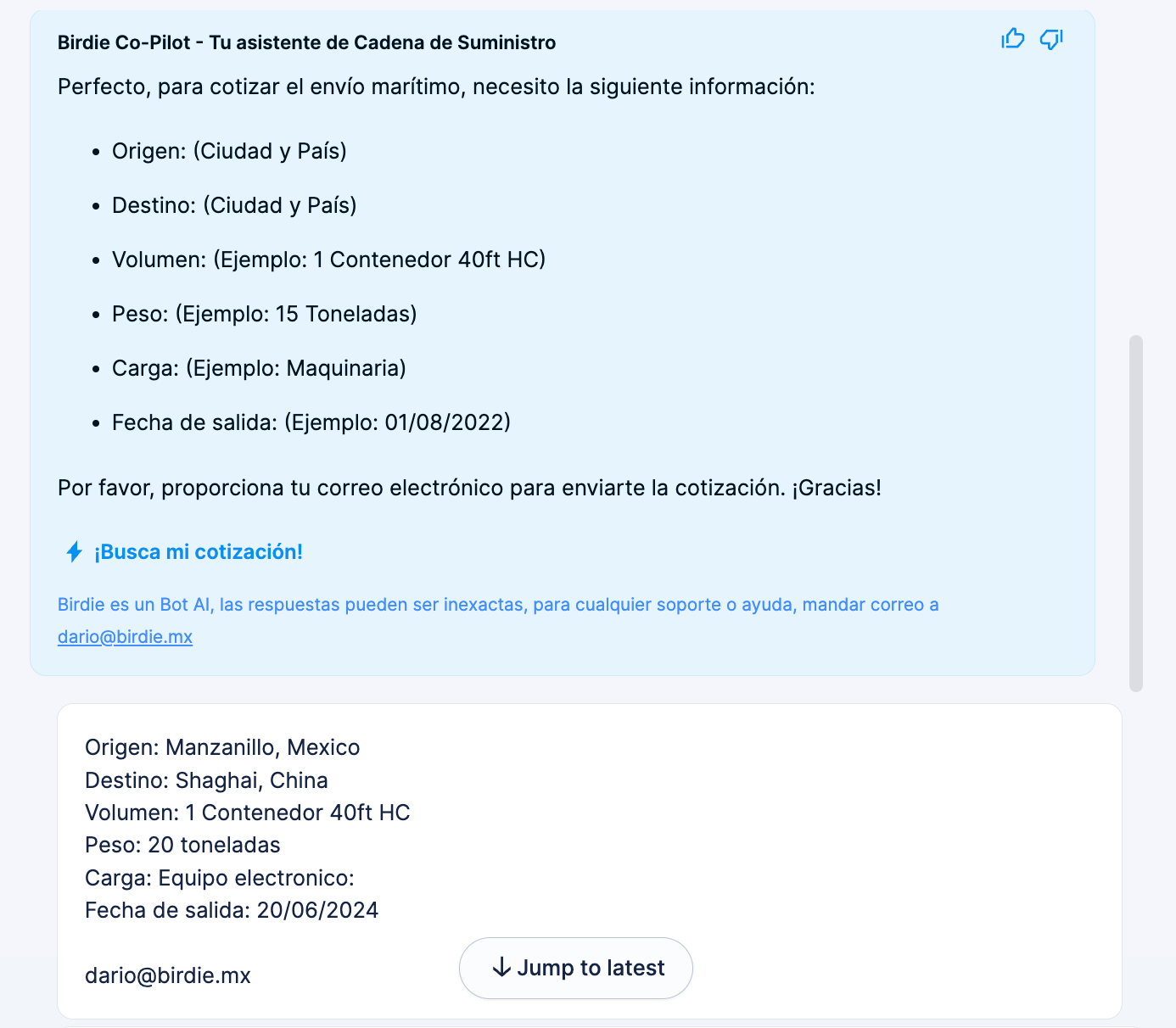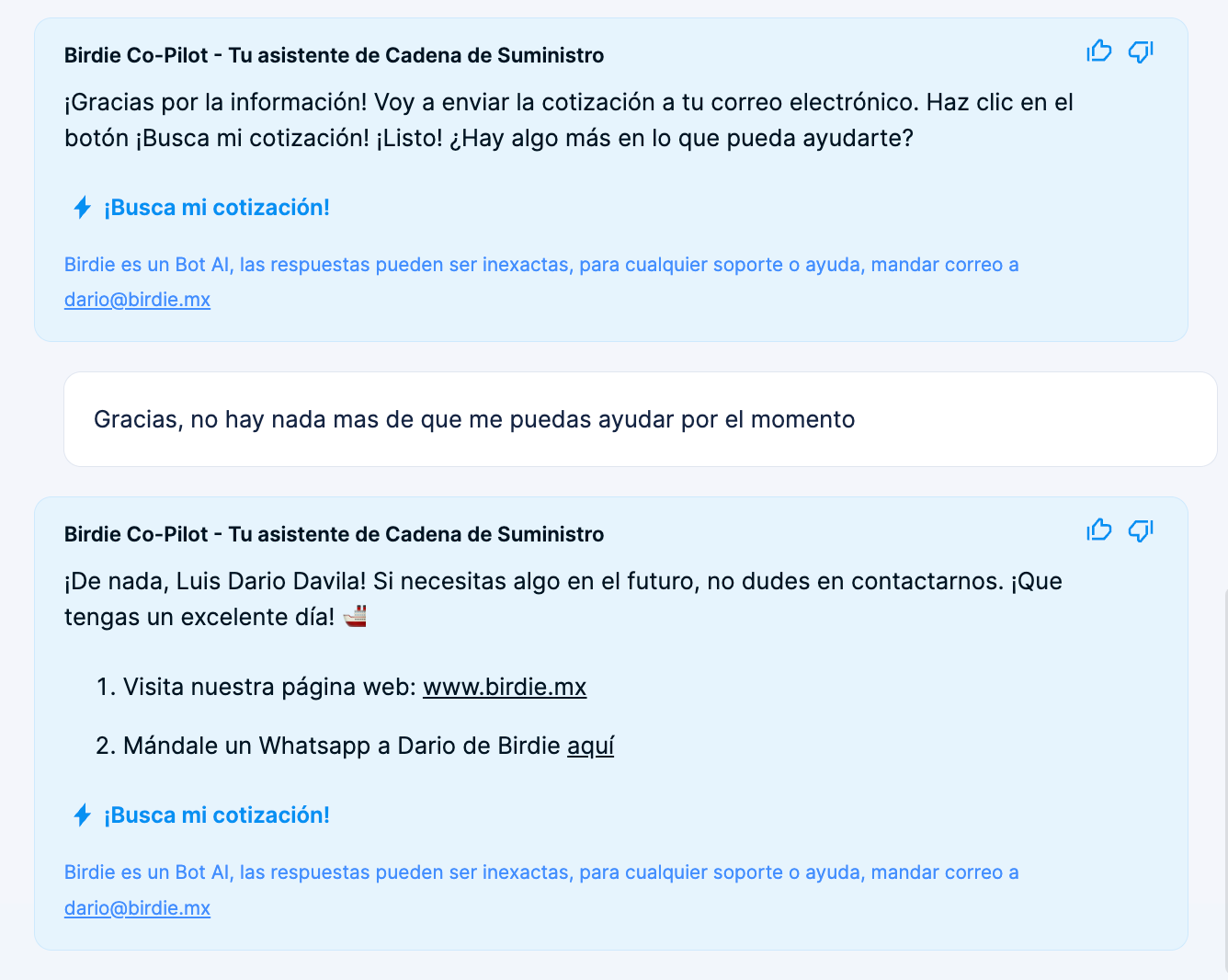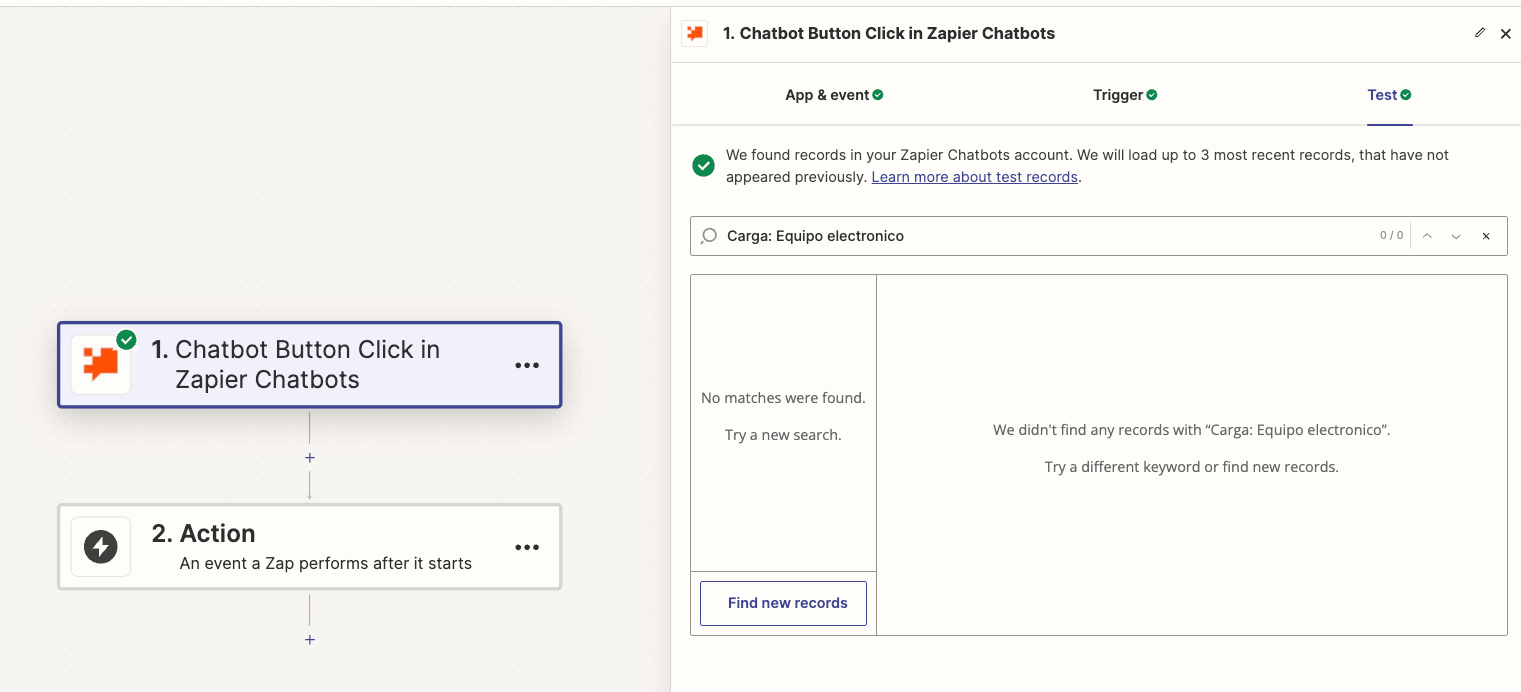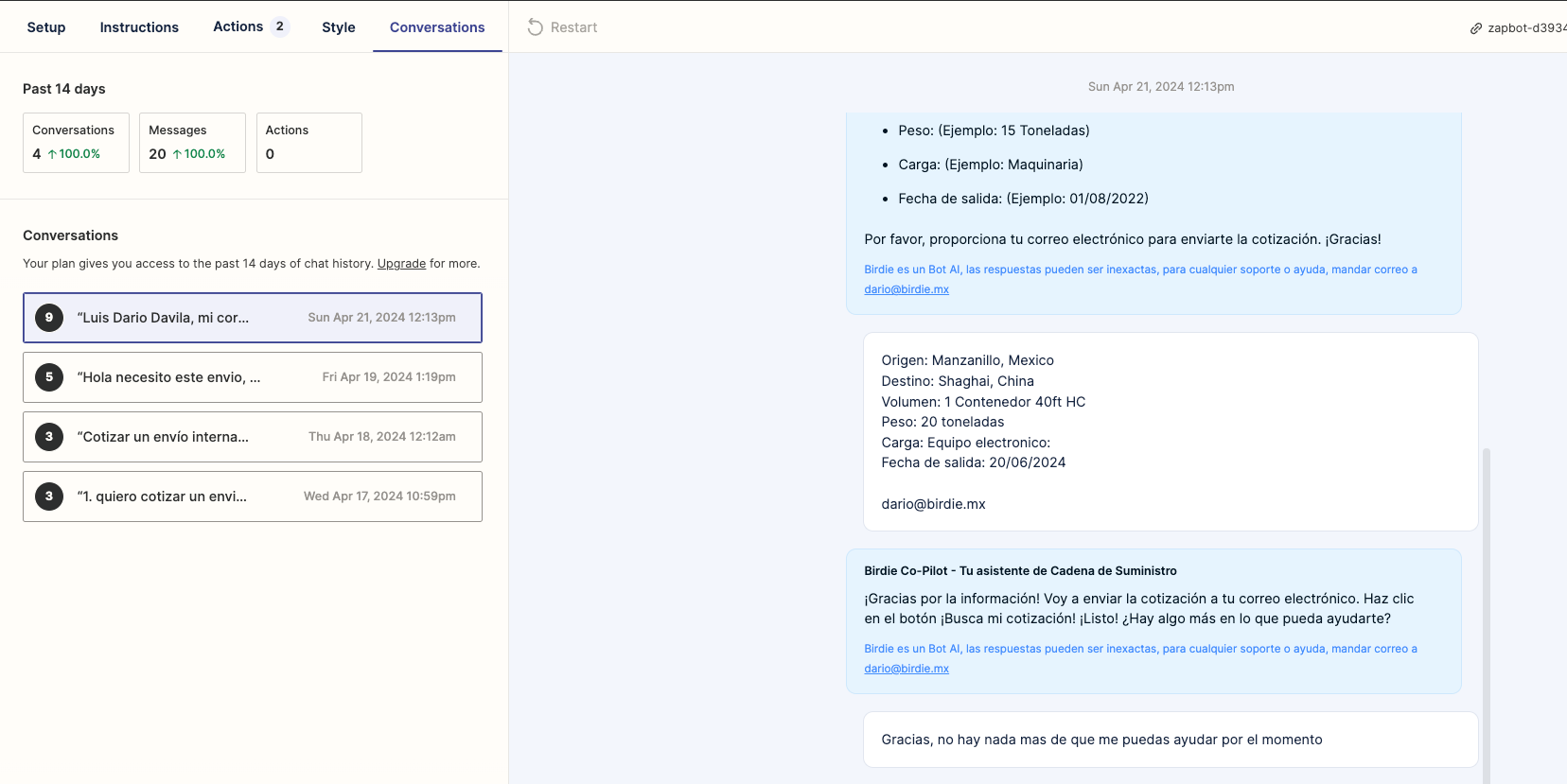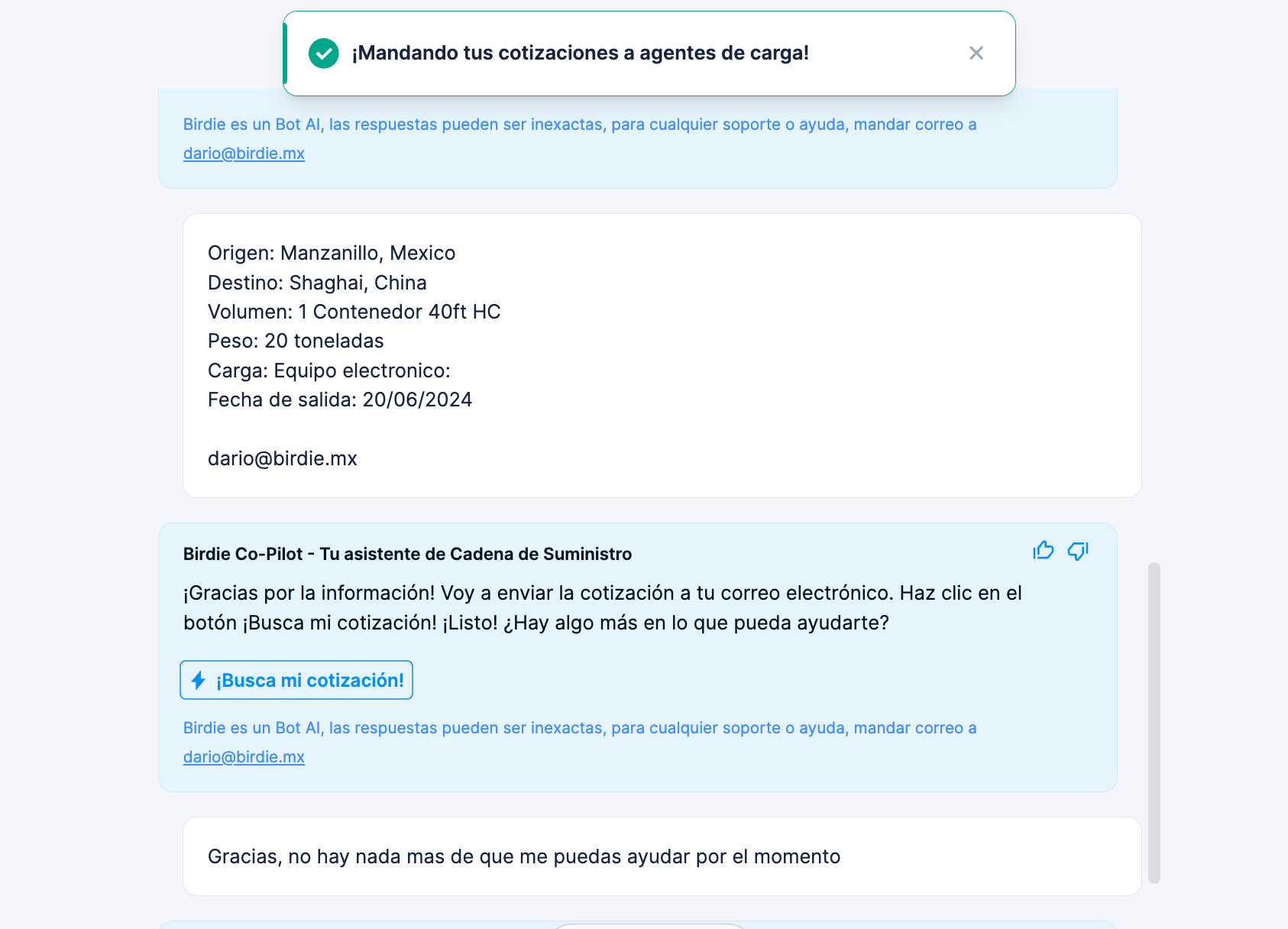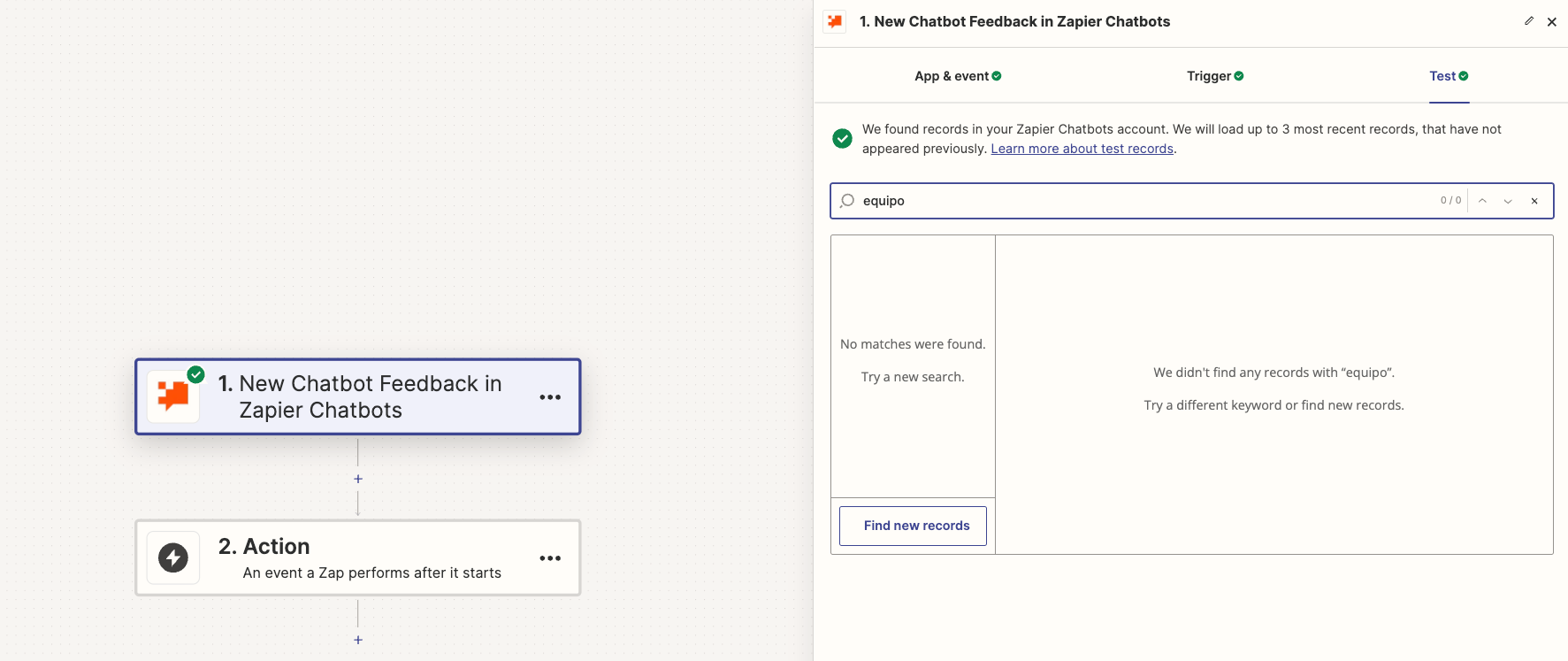I’m creating a virtual quoter for freights, I’m using zapier chatbot with GPT3.5, and will input this chatbot into an interface later on.
How it works, is that the Chatbot ask a series of questions, like:
-
Origin and destination of the shipment: Where will the shipment be from and to?
-
Type of merchandise: What type of products do you wish to send?
-
Weight and dimensions: How much does it weigh and what are the dimensions of the cargo?
-
Shipping date: When do you plan to send the cargo?
Then the user response with:
- From Shanghái, China to Long Beach, California
- Full container of copper cables
- Standard 20 feet container and weight 20 tons
- 30 of may of 2024
I want to then use that fields in a email template, it would look something like this:
Hi (Freight Forward Company)!
User #1 wants to quote a freight the specifics are as follow:
- (Response from answer #1)
- (Response from Answer #2)
- (Response from Answer #3)
- (Response from Answer #4)
Anyone can help me with this?
Thanks a lot!