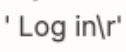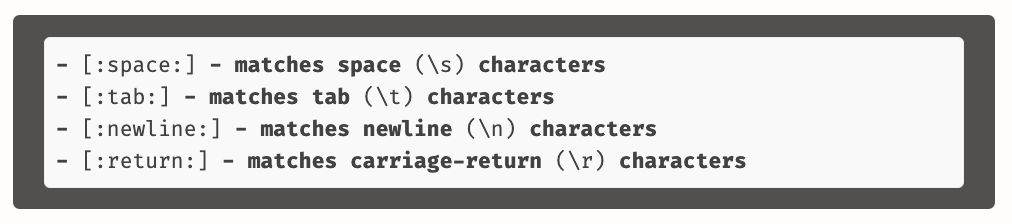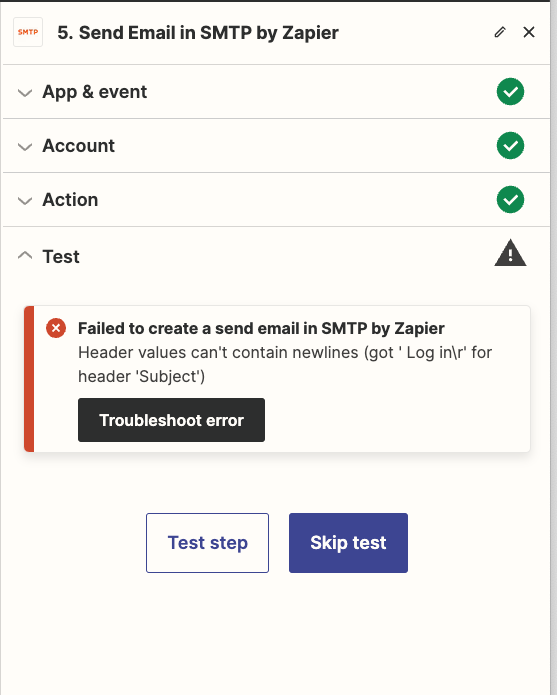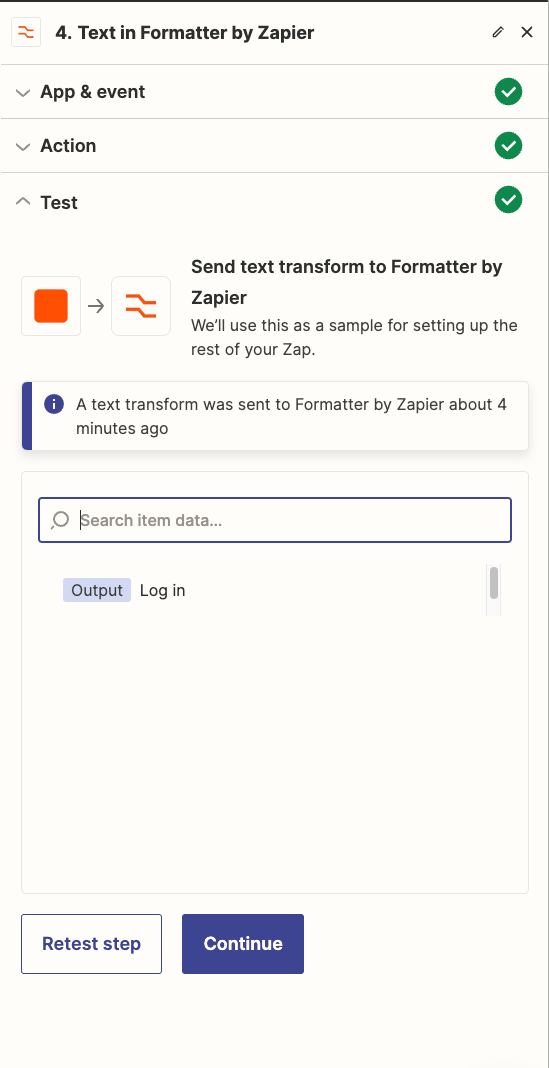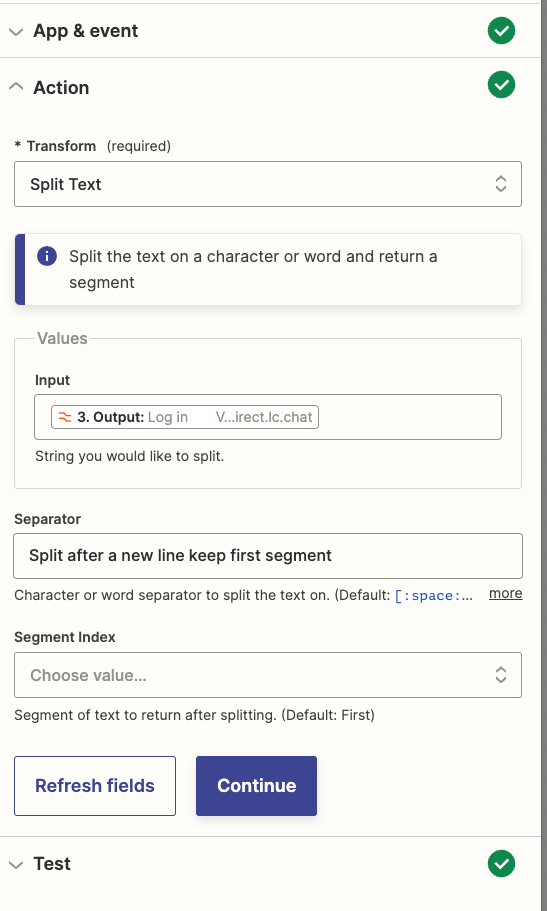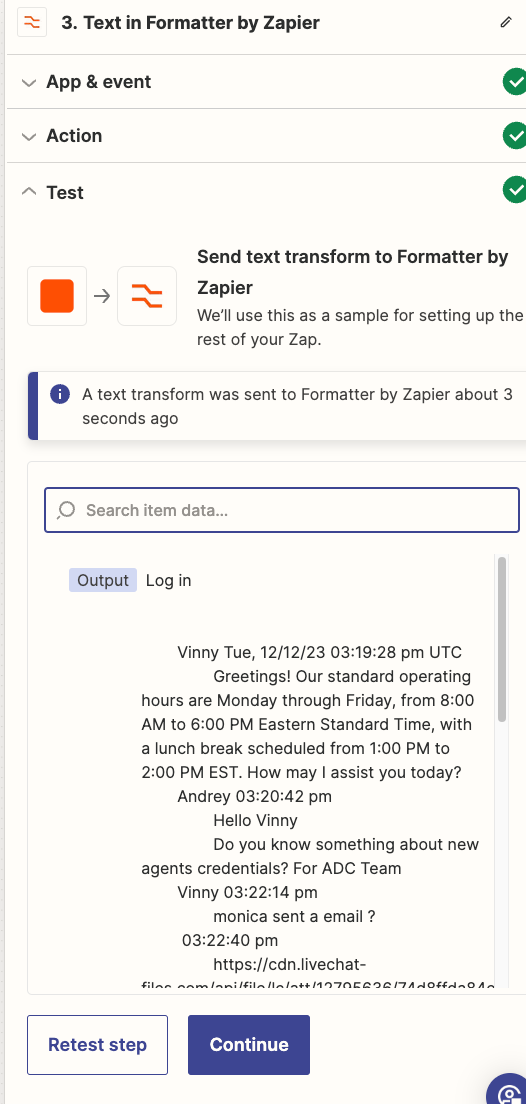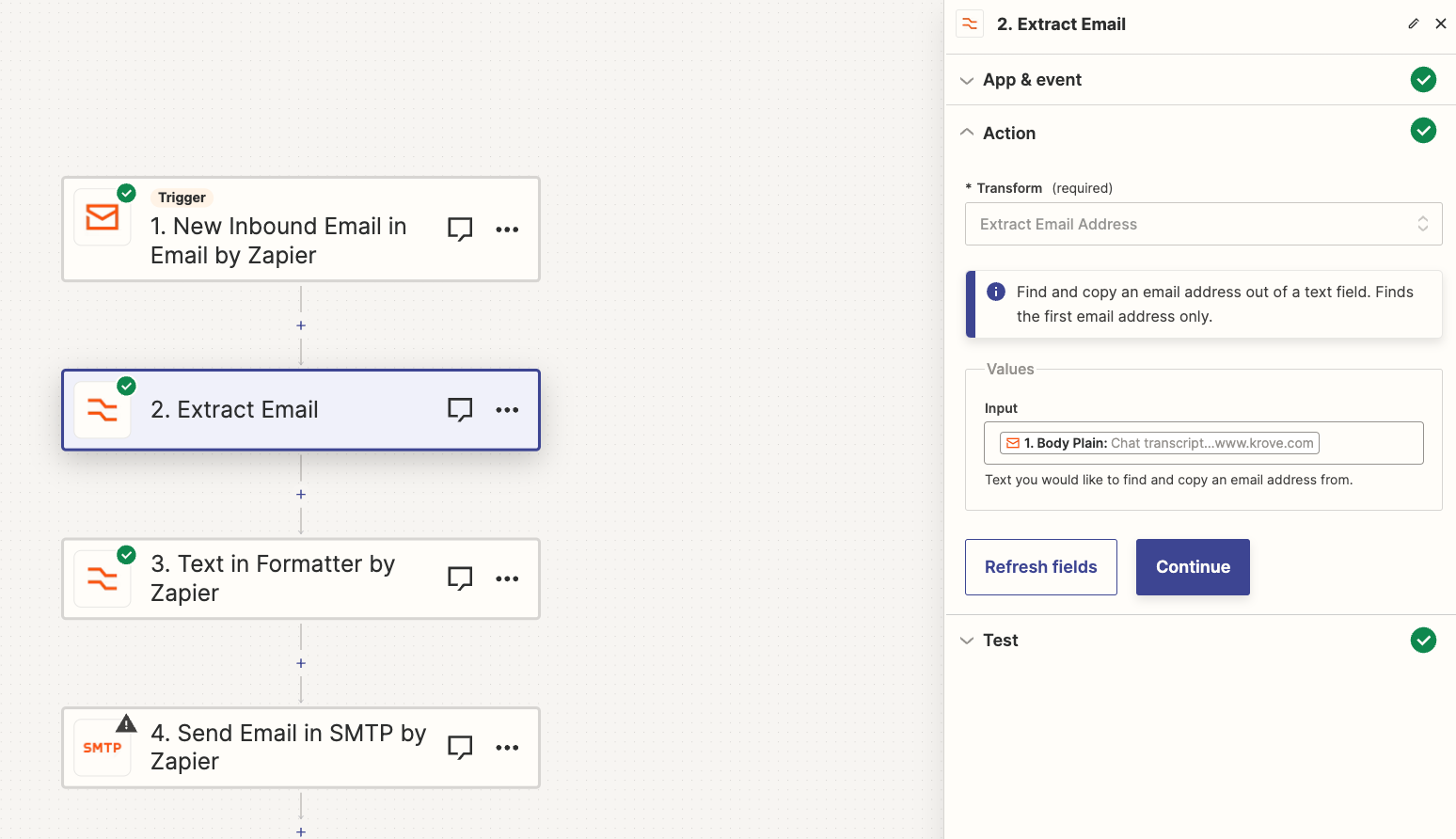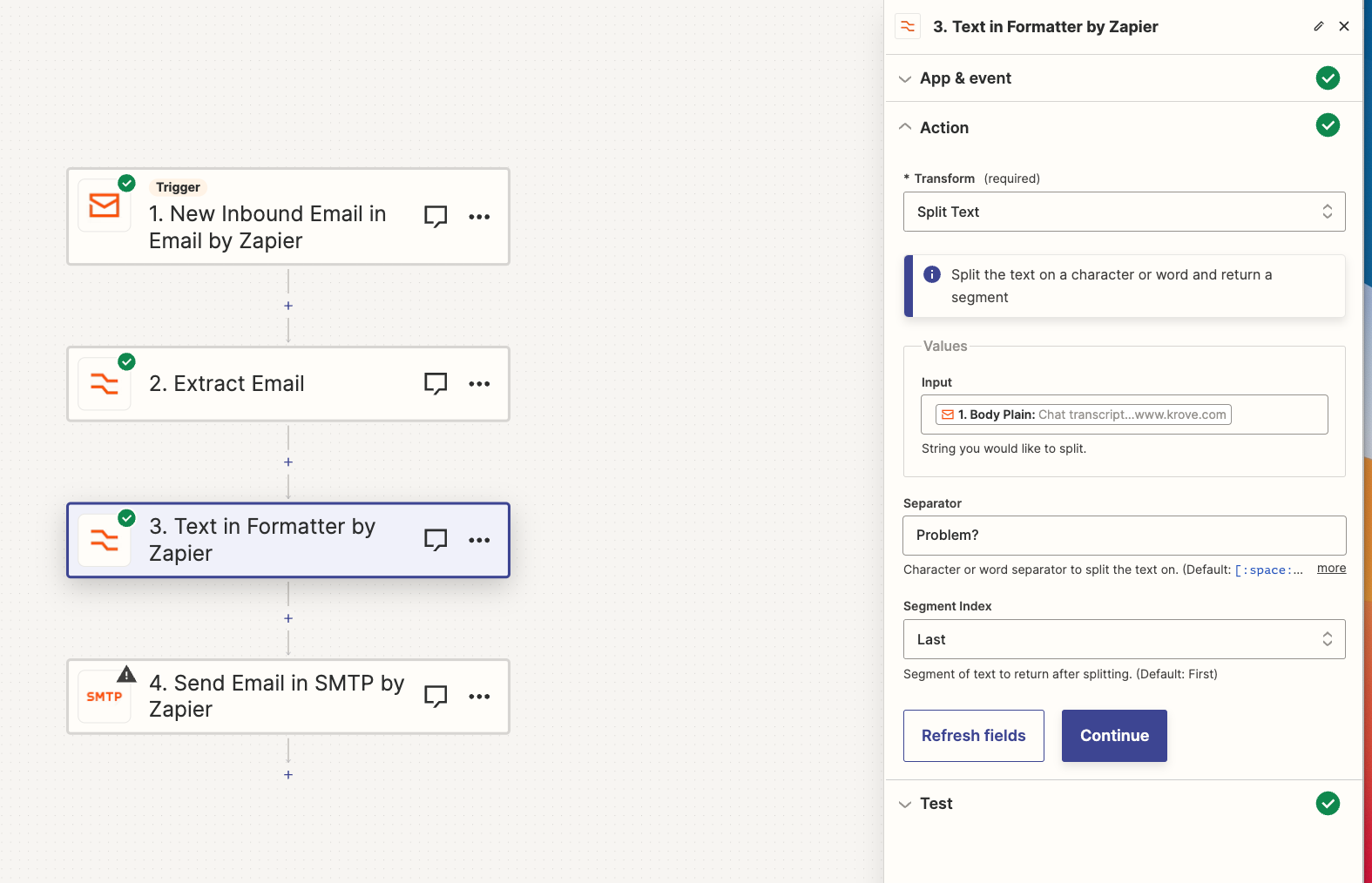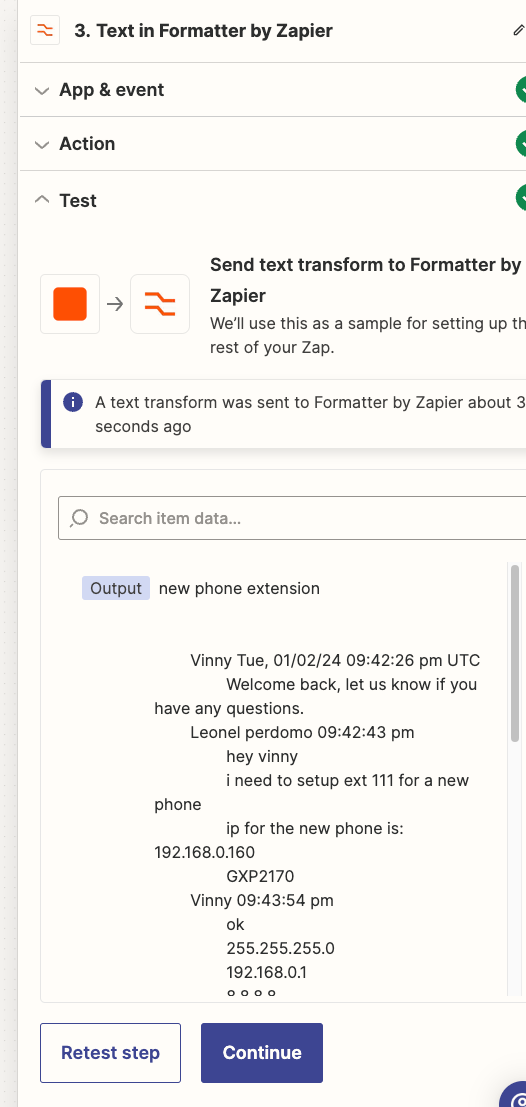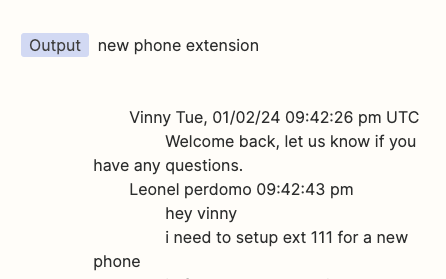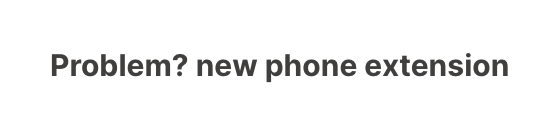We are currently sending data to Zapier via email. Then, Zapier extracts the email address and sends it to our ticketing system as the user's email. This process initiates our helpdesk support.
How can I retrieve the text following the line "Problem?" from the body plain text, so that I can use it as the subject line for an email that is being sent through Zapier? The HTML text contains a short explanation of the issue following the "Problem?" line.
Best answer by Troy Tessalone
View original