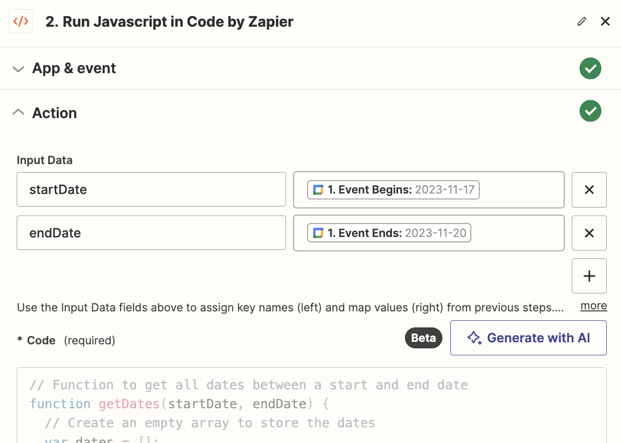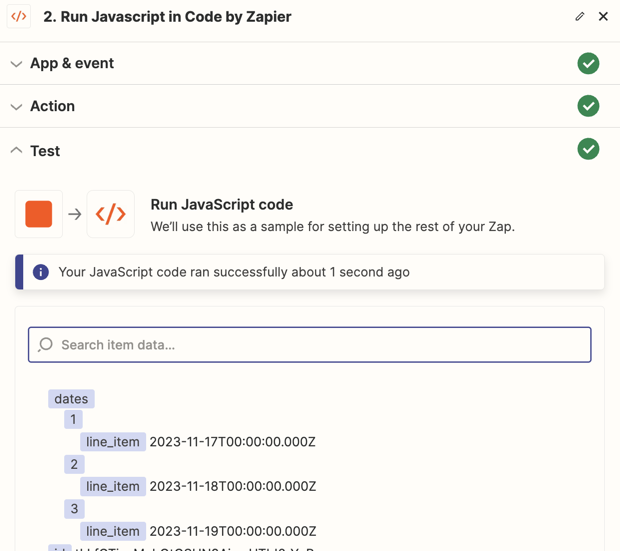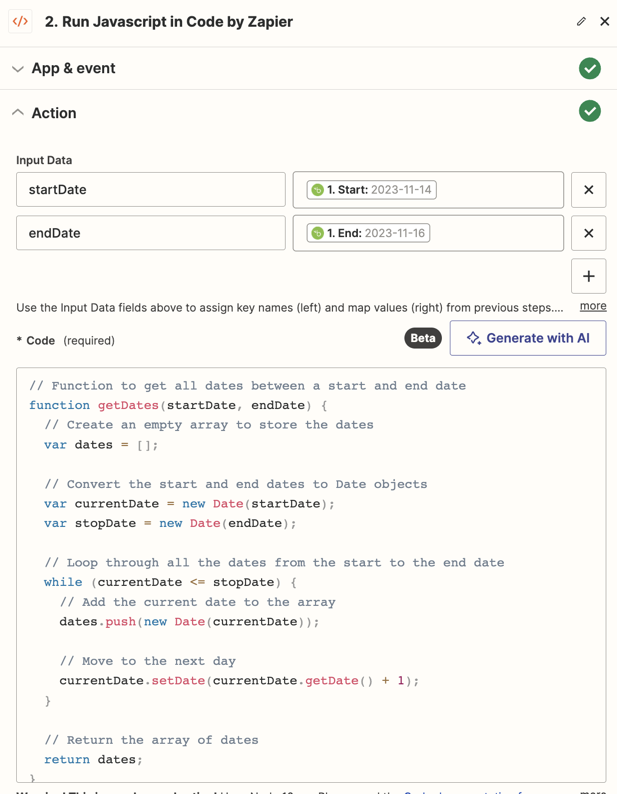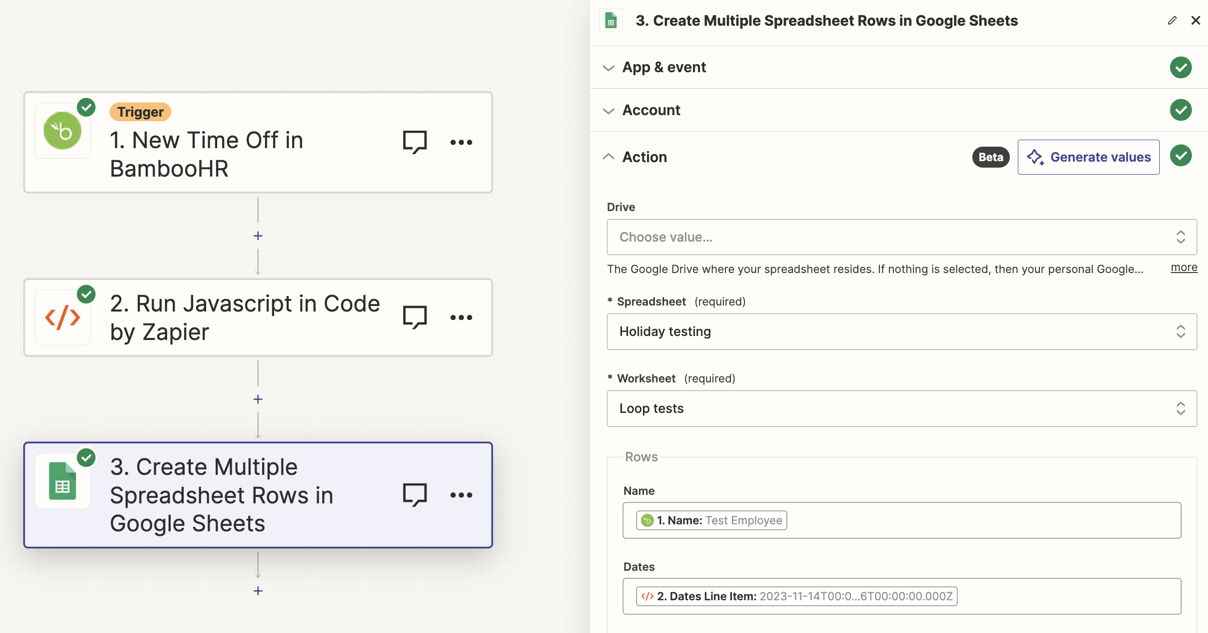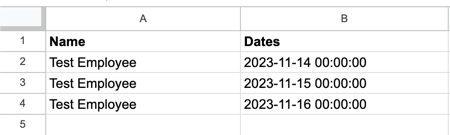I’m trying to automate info about employees holidays on Slack. I tried Event Start in Google Calendar → Send Channel Message in Slack and it works only for events starting on a given day but it doesn’t show me the full list of people who are off on that day.
Example:
- There are 3 people on holidays:
- Bob (from 9th to 10th November),
- Jane (9th November only),
- Miranda (10th November).
- On the 9th, I got a Zap saying that Bob and Jane were off.
- On the 10th I got a Zap saying that Miranda is off but not Bob.
Yes, I’m aware that with “event start” trigger I’m not going to see that Bob is off on the 10th, because his holiday event starts on the 9th. Unfortunately, I didn’t find any trigger that would fetch a list of all active events on each given day, regardless of their start/end date.
Does anyone know any workaround for this?
Best answer by SamB
View original