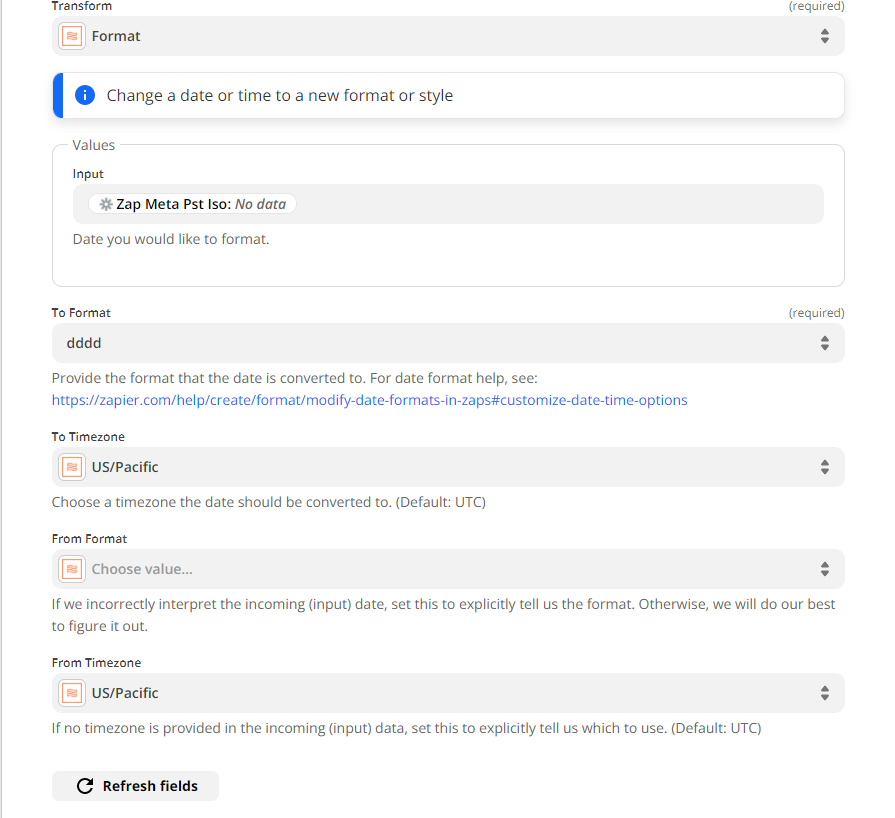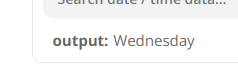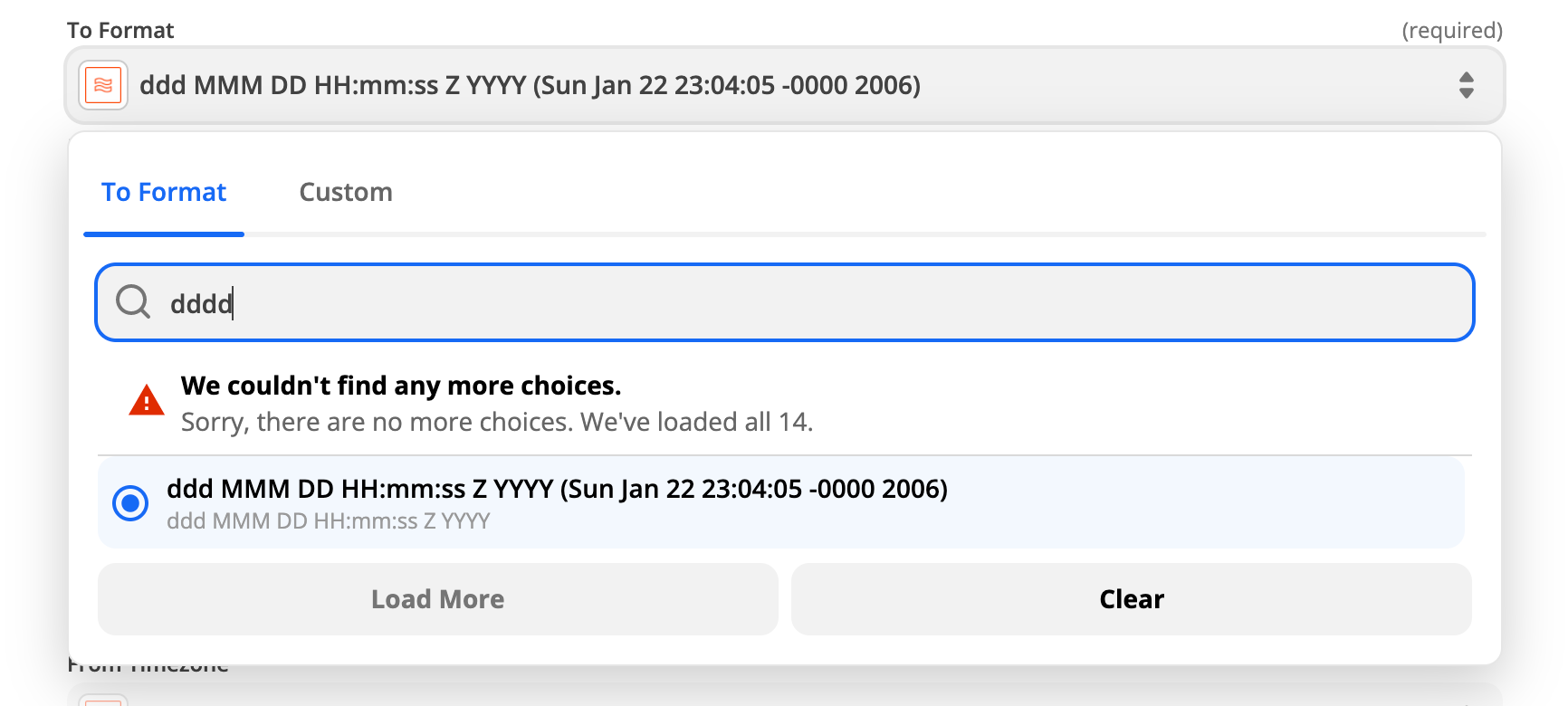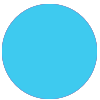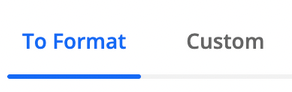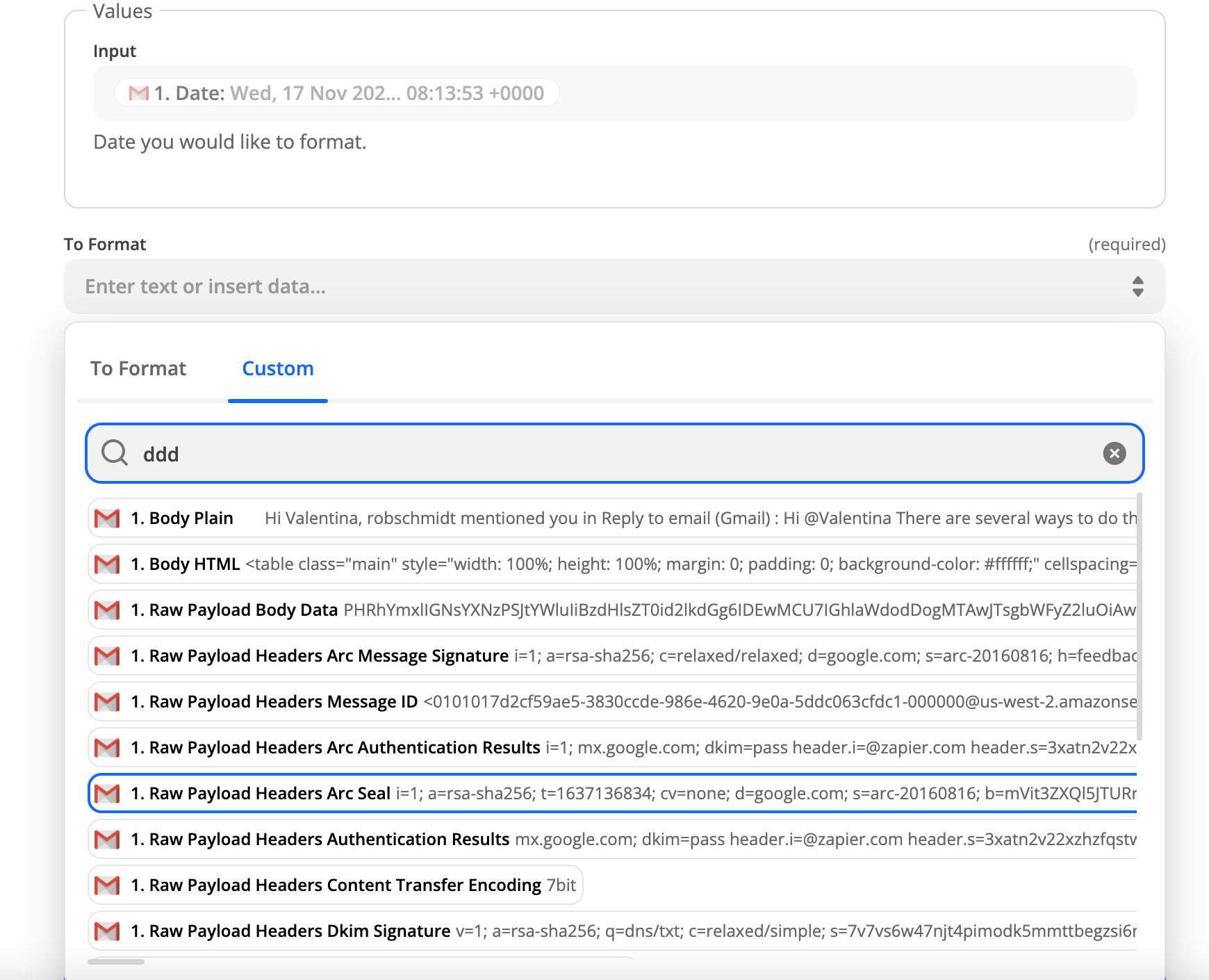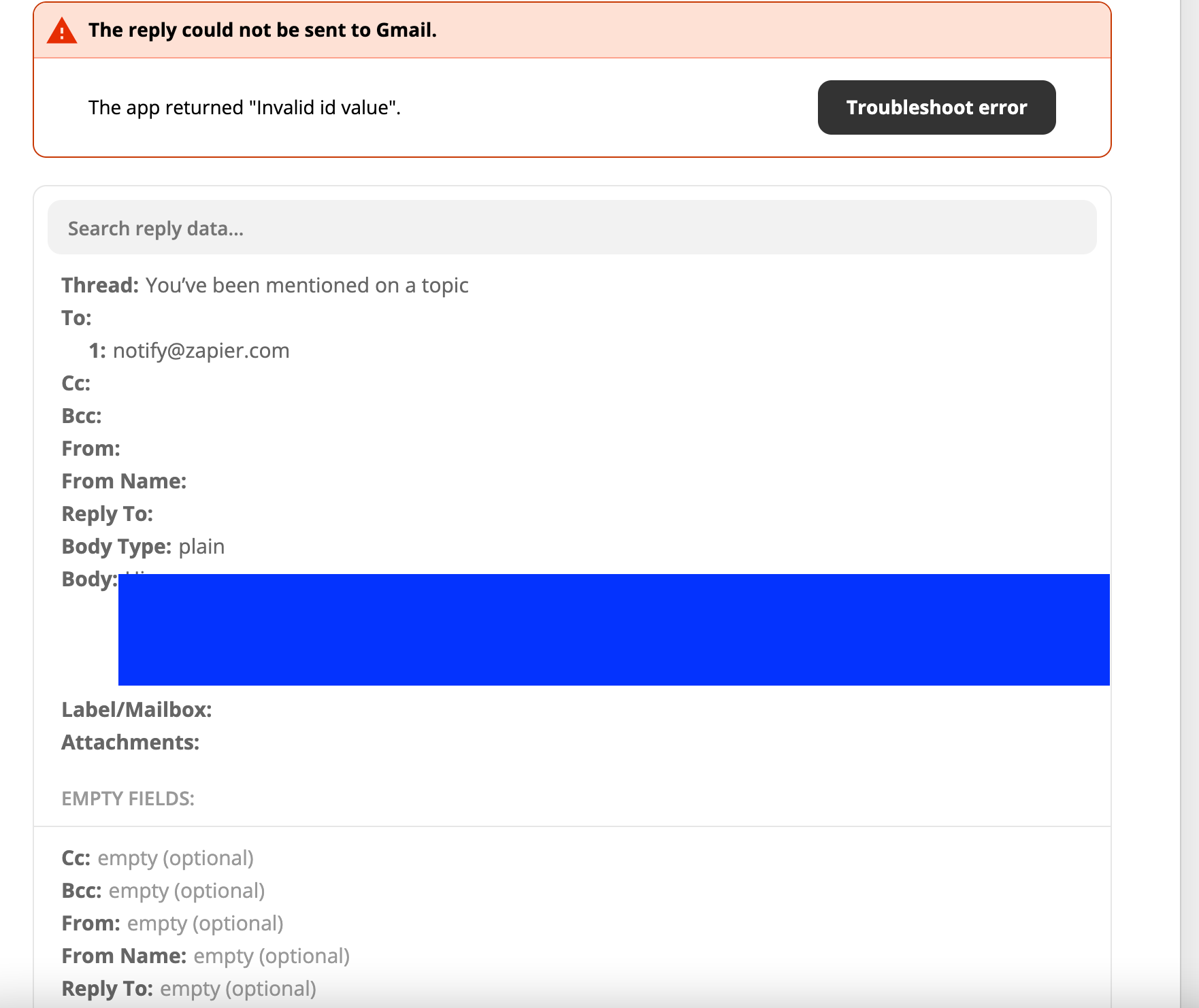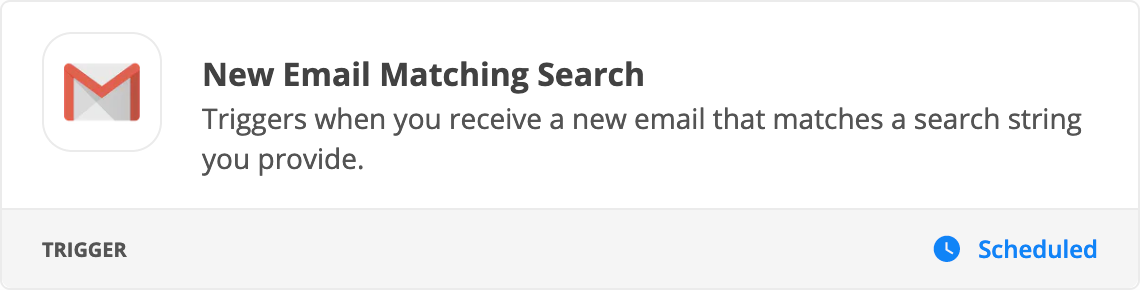Hi,
Anyone has an example of Zaps to automatically reply to emails in Gmail on the non-working days.
Example: Tuesday is my day when I am OOO and I want to automatically reply to all new emails that their emails will be read only on Wednesday. It seems to be a very simple task but I just cannot find a way to implement it.
Regards,
Valentina