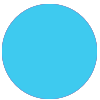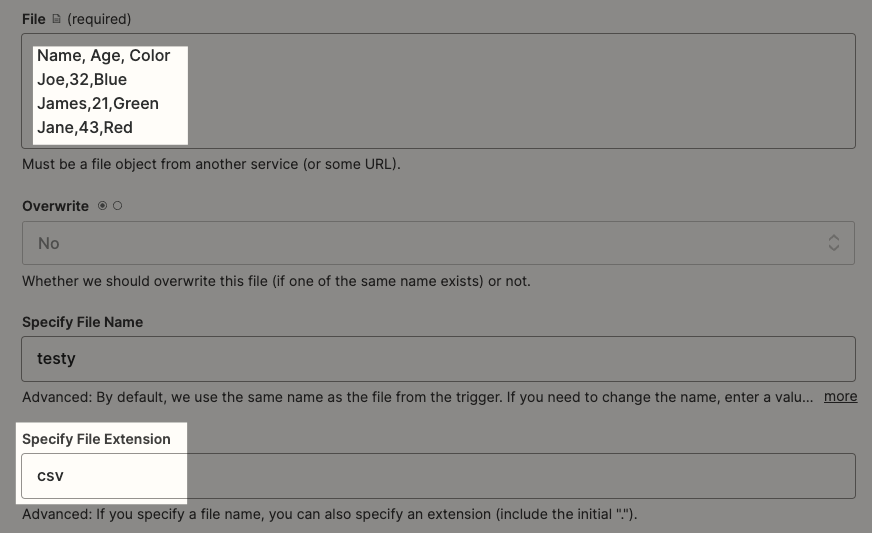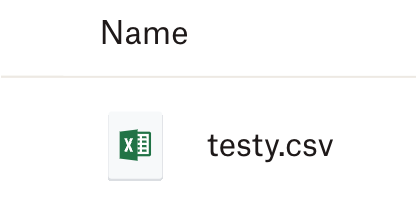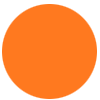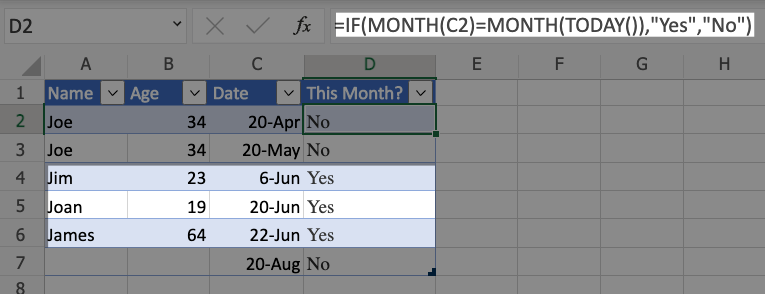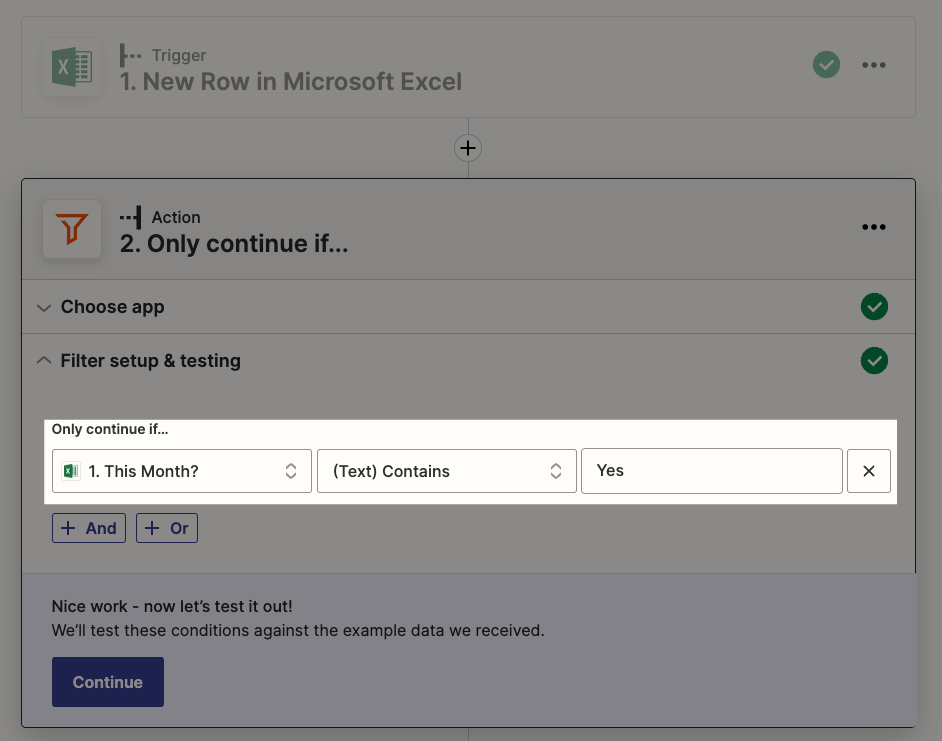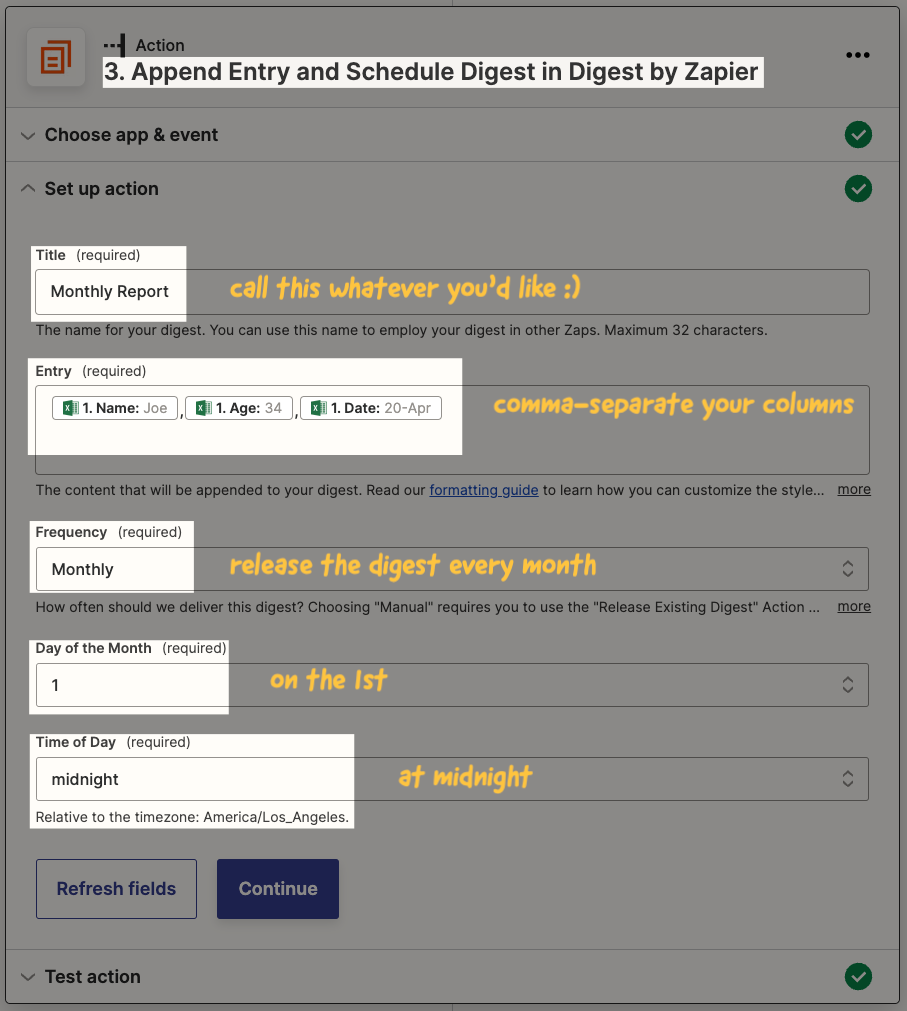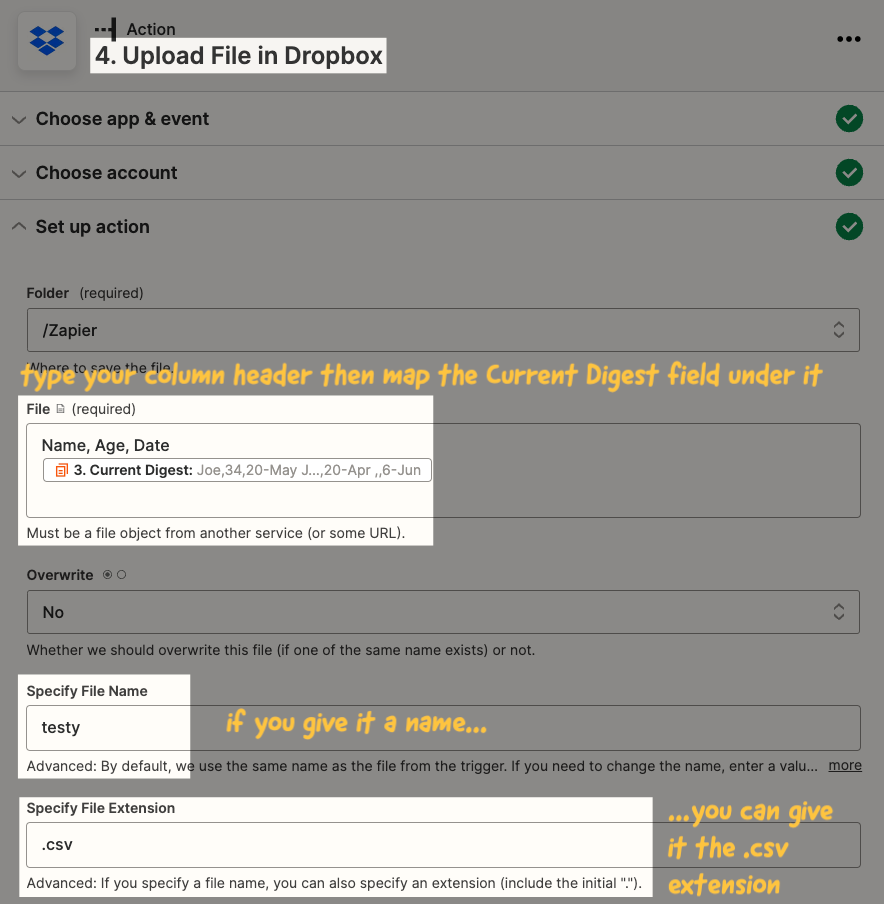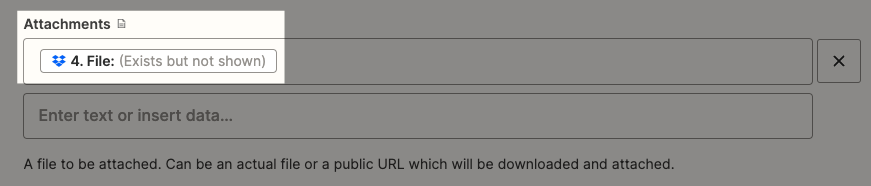I have a spreadsheet in Excel that is periodically updated throughout the day with new rows. Each row includes a date. What I’d like to do is, once monthly, export rows with dates from the previous month as a CSV and email it.
I figure my Zap will utilize Schedule by Zapier and (maybe) @ikbelkirasan’s excellent Advanced Utilities integration. I’m just not really sure how to go about making sure I’m only capturing the rows from the previous month. What do you think your approach to this would be?
I’m not opposed to thinking differently about, what is essentially, a scheduled report. Though I would prefer to keep the data in Excel. I could be talked out of that.
Best answer by nicksimard
View original