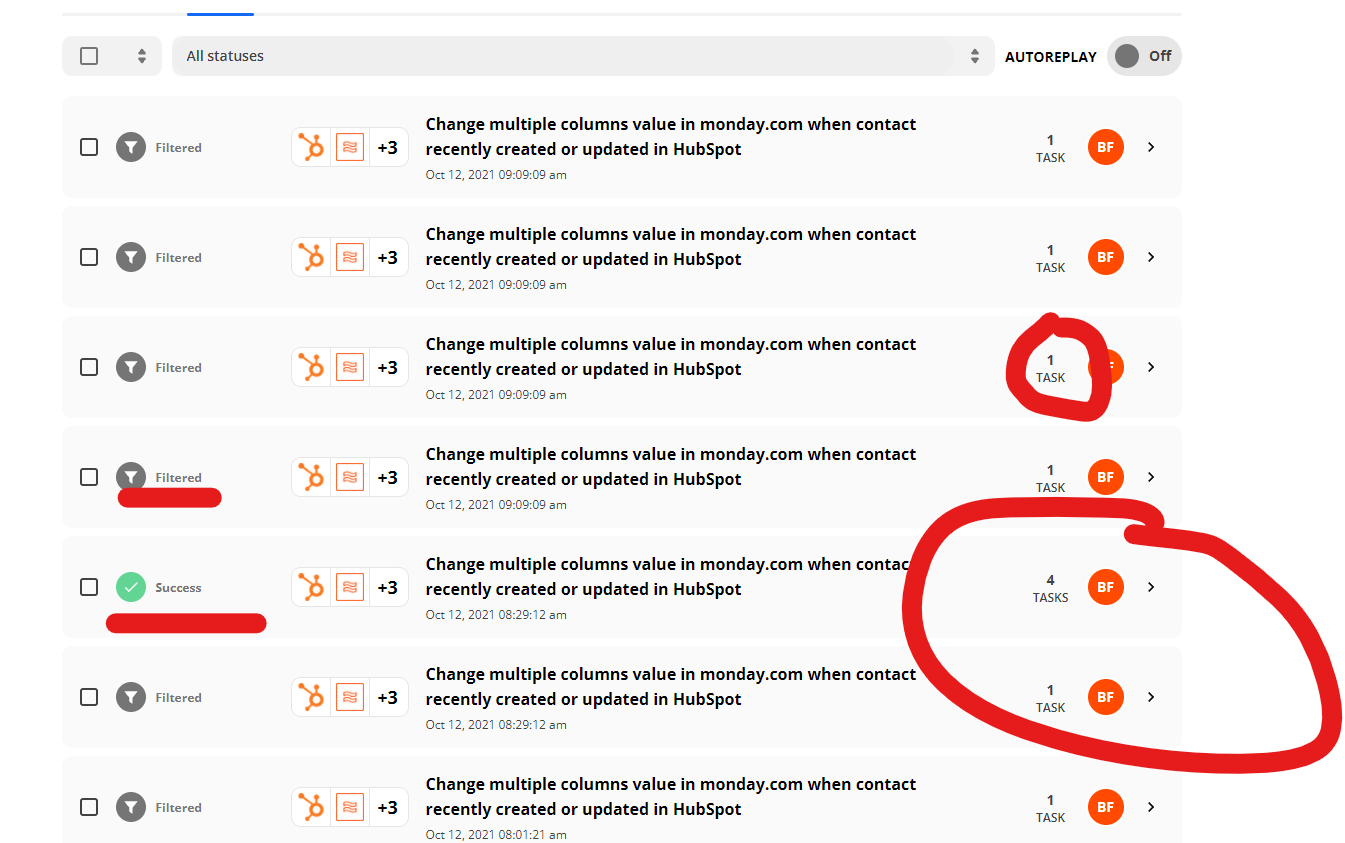Hi,
So we are looking to integrate our Monday.com sales board to hubspot and then take the data from hubspot and push it back into Monday.
Effectively we have 80 Items/names on our monday sales board. We are looking to see the last time we contacted them in hubspot and for it to update a column in our monday board. However we have over 1000 hubspot contacts and only want to use the 80 which are Monday. We need to make this differentiation otherwise we will use countless tasks for names that are not important.
We have set up a zap that works however it is using a task every time a hubspot contact (1000 contacts) is updating. We want it to only do so when one of our monday contacts (80) is updated.
Please do tell how this can work. We have essentially got the 2nd half of this done but need to have something at the start which determines what the integration is looking at.
Thanks
Best answer by SamB
View original