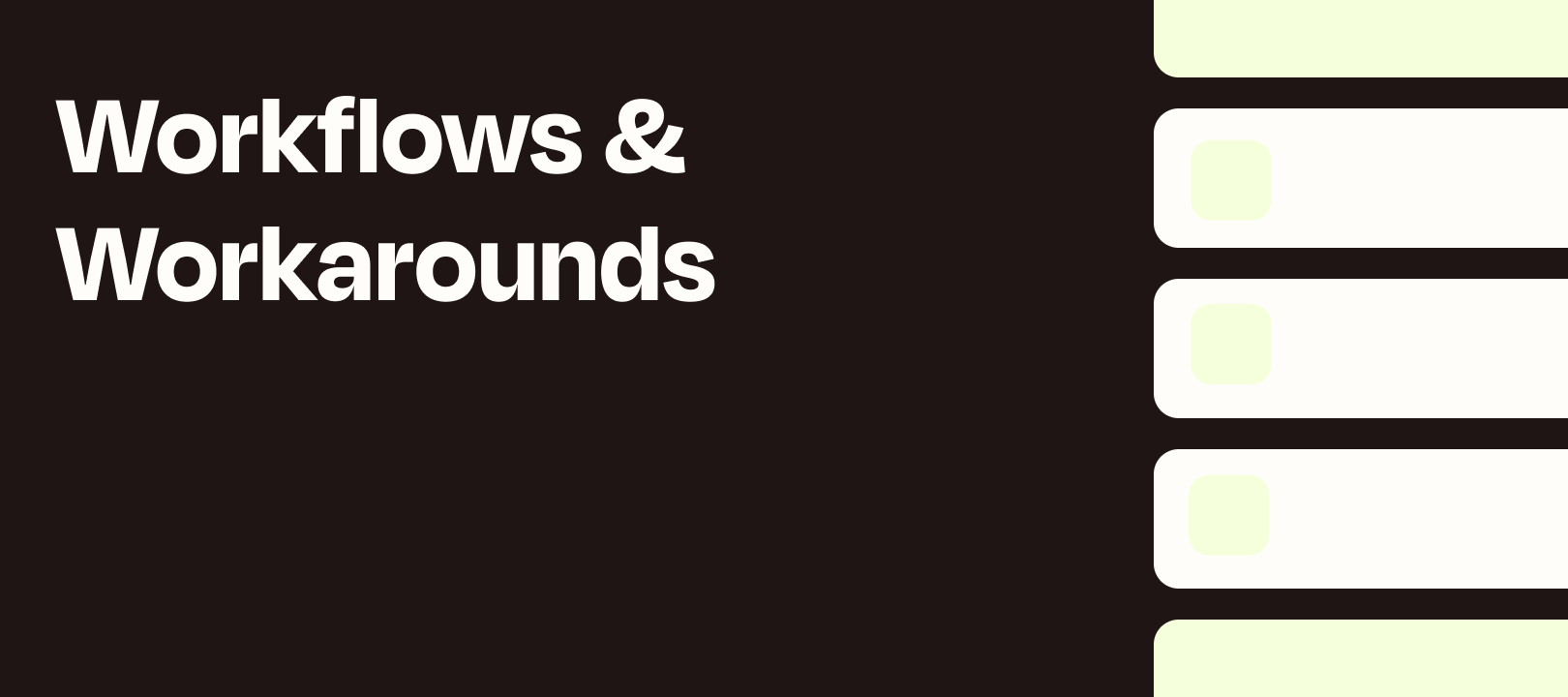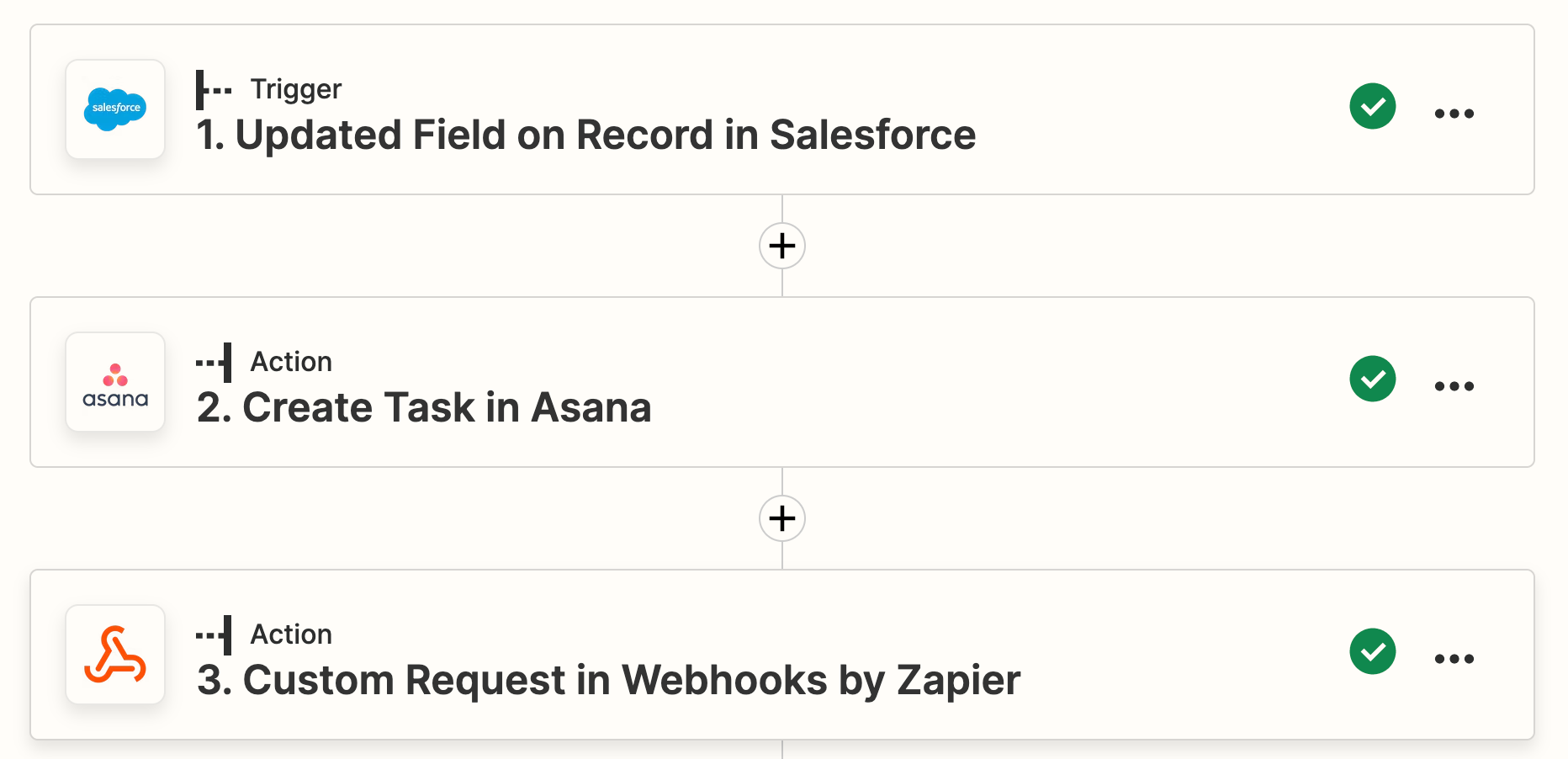Do you use Asana for Project and Task Management?
Do you have Custom Fields on your Asana Tasks?
If so - you might have noticed that Zapier doesn’t currently have the ability to update those Custom Fields in the Update Task action for Asana.
Whenever I see a case like this I immediately look for the answer to 2 questions.
-
Does the Asana API use API Key for Authentication (rather than OAuth)?
-
Does their Update Task endpoint provide the ability to update Custom Fields?
If the answer to both of those questions is “Yes” - we should be able to use Webhooks by Zapier to update the Custom Fields on the Task.
Question 1: Does the Asana API use API Key for Authentication?
It turns out they do. :)
You are able to generate a Personal Access Token (PAT) for use in API Calls.
Question 2: Does their Update Task endpoint provide the ability to update Custom Fields?
And we do have the ability to update the custom fields on a task using the Update Task endpoint.
https://developers.asana.com/docs/update-a-task
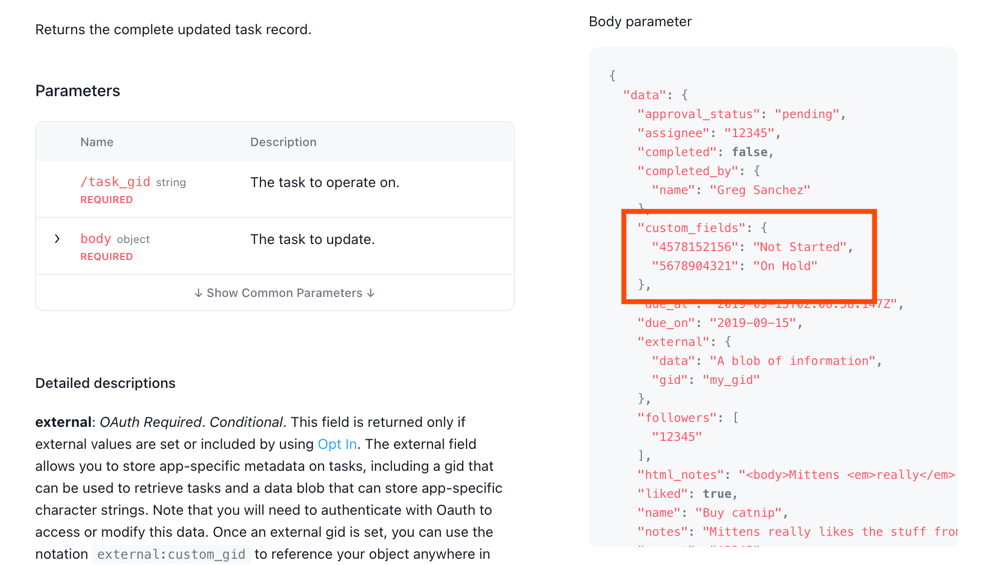
So both criteria for using Webhooks by Zapier to Update Custom fields on the Task are True.
Now it’s time to generate a Personal Access Token and test it out.
Generating an Asana Personal Access Token (PAT)
Asana has instructions for how to do this here:
https://developers.asana.com/docs/authentication-quick-start#app-or-pat
First we’ll navigate to this Permalink.
And once there - we’ll click the link to Generate a New Access Token.
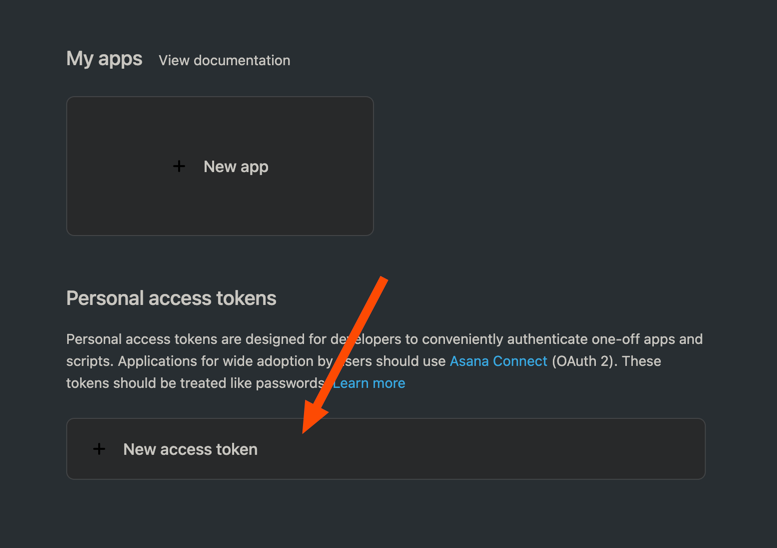
We’ll Name our New Token and then click Create Token.
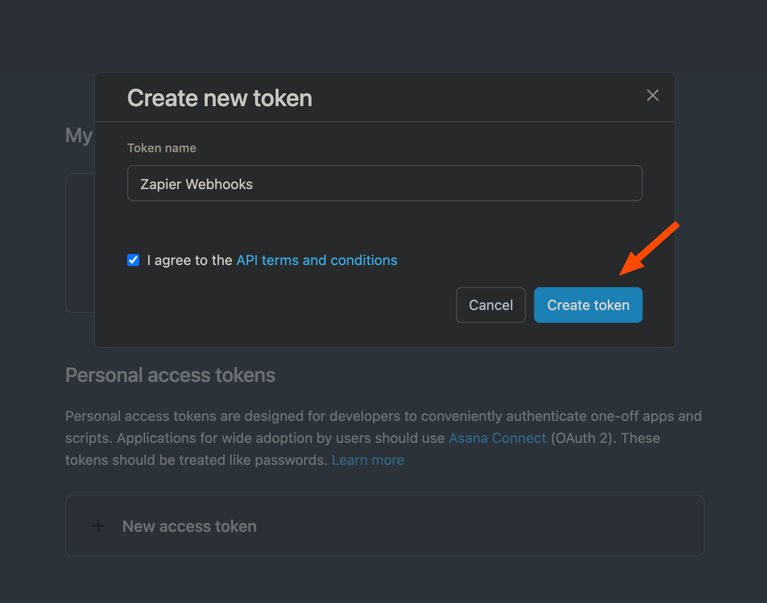
Then make sure to Copy the token and store it in a secure location.
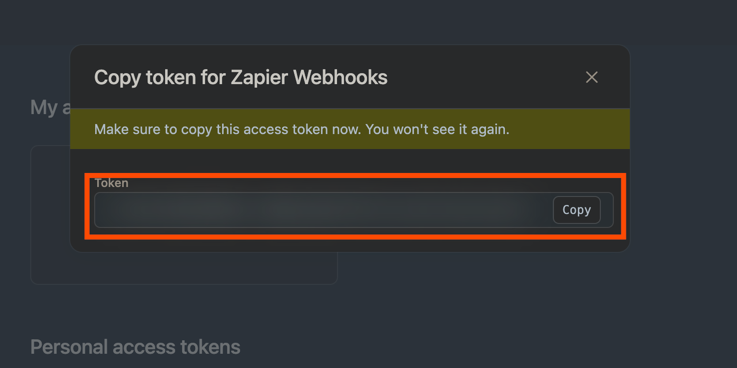
Gathering the Required Information
In order to send the webhooks request - we’re going to need a couple of pieces of data.
First - we will need the Asana Task ID.
If you’re updating a Task - it should already exist so we would typically get the Task ID in one of 2 ways in the Zap.
-
From the Trigger. In my example below - I’m going to use a Google Sheets Updated Row trigger to bring in the Task ID and the values I want for the Custom Field. But you may be storing it in another App which Triggers the Zap like Airtable or Pipedrive - or even using an Asana New Task in Project trigger.
-
By searching for the Task in Zapier by using a Find Task in Project action.
The second thing we’ll need are the Custom Field IDs.
You’ll notice in Asana’s example above that the sample code looks like this.
"custom_fields": {
"4578152156": "Not Started",
"5678904321": "On Hold"
}Those Numbers on the left are the Custom Field IDs.
And we can get those in 3 steps.
-
In Zapier - use one of the existing triggers or actions to find your Workspace ID.
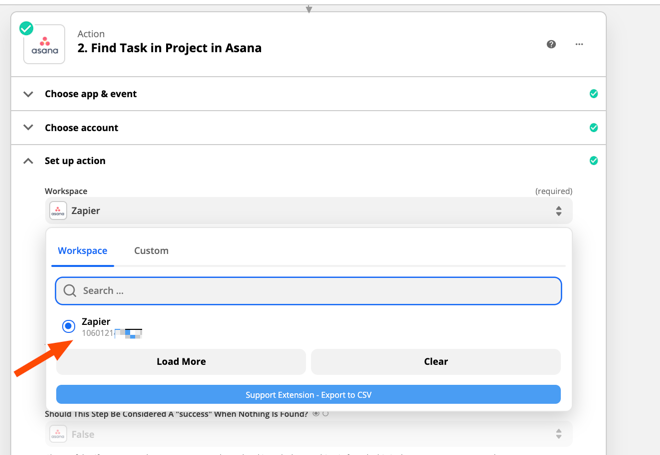
- Put your Workspace ID into the URL structure below.
https://app.asana.com/api/1.0/workspaces/WORKSPACEID/custom_fields
-
Make sure you’re logged into Asana and copy paste that URL with your workspace ID into your browser.
That will bring up all of your custom fields in a JSON format.
Use Ctl+F to Find or Search for the field name you’re looking for.
In my case - I have 5 Custom Fields for my test below.
The “gid” is the ID we will use to update this specific Custom Field in our Webhook Request.
Custom Text Field
{
"gid": "1200210830546881",
"name": "CustomText",
"resource_subtype": "text",
"resource_type": "custom_field",
"type": "text"
}
Custom Number Field
{
"gid": "1200260667826518",
"name": "CustomNumber",
"precision": 0,
"resource_subtype": "number",
"resource_type": "custom_field",
"type": "number"
}
Custom Currency Field
{
"gid": "1200260924395860",
"name": "CustomCurrency",
"precision": 0,
"resource_subtype": "number",
"resource_type": "custom_field",
"type": "number"
}
Custom Percent Field
{
"gid": "1200260924537293",
"name": "CustomPercent",
"precision": 0,
"resource_subtype": "number",
"resource_type": "custom_field",
"type": "number"
}
Custom Drop-down Field with 3 Options
{
"gid": "1200260725860904",
"enum_options": [{
"gid": "1200260725860977",
"color": "green",
"enabled": true,
"name": "Test1",
"resource_type": "enum_option"
}, {
"gid": "1200260725860991",
"color": "red",
"enabled": true,
"name": "Test2",
"resource_type": "enum_option"
}, {
"gid": "1200260819199057",
"color": "orange",
"enabled": true,
"name": "Test3",
"resource_type": "enum_option"
}],
"name": "CustomDropDown",
"resource_subtype": "enum",
"resource_type": "custom_field",
"type": "enum"
}
The Custom Drop Down options are a bit tricky - as rather than passing Asana the Name (“Test2” for example) - we’ll need to send them the GID for that option instead (1200260725860991)
Putting it All Together in a Zap
Now that we have all the pieces - we can build our test Zap.
As I mentioned above - I’m using a Google Sheets Updated Row trigger to start my Zap.
Basically - I’m adding the Task Name and ID from a separate Zap - then I want to update the Custom Fields on the Sheet to trigger my Zap and ultimately update the Asana task.
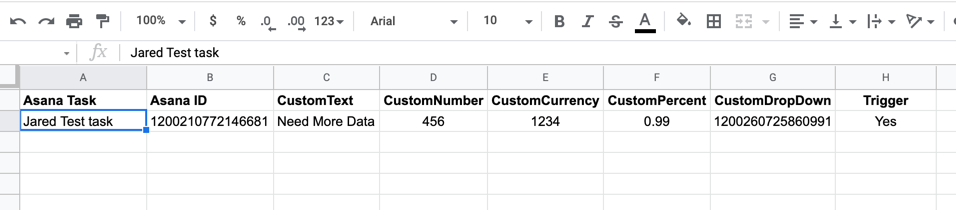
I have a Filter at Step 2 - so my Zap only continues once I add the word “Yes” to the Trigger Column on my Sheet above.
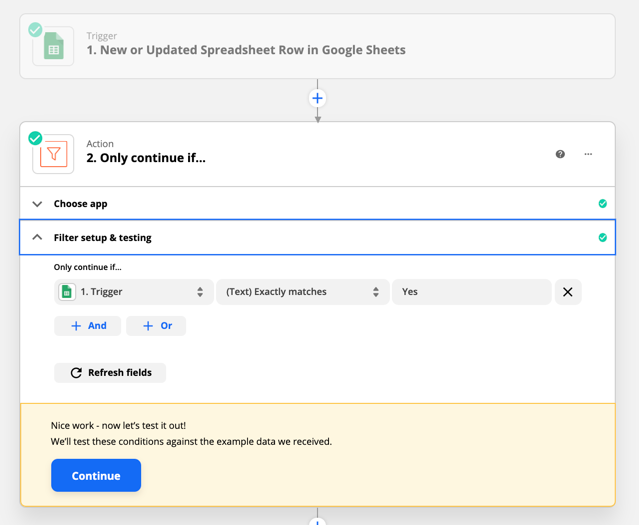
And then in Step 3 - I’m using a Webhooks by Zapier Custom Request.
Here are the important parameters on the request.
-
The Method will be PUT
-
The URL is https://app.asana.com/api/1.0/tasks/TASKID - where TASKID will be mapped in from another step of the Zap.
-
The Data should follow the formatting below - you can see detailed examples including other fields that can be updated on Asana’s site here: https://developers.asana.com/docs/update-a-task
-
There will be 2 Headers - the first is Content-type on the left - and application/json on the right
-
The second Header is Authorization on the left - then Bearer (a space) and your Personal Access Token that you generated above.
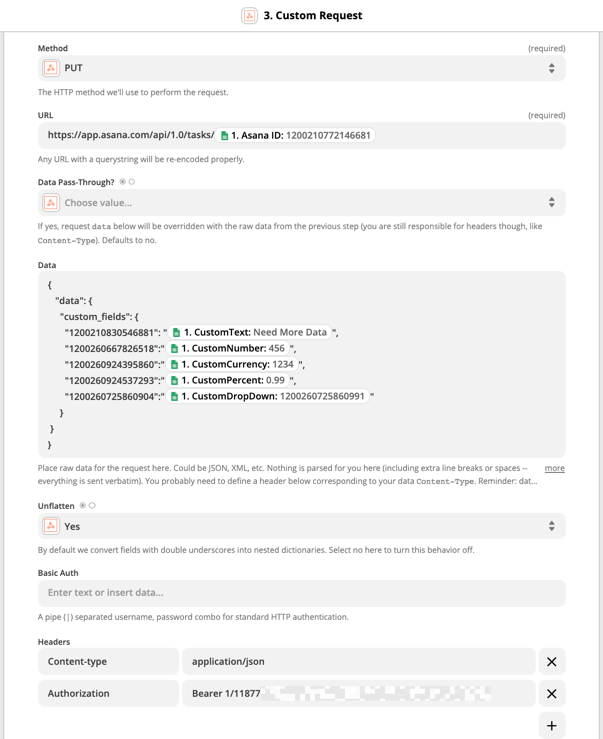
Running the test - should update all the custom fields on my Asana task - and it does. :)
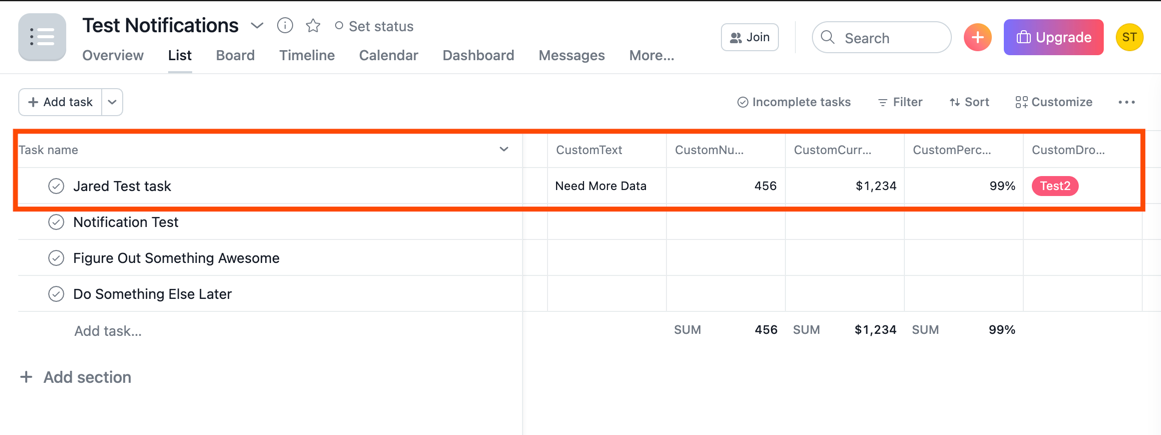
Summary
While Updating Custom Fields on an Asana Task isn’t currently built into the Asana Update Task action in Zapier - it is possible to update these fields using a Webhooks by Zapier Custom Request.
In order to do so - we need to generate a Personal Access Token from Asana and look up the ID values for our Workspace and each Custom Field.
Dropdown Custom Fields are a bit trickier since we have to pass the ID for the dropdown option to Asana and not the Name.
If you do test this out - I’d love to hear your experience (or any tips you learn) in the comments below!