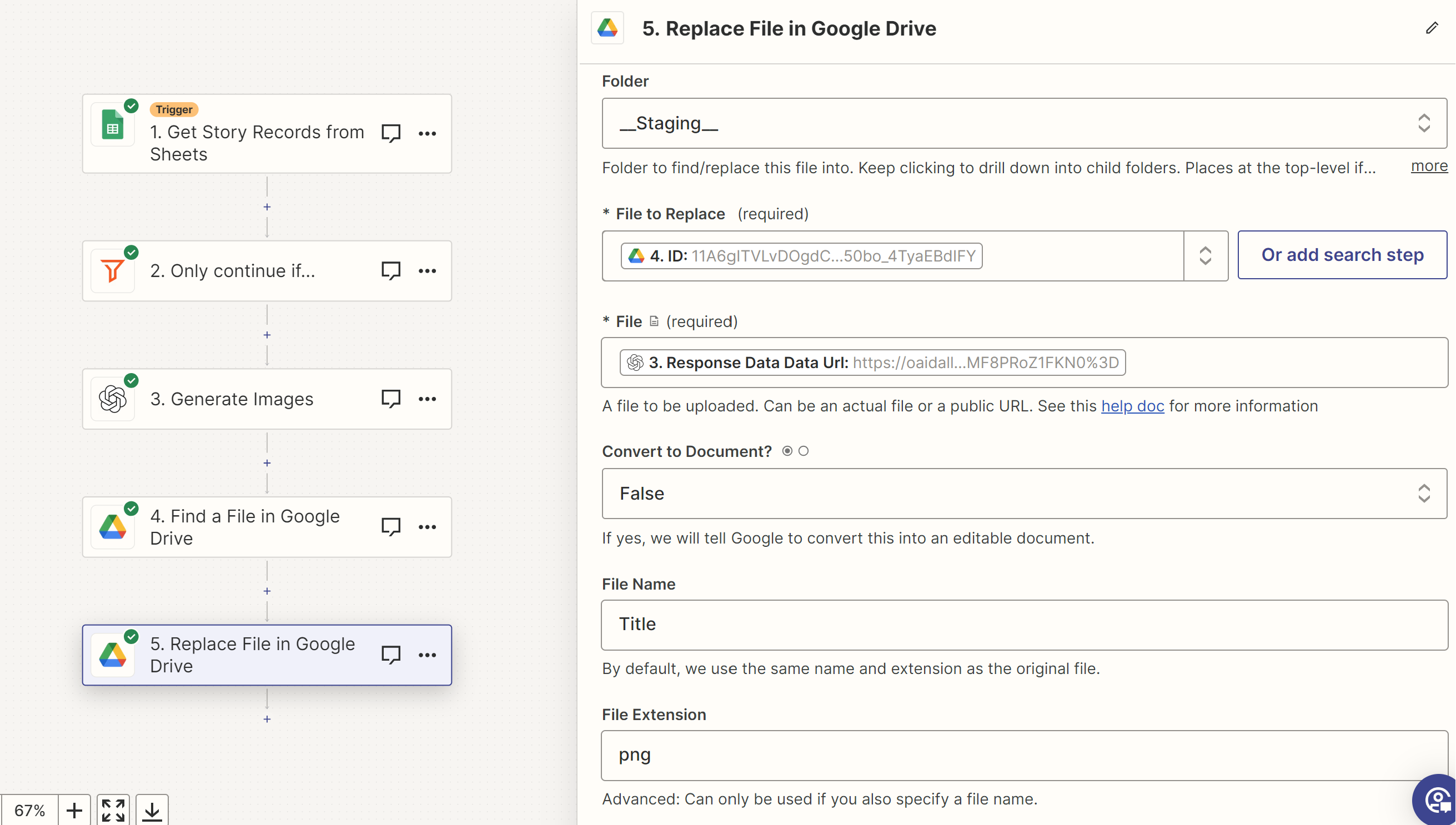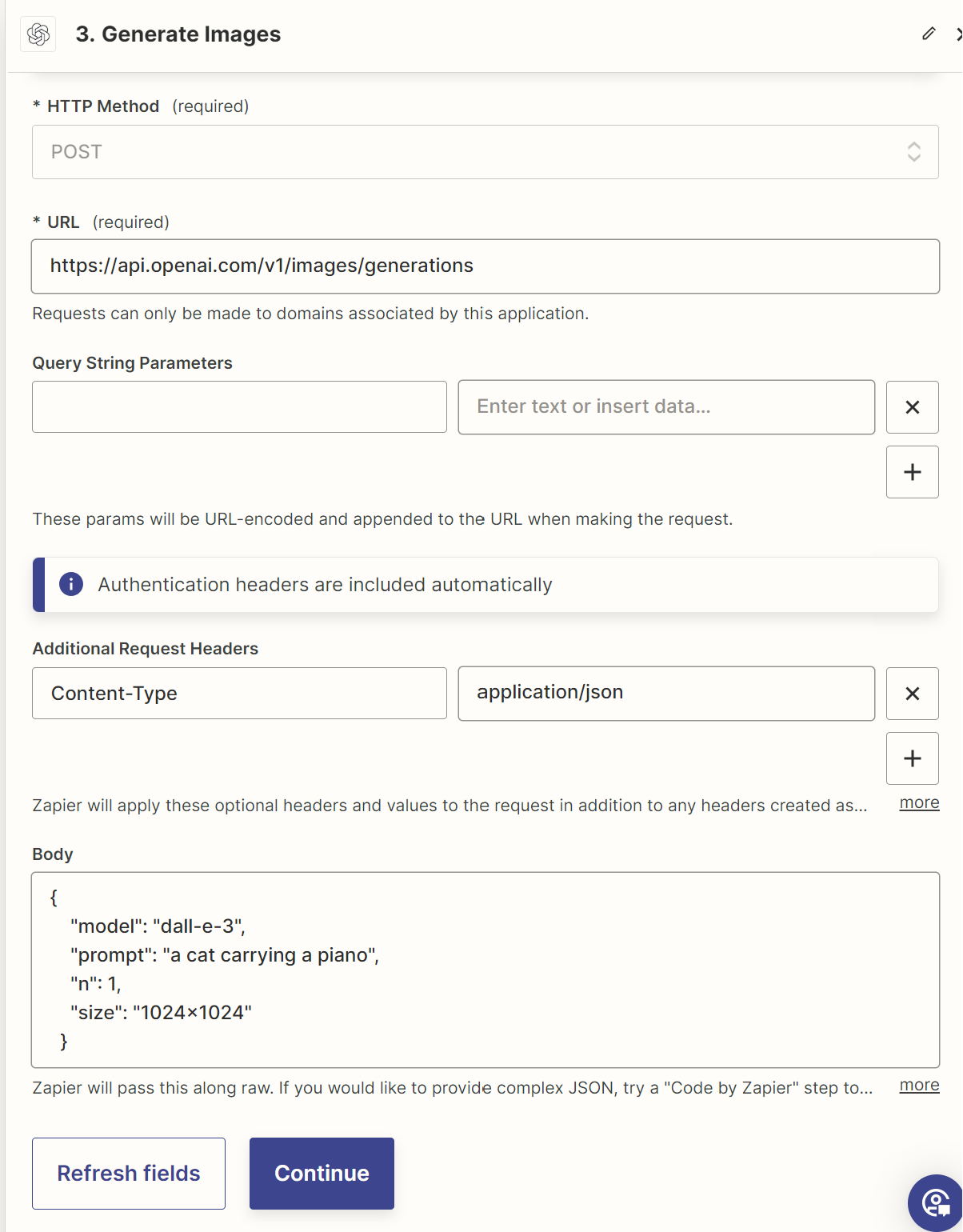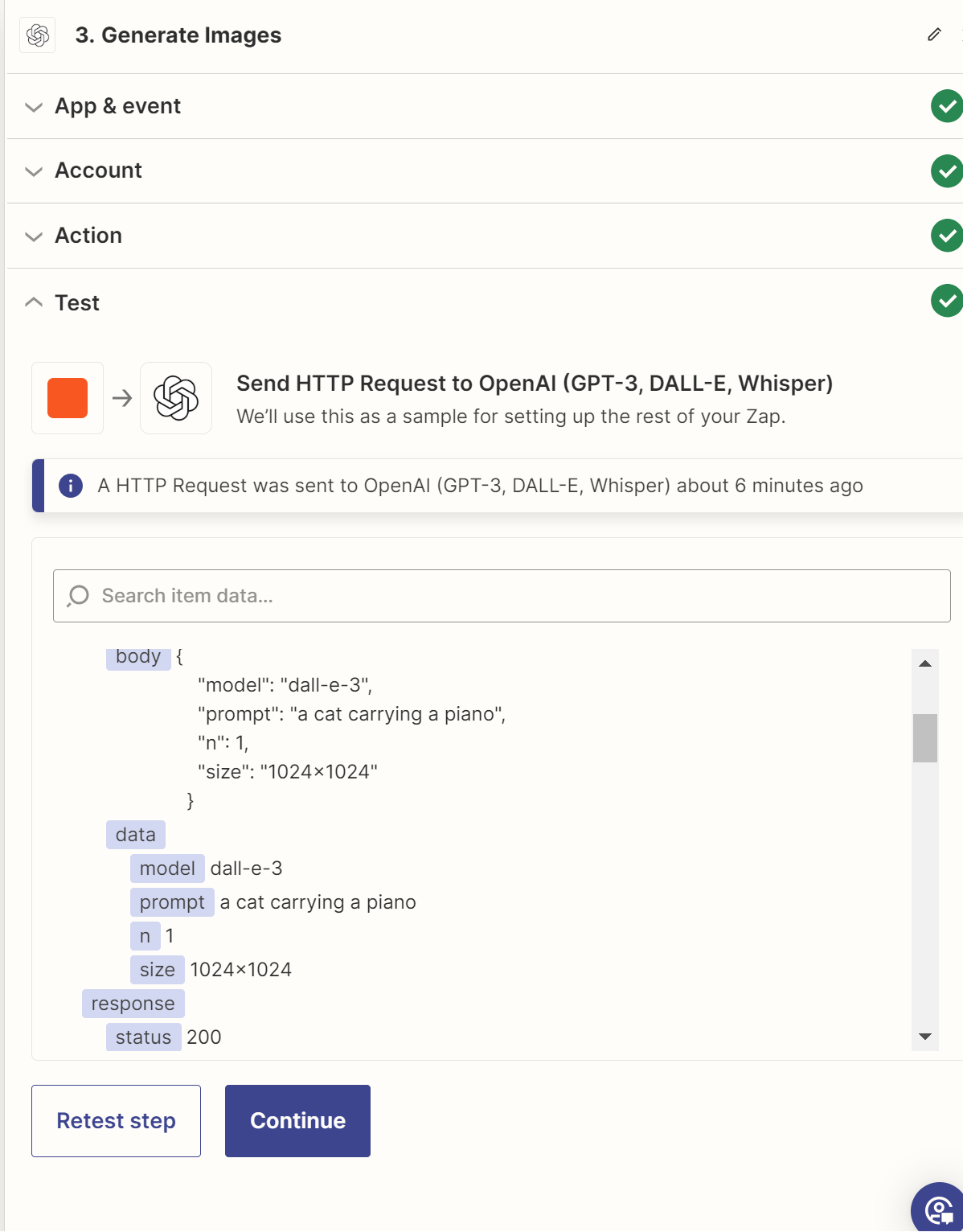Hi All,
I’m hitting s hard-wall on what I’m trying to achieve: I’d like to generate an image with Dall-e 3 and upload it on a GDrive.
Since I don’t seem to have the dall-e 3 model available in the send prompt, I used Troy’s suggestion (Here) and used the API Request, with all correct parameters. As a matter of fact I got the the 200 response code and the URL on the Azure Blob (https://oaidalleapiprodscus.blob.core.windows.net/private...etc etc).
The issue comes with step 2 (i.e. Upload on GDrive). When I enter the previous URL (i.e. “Response Data Data URL”) in the Gdrive - Upload action, it doesn’t work and I get the following error:
“Failed to create an upload file in Google Drive
The app returned "Server failed to authenticate the request. Make sure the value of Authorization header is formed correctly including the signature.".“
Can someone please help me figuring out what’s missing?
Many thanks in advance,
Alex