I utilize Tally ("https://tally.so/") to generate forms. I currently have 2 forms in Tally. The initial form is designed to gather the user's email, while the second form collects other information.
In Zapier, I have the following workflows:
[1st FORM]
I have a workflow for the first Tally form, where upon the user completing the form, a new line is created in Google Sheets:
- Trigger: Tally (New Submission in Tally)
- Action: Create Spreadsheet Row in Google Sheets
[2nd FORM]
I have a workflow for the second Tally form, where upon the user completing the form, the same line in Google Sheets is updated:
- Trigger: Tally (New Submission in Tally)
- Action: Lookup Spreadsheet Row in Google Sheets
- Action: Utilities in Formatter by Zapier
- Action: Update Spreadsheet Row in Google Sheets
My issue arises when attempting to update multiple lines. The "Update Spreadsheet Row(s) in Google Sheets" action only allows me to update the same row. I must specify a specific line number in the "Row Number" input, which causes the same line to be updated when a new user completes the form.

I tried the solution suggested in this post (https://community.zapier.com/how-do-i-3/how-does-update-spreadsheet-row-s-in-google-sheets-work-22350) by transforming my data into an array of line items using Formatter > Utilities > Line Item options, but it did not resolve the issue - the same line continues to be updated.
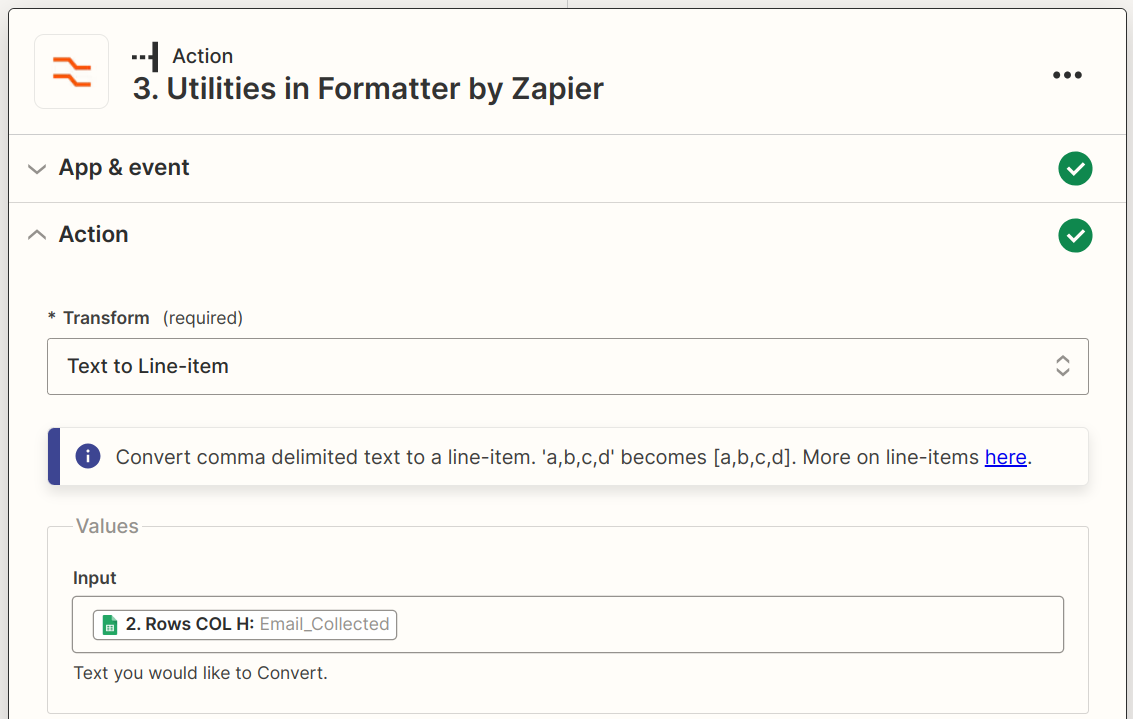
To provide a better understanding, let's consider 2 users :
When the first user completes both forms, a line is created and updated. However, when another user completes both forms, I want a new line to be created beneath the previous user, rather than updating the same line. The main problem lies in updating the second Google Sheet using the "Update Spreadsheet Row(s) in Google Sheets" action, as I am forced to specify a row number (e.g., 8), resulting in the same row being updated each time a user completes both forms instead of being added as a new line.





