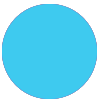I’m confused about this action, which I think is relatively new. It says, “Update one or more rows in a specific spreadsheet (with line item support)”, which sounds great, but then in the set up it requires you to pick ONE row to update.

I have tried entering a range (2-4), which creates an error saying that no data (row) was found that matched. I have tried entering the rows with commas separating (2,3,4), which results in it updating row 234 (I got the same result when I tried entering the rows with spaces separating them).
Is there something that I’m missing here? How does this action update multiple rows?