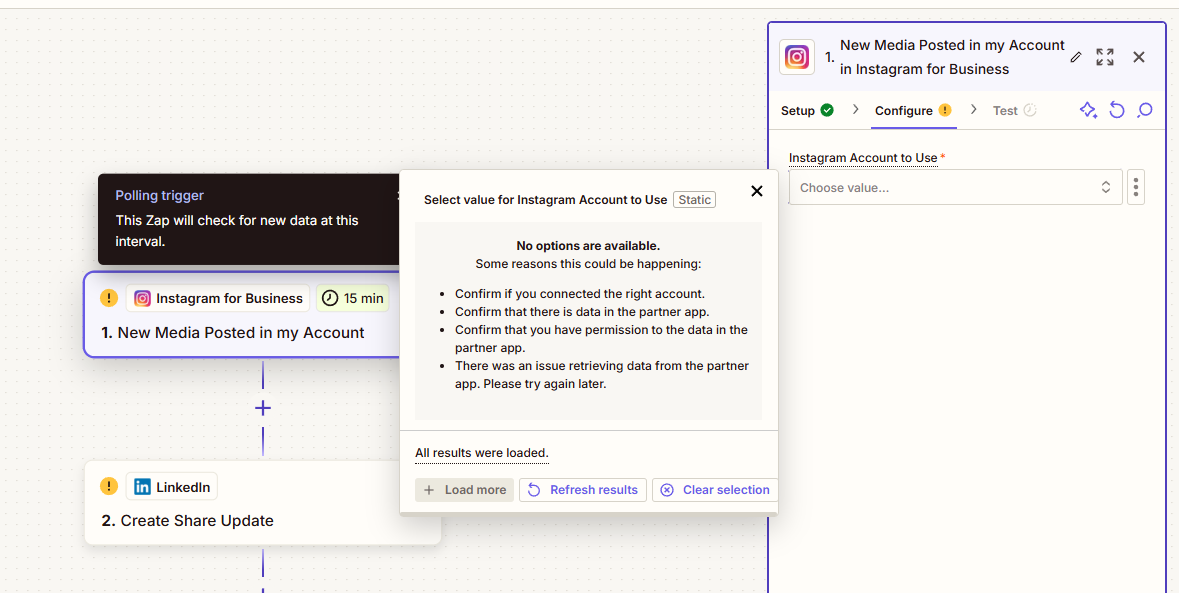I am experiencing an issue while setting up a Zap with the "Instagram for Business" trigger. Despite having connected my Instagram account and granted all necessary permissions, I am unable to select my Instagram account in the "Configure" section. The dropdown menu under "Instagram Account to Use" shows no available options, even though the account is properly linked.
Here are the details of my setup and the steps I’ve taken to troubleshoot the issue:
- My Instagram account is a Business account and is correctly linked to the associated Facebook page in Meta Business Suite.
- I have ensured that my Facebook account has Admin permissions for the page and verified that Zapier has all required permissions under Facebook’s app settings.
- I disconnected and reconnected my Facebook and Instagram accounts in Zapier through the "My Apps" section, but the issue persists.
- I refreshed the results in the Zap configuration screen, but it still doesn’t show my Instagram account in the dropdown menu.
- I verified that there are no known issues with the Meta API or Zapier by checking their respective status pages.
Attached to this message is a screenshot of the Zap configuration page. It shows the following error message when trying to select an Instagram account:
- "No options are available. Some reasons this could be happening:
- Confirm if you connected the right account.
- Confirm that there is data in the partner app.
- Confirm that you have permission to the data in the partner app.
- There was an issue retrieving data from the partner app. Please try again later."
I have already tried the suggested solutions mentioned in the error message, but the problem persists.
Could you please investigate this issue and let me know if there is anything else I need to do to resolve it?